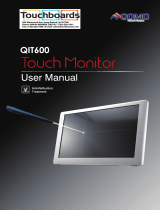Page is loading ...

NCR RealPOS Value Touch Display
(5966 15-Inch)
Release 1.0
User Guide
B005-0000-1770
Issue D

The product described in this book is a licensed product of NCR Corporation.
NCR is a registered trademark of NCR Corporation.
It is the policy of NCR Corporation (NCR) to improve products as new technology, components, software, and firmware become available.
NCR, therefore, reserves the right to change specifications without prior notice.
All features, functions, and operations described herein may not be marketed by NCR in all parts of the world. In some instances,
photographs are of equipment prototypes. Therefore, before using this document, consult with your NCR representative or NCR office for
information that is applicable and current.
To maintain the quality of our publications, we need your comments on the accuracy, clarity, organization, and value of this book.
Address correspondence to:
Manager, Information Products
NCR Corporation
2651 Satellite Blvd.
Duluth, GA 30096
Or send feedback:
http://www.info.ncr.com/eFeedback.cfm
Copyright © 2007
By NCR Corporation
Dayton, Ohio U.S.A.
All Rights Reserved

i
Table of Contents
Chapter 1: Overview
Model Numbers ................................................................................ 1-1
Chapter 2: Site Preparation
Electrical Requirements .......................................................................... 2-1
5966 Electrical Requirements........................................................... 2-1
Store AC Wiring Requirements........................................................ 2-1
Environmental Requirements.................................................................. 2-2
Barometric Pressure.......................................................................... 2-2
Temperature...................................................................................... 2-2
Humidity ........................................................................................... 2-2
Weight ..................................................................................................... 2-2
Dimensions.............................................................................................. 2-3
5966 with Table Top Mount ............................................................. 2-3
5966 with 5964-K032 Table Top Mount.......................................... 2-3
System Cables ......................................................................................... 2-4
VGA Cable ....................................................................................... 2-4
12.1-Inch LCD Aux Power Cable..................................................... 2-4
Power Cords...................................................................................... 2-4
Chapter 3: Hardware Installation
Installing the 5966................................................................................... 3-1
Connector Panel Access.................................................................... 3-1
Mounting Options............................................................................. 3-2
Cable Routing ................................................................................... 3-2
Standard Integration Tray Display Mount (5964-K022/K023) .... 3-2
Standard Remote Table Top Mount (5964-K030/K031).............. 3-3
Connecting to a POS......................................................................... 3-4
Video Cable Connections ............................................................. 3-4
Data Cable Connections ............................................................... 3-5
Power Cable Connections............................................................. 3-6
Installing a 5964-K030/K031 Table Top Mount..................................... 3-7
Installation Procedures...................................................................... 3-7
Display Controls...................................................................................... 3-9
Power Indicator................................................................................. 3-9
On Screen Display (OSD)............................................................... 3-10
Menu Button............................................................................... 3-10
Select Button .............................................................................. 3-10

ii
Navigate Up................................................................................ 3-10
Navigate Down........................................................................... 3-10
Power Button.............................................................................. 3-10
Screen Adjustment Operation Procedure........................................ 3-11
Chapter 4: OSD Adjustment
Main Menu .............................................................................................. 4-1
OSD Adjusting and Controls................................................................... 4-2
Chapter 5: Touch Screen Calibration - Windows
Installing and Calibrating the Touch Screen ........................................... 5-1
Installing the Driver and Utility........................................................ 5-1
4-Point Calibration Procedure .......................................................... 5-2
9-Point Linearization Procedure ....................................................... 5-5
Chapter 6: Touch Screen Calibration - Linux
Calibration Procedures ............................................................................ 6-1
4-Point Calibration Procedure .......................................................... 6-4
25-Point Linearization Procedure ..................................................... 6-8
Chapter 7: Auto Config Adjustment
Chapter 8: MSR Driver
Chapter 9: Maintenance
Cabinet and Touch Screen Cleaning Procedures..................................... 9-1
MSR Cleaning Procedures ...................................................................... 9-2
Appendix A: Technical Data
Display Timing........................................................................................A-2

iii
Revision Record
Issue Date Remarks
A Feb 2007 First issue
B July 2007 Added Calibration Chapter
C Jan 2008 Added MSR Driver Chapter
D Mar 2009 Added Site Preparation Chapter; updated Hardware
Installation Chapter
Audience
This book is written for hardware installer/service personnel, system integrators, and field
engineers.
Note: This document is NCR proprietary information and is not to be disclosed or
reproduced without consent.
Safety Requirements
The NCR RealPOS 5966 conforms to all applicable legal requirements. To view the
compliance statements see the NCR RealPOS Peripherals Safety and Regulatory Statements
(B005-0000-1701).


Chapter 1: Overview
NCR’s RealPOS 5966 value touch display is designed and developed to provide a cost-
effective touch solution for retailers who want to maximize store productivity and extend the
life span of the touch display. The NCR 5966 is a 15-inch low cost XGA (1024x768) Liquid
Crystal Display with a 5-wire resistive touch screen for operator input.
It has the following features:
• 15’ LCD XGA (1024x768) Native Resolution, 160 nit Brightness
• Dual Bulb TFT LCD (also supports VGA, SVGA Resolutions)
• 5-Wire Resistive Touch, USB Interface
• Video - VGA, Standard 15-Pin Female
• Integrated Stereo Speakers
• Power Supplied via AC Line Input or 12 DC Power Brick
• VGA, Touch, Speaker and Power Cables
• Remote Table Top Mount
• Optional MSR- Field Installable, USB Interface
• VESA standard 75mm mounting pattern on the back of the enclosure
• Uses NCR’s industry standard OPOS and JavaPOS drivers, supporting most applications
and standard NCR supported retail Windows and Linux operating systems.
Model Numbers
Major Model Description
5966-1011 15” Value Resistive Touch Monitor, 350 nit, Remote Mount, Cables (G11)
5966-1012 15” Value Resistive Touch Monitor, 350 nit, Remote Mount, Cables (CG1)
1

1-2 Chapter 1: Overview
Product Components
The 5966 is shipped with a Standard Table Top Mount. This mount can be replaced with an
NCR 5964-K030 (Beige) or NCR 5964-K031 (Charcoal) Table Top Mount if desired.
Note: When using the alternate mount the Vesa Adapter Plate is required (included with the
unit).
Also included with the unit:
• VGA cable for video
• USB cable for data
• Power Brick is included for when USB power is not available on the host terminal.
Note: The USB Power Cable is ordered separately.
• Audio cable (optional) - Connects to the Audio Connector on the 5966 and the Audio Out
port on the host computer.
27331
5966 w/Propietary Mount Vesa Adapter Plate
VGA Cable
USB Cable
Audio Cable
AC Power Cord (U.S)
DC Power Brick
- 5964-K030 (Beige)
- 5964-K031 (Charcoal)
5966 w/5964-K030/K031 Mount

Chapter 2: Site Preparation
Electrical Requirements
5966 Electrical Requirements
The monitor's power cord plugs into a three-wire, single-phase, 120 or 240 VAC receptacle on
the monitor. The available power cords are described in the System Cables section.
120 volt 240 volt
Voltage Ranges 100 - 127 VAC 200 - 240 VAC
Frequency 50/60 Hz 50/60 Hz
Current (A) (Max.) 0.9 0.3
Store AC Wiring Requirements
The customer must provide suitable AC power for the monitor. A dedicated unswitched power
line dedicated to the NCR equipment installation is recommended. Refer to the NCR
Workstation and Peripherals AC Wiring Guide (BSTO-2115-53) for store AC wiring
requirements. The AC outlet must be installed near the monitor and easily accessible to the
operator.
2

2-2 Chapter 2: Site Preparation
Environmental Requirements
Barometric Pressure
The terminal operates within the following barometric pressure conditions:
• Maximum operating altitude: 2,750 m (9,843 ft.)
• Operating range of pressure: 105 to 72.4 kPa (15.2 to 10.5 lb./in.)
Temperature
The terminal operates over the temperature ranges shown below. Continuous operation must
be avoided at or near the indicated temperature extremes or in locations where the temperature
changes beyond the restrictions.
Temperature Parameter Restriction
Operating
0°C to 40°C (32°F to 104°F), dry bulb
Storage
-20°C to 60°C (-4°F to 140°F), three months
Humidity
The terminal operates within the humidity ranges shown below. Continuous operation must be
avoided at or near the indicated humidity extremes or in locations where the humidity changes
beyond the restrictions. Never expose the terminal to condensation.
Humidity Type Restriction
Relative 15% to 85%
Storage 15% to 85%
Shipping 15% to 85%
Weight
5.4 kg (11.9 lbs.)

Chapter 2: Site Preparation 2-3
Dimensions
5966 with Table Top Mount
27328
220 mm
(8.7 in.)
400 mm
(15.7 in.)
358 mm
(14.1 in.)
394 mm
(15.5 in.)
220 mm
(8.7 in.)
180 mm
(7.1 in.)
5966 with 5964-K032 Table Top Mount
27327
220 mm
(8.7 in.)
400 mm
(15.7 in.)
358 mm
(14.1 in.)
394 mm
(15.5 in.)
230 mm
(9.0 in.)
254 mm
(10.0 in.)

2-4 Chapter 2: Site Preparation
System Cables
VGA Cable
27315
Sub Miniature D-Shell
15-Pin Plug
Sub Miniature D-Shell
15-Pin Receptacle
497-0464066 - 1.8 m
(1432-C321-0018)
12.1-Inch LCD Aux Power Cable
23226
Power
497-0428512 - 4 m (Black)
1416-C851-0040
Powered USB
Power Cords
27304
1416-C325-0030 006-1009037 - U.S.
The following power cables (not shown)
also have an IEC connection of 45 mm:
006-8601011 - SEV
006-8601012 - U.K.
006-8601019 - Australia
006-8601010 - International
006-8605488 - China
006-8601001 - Japan Twist-Lock
1416-C320-0030
1416-C321-0030
1416-C322-0030
1416-C323-0030
1416-C391-0030
1416-C393-0030
Terminal/CRT

Chapter 3: Hardware Installation
Installing the 5966
Caution: This device should only be powered by a power supply source which meets Safety
Extra Low Voltage (SELV) and LPS (Limited Power Source) requirements per UL1950, IEC
950, and EN 60 950. The power source must be certified by the appropriate safety agency for
the country of installation.
Caution: Use a grounding strap when installing this feature.
Connector Panel Access
The 5966 peripheral cable connectors are located on the bottom of the assembly.
27320
VGA AC PowerUSBAudio In DC Power
3

3-2 Chapter 3: Hardware Installation
Mounting Options
The 5966 is shipped with a unique 5966 table top mount. However it has a VESA standard
75mm mounting pattern on the back of the enclosure, which supports the following NCR
mounts.
• Integration Tray Mount, Beige (5964-K022)
• Integration Tray Mount, Charcoal (5964-K023)
• Table Top Mount, Beige (5964-K030)
• Table Top Mount, Charcoal (5964-K031)
• Checkstand Mount, Beige (5964-K038)
• Checkstand Mount, Charcoal (5964-K039)
The additional mounts are sold as kits and are ordered separately.
Note: There is a Vesa Adapter Plate included with the 5966 that must be used with the NCR
5964-K030/K031 mount.
Cable Routing
Standard Integration Tray Display Mount (5964-K022/K023)
• 5964-K022 (Beige)
• 5964-K023 (Charcoal)
21202b
Display Base
Display Arm
Display Cover

Chapter 3: Hardware Installation 3-3
Standard Remote Table Top Mount (5964-K030/K031)
27330
5966 w/Propietary Mount
5966 w/5964-K030/K031 Mount
- 5964-K030 (Beige)
- 5964-K031 (Charcoal)

3-4 Chapter 3: Hardware Installation
Connecting to a POS
The following illustrations show the cable connections for the 5966 and a host terminal. There
are two cables required.
• VGA cable for video
• USB cable for data
• Powered Universal Serial Bus (USB) for power
Note: Optional Power Brick is included for when USB power is not available on the host
terminal.
• Audio cable (optional) - Connects to the Audio Connector on the 5966 and the Audio Out
port on the host computer.
Video Cable Connections
Connect the VGA Cable to the VGA connectors on both the 5966 Touch LCD and host terminal.
27319
LAN
12V
USB/C
Cash Drw
Mouse
Keybd. VGA DVI
USB
Mic
Line Out
Speaker
Parallel
RS232/C RS232/D
RS232/A
RS232/B
12V
USB/D
12V
USB/E
12V
USB/F
24V
USB/G
12V
USB/H
12V
USB/I
VGA
VGA
497-0435044 - 1m
(1416-C972-0009)
497-0435045 - 4m
(1416-C972-0040)

Chapter 3: Hardware Installation 3-5
Data Cable Connections
Connect the included USB Cable to the USB connector on the 5966 and to a USB connector on
the host terminal.
27322
LAN
12V
USB/C
Cash Drw
Mouse
Keybd. VGA DVI
USB
Mic
Line Out
Speaker
Parallel
RS232/C RS232/D
RS232/A
RS232/B
12V
USB/D
12V
USB/E
12V
USB/F
24V
USB/G
12V
USB/H
12V
USB/I
USB
USB

3-6 Chapter 3: Hardware Installation
Power Cable Connections
There are three methods that can be used to supply power to the 5966.
• Powered USB Cable from the host terminal
• DC Power Brick (Included with the 5966)
• AC – A U.S. Power Cord is supplied with the 5966. International cords must be ordered
separately (See the System Cables section on Chapter 1).
27321
LAN
12V
USB/C
Cash Drw
Mouse
Keybd. VGA DVI
USB
Mic
Line Out
Speaker
Parallel
RS232/C RS232/D
RS232/A
RS232/B
12V
USB/D
12V
USB/E
12V
USB/F
24V
USB/G
12V
USB/H
12V
USB/I
DC Power
497-0445076 - 1 m
(1432-C156-0010)
497-0445077 - 4 m
(1432-C156-0040)
12V USB
AC Power Cord
(Country Specific)
AC
or or

Chapter 3: Hardware Installation 3-7
Installing a 5964-K030/K031 Table Top Mount
The 5964-K030/K031 Table Top Mount can be used with the 5966 Display Head in place of
the Standard Mount shipped with the unit. There are two versions:
• 5964-K030 (Beige)
• 5964-K031 (Charcoal)
Installation Procedures
1. Lay the 5966 face down on a flat surface.
2. Remove the Standard Mount (4 screws) from the display.
Note: Discard these screws. The 5964 mount requires longer screws.
27338

3-8 Chapter 3: Hardware Installation
3. Place the Vesa Adapter Plate in the recess in the back of the display.
4. Install the 5964 mount using the screws included with the mount.
27329
Vesa Plate
5964-K030/K031 Mount
/