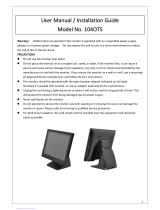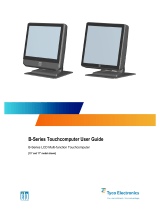Page is loading ...

LE2000 True-flat 15” Touch Screen Monitor
USER MANUAL

2
Contents
Warning ................................................................................... 3
FCC Warning Statement .......................................................... 3
Introduction ............................................................................ 4
Features ......................................................................................4
Unpacking the display ..............................................................4
Packing contents .......................................................................5
Installation .............................................................................. 6
Connections ...............................................................................6
I/O connectors at side panel ....................................................6
MSR installation (optional) ...................................................7
Second LCD Display Installation (optional) .........................8
Touch Driver Installation ........................................................10
LCD Control Buttons ................................................................ 12
OSD Settings ........................................................................... 13
Supported timing chart ........................................................... 15
Mechanical Dimensions ........................................................... 16
Specification............................................................................ 17

3
Warning
It will cause malfunction if the monitor is operating with incorrect power voltage. Do
not exposure this unit in the rain or moisture environment to reduce the risk of fire or
electric shock.
FCC Warning Statement
This equipment has been tested and found to comply with the limits for a Class B
digital device, pursuant to Part 15 of FCC Rules. These limits are designed to provide
reasonable protection against harmful interference in a residential installation. This
equipment generates uses and can radiate radio frequency energy and, if not installed
and used in accordance with the instruction, may cause harmful interference to radio
communications. However, there is no guarantee that interference will not occur in a
particular installation. If this equipment does cause harmful interference to radio or
television reception, which can be determined by turning the equipment off and on,
the user is encouraged to try to correct the interference by one or more of the
following measures:
Reorient or relocate the receiving antenna.
Increase the separation between the equipment and receiver.
Connect the equipment into an outlet on a circuit different from that to which
the receiver is connected.
Consult the dealer or an experienced radio/TV technician for help.
Notice:
An Unshielded-type power cord is required in order to meet FCC emission limits
and also to prevent interference to the nearby radio and television reception. It is
essential that only the supplied power cord is used.
Use only shielded cables to connect I/O devices to this equipment.
Changes or modifications not expressly approved by the party responsible for
compliance could void the user’s authority to operate the equipment.

4
Introduction
LE2000 is a color TFT LCD monitor integrated with projective capacitive touch screen,
suitable for many types of applications. It can be installed with optional integrated
MSR and 2nd LCD display.
Features
True flat screen
Optimal display resolution 1024 * 768
Multi-touch projective capacitive touch
VESA 75 * 75 mm wall mount standard
Durable and sturdy base design
Optional 3 tracks Magnetic Strip Reader (MSR)
Optional 2nd LCD display (7” / 8.4”)
Adjustable tilting angle up to 90 degrees horizontally
Low power consumption (only 20W)
Unpacking the touch monitor
Put the touch monitor on a clean surface; make sure the box in upright position.
Remove packing materials from inside of box.

5
Packing Contents
Please make sure all accessories are included:
Touch monitor
VGA Cable
Power adaptor
USB interface cable
User Manual / Driver CD
Power cord

6
Installation
Connections
1. Connect VGA cable from monitor to computer VGA port
2. Connect USB cable to computer USB port
3. Connect power cord to power adapter
4. Plug power cord to wall AC power outlet
I/O connectors at side panel
1 DC JACK 2 DVI
3 VGA 4 USB B Type
5 Dual USB A Type 6 RS232
7 RJ45(RS232)
1 2 3 4 5 6 7

7
MSR installation (optional)
1. Slide the MSR into the right position of the System.
2. Fasten the screws (x2).
Screw
USB
MSR

8
Second LCD Display Installation (optional)
1. Connect the USB cable to the second display module.
2. Mount metal bracket to the back of second display with 4 screws.
Second Disp
l
ay
Metal Bracket
USB Cable
Screws
Screws

9
3. Remove cover on side of hinge, install the display arm to the hinge with 3 screws
and replace the cover.
4. Remove I/O port cover on the side of monitor, thread USB cable through the stand
and connect the USB cable to the monitor.
5. Reinstall I/O port cover.

10
Touch Driver installation
1. Double click “setup.exe” from driver menu 2. Click “Next” to start the setup program of
eGalax Touch
3. Select “I accept the terms of the license agreement”
and click “Next” from License Agreement
4. Click “Next” from Setup Type
5. Click “Next” from Setup Type 6. Click “Next” from Setup Type

11
7. Select “Support Multi-Monitor System” and Click
“Next”
8. “Choose Destination Location” and click
“Next”
9. “Select Program Folder” and click “Next” 10.Click “Next” to start the eGalax Touch
Setup
11. eGalax Touch Setup is running 12.Finish and create a eGalax Touch Utility
shortcut on desktop

12
LCD Control Buttons
Auto
a.) Pressing to execute AUTO-Adjusting function. This function will
set the monitor d
isplay area to the optimal position.
b.) Sometimes this function can't achieve the optimal effects.
Please follow the manual adjusting procedure.
Menu
When the light bar move other item, the key are used to select it,
and read to adjust. Press the MENU key to activate the On
Screen Display (OSD). Press twice to turn off the OSD. After 30 sec
idle time, the OSD screen will automatically turn off.
Power
Use the power switch to turn the power ON or OFF. We
recommend to turn your system power on first, then the LCD
monitor.
Up
a.) When OSD mode is activated (When “MENU” key is pressed).
The two keys are used to select the adjustment items.
b.) When adjustment item is selected, the two keys are defined to
decrease or increase the value of each selected item.
Down

13
OSD settings
First Level Second Level
Third
Level
Operating Procedure
Auto Adjust
Press “UP” or “DOWN” to adjust H-phase &
H-position & V-position clock automatically.
Luminance
Brightness
Press “UP” key to increase brightness, “DOWN” key
to decrease brightness.
Contrast
Press “UP” key to increase contrast, “DOWN” key to
decrease contrast.
Exit
Geometry
H. Position
Press “UP” key to shift screen right, “DOWN” key to
shift screen left.
V. Position
Press “UP” key to shift picture upward, “DOWN” key
to shift picture downward.
Clock
Adjust sampling clock of analog to digital converter
until clock is equal to pixel frequency of video input.
Phase
By varying this “UP” “DOWN” control the exact
sampling time within the pixel can be adjusted.
Exit
Color
9300K
Press “UP” or “DOWN” to choose three types of color
temperature 9300°k, 6500°k and user define.
6500K
5800K
User Preset
Red
Green
Blue
Exit
Exit

14
OSD
H. Position
Adjust OSD frame horizontal location, press “UP”
key to shift frame right, “DOWN” key to shift frame
left , timeout and preset OSD.
V. Position
Adjust OSD frame vertical location, press “UP” key
to shift frame upward, “UP” key to shift frame
downward , timeout and preset OSD.
OSD Timeout
Exit
Language
English
Press “UP” or “DOWN” to choose any one of the
following languages , English , French , Germany ,
Italian , Spanish , Russian , Traditional Chinese and
Simplified Chinese.
French
German
Italian
Spanish
Russian
T. Chinese
S. Chinese
Recall
Color Recall
Recall the default value.
Recall All
Exit
Miscellaneous
Sharpness
Press “UP” key to increase sharpness, “DOWN” key
to decrease sharpness.
Display
Information
Exit
Exit

15
Supported timing chart
Timing
Mode
Reference
Standard
Resolution
Pixel
MHz
FH
KHz
FV
Hz
Interlace
H
Polarity
V
Polarity
Mode 1 VESA 1024x768 65.000
48.363
60.004
NO - -
Mode 2 VESA 1024x768 75.000
56.476
70.069
NO - -
Mode 3 VESA 1024x768 75.011
57.524
72.000
NO + +
Mode 4 VESA 1024x768 78.750
60.023
75.029
NO + +

16
Mechanical dimensions
361,6
339,3
278,660,7
70,8
220
47,1
40
47,1
220
139,3
? 58
35
67,55
118,57175,48

17
Product General Specification
Model LE2000
Color Black
Display size 15.0"
Display Area 304 * 228 mm
Optimal Resolution 1024 * 768
Brightness 250 cd/m² (typ)
Contrast Ratio 600:1 (typ)
Response Time 8 ms (typ)
LCD Viewing Angle
160 degrees (H)
160 degrees (V)
Input Video format VGA / DVI
VGA input signal connector D-sub 15 pins, DVI-D
Input Frequency
Horizontal: 31.5-60.2 kHz
Vertical : 56.3Hz~75Hz
Touch Panel Projected capacitive
Touch Interface USB
Power consumption 20W
Power supply DC 12V +/- 10%
Temperature
Operating : 0°C~40°C
Storage : -10°C~50°C
Humidity
Operating : 20%~80%
Storage : 10%~90%
Weight (net) 10.3 lb / 4.7kg
Physical Dimension 13.5"H x 14.3"W x 8.7"D
Approvals CE, FCC
Wall Mount VESA 75 * 75 mm
*Product specification to be changed without prior notice

18
LE2000 True-flat 15” Touch Screen Monitor
/