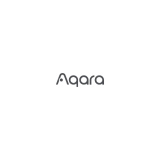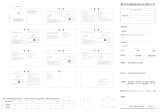Troubleshooting
Smart Relay pairing failed.Q1
The device may be too far from the Wi-Fi router, or
there may be interference in the current network
environment. Please try to bring devices closer to
the Wi-Fi router.
The device may be already paired.Please return the
device to factory defaults if you want to pair again.
Smart Relay cannot be controlled by Apple
Home APP.
Q2
The device may be installed too far from the Wi-Fi
router, or there may be signal interference. Please
check whether there is strong electromagnetic field
equipment near the wireless switch and check
whether the equipment is installed in a closed metal
housing or in a closed concrete wall. Add Wi-Fi router
or bring devices closer to the Wi-Fi router.
In case of power loss while the lights were on,
the light status is on when power is restored?
Q4
Yes. The device will record the status of the light, and
after the device is powered off, re-powering will
restore the state before the device was powered off.
The light turns off automatically after a short
period of time (approximately 150 seconds).
Q3
The power of the light may exceed the maximum
power (AC 110V/ 300W, AC 220V/600W). Please
check whether the power of the light exceeds the
maximum power.
Warranty Policy
For warranty information, please visit
https://www.evvr.io/warranty
Please contact us for any technical issue
Important Announcement Important Note
Radiation Exposure Statement
This equipment complies with FCC radiation exposure
limits set forth for an uncontrolled environment. This
equipment should be installed and operated with
minimum distance 20cm between the radiator and your
body.
This transmitter must not be co-located or operating in
conjunction with any other antenna or transmitter.
This product must not be disposed of with your other
household waste. Instead, it is your responsibility to
dispose of your waste equipment by handing it over to a
designated collection point for the recycling of waste
electrical and electronic equipment. The separate
collection and recycling of your waste equipment at the
time of disposal will help to conserve natural resources
and ensure that it is recycled in a manner that protects
human health and the environment. For more information
about where you can drop off your waste equipment for
recycling, please contact your local city office, your
household waste disposal service or the shop where you
purchased the product.
Disposal Instructions
Rev. B-090722 P/N SRHW01
Operating Instructions
Press and hold the RESET
button for more than 2
seconds (the indicator light
will flash once)
Add Smart Relay to Apple HomeKit
Indicator Light Status
Type of Connected Switch Double-click the reset button to switch between the three switching modes.
Unpairing Smart Relay
from Wi-Fi Router
Open the Apple Home app
and select “Add Accessory”
Set the Smart Relay into setup mode
by short press the RESET button.
(When the device is not added to the
Homekit network, it enters setup mode
for 10 minutes each time it reboots)
Locate and scan the HomeKit setup
code on the device or on the front
page of this manual, then follow the
instructions in the Apple Home app.
2 SEC
Press and hold the RESET
button for more than 5
seconds (the indicator light
will double-flash once)
Restore Smart Relay
to factory Settings
To control this HomeKit-enabled accessory, the latest version of iOS or iPadOS is recommended.
A customer who owns an Apple TV (4th generation or later) with tvOS 10 or later, an iPad with iOS 10 or later,
or a HomePod or HomePod mini can control HomeKit-enabled accessories away from home and automatically
through triggers such as time of day, location, sensor detection, or the action of an accessory.
Color Wi-Fi Connection HomeKit Connection
Blue
Red
Red
Activity
Glowing
Glowing
Flashing
Red Double flashing
Important: The In-Wall Relay Switch can be controlled from a iOS device.
Note: The indicator will blink blue every five seconds when the device is in setup mode.
toggle switch (device changes
status when switch changes status)
Switch Indicator
toggle switch (contact closed - ON,
contact opened - OFF)
momentary switch
the indicator will blink purple once
the indicator will blink purple twice
the indicator will blink purple three times
FCC ID: 2A68U-SRHW01
FCC Statement
Certifications (regional)
This equipment generates, uses and can radiate radio
frequency energy and, if not installed and used in
accordance with the instructions, may cause harmful
interference to radio communications. However, there is no
guarantee that interference will not occur in a particular
installation. If this equipment does cause harmful
interference to radio or television reception, which can be
determined by turning the equipment off and on, the user
is encouraged to try to correct the interference by one or
more of the following measures:
- Reorient or relocate the receiving antenna.
- Consult the dealer or an experienced technician for help.
This device complies with part 15 of the FCC rules.
Operation is subject to the following two conditions:
(1) this device may not cause harmful interference, and (2)
this device must accept any interference received,
including interference that may cause undesired operation.
Changes or modifications not expressly approved by the
party responsible for compliance could void the user’s
authority to operate the equipment.
Note: This equipment has been tested and found to comply
with the limits for a Class B digital device, pursuant to part
15 of the FCC Rules. These limits are designed to provide
reasonable protection against harmful interference in a
residential installation.
5 SEC
Use of the Works with Apple badge means that an
accessory has been designed to work specifically with
the technology identified in the badge and has been
certified by the developer to meet Apple performance
standards. Apple is not responsible for the operation of
this device or its compliance with safety and regulatory
standards.
Apple, HomeKit, HomePod, HomePod mini, iPad, iPhone
and Apple TV are trademarks of Apple Inc., registered in
the U.S. and other countries and regions.
Legal Notice