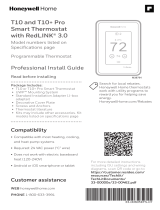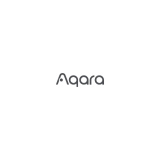Page is loading ...

Energy Monitoring Smart Relay
Instruction Manual
Rev. A-061323 v1.1 P/N CHW01
Thank you very much for purchasing the EVVR
Energy Monitoring Smart Relay. Please read
this manual carefully to learn about all the
functions and uses of this Relay.
This Relay, which supports a maximum current
of 16A, is designed to make almost any
conventional home appliances smart. It is
HomeKit-enabled, allowing you to effortlessly
manage the connected appliance over your
iPhone. When in use, the Relay will also
continuously measure the electrical consump-
tion of the connected appliance, and you can
check this information at any time via the EVVR
App installed on your iPhone.
3. Remove the exterior case. (Fig.1)
4. Connect the Relay between the appliance
and the AC mains as follows, and fasten the
wires with srews.
5. Fasten the exterior case with the T4 screws
and screwdriver. (Fig.2)
6. Turn on the power at the AC mains.
For appliances that have two wires (live &
neutral wires, no ground wire), please follow the
above steps for wiring, skipping the connection
of the ground wire.
1. Turn off the power at the AC mains.
2. Cut the power cable connecting the
appliance into two segments. Strip each
segment to expose 10mm of each of the
three wires. Then, identify the live wire,
neutral wire, and the ground wire.
Fig. 1 Fig. 2
What's in the Box
Part Names Wiring
For your safety, we recommend that you ask a
professional electrician for help installing this
Relay.
For appliances that have three wires (live,
neutral & ground wires):
Caution: To avoid electric shock, DO NOT
splash water on the device or touch the
Switch Button with wet hands.
Caution: Turn off the power
at the AC mains before wiring.
Caution: Improper use or
improper installation can cause
damage/loss of property, injury, or even death.
Safety Precautions
Caution: This product is
intended for indoor use only.
Caution: Metal casings, mirrors,
electrical appliances, etc.,
may affect, reduce, or interfere
with wireless communication.
Technical Specifications
Instruction
Manual
Energy Monitoring
Smart Relay
Instruction
Manual
T4 Screws
Model CHW01
Input AC 85V~245V
50/60Hz
Max. Load 16A
Wireless Standard IEEE 802.11 b/g/n
Wi-Fi 2.4GHz
Standby power
consumption 0.54 W
Operating
Temperature -20~60°C
(-4°~140°F)
Storage
Temperature -40~85°C
(-40°~185°F)
Ambient Humidity 5~85% RH
Product Size (L*W*H) 95mm*42.8mm*32mm
(3.74in. × 1.69in. × 1.26in.)
T4 Screwdriver
LED
indicator
Switch Button
Short press to turn on/off the load;
Press and hold for 5S to turn on/off the LED indicator.
L out: Live wire
: Ground wire
N out: Neutral wire
: Ground wire
N: Neutral wire
L: Live wire
Reboot Button
Short press to
reboot the device
Output for load
Power input
10mm
28mm
Live
Neutral
Ground
This Relay uses Wi-Fi 2.4GHz networking. It is
HomeKit-enabled and you can set it up on your
iPhone.
When powered on for the first time, the Relay
will automatically go into the setup mode
(indicated by a continuous blue blinking light).
In this mode, you can add the Relay to the
Home App.
1. Open the Home App on your iPhone, tap
"+", and then tap Add Accessory.
2. Scan the QR code or input the 8-digit setup
code.
Note: The setup mode will exit if there is no
action performed in 10 minutes. If you want to
set up the Relay again, please reboot it into
setup mode once again.
Setup Instructions
On the Appliance side
of the Relay
L OUT - the live wire
N OUT - the neutral wire
- the ground wire
On the AC mains side
of the Relay
L - the live wire
N - the neutral wire
- the ground wire

Indicator Light Status
Blue blinking (continuous): The Relay is in
the setup mode.
Blue blinking (3 blinks): The Switch Button
is disabled.
Blue steady: The Relay is on; HomeKit and
Wi-Fi are connected.
Red blinking (continuous): Wi-Fi is
disconnected.
Red blinking (2 blinks): The Relay is
restored to factory settings.
Red blinking (3 blinks): The Relay is
overloaded or exceeds the temperature limit.
Red steady: The Relay is on; HomeKit and
Wi-Fi are disconnected.
When the Relay is in use, you can use the EVVR
App to further expand the Relay’s functionality.
You can check electricity consumption, disable
the Switch Button in case of unintended touch,
and configure the status of the Relay when it is
re-powered on after a loss of power.
1. Install the EVVR App on your iPhone from
the App Store.
2. Allow the App to gain access to HomeKit
devices.
Expanded Functionality
with the EVVR App
There are two methods to restore the Relay to
factory settings:
1. Using Switch Button on the exterior of the
plastic case
2. Using Reboot Button on the interior of the plastic
case
Press and hold Reboot Button for 5 seconds
until the red LED blinks twice.
2. The device may be already paired. Please
return the device to factory defaults if you
want to pair it again.
i. Disconnect the Relay from power.
ii. While pressing and holding the Button,
reconnect the Relay to power.
iii. Keep holding the Button for another 10 seconds
until the red LED blinks twice.
Restore to Factory
Settings
Troubleshooting
Q1. Smart Relay pairing failed.
1. The device may be too far from the Wi-Fi
router, or there may be interference in the
current network environment. Please try to
bring devices closer to the Wi-Fi router.
Q2. Smart Relay cannot be controlled by Apple
Home APP.
The device may be installed too far from the
Wi-Fi router, or there may be signal
interference. Please check whether there is
strong electromagnetic field equipment near
the wireless switch and check whether the
equipment is installed in a closed metal
housing or in a closed concrete wall.
This product must not be disposed of with your
other household waste. Instead, it is your
responsibility to dispose of your waste equipment
by handing it over to a designated collection point
for the recycling of waste electrical and electronic
equipment. The separate collection and recycling of
your waste equipment at the time of disposal will
help to conserve natural resources and ensure that it
is recycled in a manner that protects human health
and the environment. For more information about
where you can drop off your waste equipment for
recycling, please contact your local city office, your
household waste disposal service or the shop where
you purchased the product.
Disposal Instructions
For warranty information, please visit
https://www.evvr.io/warranty
Warranty Policy
Legal Notice
Use of the Works with Apple badge means that
an accessory has been designed to work
specifically with the technology identified in the
badge and has been certified by the developer to
meet Apple performance standards. Apple is not
responsible for the operation of this device or its
compliance with safety and regulatory standards.
Apple, HomeKit, HomePod, HomePod mini, iPad,
iPhone and Apple TV are trademarks of Apple
Inc., registered in the U.S. and other countries
and regions.
Certifications (regional)
FCC ID: 2A68U-CHW01
FCC Statement
This device complies with part 15 of the FCC rules.
Operation is subject to the following two conditions:
(1) this device may not cause harmful interference,
and (2) this device must accept any interference
received, including interference that may cause
undesired operation.
Changes or modifications not expressly approved by
the party responsible for compliance could void the
user’s authority to operate the equipment.
Note: This equipment has been tested and found to
comply with the limits for a Class B digital device,
pursuant to part 15 of the FCC Rules. These limits
are designed to provide reasonable protection
against harmful interference in a residential
installation.
This equipment generates, uses and can radiate
radio frequency energy and, if not installed and used
in accordance with the instructions, may cause
harmful interference to radio communications.
However, there is no guarantee that interference will
not occur in a particular installation. If this
equipment does cause harmful interference to radio
or television reception, which can be determined by
turning the equipment off and on, the user is
encouraged to try to correct the interference by one
or more of the following measures:
- Reorient or relocate the receiving antenna.
- Consult the dealer or an experienced technician for
help.
Important Announcement Important Note
Radiation Exposure Statement
This equipment complies with FCC radiation
exposure limits set forth for an uncontrolled
environment. This equipment should be installed
and operated with minimum distance 20cm
between the radiator and your body.
This transmitter must not be co-located or operating
in conjunction with any other antenna or transmitter.
Please contact us for any technical issue
Rev. A-061323 v1.1 P/N CHW01
/