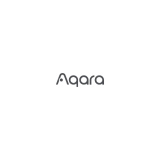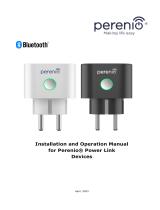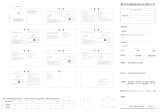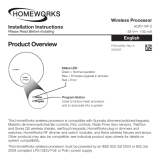Page is loading ...

Energy Monitoring Smart Plug
Instruction Manual
Rev. A-061323 v1.1 P/N CHW01
Thank you very much for purchasing the EVVR
Energy Monitoring Smart Plug. Please read this
manual carefully to learn about all the functions
and uses of this Plug.
This Plug, which supports a maximum current of
16A, is designed to make almost any conventional
home appliances smart. It is HomeKit-enabled,
allowing you to effortlessly manage the connected
appliance over your iPhone. When in use, the Plug
will also continuously measure the electrical
consumption of the connected appliance, and
you can check this information at any time via
the EVVR App installed on your iPhone.
This Plug uses Wi-Fi 2.4GHz networking. It is
HomeKit-enabled and you can set it up on your
iPhone.
When powered on for the first time, the Plug will
automatically go into the setup mode (indicated
by a continuous blue blinking light).
In this mode, you can add the Plug to the Home
App.
1. Open the Home App on your iPhone, tap "+",
and then tap Add Accessory.
2. Scan the QR code or input the 8-digit setup
code.
Note: The setup mode will exit if there is no action
performed in 10 minutes. If you want to set up the
Plug again, please unplug it and plug it back in
again to put it into setup mode once again.
What's in the Box
Part Names
Setup Instructions Indicator Light Status
Caution: To avoid electric shock, DO NOT
splash water on the device or touch the
Button with wet hands.
Caution: This product is
intended for indoor use only.
Caution: Metal casings,
mirrors, electrical appliances,
etc., may affect, reduce, or interfere with
wireless communication.
Safety Precautions
Blue blinking (continuous): The Plug is in
the setup mode.
Blue blinking (3 blinks): The Button is
disabled.
Blue steady: The Plug is on; HomeKit and
Wi-Fi are connected.
Red blinking (continuous): Wi-Fi is
disconnected.
Red blinking (2 blinks): The Plug is restored
to factory settings.
Red blinking (3 blinks): The Plug is
overloaded or exceeds the temperature limit.
Red steady: The Plug is on; HomeKit and
Wi-Fi are disconnected.
Technical Specifications
Instruction
Manual
Energy Monitoring
Smart Plug
Instruction
Manual
Socket
Button*
LED indicator
Plug
Appliance
Button* Short press to turn on/off the load;
Press and hold for 5S to turn on/off the LED indicator.
Model CHW01
Input AC 85V~245V 50/60Hz
Max. Load Type F:16A Type B:15A
Type G:13A Type I :10A
Wireless Standard IEEE 802.11 b/g/n
Wi-Fi 2.4GHz
Standby power
consumption 0.54W
Operating
Temperature -20~60°C
(-4°~140°F)
Storage Temperature -40~85°C (-40°~185°F)
Ambient Humidity 5~85% RH
Length 415mm~460mm
(16.3inch~17.7inch)
Product Size (L*W*H) 95mm*42.8mm*32mm
(3.74in. × 1.69in. × 1.26in.)
* Please refer to the physical object for specifics.

When the Plug is in use, you can use the EVVR
App to further expand the Plug’s functionality.
You can check electricity consumption, disable
the button in case of unintended touch, and
configure the status of the Plug when it is
re-powered on after a loss of power.
1. Install the EVVR App on your iPhone from
the App Store.
2. Allow the App to gain access to HomeKit
devices.
Expanded Functionality
with the EVVR App
In case you need to restore the Plug to factory
settings, please follow the instructions below:
1. Disconnect the Plug from power.
2. While pressing and holding the Button,
reconnect the Plug to power.
3. Keep holding the Button for another 10 seconds
until the red LED blinks twice.
Restore to Factory
Settings
This product must not be disposed of with your
other household waste. Instead, it is your
responsibility to dispose of your waste equipment
by handing it over to a designated collection point
for the recycling of waste electrical and electronic
equipment. The separate collection and recycling
of your waste equipment at the time of disposal
will help to conserve natural resources and ensure
that it is recycled in a manner that protects human
health and the environment. For more information
about where you can drop off your waste
equipment for recycling, please contact your local
city office, your household waste disposal service
or the shop where you purchased the product.
Disposal Instructions
For warranty information, please visit
https://www.evvr.io/warranty
Warranty Policy
Certifications (regional)
FCC ID: 2A68U-CHW01
FCC Statement
This device complies with part 15 of the FCC rules.
Operation is subject to the following two conditions:
(1) this device may not cause harmful interference,
and (2) this device must accept any interference
received, including interference that may cause
undesired operation.
Changes or modifications not expressly approved by
the party responsible for compliance could void the
user’s authority to operate the equipment.
Note: This equipment has been tested and found to
comply with the limits for a Class B digital device,
pursuant to part 15 of the FCC Rules. These limits
are designed to provide reasonable protection
against harmful interference in a residential
installation.
This equipment generates, uses and can radiate
radio frequency energy and, if not installed and used
in accordance with the instructions, may cause
harmful interference to radio communications.
However, there is no guarantee that interference will
not occur in a particular installation. If this
equipment does cause harmful interference to radio
or television reception, which can be determined by
turning the equipment off and on, the user is
encouraged to try to correct the interference by one
or more of the following measures:
- Reorient or relocate the receiving antenna.
- Consult the dealer or an experienced technician for
help.
Important Announcement Important Note
Radiation Exposure Statement
This equipment complies with FCC radiation
exposure limits set forth for an uncontrolled
environment. This equipment should be installed
and operated with minimum distance 20cm
between the radiator and your body.
This transmitter must not be co-located or operating
in conjunction with any other antenna or transmitter.
Please contact us for any technical issue
Rev. A-061323 v1.1 P/N CHW01
Troubleshooting
Q1. Smart Plug pairing failed.
1. The device may be too far from the Wi-Fi
router, or there may be interference in the
current network environment. Please try to
bring devices closer to the Wi-Fi router.
2. The device may be already paired. Please
return the device to factory defaults if you
want to pair it again.
Legal Notice
Use of the Works with Apple badge means that
an accessory has been designed to work
specifically with the technology identified in the
badge and has been certified by the developer to
meet Apple performance standards. Apple is not
responsible for the operation of this device or its
compliance with safety and regulatory standards.
Apple, HomeKit, HomePod, HomePod mini, iPad,
iPhone and Apple TV are trademarks of Apple
Inc., registered in the U.S. and other countries
and regions.
Q2. Smart Plug cannot be controlled by Apple
Home APP.
The device may be installed too far from the
Wi-Fi router, or there may be signal
interference. Please check whether there is
strong electromagnetic field equipment near
the wireless switch and check whether the
equipment is installed in a closed metal
housing or in a closed concrete wall.
/