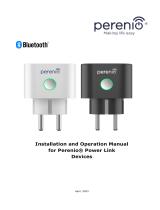Turn ON the electrical power and check if the
wires are connected correctly. If wires are properly
connected, the indicator light will come on while
the light(s) connected to the switch are turned on.
Stick the foam pad to the recommended position
on the Smart Relay and then place the relay on a
flat, clean surface.
Peel off the paper from the adhesive and affix the
Smart Switch Sub-Assembly to the recommend-
ed location on the box.
Recommended
placement
5
Fix Smart Relays and Smart
Switch Sub-Assemblies on a flat,
cleaned surface
Please contact us for any technical issue
Rev. 051723 v1.0 P/N SRHW01 SS01
Setup Instructions
To control this HomeKit-enabled accessory, the
latest version of iOS or iPadOS is recommended.
A customer who owns an Apple TV (4th generation
or later) with tvOS 10 or later, an iPad with iOS 10 or
later, or a HomePod or HomePod mini can control
HomeKit-enabled accessories away from home and
automatically through triggers such as time of day,
location, sensor detection, or the action of an
accessory.
Important:
The In-Wall Relay Switch can be controlled from iOS
devices.
Troubleshooting
Smart Relay pairing failed.Q2
The device may be too far from the Wi-Fi router, or there
may be interference in the current network environment.
Please try to bring devices closer to the Wi-Fi router.
The device may be already paired.Please return the
device to factory defaults if you want to pair again.
Smart Relay cannot be controlled by Apple
Home APP.
Q3
The device may be installed too far from the Wi-Fi router,
or there may be signal interference. Please check whether
there is strong electromagnetic field equipment near the
wireless switch and check whether the equipment is installed
in a closed metal housing or in a closed concrete wall. Add
Wi-Fi router or bring devices closer to the Wi-Fi router.
In case of power loss while the lights were on,
the light status is on when power is restored?
Q5
Yes. The device will record the status of the light, and
after the device is powered off, re-powering will
restore the state before the device was powered off.
Why does the load turn off suddenly and then
turn back on normally after a while?
Q1
This occurs due to an automatic device upgrade. The device
undergoes an automatic upgrade process and restarts
upon successful completion. If the load is turned on during
this process, it will turn off and then back on again.
The light turns off automatically after a short
period of time (approximately 30 seconds).
Q4
The power of the light may exceed the maximum power
(AC 110V/ 300W, AC 220V/600W). Please check whether
the power of the light exceeds the maximum power.
Cannot switch lights on and off normally.
Q6
The Switch Wire from switch to Smart Switch
Sub-Assembly is not properly connected or the
wiring of the switch is not correct.
1.
2.
3.
4.
5.
Check whether the Smart Relay blue/red LED is
on when the load light is on. If the blue/red LED is
not on, it may be that the ‘live IN wire’ and ‘live
OUT wire’ of the main’s power line are not
connected properly.
If the Smart Relay blue/red LED is on, check
whether the terminal is properly connected.
Please refer to the installation instructions section
to check for proper wiring.
If only one load is connected to the Smart Switch
Sub-Assembly, please check whether the ‘power
output for live’ of the Smart Switch Sub-Assembly
is connected to ‘L1’.
Mechanical switch type identification error.
(Please refer to “Type of Connected Switch”)
Indicator Light Status
Type of Connected
Switch
Press and hold the RESET
button for more than 2
seconds (the indicator light
will flash once)
Unpairing Smart Relay
from Wi-Fi Router
2 SEC
Color Wi-Fi Connection HomeKit Connection
Blue
Red
Red
Activity
Glowing
Glowing
Flashing
Press and hold the RESET
button for more than 5
seconds (the indicator light
will double-flash once)
Restore Smart Relay
to factory Settings
5 SEC
Overall diagram
For more wiring diagrams such as group lights, multi-control, double light switch 3-way control, etc.,
please visit evvr.io to view the support documents.
Note:
Only one of the traveler wires is needed. Please insulate the other one and put it back into the electric box.
L OUT 1
L1 L2
L OUT 2
N
LOAD 2
LOAD 1
SW1
SW2
L - live wire
N - neutral wire
Wiring 3-Way Control Light Switches (control the same light from 2 single light switches)
Wiring a Double Light Switch
N
N
OUT
LL 1
L
L1L
SW1
SW1
L - live wire
N - neutral wire
4
Double-click the reset
button to switch between
the three switching modes.
Warranty Policy
For warranty information, please visit
https://www.evvr.io/warranty
This product must not be disposed of with your other household
waste. Instead, it is your responsibility to dispose of your waste
equipment by handing it over to a designated collection point for
the recycling of waste electrical and electronic equipment. The
separate collection and recycling of your waste equipment at the
time of disposal will help to conserve natural resources and
ensure that it is recycled in a manner that protects human health
and the environment. For more information about where you can
drop off your waste equipment for recycling, please contact your
local city office, your household waste disposal service or the
shop where you purchased the product.
Disposal Instructions
FCC ID:
2A68U-SRHW01
FCC Statement
Certifications (regional)
This device complies with part 15 of the FCC rules. Operation is
subject to the following two conditions:
(1) this device may not cause harmful interference, and (2) this
device must accept any interference received, including interference
that may cause undesired operation.
Changes or modifications not expressly approved by the party responsible
for compliance could void the user’s authority to operate the equipment.
Note: This equipment has been tested and found to comply with the
limits for a Class B digital device, pursuant to part 15 of the FCC Rules.
These limits are designed to provide reasonable protection against
harmful interference in a residential installation.
This equipment generates, uses and can radiate radio frequency energy
and, if not installed and used in accordance with the instructions, may
cause harmful interference to radio communications. However, there
is no guarantee that interference will not occur in a particular installation.
If this equipment does cause harmful interference to radio or television
reception, which can be determined by turning the equipment off and on,
the user is encouraged to try to correct the interference by one or
more of the following measures:
- Reorient or relocate the receiving antenna.
- Consult the dealer or an experienced technician for help.
Important Announcement Important Note Radiation Exposure Statement
This equipment complies with FCC radiation exposure limits set
forth for an uncontrolled environment. This equipment should be
installed and operated with minimum distance 20cm between the
radiator and your body.
This transmitter must not be co-located or operating in conjunction
with any other antenna or transmitter.
Use of the Works with Apple badge means that an accessory has
been designed to work specifically with the technology identified
in the badge and has been certified by the developer to meet
Apple performance standards. Apple is not responsible for the
operation of this device or its compliance with safety and
regulatory standards.
Apple, HomeKit, HomePod, HomePod mini, iPad, iPhone and
Apple TV are trademarks of Apple Inc., registered in the U.S. and
other countries and regions.
Legal Notice
Add Smart Relay to Apple HomeKit
Open the Apple Home app
and select “Add Accessory”
Locate and scan the HomeKit setup
code on the device or on the front
page of this manual, then follow the
instructions in the Apple Home app.
When powered on for the first time, the Relay will
automatically go into setup mode, indicated by a
continuous blue blinking light. The setup mode
will exit if there is no action performed in 10
minutes. If you want to set up the Relay again,
please set the Smart Relay into setup mode by
short-pressing the RESET button to reboot it.
Flip to turn on or off Always on/Always off Rebound after release
Toggle Switch - DEFAULT
Device changes status when
switch changes status
Toggle Switch (Sync)
Contact closed - ON,
Contact opened - OFF
Momentary Switch
Indicator blink purple once Indicator blink purple twice Indicator blink purple three times
123
Note: All operations require a 5-second wait after the Smart Relay power up before use.
Quickly toggle the
switch button 10 times.
Quickly click the
switch button 5 times.
Working with
toggle switch button
Working with
momentary switch button
The load will be on/off twice indicating a successful operation, then the
Relay will leave the current network and re-enter setup mode.
Set the Smart Relay into setup mode with Smart Switch Sub-Assembly