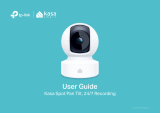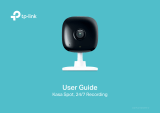Page is loading ...

User Guide
Kasa Smart Wi-Fi Plug Slim, Energy Monitoring
© 2023 TP-Link 1910013495 REV2.0.0

Contents
About This Guide ···················································· 1
Introduction ······························································· 2
Appearance ······························································· 3
Set Up Your Smart Wi-Fi Plug ························· 4
Add Your Device to the Apple Home App · 5
Authtication ································································ 8

1
About This Guide
This guide provides a brief introduction to Kasa Smart Wi-Fi Plug Slim, Energy Monitoring and regulatory information.
Please note that features of Kasa Smart Wi-Fi Plug Slim, Energy Monitoring may vary slightly depending on the model and software version you have,
and on your location and language. All images, steps, and descriptions in this guide are only examples and may not reect your actual experience.
Conventions
In this guide, the following convention is used:
Convention Description
Teal Key information appears in teal, including management page text such as menus, items, buttons and so on.
Underline Hyperlinks are in teal and underlined. You can click to redirect to a website.
More Info
• Operating temperature, storage temperature, and other specications can be found on the product page at https://www.tp-link.com.
• Our Technical Support and troubleshooting information can be found at https://www.tp-link.com/support/.
• A TP-Link Community is provided for you to discuss our products at https://community.tp-link.com.

2
Introduction
Kasa Smart Wi-Fi Plug Slim with Energy Monitoring is a compact home device that turns your typical electrical wall outlet into a
controllable, customizable and multi-functional outlet. Keep track of your energy use and know which one is most power-hungry.
Reduce unnecessary energy loss and lower your electric bills with the schedule and timer. Enable you to easily control your lights and
household electronic devices via Kasa Smart app on your iOS or Android devices, no matter where you nd yourself.
Note: This guide is applicable to the HomeKit version of the Kasa Smart Wi-Fi Plug Slim, Energy Monitoring.
• Energy Monitoring -- Oers more intuitive data visualizations and supports setting electricity rates to estimate energy bills.
• Auto-O Timer -- Each time the connected device is turned on, the countdown starts and device will turn o automatically when the time runs
out.
• Schedule -- Turn on and o connected device automatically at a specic time.
• Timer -- Set a one-time countdown timer to turn o connected device
• Compact Design -- Mini-sized to avoid blocking adjacent sockets.
• Voice Control -- Use simple voice commands via compatible voice assitants to control the smart plug.
• Remote Control -- Use Kasa Smart app to control the smart plug at anytime from anywhere.

3
Appearance
Smart Wi-Fi Plug Slim has a control button to turn on/o devices plugged in, and LED to show you the current status. For detailed information, see the
explanation below:
Factory reset the plug.
Press and hold for 10 seconds until the LED
ashes amber rapidly
Reset Wi-Fi while keeping previous
settings.
Press and hold for 5 seconds until the LED
ashes amber and blue alternately
Press for 1 second Turn the plug ON or OFF.
Button
Ready to set up.Flashing amber and blue
LED
LED
Button
Connecting to the network.
Connected to the network.
Flashing blue rapidly
Solid blue
Factory reset.Flashing amber rapidly
Initializing, rebooting, or no network connection.Solid amber

4
Set Up Your Smart Wi-Fi Plug
Follow the steps below to set up your smart plug via Kasa Smart app.
1. Install Kasa Smart app
Get the Kasa Smart app from Google Play or
the App Store, or scan the QR code below to
download it.
2. Log in or sign up with TP-Link ID
Open the Kasa Smart app and log in with
your TP-Link ID. If you don’t have an account,
create one rst.
3. Add Device
Tap the button in the Kasa Smart app,
select Add a Device >Smart Plugs.

5
4. Select the corerct device version
If your smart plug is Wi-Fi version, please select HomeKit
Smart Plug (Wi-Fi). If your smart plug is bluetooth version,
please select HomeKit Smart Plug (BLE).
5. Set up
Follow the step-by-step app instructions to complete the setup.
You need to allow Bluetooth permissions if your plug is BLE version.

6
Add Your Device to the Apple Home App
Scan QR Code
Visit
https://www.tp-link.com/support/faq/3390/
For detailed troubleshooting & help

7
Add Your Device to the Apple Home App
This is a HomeKit-compativle device. You can add it to the Kasa Smart app or the Apple Home app.
Before You Start
• Your iPhone/iPad should be connected to a stable 2.4 GHz Wi-Fi network with internet access.
• Ensure your iPhone/iPad, HomeKit device, and Apple home hub* (if any) are connected to the same Wi-Fi network.
*The hub like HomePod, HomePod mini, and Apple TV helps control your HomeKit devices remotely, share the devices with others, and
automate your devices to do tasks for you.
• To control the HomeKit-enabled device in the Apple Home app, the latest iOS or iPadOS version is highly recommended.
• Find the HomeKit QR code or numeric code on your device or in its packaging. After setup, you can save the code in Device Settings in
the Kasa Smart app.
How to Set Up
1. Factory reset your Kasa device.
2. Open the Apple Home app.
If you have added your smart device to the Kasa Smart app, you can go to Device Settings > Add to Home in the app.
3. Scan the HomeKit QR code or enter the provided numeric setup code.
4. Follow the instructions in the app to complete setup.

8
Contact us at
www.tp-link.com/support
for Technical Support, FAQs & more
Failed to Set Up?
• Factory reset the smart device and restart your phone. Then try again.
• Move your iPhone/iPad and the smart device closer to the router to get a stronger Wi-Fi signal.
• HomeKit setup will be disabled in 10 minutes since the smart device is powered on. You can power o your smart device, then power it
on and try again.
• Creating a new home in the Home app can greatly help set up your smart device.

9
Authtication
FCC compliance information statement
Product Name: Kasa Smart Wi-Fi Plug Slim, Energy Monitoring
Model Number: EP25
Responsible party:
TP-Link USA Corporation
Address: 10 Mauchly, Irvine, CA 92618
Website: http://www.tp-link.com/us/
Tel: +1 626 333 0234
Fax: +1 909 527 6804
E-mail: [email protected]om
This equipment has been tested and found to comply with the limits for a Class B digital device, pursuant to part 15 of the FCC Rules. These limits are
designed to provide reasonable protection against harmful interference in a residential installation. This equipment generates, uses and can radiate
radio frequency energy and, if not installed and used in accordance with the instructions, may cause harmful interference to radio communications.
However, there is no guarantee that interference will not occur in a particular installation. If this equipment does cause harmful interference to radio
or television reception, which can be determined by turning the equipment off and on, the user is encouraged to try to correct the interference by
one or more of the following measures:
• Reorient or relocate the receiving antenna.
• Increase the separation between the equipment and receiver.
• Connect the equipment into an outlet on a circuit different from that to which the receiver is connected.
• Consult the dealer or an experienced radio/ TV technician for help.
This device complies with part 15 of the FCC Rules. Operation is subject to the following two conditions:

10
1. This device may not cause harmful interference.
2. This device must accept any interference received, including interference that may cause undesired operation.
Any changes or modifications not expressly approved by the party responsible for compliance could void the user’s authority to operate the
equipment.
Note: The manufacturer is not responsible for any radio or TV interference caused by unauthorized modifications to this equipment. Such modifications
could void the user’s authority to operate the equipment.
FCC RF Radiation Exposure Statement
This equipment complies with FCC RF radiation exposure limits set forth for an uncontrolled environment. This device and its antenna must not be
co-located or operating in conjunction with any other antenna or transmitter.
“To comply with FCC RF exposure compliance requirements, this grant is applicable to only Mobile Configurations. The antennas used for this
transmitter must be installed to provide a separation distance of at least 20 cm from all persons and must not be co-located or operating in conjunction
with any other antenna or transmitter.”
We, TP-Link USA Corporation, has determined that the equipment shown as above has been shown to comply with the applicable technical standards,
FCC part 15. There is no unauthorized change is made in the equipment and the equipment is properly maintained and operated.
Issue Date: 2023-08-21

11
Canadian Compliance Statement
This device contains licence-exempt transmitter(s)/receiver(s) that comply with Innovation, Science and Economic Development Canada’s licence-
exempt RSS(s). Operation is subject to the following two conditions:
(1) This device may not cause interference.
(2) This device must accept any interference, including interference that may cause undesired operation of the device.
L’émetteur/récepteur exempt de licence contenu dans le présent appareil est conforme aux CNR d’Innovation, Sciences et Développement
économique Canada applicables aux appareils radio exempts de licence. L’exploitation est autorisée aux deux conditions suivantes :
1) L’appareil ne doit pas produire de brouillage;
2) L’appareil doit accepter tout brouillage radioélectrique subi, même si le brouillage est susceptible d’en compromettre le fonctionnement.
Radiation Exposure Statement:
This equipment complies with IC radiation exposure limits set forth for an uncontrolled environment. This equipment should be installed and operated
with minimum distance 20cm between the radiator & your body.
Déclaration d’exposition aux radiations:
Cet équipement est conforme aux limites d’exposition aux rayonnements IC établies pour un environnement non contrôlé. Cet équipement doit être
installé et utilisé avec un minimum de 20 cm de distance entre la source de rayonnement et votre corps.
Industry Canada Statement
CAN ICES-3 (B)/NMB-3(B)
Korea Warning Statements
당해 무선설비는 운용중 전파혼신 가능성이 있음.
NCC Notice

12
BSMI Notice

13
Safety Information
• Keep the device away from water, fire, humidity or hot environments.
• Do not attempt to disassemble, repair, or modify the device.
• Do not use the device where wireless devices are not allowed.
• The socket-outlet shall be installed near the equipment and shall be easily accessible.
• Devices of the same or another type not be stacked in normal use.
• To reduce the risk of electric shock - Use only indoors.
• The devices are not intended for use in locations where the temperature may be less than actual room conditions, such as unheated warehouses
or garages.
• Do not overload power outlets. This can result in the risk of re or electric shock.
• Completely insert the product into the power outlet. Failure to do so may cause electric shock and / or excessive heat resulting in re.
• Unplug from the power outlet if it emits smoke, has an abnormal smell or makes an unusual noise.
• Do not use the product if the casing has been broken. Danger of electric shock.
• Never touch the product with wet hands.
• Do not use this product at a refueling point.
• Observe restrictions on using wireless products in fuel depots, chemical plants or when blasting operations are in progress.
• Never put metal objects inside the product. If a metal object enters the product turn o the circuit breaker and contact an authorized electrician.
• Be careful to connect the following
– cooking appliances, irons, other devices that generate a large amount of heat. There is a risk of re, burns or injury.
– power tools, electric machinery, or other devices that could cause injury and therefore must be used under direct careful observation.
– heating or cooling devices or any type of device which could cause health risks particularly to the elderly or children.

14
• Supported load types
Heater: ≤1500 W Humidier: ≤260 W Toaster: ≤850 W Tower Fan: ≤50 W Iron: ≤1500 W
• Please read and follow the above safety information when operating the device. We cannot guarantee that no accidents or damage will occur due
to improper use of the device. Please use this product with care and operate at your own risk.
Operating Temperature: 0 ºC~ 40 ºC (32°F ~ 104°F )
Storage Temperature: -40 ºC~ 70 ºC (-40°F ~ 158°F )
Explanation of the symbols on the product label
AC voltage
Indoor use only
μSwitch of micro-gap / micro-disconnection construction
RECYCLING
This product bears the selective sorting symbol for Waste electrical and electronic equipment (WEEE). This means that this product must
be handled pursuant to European directive 2012/19/EU in order to be recycled or dismantled to minimize its impact on the environment.
User has the choice to give his product to a competent recycling organization or to the retailer when he buys a new electrical or electronic
equipment.
/