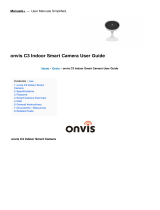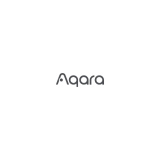How to Set Up Your
Homekit-enabled Device
7106510405 REV1.0.0 © 2023 TP-Link
1. Your iPhone/iPad should be connected to a stable 2.4 GHz Wi-Fi
network with internet access.
2. Ensure your iPhone/iPad, HomeKit device, and Apple home hub* (if any)
are connected to the same Wi-Fi network.
Example of
HomeKit Setup Code
How to Set Up?
1. Factory reset your smart device.
- For most devices: Press and hold the ‘Reset’ button (or power button) for 10
seconds.
- For smart bulbs: Turn the light switch o and on ve times, with a 1-second
pause between each action.
Before You Start:
*The hub like HomePod, HomePod mini, and Apple TV helps control your HomeKit
devices remotely, share the devices with others, and automate your devices to do
what you want, when you want.
3. To control the HomeKit-enabled device in the Apple Home app, the
latest iOS or iPadOS version is highly recommended.
*The hub helps control your HomeKit devices
remotely, share the devices with others, and
automate your devices to do tasks.
4. Find the HomeKit QR code or numeric code on your
device or in its packaging. You can also save code for
future use in Device Settings in Tapo/Kasa app after setup.