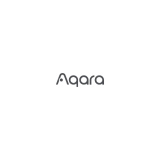Page is loading ...



Aqara Hub M1S Quick Start Guide
Aqara Hub M1S(閘道器)
Aqara Hub M1S Schnellstartanleitung
Guide de démarrage rapide du Hub Aqara M1S
Guía rápida de Aqara Hub M1S
Guida rapida all’M1S Hub Aqara
Aqara Hub M1S: Краткое руководство
01
14
21
30
39
48
57
66
·
·
·
·
·
·
·
·

01
* For more details about Aqara products, please visit www.aqara.com.
Product Introduction
Aqara Hub M1S is a smart home control center, which connects Zigbee
devices to Wi-Fi network. At the same time, it can manage and control
smart scenes, and can conveniently control smart devices, such as
plug, switch, bulb, curtain and so on.
Button
Single Press: Turn on/off night light
Long Press (10 seconds):
Reset thenetwork connection
Press 10 times: Restore the
factory default settings
Audio Output
Night Light

02
Quick Setup
Scan the QR code, or search for "Aqara Home" in the app store.
Download and install the Aqara Home app.
If you want to use the Mi Home app, please restore the factory
settings, and then press the button twice within 10 seconds aer you
hear the voice prompt "Ready to connect. Please open the Aqara
Home app". You can then add the hub using the Mi Home app.
1. Download the app

03
2
2. Add Hub M1S
Plug the hub into the socket and wait until the yellow light blinks
quickly. Make sure your mobile Phone is connected with 2.4 GHz
Wi-Fi network.
Please open the Aqara Home app, click “+” in the upper right
corner, select “Hub M1S” and follow the instructions to complete
adding the hub.
If you failed to add the hub, please press the button on the hub for
more than 10 seconds until the yellow light flashes quickly, and
then add it again.
*
*
If you are using a dual band router, please disable the 5 GHz Wi-Fi network.
Keep your phone close to the hub and make sure both of them are
connected with the same Wi-Fi network.
* iOS user: Follow the instructions to scan the product box or manually enter
the HomeKit code on the hub, and complete the setup. Once it is added
successfully, you can check the hub in the Apple Home app. Please keep the
HomeKit code in a safe place in case you need to add the hub again.
1
3

04
Aer the hub is connected, please open the Aqara Home app, go to
“Accessories” page and tap “+” in the top right corner, and select the
accessory to add to the hub according to instructions. Please refer to
bridge accessory quick start guide for more details.
3. Add bridge accessories
Installation
1.
2.
To ensure steady communication between the hub and its
accessories, it is recommended to install the hub at the center of
the area where the accessories are located.
Depending on the local environment, the indoor transmission
distance reaches up to 30 meters between the hub and bridge
accessories without barriers, such as walls.

05
Indicator Light Description
1.A customer who owns an Apple TV (4th generation or later) with
tvOS 10 or later, an iPad with iOS 10 or later, or a HomePod can
control HomeKit-enabled accessories away from home and
automatically through triggers such as time of day, location, sensor
detection, or the action of an accessory.
Indicator light status Hub status
Yellow light is always on Starting up
Yellow light flashes Waiting for network connection
Yellow or white light flashes Connecting to network
Purple light flashes Allowed to add the sub-device
Indicator light is off Works normally or powered off
White light is always on
Network configurations are not
completed within 15 minutes
aer start-up
Notice

Specifications
Model: HM1S-G01
Dimensions: 80 × 80 × 41.5 mm (3.15 × 3.15 × 1.63 in.)
Wireless Protocol: Wi-Fi IEEE 802.11 b/g/n 2.4 GHz, Zigbee
Input: 100—240V~, 50/60Hz, 0.2A
Operating Temperature: -10°—+40 (14°—104°F)
Operating Humidity: 0% – 95% RH, no condensation
06
2.
3.
Communication between iPhone, iPad, Apple Watch, HomePod, or
Mac and the HomeKit- enabled Aqara Hub is secured by HomeKit
technology.
Use of the Works with Apple badge means that an accessory has
been designed to work specifically with the technology identified in
the badge and has been certified by the developer to meet Apple
performance standards. Apple is not responsible for the operation
of this device or its compliance with safety and regulatory
standards.

07
Wi-Fi Operation Frequency: 2412-2472 MHz
Wi-Fi Maximum Output Power:≤ 20 dBm
Zigbee Operation Frequency: 2405-2480 MHz
Zigbee Maximum Output Power: ≤ 13 dBm
Online Customer Service: www.aqara.com/support
Email: [email protected]om
Manufacturer: Lumi United Technology Co., Ltd.
Address: 8th Floor, JinQi Wisdom Valley, No.1 Tangling Road, Liuxian
Ave, Taoyuan Residential District, Nanshan District, Shenzhen, China.
* Maximum Transmit Power and Working Frequency for EU only.
Warnings
1.
2.
3.
This product is NOT a toy. Please keep children away from this
product.
This product is designed for indoor use only. Do NOT use in humid
environments or outdoors.
Beware of moisture, do NOT spill water or other liquids onto the
product.

08
FCC ID: 2AKIT-HM1S-G01
Federal Communications Commission (FCC) compliance statement:
1. This device complies with part 15 of the FCC Rules.
Operation is subject to the following two conditions:
Do NOT place this product near a heat source. Do NOT place it in an
enclosure unless there is normal ventilation.
Do NOT attempt to repair this product by yourself. All repairs
should be performed by an authorized professional.
This product is only suitable for improving the convenience of your
home life and reminding you about the device status. It should
NOT be used as security equipment for home, building, warehouse
or any other places. If a user violates the product use instructions,
the manufacturer will NOT be liable for any risks and property
losses.
Mains plug is used as disconnect device and it should remain
readily operable during intended use.In order to disconnect the
apparatus completely, the main plug should be disconnected from
the main socket outlet completely.
4.
5.
6.
7.

09
(1) This device may not cause harmful interference, and
(2) this device must accept any interference received, including
interference that may cause undesired operation.
2. Changes or modifications not expressly approved by the party
responsible for compliance could void the user's authority to operate
the equipment.
Note: This equipment has been tested and found to comply with the
limits for a Class B digital device, pursuant to part 15 of the FCC Rules.
These limits are designed to provide reasonable protection against
harmful interference in a residential installation.
This equipment generates, uses and can radiate radio frequency
energy and, if not installed and used in accordance with the
instructions, may cause harmful interference to radio communica-
tions. However, there is no guarantee that interference will not occur in
a particular installation. If this equipment does cause harmful
interference to radio or television reception, which can be determined
by turning the equipment off and on, the user is encouraged to try to
correct the interference by one or more of the following measures:
-Reorient or relocate the receiving antenna.

10
-Increase the separation between the equipment and receiver.
-Connect the equipment into an outlet on a circuit different from that
to which the receiver is connected.
-Consult the dealer or an experienced radio/TV technician for help.
RF Exposure statement:
This equipment complies with FCC radiation exposure limits set forth
for an uncontrolled environment. This equipment should be installed
and operated with minimum distance of 20 cm between the radiator
and your body. This transmitter must not be co-located or operating in
conjunction with any other antenna or transmitter.
IC: 22635-HM1SG01
IC NOTICE TO CANADIAN USERS
This device contains licence-exempt transmitter(s)/receiver(s) that
comply with Innovation, Science and Economic Development
Canada’s licence-exempt RSS(s). Operation is subject to the following
two conditions:
(1) This device may not cause interference.
(2) This device must accept any interference, including interference

11
that may cause undesired operation of the device.
This Class B digital apparatus complies with Canadian ICES003.
This device complies with RSS247 of Industry Canada. Operation is
subject to the condition that this device does not cause harmful
interference.
This equipment complies with IC radiation exposure limits set forth
for an uncontrolled environment. This equipment should be installed
and operated with minimum distance of 20 cm between the radiator
and your body. This transmitter must not be co-located or operating
in conjunction with any other antenna or transmitter.
L'émetteur/récepteur exempt de licence contenu dans le présent
appareil est conforme aux CNR d’Innovation, Sciences et
Développement économique Canada applicables aux appareils radio
exempts de licence. L'exploitation est autorisée aux deux conditions
suivantes :
(1) L'appareil ne doit pas produire de brouillage;
(2) L'appareil doit accepter tout brouillage radioélectrique subi,
même si le brouillage est susceptible d'en compromettre le

12
fonctionnement. Cet appareil numérique de la Classe B conforme à
la norme NMB003 du Canada.
Cet appareil est conforme à la norme RSS 247 d'Industrie Canada.
Le fonctionnement est soumis à la condition que cet appareil ne
provoque pas d'interférences nuisibles.
Cet équipement est conforme aux limites d’exposition aux
rayonnements de la IC établies pour unenvironnement non contrôé.
Cet équipement doit être installé et fonctionner à au moins 20cm de
distance d’un radiateur ou de votre corps.Cet émetteur ne doit pas
être co-localisé ou fonctionner en conjonction avec une autre
antenne ou un autre émetteur.
EU Declaration of Conformity
Hereby, [Lumi United Technology Co., Ltd.] declares that
the radio equipment type [Hub M1S, HM1S-G01] is in
compliance with Directive2014/53/EU. The full text of the EU
declaration of conformity is available at the following internet
address: http://www.aqara.com/DoC/

13
All products bearing this symbol are waste electrical and
electronic equipment (WEEE as in directive 2012/19/EU)
which should not be mixed with unsorted household
waste. Instead, you should protect human health and the
environment by handing over your waste equipment to a designated
collection point for the recycling of waste electrical and electronic
equipment, appointed by the government or local authorities.
Correct disposal and recycling will help prevent potential negative
consequences to the environment and human health. Please contact
the installer or local authorities for more information about the
location as well as terms and conditions of such collection points.
Under normal use of condition, this equipment should be kept a
separation distance of at least 20cm between the antenna and the
body of the user.

14
產品介紹
Aqara閘道器M1S是智能家庭控制中心,可實現Wi-Fi與Zigbee類
設備之間的互聯互通,以及管理和控制智能場景,可方便快捷地
控制插座、開關、燈泡、窗簾等智能設備。
*更多Aqara產品詳情,請登錄www.aqara.com。
按鍵
按一次:開/關夜燈
長按10秒:重置網絡
按十次:恢復出廠設置
揚聲器
夜燈

1
15
*如需使用Mi Home app,請在出廠狀態下,聽到語音「等待連接中,請打開Aqara
Home app」之後10秒內,連按按鍵兩下。
快速設定
在App Store搜尋並安裝「Aqara Home」,或掃描以下二維碼下載
安裝Aqara Home app。
1、下載客戶端
首先將閘道器通電,等到黃燈閃爍。確保手機已連線到2.4GHz
頻帶的Wi-Fi網路。
2、新增閘道器

16
*
*
若使用雙頻路由器,請先關閉5GHz Wi-Fi網路。
請將手機儘量靠近閘道器進行連接,同時請確保手機與閘道器處於同一Wi-Fi
網 路 。
*iOS用戶:請根據app提示掃描包裝盒或手動輸入閘道器上的HomeKit設置代
碼,然後按照提示完成添加。添加成功後,即可在Apple「家庭」app中查看到已
添加的闸道器。请妥善保存HomeKit设置代码。
闸道器添加成功后,请参考子设备说明书进行添加子设备。子设
备添加成功后,支持HomeKit的子设备会自动同步至HomeKit,
可通过Apple「家庭」app查看。
3、新增子設備
2
開啟Aqara Home app,在「配件」頁面按右上角的「+」,選擇「網
關M1S」,並依照app指示進行操作。
3
如連線不成功,請長按10秒閘道器按鍵,直到黃燈快速閃爍後
重新連線。
新增閘道器

17
安裝方法
指示燈說明
1、
2、
为確保閘道器與子設備通訊穩定,建議將閘道器安裝在子設備
所在區域的中心位置。
在室內無遮擋情況下,閘道器與子設備間的通訊距離可達30公
尺,具體取決於當地環境。
指示燈狀態
黃色常亮
黃色閃爍
黃色或白色閃爍
紫色閃爍
熄滅
白色常亮
閘道器狀態
正在啟動
等待連接網絡
正在連接網絡
允許添加子設備
正常工作或未通電
啟動後15分鐘,未配置網絡
/