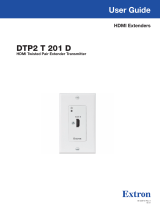viiMGP 641 Series • Contents
Contents
Introduction............................................................ 1
About this Guide ................................................. 1
About the MGP 641 Multi-Graphic Processor ..... 1
Features ............................................................. 1
Application Diagram ........................................... 5
Installation .............................................................. 6
Installation Overview ........................................... 6
Rear Panel Features and Connections ................ 7
Installing the LockIt HDMI Cable Lacing
Brackets .......................................................... 10
Twisted Pair Recommendations for DTP, XTP,
and HDBT Communication .............................. 11
RS-232 and IR Signal Insertion ......................... 11
Connecting for Ethernet to RS-232
Insertion ...................................................... 12
Operation .............................................................. 13
Front Panel Features ......................................... 13
Power-up and Default Cycle ............................. 14
Selecting a Window and Input .......................... 15
Window Select Buttons ................................ 15
Muting and Freezing a Window......................... 16
Mute ............................................................. 16
Freeze .......................................................... 16
Presets ............................................................. 16
Window Presets ........................................... 16
Input Presets ................................................ 18
Picture Controls ................................................ 19
Adjusting the Picture Controls ....................... 19
Picture Controls Summary ............................ 20
Menus, Configuration, and Adjustments ........... 21
Menu System Overview ................................ 21
Input Configuration Menu ............................. 23
Output Configuration Menu........................... 24
Window Configuration Menu ......................... 27
Image/Logo Configuration Menu ................... 29
Advanced Configuration Menu ...................... 31
Comm Settings Menu ................................... 34
Additional Functions ......................................... 35
HDCP Authorization ...................................... 35
Locking the Front Panel (Executive Mode)..... 36
Resetting ...................................................... 36
Remote Configuration and Control ................ 38
Host and Processor Communication ................ 38
Connecting the MGP to the host .................. 38
Initial Power Up Messages ............................ 39
Password Messages .................................... 39
Processor-initiated Messages ....................... 40
Error Responses ........................................... 40
SIS Overview .................................................... 41
Using the Command and Response
Tables .......................................................... 41
Symbol Definitions ........................................ 41
Command and Response Table for MGP 641
SIS Commands ............................................... 48
Command and Response Table for IP SIS
Commands ..................................................... 66
Videowall Configuration Software (VCS)
Program .......................................................... 73
Downloading VCS from the Website ............. 73
Starting the Configuration Program .............. 75
HTML Configuration and Control ................... 79
Accessing the Web Page .................................. 79
Disabling Compatibility Mode ........................ 80
Web Page Components ................................... 81
Device Info Panel .......................................... 82
Inputs Panel.................................................. 82
Roles and Permissions Panel ........................ 83
Device Status Panel ...................................... 84
Outputs Panel ............................................... 86
Firmware Panel ............................................. 86
Network Settings Panel ................................ 87
RS-232 Panel ............................................... 88