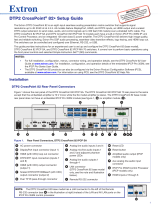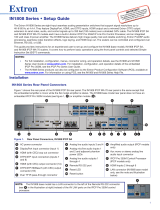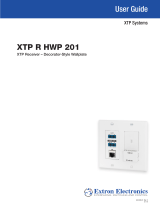Page is loading ...

1
IMPORTANT:
Go to www.extron.com for the complete
user guide, installation instructions, and
specifications before connecting the
product to the power source.
XTP SR HD 4K • Setup Guide
The Extron XTP SR HD 4K is a scaling
receiver for extending video, audio,
bidirectional RS-232 and IR control, and
Ethernet over a shielded twisted pair cable.
This guide provides instructions for an
experienced installer to install and connect
the XTP SR HD 4K scaling receiver.
Power and Throughput Connections Output Connections Control Connections
A
DC power connector and power LED
B
XTP input connector and LEDs
C
LAN connector and LEDs
D
RS-232 and IR Over XTP connector
E
HDMI output connector and HDMI
audio switch
F
Analog audio output connector
G
S/PDIF digital audio output connector
H
Relay connectors
I
Remote RS-232 connector
Figure 1. Rear Panel Features
Installation
Before starting, turn off or disconnect all equipment power sources and mount the XTP SR HD 4K on a table top or in a rack.
Output Connections
1. Connect a digital video display to the female HDMI connector (
E
).
NOTE: Use an Extron LockIt
®
Lacing Bracket to secure an HDMI cable to the rear panel connector.
2. Connect a balanced or unbalanced, stereo or mono audio output device to the 3.5 mm, 5-pole captive screw connector (
F
)
for 2-channel stereo analog audio (see Audio Wiring on the next page for wiring details).
3. Connect an audio device to the female orange RCA connector for digital S/PDIF audio output (
G
).
XTP Interconnections
1. Connect a shielded twisted pair cable between the XTP input connector on the receiver (
B
) and an XTP output connector on
an XTP twisted pair transmitter or XTP matrix switcher. For cable recommendations, see Twisted Pair Recommendations
for XTP Communication on the next page.
ATTENTION: Do not connect this connector to a computer data or telecommunications network.
2. Connect a control or controllable device to the LAN RJ-45 connector (
C
) to pass 10/100 Ethernet communication. The LEDs
indicate link and activity status.
3. To pass bidirectional serial or infrared signals to a control or controlled device, connect the device to the RS-232 and IR Over
XTP connector (
D
). For wiring details, see RS-232 and IR Over XTP Communication on the next page).
Control Devices, Relays, and Power Connections
1. Connect a host device, such as a computer, to the front panel female USB mini-B connector (see
J
to the right) of the receiver to congure the device or update rmware.
2. Connect the equipment controlled via momentary or latching contact, like projector screens or lifts,
to these normally open relays (
H
). Do not exceed 24 V at 1 A for each port.
3. For serial control of the receiver, connect a host device to the remote RS-232 3.5 mm, 3-pole captive
screw connector (
I
).
4. Power the device in one of the following methods:
• Connect the provided external power supply to the 2-pole captive screw connector (
A
) for local power.
• Connect an XTP power injector to the XTP twisted pair interconnection between the XTP SR HD 4K and a locally
powered XTP transmitter or XTP matrix switcher (see the XTP power injector user guide at www.extron.com),
• Connect the XTP SR HD 4K to an XTP matrix switcher and enable remote power on the XTP matrix switcher.
LAN
SIG LINK
XTP IN
POWER
12V
HDMI
1.4A MAX
Rx GTx
RS-232 IR
RxTx
−+−+
LR
1
2
OVER XTP
AUDIO
OFF
ON
S/PDIF
RESET
RS-232
Tx Rx G
REMOTE
RELAYS
OUTPUTS
AUDIO
A BC DEFGHI
XTP T HDMI
CONFIG
INPUT
AUDIO SIGNAL CLIP
HDCP
SIGNAL
ANALOG AUDIO
HDMI AUDIO
J

2
XTP SR HD 4K • Setup Guide (Continued)
Connection Details
Twisted Pair Recommendations for XTP Communication
The XTP SR HD 4K is compatible with shielded twisted pair (F/UTP, SF/UTP, and S/FTP)
cable. Extron recommends using the following practices to achieve full transmission
distances up to 330 feet (100 meters) and reduce transmission errors.
• Use Extron XTP DTP 24 SF/UTP cable for the best performance. At a minimum,
Extron recommends 24 AWG, solid conductor, STP cable with a minimum bandwidth
of 400 MHz.
• Terminate cables with shielded connectors to the TIA/EIA-T568B standard.
• Limit the use of more than two pass-through points, which may include patch points,
punch down connectors, couplers, and power injectors. If these pass-through points
are required, use shielded couplers and punch down connectors.
NOTE: When using shielded twisted pair cable in bundles or conduits, consider the following:
• Do not exceed 40% ll capacity in conduits.
• Do not comb the cable for the rst 20 meters, where cables are straightened, aligned, and secured in tight bundles.
• Loosely place cables and limit the use of tie wraps or hook-and-loop fasteners.
• Separate twisted pair cables from AC power cables.
RS-232 and IR Over XTP Communication
To pass bidirectional serial command signals, connect a control or controlled device to the
three poles (Tx, Rx, and G) under “RS-232” of the 5-pole captive screw connector. To transmit
and receive IR signals, connect a control device to the three poles (G, Tx, and Rx) under “IR.”
The ground (G) pole is shared.
NOTE: RS-232 and IR data can be transmitted or received simultaneously.
Audio Wiring
Wire the audio output connector as
shown to the right. Use the supplied
tie-wrap to strap the audio cable to the
extended tail of the connector.
ATTENTION: For unbalanced audio, connect the sleeves to the ground contact. DO NOT connect the sleeves to the
negative (–) contacts.
Operation
After the receiver and all related devices are properly connected and powered on, the system is fully operational.
Front Panel Overview
XTP
HDCP
SIGNAL
AUDIO
HDMI
HBR
S/PDIF
BITSTREAM
ANALOG
LPCM
XTP SR HD 4K
MENU
ENTER
ADJUST
CONFIG
ABCD EF G
Figure 2. Front Panel Features
A
Power LED — Lights on the front and rear panels when power is applied to the device.
B
Configuration port — Connect a host device to the USB mini-B connector for configuration, control, and firmware upgrades.
C
XTP LED indicators
• Signal LED — Lights when an active XTP video signal is received.
• HDCP LED — Lights when the XTP input signal is encrypted.
TIA/EIA-T568B
Pin Wire Color
1 White-orange
2 Orange
3 White-green
4 Blue
5 White-blue
6 Green
7 White-brown
8 Brown
12345678
RJ-45
Connector
Insert Twisted
Pair Wires
Pins:
Pin
1
2
3
4
5
6
7
8
Wire color
White-green
Green
White-orange
Blue
White-blue
Orange
White-brown
Brown
Wire color
T568A T568B
White-orange
Orange
White-green
Blue
White-blue
Green
White-brown
Brown
Tx/Rx
Pins
RxTx
RS-232
RxTx
TxRx
RxTx
IR Device
RS-232 Device
G
G
G
IR
Do not tin
the wires!
Balanced Audio Output
Tip
Ring
Tip
Ring
Sleeves
Unbalanced Audio Output
Tip
No Ground Here
No Ground Here
Tip
Sleeves
LR
LR

3
D
Audio LED indicators
• HBR LED — Lights when the embedded audio signal is high bit rate audio.
• HDMI LED — Lights when HDMI embedded audio output (HBR, bitstream, or LPCM) is enabled.
• Bitstream LED — Lights when the input audio signal is Dolby® Digital, DTS®, or 2-channel Dolby.
• LPCM LED — Lights when the embedded audio input signal is 2-channel LPCM.
• S/PDIF LED — Lights when S/PDIF audio output (multi-channel or LPCM) is enabled.
• Analog LED — Lights when analog audio output is enabled.
E
Menu button — Press this button to access and navigate the on-screen display (OSD) menu system
F
Enter button — Press this button to select submenus and submenu items.
G
Adjustment knobs — Rotate the horizontal (
[
) and vertical (
{
) knobs to navigate the OSD menu and to adjust settings.
Front Panel Lockout Mode (Executive Mode)
The front panel lockout mode limits operation of the device from the front panel. When enabled, use SIS commands or the XTP
System Conguration Software to congure the device. To enable or disable the front panel lockout mode through the front panel,
press and hold the Menu (
E
) and Enter (
F
) buttons simultaneously for 2 seconds or until the power LED blinks.
HDMI Audio
Move and hold (for about 1 second) the HDMI audio switch up (see figure 1,
E
on page 1) to enable embedded audio on the
display connected to the HDMI output connector or move and hold (for about 1 second) the HDMI audio switch down to disable
it. The switch returns to the middle position after it has been released. The associated LED lights when the audio is enabled and
remains unlit when audio is disabled.
Configuration and Control
To congure the XTP SR HD 4K, use the front panel controls and the on-screen display (OSD) menu, Simple instruction Set (SIS)
commands, or the XTP System Conguration Software.
On-screen display menu system
The OSD menu consists of six submenus that can be accessed using the front panel Menu button. View the menu on a display
connected to the HDMI output connector (see figure 1,
E
). The submenus are:
• Image Reset — Use this submenu to center and size the image to ll the output screen.
• Picture Control — Use this submenu to adjust the horizontal and vertical position, horizontal and vertical size, brightness,
contrast, and detail of the image.
• User Presets — Use this submenu to save or recall a user preset.
• Input Configuration — Use this submenu to view the total pixels and horizontal and vertical active pixels of the input signal.
• Output Configuration — Use this submenu to select an output rate from a list of common resolutions and refresh rates or
view color space, color bit depth, and HDMI data settings (by default, all three are set to Auto).
• Advanced Configuration — Use this submenu to apply a test pattern, enable or disable a blank screen, freeze the output,
set the aspect ratio, or reset the receiver to factory default settings.
To adjust settings:
1. Press the Menu button to access the main menu.
2. Rotate either adjustment knob to navigate to a desired submenu.
3. Press the Enter button to access submenu items of a selected submenu.
4. Rotate either adjustment knob to navigate a desired submenu item.
5. Press the Enter button to select a submenu item for adjustment.
6. As required, rotate the adjustment knobs or press the Enter button to adjust submenu items.
7. Press the Menu button to return to the list of submenus or exit the OSD menu.
XTP System Configuration Software
The XTP SR HD 4K can be congured by the XTP System Conguration Software when it is installed on a connected host device,
such as a PC, through the front panel USB port (see the XTP SR HD 4K User Guide for more details).

4
68-2717-50 Rev. B
02 19
Basic SIS commands
To use SIS commands, connect a host device to the RS-232 or USB connector. Use the Extron DataViewer utility or a control
system to send SIS commands and receive responses. The following table identies a selection of SIS commands (for a full list of
SIS commands and variable denitions, see the XTP SR HD 4K User Guide at www.extron.com).
Command Name SIS Command SIS Response Additional Description
Picture adjustments
Execute image reset
A
Img
]
Execute a one-time image reset.
Output configuration
Set output rate
EX%RATE} RateX%]
Set the output resolution and refresh rate.
View scaler output rate
ERATE} RateX%]
View the selected output resolution and refresh rate.
Audio configuration
Mute audio
3Z
Amt3
]
Mute all audio outputs.
Unmute audio
0Z
Amt0
]
Unmute all audio outputs.
Set volume level
X*V VolX*] Set the output volume to X*.
View volume level
V
Vol
X*]
View the current volume setting.
Advanced configuration
Mute video to black
1B
Vmt1
]
Mute video and display black video.
Mute video and sync
2B
Vmt2
]
Mute video and sync.
Unmute video
0B
Vmt0
]
Unmute the video.
Set a test pattern
X1@J TstX1@] Set the test pattern to X1@.
View the test pattern
J
Tst
X1@]
View the current test pattern status.
Enable executive mode
1X
Exe1
]
Lock the front panel.
Disable executive mode
0X
Exe0
]
Unlock the front panel.
Set aspect ratio to ll
E1ASPR} Aspr1]
Set the aspect ratio to ll the entire display.
Set aspect ratio to follow
E2ASPR} Aspr2]
Set the aspect ratio to match the native value.
View aspect ratio setting
EASPR} AsprX1!]
View the current aspect ratio setting.
Device settings
Reset to factory default
EZXXX} Zpx]
Resets all settings back to factory defaults.
KEY:
X% = Output rate (see the table below for selected values or the XTP SR HD 4K User Guide for a full list) (39 = default)
X* = Volume (0-64, where 0 = 0% and 64 = 100%, default)
X1! = Aspect ratio (1 = ll [default], 2 = follow)
X1@ = Test pattern (0 = off [default], 1 = crop, 2 = alternating pixels, 3 = crosshatch, 4 = color bars, 5 = grayscale)
SIS Variable X% for Selected Output Resolution and Refresh Rate Combinations (Where X% = 1 through 68, 0)
Resolution 23.98 Hz 24 Hz 25 Hz 29.97 Hz 30 Hz 50 Hz 59.94 Hz 60 Hz
1024x768
3
1280x800
5
1280x1024
6
1680x1050
12
1920x1200
14
720p
23 24 25 26 27 28
1080p
32 33 34 35 36 37 38
39
2K (2048x1080)
40 41 42 43 44 45 46 47
4K (3840x2160)
64 65 66 67 68
Bypass scaling
0
© 2016-201
9 Extron Electronics — All rights reserved. www.extron.com
All trademarks mentioned are the property of their respective owners.
/