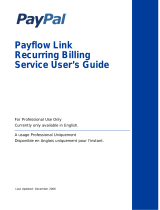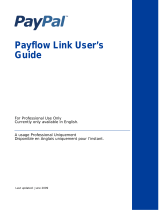Page is loading ...

Express Checkout for
Payflow Pro
Last updated: October 2009

Express Checkout for Payflow Pro
Document Number: 200042.en_US-200910
© 2009 PayPal, Inc. All rights reserved. PayPal is a registered trademark of PayPal, Inc. The PayPal logo is a trademark of PayPal, Inc. Other
trademarks and brands are the property of their respective owners.
The information in this document belongs to PayPal, Inc. It may not be used, reproduced or disclosed without the written approval of PayPal, Inc.
Copyright © PayPal. All rights reserved. PayPal (Europe) S.à r.l. et Cie., S.C.A., Société en Commandite par Actions. Registered office: 22-24 Boulevard
Royal, L-2449, Luxembourg, R.C.S. Luxembourg B 118 349.
Consumer advisory: The PayPal™ payment service is regarded as a stored value facility under Singapore law. As such, it does not require the approval
of the Monetary Authority of Singapore. You are advised to read the terms and conditions carefully.
Notice of non-liability:
PayPal, Inc. is providing the information in this document to you “AS-IS” with all faults. PayPal, Inc. makes no warranties of any kind (whether express,
implied or statutory) with respect to the information contained herein. PayPal, Inc. assumes no liability for damages (whether direct or indirect), caused
by errors or omissions, or resulting from the use of this document or the information contained in this document or resulting from the application or use
of the product or service described herein. PayPal, Inc. reserves the right to make changes to any information herein without further notice.

Express Checkout for Payflow Pro 3
Contents
Preface . . . . . . . . . . . . . . . . . . . . . . . . . . . . . . . . . . 7
Intended Audience . . . . . . . . . . . . . . . . . . . . . . . . . . . . . . . . . . . . . . . 7
Related Documentation . . . . . . . . . . . . . . . . . . . . . . . . . . . . . . . . . . . . 7
How to Contact Customer Support. . . . . . . . . . . . . . . . . . . . . . . . . . . . . . . 7
Document History . . . . . . . . . . . . . . . . . . . . . . . . . . . . . . . . . . . . . . . 7
Chapter 1 Express Checkout Processing Flow. . . . . . . . . . . . . 9
What Is Express Checkout? . . . . . . . . . . . . . . . . . . . . . . . . . . . . . . . . . . 9
How Express Checkout Works. . . . . . . . . . . . . . . . . . . . . . . . . . . . . . . . . 9
Express Checkout Flow . . . . . . . . . . . . . . . . . . . . . . . . . . . . . . . . . . . 11
Express Checkout ACTION Values . . . . . . . . . . . . . . . . . . . . . . . . . . . 12
Express Checkout Token . . . . . . . . . . . . . . . . . . . . . . . . . . . . . . . . 12
Express Checkout Sale Transaction Example . . . . . . . . . . . . . . . . . . . . . . . . 12
Set Express Checkout (ACTION=S). . . . . . . . . . . . . . . . . . . . . . . . . . . 12
Redirecting the Buyer to PayPal . . . . . . . . . . . . . . . . . . . . . . . . . . . . 13
Get Express Checkout Details (ACTION=G) . . . . . . . . . . . . . . . . . . . . . . 14
Redirecting the Buyer to Your Website . . . . . . . . . . . . . . . . . . . . . . . . . 15
Do Express Checkout Payment (ACTION=D) . . . . . . . . . . . . . . . . . . . . . . 15
Other Express Checkout Concepts . . . . . . . . . . . . . . . . . . . . . . . . . . . . . 16
Obtaining the Buyer’s Telephone Number During Checkout . . . . . . . . . . . . . . 16
Eliminating Your Order Review Page . . . . . . . . . . . . . . . . . . . . . . . . . . 17
Pending Responses . . . . . . . . . . . . . . . . . . . . . . . . . . . . . . . . . . . 17
Chapter 2 Billing Agreements and Reference Transactions . . . . . .19
About Reference Transactions. . . . . . . . . . . . . . . . . . . . . . . . . . . . . . . . 19
About Billing Agreements . . . . . . . . . . . . . . . . . . . . . . . . . . . . . . . . . . 20
About Billing Types. . . . . . . . . . . . . . . . . . . . . . . . . . . . . . . . . . . . . . 20
Ways To Obtain a BAID . . . . . . . . . . . . . . . . . . . . . . . . . . . . . . . . . . . 20
Obtaining the BAID With Express Checkout Purchase . . . . . . . . . . . . . . . . . . . 21
Example of Obtaining the BAID With Express Checkout Purchase . . . . . . . . . . . 24
Obtaining the BAID Without Express Checkout Purchase. . . . . . . . . . . . . . . . . . 25
Example of Obtaining the BAID Without Express Checkout Purchase . . . . . . . . . 28

Contents
4 Express Checkout for Payflow Pro
Updating a Billing Agreement . . . . . . . . . . . . . . . . . . . . . . . . . . . . . . . . 29
Example of Updating a Billing Agreement . . . . . . . . . . . . . . . . . . . . . . . . 29
Using Reference Transactions. . . . . . . . . . . . . . . . . . . . . . . . . . . . . . . . 30
Reference Transaction Request Passing the BAID . . . . . . . . . . . . . . . . . . . 30
Reference Transaction Request Passing the PNREF Value as ORIGID . . . . . . . . 31
Chapter 3 Express Checkout Transaction Types . . . . . . . . . . . .33
Honor Period and Authorization Period . . . . . . . . . . . . . . . . . . . . . . . . . . . 33
Payment Transaction Types . . . . . . . . . . . . . . . . . . . . . . . . . . . . . . . . . 33
Sale . . . . . . . . . . . . . . . . . . . . . . . . . . . . . . . . . . . . . . . . . . . . . 34
Authorization . . . . . . . . . . . . . . . . . . . . . . . . . . . . . . . . . . . . . . . . 34
Order. . . . . . . . . . . . . . . . . . . . . . . . . . . . . . . . . . . . . . . . . . . . . 35
Do Reauthorization. . . . . . . . . . . . . . . . . . . . . . . . . . . . . . . . . . . . . . 36
Do Authorization . . . . . . . . . . . . . . . . . . . . . . . . . . . . . . . . . . . . . . . 37
Delayed Capture . . . . . . . . . . . . . . . . . . . . . . . . . . . . . . . . . . . . . . 37
Complete Capture . . . . . . . . . . . . . . . . . . . . . . . . . . . . . . . . . . . . 38
Partial Capture. . . . . . . . . . . . . . . . . . . . . . . . . . . . . . . . . . . . . . 38
Void . . . . . . . . . . . . . . . . . . . . . . . . . . . . . . . . . . . . . . . . . . . . . 39
Credit. . . . . . . . . . . . . . . . . . . . . . . . . . . . . . . . . . . . . . . . . . . . . 39
Chapter 4 Transaction Responses . . . . . . . . . . . . . . . . . . .41
Response Parameters . . . . . . . . . . . . . . . . . . . . . . . . . . . . . . . . . . . . 41
Address Verification Service Responses From PayPal . . . . . . . . . . . . . . . . . . . 42
Card Security Code Results . . . . . . . . . . . . . . . . . . . . . . . . . . . . . . . . . 43
Normalized Results . . . . . . . . . . . . . . . . . . . . . . . . . . . . . . . . . . . 43
PayPal Card Security Code Results. . . . . . . . . . . . . . . . . . . . . . . . . . . 44
PNREF Value . . . . . . . . . . . . . . . . . . . . . . . . . . . . . . . . . . . . . . . . 44
PNREF Format . . . . . . . . . . . . . . . . . . . . . . . . . . . . . . . . . . . . . 44
RESULT Values and RESPMSG Text . . . . . . . . . . . . . . . . . . . . . . . . . . . . 45
RESULT Values for Transaction Declines or Errors . . . . . . . . . . . . . . . . . . . 45
Chapter 5 Express Checkout Testing . . . . . . . . . . . . . . . . .51
Testing Your Integration Using the Sandbox . . . . . . . . . . . . . . . . . . . . . . . . . 51
Create A Business Account . . . . . . . . . . . . . . . . . . . . . . . . . . . . . . . 51
Create a Payflow Test Account . . . . . . . . . . . . . . . . . . . . . . . . . . . . . 52
Link Your Payflow Pro Account to the Sandbox . . . . . . . . . . . . . . . . . . . . . 52

Express Checkout for Payflow Pro 5
Contents
Testing Your Integration Using the PayPal Simulator . . . . . . . . . . . . . . . . . . . . 53
Appendix A Express Checkout Parameter Reference . . . . . . . . . .55
Connection Parameter Descriptions . . . . . . . . . . . . . . . . . . . . . . . . . . . . . 55
User Parameter Descriptions . . . . . . . . . . . . . . . . . . . . . . . . . . . . . . . . 56
Express Checkout Parameter Descriptions . . . . . . . . . . . . . . . . . . . . . . . . . 57
Set Express Checkout Request Parameter Descriptions . . . . . . . . . . . . . . . . 57
Set Express Checkout Response Parameter Descriptions . . . . . . . . . . . . . . . 63
Get Express Checkout Details Request Parameter Descriptions . . . . . . . . . . . . 64
Get Express Checkout Details Response Parameter Descriptions . . . . . . . . . . . 64
Do Express Checkout Payment Request Parameter Descriptions . . . . . . . . . . . 68
Do Express Checkout Payment Response Parameter Descriptions . . . . . . . . . . 72
Do Authorization Parameter Descriptions . . . . . . . . . . . . . . . . . . . . . . . . . . 74
Do Reauthorization Parameter Descriptions. . . . . . . . . . . . . . . . . . . . . . . . . 75
Void Parameter Descriptions. . . . . . . . . . . . . . . . . . . . . . . . . . . . . . . . . 75
Credit Parameter Descriptions . . . . . . . . . . . . . . . . . . . . . . . . . . . . . . . . 76
Delayed Capture Parameter Descriptions . . . . . . . . . . . . . . . . . . . . . . . . . . 77
Billing Agreement Parameter Descriptions. . . . . . . . . . . . . . . . . . . . . . . . . . 78
Create Customer Billing Agreement Request Parameters . . . . . . . . . . . . . . . 78
Create Customer Billing Agreement Response Parameters. . . . . . . . . . . . . . . 79
Update Customer Billing Agreement Request Parameters . . . . . . . . . . . . . . . 79
Update Customer Billing Agreement Response Parameters . . . . . . . . . . . . . . 80
Reference Transaction Parameter Descriptions . . . . . . . . . . . . . . . . . . . . . . . 81
Reference Transaction Request Parameters . . . . . . . . . . . . . . . . . . . . . . 81
Reference Transaction Response Parameters . . . . . . . . . . . . . . . . . . . . . 85
Appendix B Currency Codes . . . . . . . . . . . . . . . . . . . . . . .87
Appendix C Country Codes . . . . . . . . . . . . . . . . . . . . . . .89
Index. . . . . . . . . . . . . . . . . . . . . . . . . . . . . . . . . . . .95

Contents
6 Express Checkout for Payflow Pro

Express Checkout for Payflow Pro 7
Preface
Intended Audience
This guide assumes that its readers:
z Are experienced web or application developers
z Have a background in payments services
z Are developing payment services applications that are integrating Express Checkout to
process transactions to be sent over the Payflow gateway
Related Documentation
For additional information on Payflow documentation and the Payflow SDK, go to
http://www.paypal.com/developer, select Documentation from the Library tab, and click the
Payflow Pro link.
How to Contact Customer Support
For problems with transaction processing or your connection to the server, contact Customer
Support by opening a ticket on the under Contact Support tab at
http://www.paypal.com/mts.
Document History
TABLE 3.1 Document history
Date Description
October 2009 Updated currency codes.

Document History
8 Express Checkout for Payflow Pro
August 2009 Revised and updated.
Added reference transactions and
RecurringPayments billing
type.
Revised billing agreements.
Removed PayPal Button Placement.
Added “Eliminating Your Order Review Page” to Chapter 1, “Express
Checkout Processing Flow.”
June 2009 Added
SHIPTONAME parameter.
May 2009 Updated to correct for technical inaccuracies.
April 2009 Added creating billing agreements for setting up Recurring Payments
through Express Checkout.
Added order line-item details parameters.
Updated with
PHONENUM parameter in Set Express Checkout request.
T
ABLE 3.1 Document history
Date Description

Express Checkout for Payflow Pro 9
1
Express Checkout Processing
Flow
This chapter describes Express Checkout processing:
z “What Is Express Checkout?” on page 9
z “How Express Checkout Works” on page 9
z “Express Checkout Flow” on page 11
z “Express Checkout Sale Transaction Example” on page 12
z “Other Express Checkout Concepts” on page 16
What Is Express Checkout?
Express Checkout is PayPal’s method of payment. It offers your buyers an easy, convenient
checkout experience by letting them use shipping and billing information stored securely at
PayPal to check out, so they don’t have to re-enter it on your website.
Like other Payflow transactions, Express Checkout transaction requests send data as name-
value pair parameters, and include this basic set of required parameters:
z Connection parameters
z User parameters
z Transaction type (TRXTYPE) such as Sale (TRXTYPE=S), Authorization (TRXTYPE=A), or
Order (TRXTYPE=0)
z Tender type, which is always PayPal (TENDER=P)
How Express Checkout Works
The figure below summarizes the Express Checkout flow.

Express Checkout Processing Flow
How Express Checkout Works
1
10 Express Checkout for Payflow Pro
FIGURE 1.1 Express Checkout flow
The figure shows a typical set of web pages representing a merchant’s website. (The web page
layout may differ somewhat from your own web design.) The buyer uses the PayPal logo to
choose PayPal as their method of payment. Express Checkout gives you the flexibility to place
the PayPal logo at two points in the checkout flow:
z On your Shopping Cart page at the start of checkout, as shown
z On your Payment Methods page with other billing options
The numbered callouts in the figure correspond to the numbered events described below.

Express Checkout for Payflow Pro 11
Express Checkout Processing Flow
Express Checkout Flow
1
1. On your website, your buyer checks out either by clicking the Check out with PayPal
button from your Shopping Cart page (as shown in the figure layout) or by selecting PayPal
from your Payment Methods page. This buyer action triggers the call to the Set Express
Checkout request.
2. The server responds to the request by returning a token or string value to your website. In
the figure above, the token is represented by an orange “donut.” The token keeps track of
your buyer throughout the checkout process.
3. You direct your buyer to the PayPal site, where they log in, select a funding source, and
confirm contact and shipping information. Express Checkout includes parameters that you
can use to customize the PayPal pages so they match characteristics of your own website.
For example, you can provide your own logo and colors.
4. When your buyer clicks the Continue button, PayPal sends the buyer back to your site at
the return URL you specified in the Set Express Checkout request. The token is appended
to the URL to identify the buyer.
5. Optionally you can send the Get Express Checkout Details request to obtain details about
your buyer such as the buyer’s telephone number and shipping address. You send the token
to identify the buyer. The server returns the requested information.
6. When your buyer clicks the Pay button, you send the Do Express Checkout Payment
request to perform the actual payment transaction.
7. The server returns the transaction result.
Express Checkout Flow
Through a set of name-value pair parameters, you provide Express Checkout transaction data
to the server. The server responds with RESULT and RESPMSG values, along with other
response parameter data about the transaction.
Unlike most Payflow Pro transactions, which consist of a single request call, Express
Checkout is a three-step process where the second step is optional:
1. Set Express Checkout sets up the data about the transaction and controls what is displayed
to the buyer on the PayPal site when the buyer chooses PayPal at checkout.
2. Get Express Checkout Details is an optional request enabling you to obtain information
about the transaction for display on your own website.
3. Do Express Checkout Payment performs the actual money transfer.
This guide refers to this request sequence and the resulting buyer experience as the Express
Checkout flow.

Express Checkout Processing Flow
Express Checkout Sale Transaction Example
1
12 Express Checkout for Payflow Pro
Express Checkout ACTION Values
To identify each request in the Express Checkout flow, you pass the appropriate ACTION
parameter. The table below shows the value of
ACTION for each Express Checkout request.
Express Checkout Token
The TOKEN value returned in the response to Set Express Checkout associates the buyer with
this particular Express Checkout flow. You pass it back to the server in these Express
Checkout requests:
z In the HTTP request to redirect the buyer’s browser to the PayPal web site
z In the Get Express Checkout Details request to obtain the buyer’s shipping information
z In the Do Express Checkout Payment request to carry out the transaction
Express Checkout Sale Transaction Example
This section describes the Express Checkout flow in greater detail using a Sale transaction as
the example. See Appendix A, “Express Checkout Parameter Reference,” for detailed
descriptions of all required and optional Express Checkout transaction parameters.
z Set Express Checkout (ACTION=S)
z Redirecting the Buyer to PayPal
z Get Express Checkout Details (ACTION=G)
z Redirecting the Buyer to Your Website
z Do Express Checkout Payment (ACTION=D)
Set Express Checkout (ACTION=S)
The Set Express Checkout request passes the transaction details from your website to PayPal
when a buyer chooses to pay with PayPal.
Set Express Checkout requires that you pass data for the following parameters.
z ACTION
z AMT
TABLE 1.1 ACTION values for Express Checkout
Request ACTION value
Set Express Checkout ACTION=S
Get Express Checkout Details ACTION=G
Do Express Checkout Payment ACTION=D

Express Checkout for Payflow Pro 13
Express Checkout Processing Flow
Express Checkout Sale Transaction Example
1
z RETURNURL
z CANCELURL
This is an example Set Express Checkout request for a Sale transaction:
TRXTYPE=S
&ACTION=S
AMT=35.00
&CANCELURL=http://www.order_page.com
&CUSTOM=TRVV14459
&EMAIL=buyer[email protected]
&PARTNER=partner
&PWD=password
&RETURNURL=http://www.confirmation_page.com
&TENDER=P
&USER=user
&VENDOR=vendor
NOTE:It is strongly recommended that RETURNURL be the URL of the final review page on
your website where the buyer confirms the order and payment. Likewise, CANCELURL
should be the URL of the original page on your website where the buyer initially chose
to use PayPal.
This is a response to the request:
RESULT=0
&RESPMSG=Approved
&TOKEN=EC-17C76533PL706494P
RESULT and RESPONSE values are returned with all transactions. In a successful response, the
value of RESULT is 0. For details on the set of response parameters generally passed back in
transactions, see Chapter 4, “Transaction Responses.” The TOKEN value returned associates
this buyer with this particular Express Checkout flow.
Redirecting the Buyer to PayPal
After your buyer clicks the PayPal button and you submit the Set Express Checkout request,
you will want to automatically direct your buyer to the PayPal website. The redirect URL for
this is:
https://www.paypal.com/cgi-bin/webscr?cmd=_express-checkout&token=<TOKEN>
TOKEN is the value returned in the Set Express Checkout response.
NOTE:Express Checkout has a variation on this redirect URL (called useraction) that
allows you to bypass the call to Get Express Checkout Details and to change the text of
the button displayed on the PayPal website from “Continue” to “Pay Now.” For more
information, see “Eliminating Your Order Review Page” on page 17.
PayPal recommends that you use the HTTPS response 302 “Object Moved” with your URL as
the value of the Location header in the HTTPS response. Alternately, you can generate a web
page for your buyer that includes a META REFRESH tag in the header. An example is shown

Express Checkout Processing Flow
Express Checkout Sale Transaction Example
1
14 Express Checkout for Payflow Pro
below. Remember to replace <TOKEN> with the token value that you received in the Set
Express Checkout response.
The following example uses the META REFRESH tag.
<html>
<head>
<META HTTP-EQUIV="Refresh"CONTENT="0;URL=https://www.paypal.com/cgi-
bin/webscr?cmd=_express-checkout&token=<TOKEN>">
</head>
<body>
<!-- Most buyers will see the text below for less than a second. -->
<!-- Some browser types (example, cell phone)do not support META refresh tags. -->
<a href="https://www.paypal.com/cgi-bin/webscr?cmd=_express-
checkout&token=<TOKEN>"Click here if you are not redirected to PayPal within 5
seconds.</a>
</body>
</html>
Get Express Checkout Details (ACTION=G)
The Get Express Checkout Details request enables you to retrieve the buyer’s billing
information, such as the shipping address and email address. If you use Get Express Checkout
Details, you need to pass data for these parameters.
z ACTION
z TOKEN
The following is an example Get Express Checkout Details request:
TRXTYPE=S
&VENDOR=vendor
&USER=user
&PWD=pwd
&TENDER=P
&PARTNER=partner
&ACTION=G
&TOKEN=EC-17C76533PL706494P
The following is the Get Express Checkout Details response:

Express Checkout for Payflow Pro 15
Express Checkout Processing Flow
Express Checkout Sale Transaction Example
1
RESULT=0
&RESPMSG=Approved
&AVSADDR=Y
&TOKEN=EC-17C76533PL706494P
&PAYERID=FHY4JXY7CV9PG
&EMAIL=buyer[email protected]
&PAYERSTATUS=verified
&FIRSTNAME=J
&LASTNAME=Smith
&CUSTOM=TRVV14459
&BUSINESS=Monroe Creek Regional Interiors
&SHIPTONAME=J Smith
&SHIPTOSTREET=5262 Green Street #8
&SHIPTOCITY=San Jose
&SHIPTOSTATE=CA
&SHIPTOZIP=95148
&SHIPTOCOUNTRY=US
Redirecting the Buyer to Your Website
PayPal redirects the buyer back to your website at the location you specified in the
RETURNURL parameter to Get Express Checkout request. To the URL string, PayPal appends
the TOKEN and PAYERID name-value pairs, as shown below:
http://[RETURNURL]/?token=<TOKEN>&PayerID=<PAYERID>
You need to pass the PAYERID in the Do Express Checkout Payment request.
Do Express Checkout Payment (ACTION=D)
The Do Express Checkout Payment request performs the actual money transfer of the Sale
transaction.
Do Express Checkout Payment request requires that you pass data for these parameters.
z ACTION
z TOKEN
z PAYERID
z AMT
The following is an example Do Express Checkout Payment request:

Express Checkout Processing Flow
Other Express Checkout Concepts
1
16 Express Checkout for Payflow Pro
TRXTYPE=S
&VENDOR=vendor
&USER=user
&PWD=pwd
&TENDER=P
PARTNER=partner
&ACTION=D
&TOKEN=EC-17C76533PL706494P
&PAYERID=FHY4JXY7CV9PG
&AMT=35.00
The following is an example response:
RESULT=0
&PNREF=EFHP0CDBF5C7
&RESPMSG=Approved
&AVSADDR=Y
&TOKEN=EC-17C76533PL706494P
&PAYERID=FHY4JXY7CV9PG
&PPREF=2P599077L3553652G
&PAYMENTTYPE=instantonly
The response returns a 12-character PNREF (Payflow Transaction ID) that is used to identify
this transaction in PayPal reports.
Other Express Checkout Concepts
The following topics are related to processing Express Checkout transactions.
z “Obtaining the Buyer’s Telephone Number During Checkout” on page 16
z “Pending Responses” on page 17
z “Eliminating Your Order Review Page” on page 17
Obtaining the Buyer’s Telephone Number During Checkout
You have three options regarding the buyer’s contact telephone number. You can choose to:
z Not request the contact telephone number (default)
z Request the contact telephone number as an optional field
z Require that the buyer enter their contact telephone number to proceed.
If you choose to require the buyer provide a telephone number, a telephone number displays in
the Contact Information on the PayPal Review page during checkout. Help text tells the buyer
how to change the number displayed to their own number.
To choose one of the three preceding options:
1. Log in to your PayPal account.

Express Checkout for Payflow Pro 17
Express Checkout Processing Flow
Other Express Checkout Concepts
1
2. From the Profile tab, click Website Payments Preferences.
3. Choose from the three options for handling the contact telephone number at the bottom of
the page.
Eliminating Your Order Review Page
You can make checkout appear to complete on the PayPal website rather than on your own
and, therefore, eliminate the need for an Order Review page on your site. (Of course, when the
buyer returns from PayPal, you still call the Do Express Checkout Payment request to
complete the transaction.) In this situation, you would want the button text on the PayPal
Review page to appear as “Pay Now” rather than “Continue.”
You control the button text through the value of the useraction variable. You set this
variable on the PayPal URL to which you redirect the buyer after calling Set Express
Checkout.
NOTE:As a best practice, you should incorporate the “Pay Now” button text in the Express
Checkout flow that redirects the buyer to PayPal from your shopping cart at the start of
checkout.
Values and resulting button text are described below:
z If you do not set useraction or you set useraction to continue, PayPal displays the
button text “Continue.”
z If you set useraction to commit, PayPal displays the button text “Pay Now.”
To display the “Pay Now” button text, for example, append &useraction=commit to the
redirect URL string as shown below where tokenvalue is the token value returned in the Set
Express Checkout response.
"https://www.paypal.com/cgi-bin/webscr?cmd=_express-
checkout&token=tokenvalue&useraction=commit"
Pending Responses
If the Do Express Checkout Payment PENDINGREASON response is a value other than none or
completed, the payment is pending. Typically, this means the buyer has paid with an eCheck.
In such a case, funds are not guaranteed, and you should not ship or deliver items or services
until the payment has successfully completed.
NOTE:PayPal recommends that you block eChecks as a payment method in your PayPal
account profile if you are unable to handle pending state payments.
To find out the status of a pending payment, you can:
z Submit an Inquiry transaction.
z Check the status from the PayPal User Interface. See PayPal online help for details.

Express Checkout Processing Flow
Other Express Checkout Concepts
1
18 Express Checkout for Payflow Pro

Express Checkout for Payflow Pro 19
2
Billing Agreements and
Reference Transactions
This chapter describes how you can automatically bill a buyer’s PayPal account based on
buyer information you obtained in a previous transaction. To perform this type of transaction
you first must obtain a billing agreement between you and the buyer.
z “About Reference Transactions” on page 19
z “About Billing Agreements” on page 20
z “Ways To Obtain a BAID” on page 20
z “Obtaining the BAID With Express Checkout Purchase” on page 21
z “Obtaining the BAID Without Express Checkout Purchase” on page 25
z “Updating a Billing Agreement” on page 29
z “Using Reference Transactions” on page 30
IMPORTANT:You must be enabled by PayPal to use reference transactions. Contact
PayPal for details.
About Reference Transactions
A reference transaction takes existing billing information already gathered from a previously
authorized transaction and reuses it to charge the buyer in a subsequent transaction.
Before you can use a reference transaction, you must set up a billing agreement with the buyer.
(See About Billing Agreements.) When you obtain the billing agreement, you can withdraw
funds from the buyer’s PayPal account without manual intervention using a reference
transaction. You can only use reference transactions with Authorization or Sale transactions
(TRXTYPE is A or S).
To enable line-item support in reference transactions, which includes the parameters below,
you must contact Merchant Technical Support at
http://www.paypal.com/mts:
z L_NAMEn
z L_DESCn
z L_COSTn
z L_TAXAMTn
z L_QTYn

Billing Agreements and Reference Transactions
About Billing Agreements
2
20 Express Checkout for Payflow Pro
About Billing Agreements
A billing agreement allows PayPal to withdraw funds from the buyer’s PayPal account
without requiring the buyer to log in to PayPal. Billing agreements are maintained by PayPal.
You must establish a billing agreement with a buyer if, for example, you and the buyer agree
that you will bill that buyer on a regularly scheduled basis such as monthly for a magazine
subscription. Before a billing agreement can take effect, the buyer must log in to PayPal once
to consent to it. With buyer consent, PayPal creates a billing agreement ID (BAID) to
represent the agreement. You pass the BAID in subsequent requests to bill the buyer. PayPal
withdraws funds without requiring the buyer to log in. A billing agreement is good until you or
the buyer cancels it.
A buyer may have multiple magazine subscriptions, each with a separate billing agreement. In
such cases, be sure to associate each transaction with the correct billing agreement.
About Billing Types
To specify how the buyer will be billed, you set the billing type in the call to Set Express
Checkout. Table 2.1describes the values of this parameter:
Ways To Obtain a BAID
You can obtain a BAID whether or not the buyer logs in to PayPal to make a purchase. The
following sections describe how.
TABLE 2.1 Billing type values
Value Description
MerchantInitiatedBilling Use to obtain a
BAID in the Express Checkout flow. To initiate
billing the buyer one or more times, call Do Express Checkout
Payment outside the Express Checkout flow and pass the BAID
to bill the buyer.
RecurringBilling Use to obtain a
BAID for creating a recurring billing profile to
bill the buyer on a recurring basis. See the Payflow Pro
Recurring Billing Service User’s Guide for details on using the
BAID to create a recurring billing profile.
RecurringPayments Use to obtain a
TOKEN for creating a recurring payments profile
to bill the buyer on a recurring basis.
NOTE:This billing type does not create a BAID. See Website
Payments Pro Payflow Edition - Recurring Payments
Developer’s Guide for details on using this billing type
value to create a Recurring Payments profile.
/