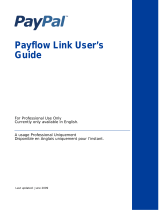Page is loading ...

Payflow Pro
Recurring Billing
Service User’s Guide
Last updated: July 2011

Payflow Pro – Recurring Billing Service User’s Guide
Document Number: 200012.en_US-201203
© 2012 PayPal, Inc. All rights reserved. PayPal is a registered trademark of PayPal, Inc. The PayPal logo is a trademark of PayPal, Inc. Other
trademarks and brands are the property of their respective owners.
The information in this document belongs to PayPal, Inc. It may not be used, reproduced or disclosed without the written approval of PayPal, Inc.
Copyright © PayPal. All rights reserved. PayPal (Europe) S.à r.l. et Cie., S.C.A., Société en Commandite par Actions. Registered office: 22-24 Boulevard
Royal, L-2449, Luxembourg, R.C.S. Luxembourg B 118 349.
Consumer advisory: The PayPal™ payment service is regarded as a stored value facility under Singapore law. As such, it does not require the approval
of the Monetary Authority of Singapore. You are advised to read the terms and conditions carefully.
Notice of non-liability:
PayPal, Inc. is providing the information in this document to you “AS-IS” with all faults. PayPal, Inc. makes no warranties of any kind (whether express,
implied or statutory) with respect to the information contained herein. PayPal, Inc. assumes no liability for damages (whether direct or indirect), caused
by errors or omissions, or resulting from the use of this document or the information contained in this document or resulting from the application or use
of the product or service described herein. PayPal, Inc. reserves the right to make changes to any information herein without further notice.

Payflow Pro Recurring Billing Service User’s Guide July 2011 3
Contents
Preface . . . . . . . . . . . . . . . . . . . . . . . . . . . . . . . . . . 5
This Guide . . . . . . . . . . . . . . . . . . . . . . . . . . . . . . . . . . . . . . . . . . . 5
Audience . . . . . . . . . . . . . . . . . . . . . . . . . . . . . . . . . . . . . . . . . . . . 5
Purpose . . . . . . . . . . . . . . . . . . . . . . . . . . . . . . . . . . . . . . . . . . . . 5
Organization of This Guide. . . . . . . . . . . . . . . . . . . . . . . . . . . . . . . . . . . 5
Where To Go For More Information . . . . . . . . . . . . . . . . . . . . . . . . . . . . . . 6
How to Contact Customer Service . . . . . . . . . . . . . . . . . . . . . . . . . . . . . . . 6
Revision History . . . . . . . . . . . . . . . . . . . . . . . . . . . . . . . . . . . . . . . . 7
Chapter 1 Managing Payflow Services . . . . . . . . . . . . . . . . . 9
About Payflow Services . . . . . . . . . . . . . . . . . . . . . . . . . . . . . . . . . . . . 9
Recurring Billing Terms . . . . . . . . . . . . . . . . . . . . . . . . . . . . . . . . . . . 10
Overview of Recurring Billing Actions Using the Payflow SDK . . . . . . . . . . . . . . . 10
Overview of the Payflow Services Interface in PayPal Manager. . . . . . . . . . . . . . . 11
Chapter 2 Using the SDK to Perform Recurring Tasks . . . . . . . . .13
About Recurring Billing Profile Actions. . . . . . . . . . . . . . . . . . . . . . . . . . . . 13
Action and Parameter Definitions . . . . . . . . . . . . . . . . . . . . . . . . . . . . 13
Using the Add Action. . . . . . . . . . . . . . . . . . . . . . . . . . . . . . . . . . . . . 14
Adding a New Profile . . . . . . . . . . . . . . . . . . . . . . . . . . . . . . . . . . 14
Example Add Actions . . . . . . . . . . . . . . . . . . . . . . . . . . . . . . . . . . 15
Example Response for the Add Action . . . . . . . . . . . . . . . . . . . . . . . . . 16
Required Parameters for the Add Action. . . . . . . . . . . . . . . . . . . . . . . . . . . 16
Optional Parameters for the Add Action . . . . . . . . . . . . . . . . . . . . . . . . . 19
Response Values for the Add Action . . . . . . . . . . . . . . . . . . . . . . . . . . 20
Using the Modify and Reactivate Actions . . . . . . . . . . . . . . . . . . . . . . . . . . 21
Example Modify Action . . . . . . . . . . . . . . . . . . . . . . . . . . . . . . . . . 21
Example Reactivate Action . . . . . . . . . . . . . . . . . . . . . . . . . . . . . . . 21
Example Response to a Modify or Reactivate Action . . . . . . . . . . . . . . . . . . 22
Required Parameters for the Modify and Reactivate Actions . . . . . . . . . . . . . . . . 22
Optional Parameters for the Modify and Reactivate Actions . . . . . . . . . . . . . . 22
Returned Values for the Modify or Reactivate Actions . . . . . . . . . . . . . . . . . 26

Contents
4 July 2011 Payflow Pro Recurring Billing Service User’s Guide
Using the Cancel Action . . . . . . . . . . . . . . . . . . . . . . . . . . . . . . . . . . . 26
Example Cancel Action . . . . . . . . . . . . . . . . . . . . . . . . . . . . . . . . . 26
Example Response to the Cancel Action . . . . . . . . . . . . . . . . . . . . . . . . 27
Required Parameters for the Cancel Action . . . . . . . . . . . . . . . . . . . . . . . . . 27
Returned Values for the Cancel Action . . . . . . . . . . . . . . . . . . . . . . . . . 27
Using the Inquiry Action to View Information for a Profile . . . . . . . . . . . . . . . . . . 27
Using the Inquiry Action to View the Status of the Profile . . . . . . . . . . . . . . . . . . 28
Example Profile Status Inquiry Action . . . . . . . . . . . . . . . . . . . . . . . . . . 28
Example Response to a Profile Status Inquiry Action . . . . . . . . . . . . . . . . . . 28
Required Parameters for the Profile Status Inquiry Action. . . . . . . . . . . . . . . . 29
Response Values for the Profile Status Inquiry Action. . . . . . . . . . . . . . . . . . 29
Using the Inquiry Action to View the Status of Payments . . . . . . . . . . . . . . . . . . 31
Using the Inquiry Action to view Recurring Transaction Details . . . . . . . . . . . . . 31
Using the Inquiry Action to View Optional Transaction Details . . . . . . . . . . . . . 32
Required Parameters for the Status of Payments Inquiry Action. . . . . . . . . . . . . . . 33
Return Values for a Status of Payments Inquiry Action . . . . . . . . . . . . . . . . . 33
Using the Payment Action . . . . . . . . . . . . . . . . . . . . . . . . . . . . . . . . . . 34
Example Payment Action . . . . . . . . . . . . . . . . . . . . . . . . . . . . . . . . 34
Example Response to the Payment Action . . . . . . . . . . . . . . . . . . . . . . . 34
Required Parameters for the Payment Action . . . . . . . . . . . . . . . . . . . . . . . . 35
Returned Values for the Payment Action . . . . . . . . . . . . . . . . . . . . . . . . 35
Chapter 3 Testing Recurring Billing . . . . . . . . . . . . . . . . . . 37
Testing Guidelines . . . . . . . . . . . . . . . . . . . . . . . . . . . . . . . . . . . . . . 37
Credit Card Numbers Used for Testing. . . . . . . . . . . . . . . . . . . . . . . . . . . . 37
Testing Result Value Responses. . . . . . . . . . . . . . . . . . . . . . . . . . . . . . . 38
Appendix A Obtaining Consent to Bill Customers Using Recurring Billing
39

Payflow Pro Recurring Billing Service User’s Guide July 2011 5
Preface
This Guide
This guide describes how to use the Payflow SDK to perform recurring billing transactions.
The Recurring Billing Service is a scheduled payment solution that enables you to
automatically bill your customers at regular intervals – for example, a monthly fee of $42 for
36 months with an initial fee of $129.
Audience
This guide assumes that its readers:
Are experienced web or application developers
Have a background in payments services
Are familiar with the contents of Payflow Pro Developer’s Guide
That document along with this guide are your primary sources of information on
developing payments applications.
Purpose
This guide describes in detail how you can use the Payflow SDK to perform recurring billing
transactions. For details on how to use PayPal Manager – the web-based administration tool
for processing transactions manually, issuing credits, and generating reports, see PayPal
Manager online help.
NOTE: PayPal Manager must be used to send customers email receipts and notifications of
failed transactions.
Organization of This Guide
Chapter 1, “Managing Payflow Services,” provides an overview of the Recurring Billing
functionality available in PayPal Manager and in the Payflow SDK.
Chapter 2, “Using the SDK to Perform Recurring Tasks,” describes the use of the Payflow
SDK to perform recurring transactions.
Chapter 3, “Testing Recurring Billing,” describes how to test recurring transactions.

Preface
Where To Go For More Information
6 July 2011 Payflow Pro Recurring Billing Service User’s Guide
Appendix A, “Obtaining Consent to Bill Customers Using Recurring Billing,” outlines
your responsibilities in obtaining prior authorization from the customer to bill on an
automated schedule.
Where To Go For More Information
For more information, see the following:
Payflow Pro Developer’s Guide
Describes Payflow Pro, a high performance TCP/IP-based Internet payment gateway
solution. Payflow Pro is pre-integrated with leading e-commerce solutions and is also
available as a downloadable SDK. This guide contains:
– Detailed descriptions of the Payflow Pro transaction parameters
– Error code information
– Testing information
See the Payflow ACH Payment Service Guide for details on ACH payment processing.
All of the above Payflow documentation can be found on the PayPal Developer Central
website.
See PayPal Manager online help for details on how to use PayPal Manager to perform
recurring tasks.
How to Contact Customer Service
For answers to specific questions about PayPal products:
Contact Customer Service at [email protected]m.

Payflow Pro Recurring Billing Service User’s Guide July 2011 7
Preface
Revision History
Revision History
TABLE P.1 Revision History
Date Description
January 2010 Added using Inquiry to view recurring transaction and optional transaction details in a
profile. Included example.
October 2009 Added support for optional transactions that are used to validate the buyer’s account
information. No amount is passed with this option.
August 2009 Added using a Billing Agreement ID to create a PayPal profile with ACTION=A.
December 2008 Removed RETRYING CURRENT PAYMENT value from STATUS parameter in Inquiry
response.
October 2008 Removed incomplete and confusing list of parameters that can be modified in a profile.
Added ACH as a recurring billing profile that is supported.
June 2008 Updated Preface.
Updated description of ACCT parameter.
September 2007 Adapted for Australia

Preface
Revision History
8 July 2011 Payflow Pro Recurring Billing Service User’s Guide

Payflow Pro Recurring Billing Service User’s Guide July 2011 9
1
Managing Payflow Services
This chapter provides a high-level overview of the tasks you can perform using PayPal
Manager and the Payflow SDK.
IMPORTANT: You must have prior authorization from the customer to bill on an automated
schedule. See Appendix A, “Obtaining Consent to Bill Customers Using
Recurring Billing,” for additional details.
In This Chapter
“About Payflow Services” on page 9
“Recurring Billing Terms” on page 10
“Overview of Recurring Billing Actions Using the Payflow SDK” on page 10
“Overview of the Payflow Services Interface in PayPal Manager” on page 11
About Payflow Services
NOTE: You must obtain each customer’s consent to bill them on an automated schedule.
Appendix A, “Obtaining Consent to Bill Customers Using Recurring Billing” presents
the relevant sections from PayPal’s Merchant Services Agreement.
To configure a customer to be automatically billed on a schedule, you define a recurring
billing profile for that customer. The profile specifies the account to bill, the associated contact
information, the amount to charge each time, the payment period (monthly, weekly, and so
on), and the term (the number of payments) of the agreement.
NOTE: Recurring billing supports credit card and ACH accounts. For details on ACH payment
management, see the Payflow ACH Payment Service Guide on Developer Central.
When you submit the data, PayPal generates the new profile, activates it, and automatically
performs the billing on the specified schedule. As time goes on, the profile stores both the
configuration information that you supplied and the transaction and payment history for the
account. When the term is complete, the profile is mature and no further automated
transactions occur.
When defining the profile, you have the option to perform an initial transaction that differs
from the recurring transaction, for example, to perform a no-charge transaction that validates
the account information or to charge an initial fee. In addition, you can specify how to handle
declined transactions.
You can perform most recurring billing tasks using either PayPal Manager or the Payflow
SDK.

Managing Payflow Services
Recurring Billing Terms
1
10 July 2011 Payflow Pro Recurring Billing Service User’s Guide
Recurring Billing Terms
Table 1.1 describes terms you should be familiar with when using the Recurring Billing
Service.
Overview of Recurring Billing Actions Using the Payflow SDK
The Payflow SDK supports several actions that enable you to manage recurring payment
accounts. See Chapter 2, “Using the SDK to Perform Recurring Tasks,” for details on
performing the following supported actions:
Add (ACTION=A)
Add a new recurring billing profile either by submitting the required data (credit card number
or PayPal, payment amount, payment period, and so on) or by converting an existing
transaction into a profile. Upon successful creation, PayPal activates the profile, performs the
optional initial transaction if specified, initiates the payment cycle, and returns a Profile ID.
TABLE 1.1 Recurring billing terms
Term Meaning
Payment Sum that is transacted during each payment period. Payments differ
from transactions. Several transactions may be required to successfully
perform a payment for a payment period; for example, due to a lack of
funds during the first transaction attempts. Once a transaction succeeds
for a payment period, the payment is marked as successful.
Payment Period One payment is made per payment period; for example, a $42 payment
on a monthly basis. In this example, the payment period is monthly.
Profile Your definition of a recurring transaction for a single customer. The
profile includes all information required to automatically bill the right
person the right amount of money at the right time for the right period
of time.
Profile ID Twelve-character string (generated by PayPal) that uniquely identifies a
recurring profile. Test profile IDs start with the characters RT and live
profile IDs, with RP.
Term Total number of payment periods over the duration of the agreement.
For example, a three-year, monthly payment contract has a term of 36.
Term defines the number of scheduled payment periods, not the
payments actually made.
Mature Profile Reference to a profile with a completed term (the total number of
payment periods for the profile have occurred). The fact that a profile is
mature does not necessarily mean that the customer has made all
scheduled payments.

Payflow Pro Recurring Billing Service User’s Guide July 2011 11
Managing Payflow Services
Overview of the Payflow Services Interface in PayPal Manager
1
Modify (ACTION=M)
Modify any setting in the profile. You have the option to run an Optional Transaction.
Reactivate (ACTION=R)
Reactivate the specified inactive profile. You specify a new start date and have the option to
alter any other profile parameter.
Cancel (ACTION=C)
Deactivate the recurring profile. PayPal records the cancellation date.
Inquiry (ACTION=I)
Inquire about the status of a profile and its payment and transaction history.
Payment (ACTION=P)
Perform a real-time retry on a previously failed transaction.
Overview of the Payflow Services Interface in PayPal Manager
PayPal Manager enables you to create and manage recurring billing tasks. See PayPal
Manager online help for details on how to perform the following supported tasks:
Adding a profile for a new recurring billing customer
Managing profiles
Configuring optional email messages
Generating reports

Managing Payflow Services
Overview of the Payflow Services Interface in PayPal Manager
1
12 July 2011 Payflow Pro Recurring Billing Service User’s Guide

Payflow Pro Recurring Billing Service User’s Guide July 2011 13
2
Using the SDK to Perform
Recurring Tasks
NOTE: You should be familiar with the Payflow SDK to use the information presented in this
chapter. See Payflow Pro Developer’s Guide for full documentation of the SDK. The
Payflow SDK operations described in this chapter are available only to merchants with
the Payflow services.
This chapter describes the use of the Payflow SDK to perform recurring transactions. You
have the option of performing most recurring billing tasks either from PayPal Manager or
from your code using the Payflow SDK. You must, however, configure email settings using
PayPal Manager, as described in PayPal Manager online help.
IMPORTANT: You must have prior authorization from the customer to bill on a schedule.
See Appendix A, “Obtaining Consent to Bill Customers Using Recurring
Billing,” for additional details.
In This Chapter
“About Recurring Billing Profile Actions” on page 13
“Using the Add Action” on page 14
“Using the Modify and Reactivate Actions” on page 21
“Using the Cancel Action” on page 26
“Using the Inquiry Action to View Information for a Profile” on page 27
“Using the Inquiry Action to View the Status of Payments” on page 31
“Using the Payment Action” on page 34
About Recurring Billing Profile Actions
ACTION operations in the Payflow SDK manipulate profiles (add, modify, reactivate, cancel,
and inquire about status) and submit manual retry requests for failed transactions.
Action and Parameter Definitions
Table 2.1 shows how ACTION values are defined in this document.
TABLE 2.1 Action value definitions
ACTION Value Description
Add A Create a new profile. See “Using the Add Action” on page 13.

Using the SDK to Perform Recurring Tasks
Using the Add Action
2
14 July 2011 Payflow Pro Recurring Billing Service User’s Guide
Using the Add Action
You can Add (ACTION=A) a new recurring profile either by submitting the data that defines
the profile or by converting an existing transaction into a profile.
Upon successful creation of a profile, PayPal activates the profile, performs the Optional
Transaction if specified, initiates the payment cycle, and returns a Profile ID. Upon failure,
PayPal does not generate the profile and returns an error message.
NOTE: If you change your processor information after you have created a profile, you must
create a new profile for the new processor.
Adding a New Profile
To create a new profile:
Provide all required data and specify whether to perform an Optional Transaction. The
Optional Transaction is either of the following:
A Sale transaction for an amount that you specify (typically an account start-up fee)
Modify M Make changes to an existing profile. If the profile is currently
inactive, then the Modify action reactivates it. See “Using the
Modify and Reactivate Actions” on page 19.
Reactivate R Reactivate an inactive profile. See “Using the Modify and Reactivate
Actions” on page 19.
Cancel C Deactivate an existing profile. See “Using the Cancel Action” on
page 25.
Inquiry I Each customer’s profile stores both the configuration information
that you supplied with the Add or Modify action and the transaction
and payment history for the customer’s account. The Inquiry action
enables you to view either of the following sets of data about a
customer:
Status of a customer’s profile (described on page 26)
Details of each payment for a profile (described on page 30)
Payment P Retry a previously failed payment. See “Using the Payment Action”
on page 32.
T
ABLE 2.1 Action value definitions
ACTION Value Description

Payflow Pro Recurring Billing Service User’s Guide July 2011 15
Using the SDK to Perform Recurring Tasks
Using the Add Action
2
An Authorization transaction to validate the customer’s account information before
creating the profile. No amount is passed with this option. (This transaction option is also
known as zero-dollar authorization.)
The recurring profile record keeps track of the total amount collected as a result of optional
Sale transactions in addition to the normal recurring transactions.
To convert an existing transaction into a profile:
Specify the PNREF of the transaction to use as a template, and optionally supply additional
payment data.
IMPORTANT: You can use only a Sale or Delayed Capture transaction as a template for a
profile.
You can specify values for the following transaction parameters in an Add action:
CITY
COMMENT1
COMPANYNAME
COUNTRY
EMAIL
FIRSTNAME
LASTNAME
MIDDLENAME
NAME
PHONENUM
SHIPTOFIRSTNAME
SHIPTOMIDDLENAME
SHIPTOLASTNAME
SHIPTOSTREET
SHIPTOCITY
SHIPTOCOUNTRY
SHIPTOSTATE
SHIPTOZIP
STREET
ZIP
NOTE: Values of processor-specific parameters are forwarded and stored, but do not appear in
reports.
Example Add Actions
Adding a New Profile for a Credit Card Account
The following example Payflow parameter string creates a recurring billing profile that bills a
credit card account. Parameters are described in “Required Parameters for the Add Action” on
page 15 and “Optional Parameters for the Add Action” on page 17.

Using the SDK to Perform Recurring Tasks
Required Parameters for the Add Action
2
16 July 2011 Payflow Pro Recurring Billing Service User’s Guide
"TRXTYPE=R&TENDER=C&PARTNER=PayPal&VENDOR=Acme&USER=Acme&PWD=a1b2c3d4&ACTIO
N=A&PROFILENAME=RegularSubscription&AMT=42.00&ACCT=4012888888881881&EXPDATE
=0203&START=12012008&PAYPERIOD=WEEK&TERM=12&OPTIONALTRX=S&OPTIONALTRXAMT=2.
00&COMMENT1=First-time customer"
Adding a New Profile for a PayPal Account
The following example Payflow parameter string creates a recurring billing profile that bills a
PayPal account. Parameters are described in “Required Parameters for the Add Action” on
page 15 and “Optional Parameters for the Add Action” on page 17.
"TRXTYPE=R&TENDER=P&PARTNER=PayPal&USER=Acme&PWD=test1234&ACTION=A&PROFILEN
AME=RegularSubscription&AMT=4.46&BAID=B-
29X12812Y7908851G&START=09252009&PAYPERIOD=WEEK&TERM=12&OPTIONALTRX=A&MAXFA
ILPAYMENTS=1&RETRYNUMDAYS=1&CURRENCY=USD"
Converting an Existing Transaction Into a Profile
The following example Payflow parameter string creates a profile for an original transaction
that had a PNREF value of xyz123 and specifies a payment amount of $42. You must set the
ORIGID value to the original transaction’s PNREF value. Parameters are described in
“Required Parameters for the Add Action” on page 15 and “Optional Parameters for the Add
Action” on page 17.
"TRXTYPE=R&TENDER=C&PARTNER=PayPal&VENDOR=Acme&USER=Acme&PWD=a1b2c3d4&ACTIO
N=A&PROFILENAME=RegularSubscription&ORIGID=XYZ 123&START=12012002&PAYPERIOD=
WEEK&TERM=12&OPTIONALTRX=S&OPTIONALTRXAMT=2.00&COMMENT1=First-time
customer&AMT=42.00"
Example Response for the Add Action
The following is an example response for the Add Action. Returned values are described in
“Response Values for the Add Action” on page 18.
RESULT=0&RPREF=RWY504915344&PROFILEID=RP000000001234&RESPMSG=Approved&TRXRE
SULT=0&TRXPNREF=VWYA04915345&TRXRESPMSG=Approved&AUTHCODE=489PNI
Required Parameters for the Add Action
The following are required parameters for the Add action:
TABLE 2.2 Required recurring profile parameters for the Add action
Parameter Description Usage (Length)
TRXTYPE Specifies a recurring profile request. Must be “R”
TENDER Tender type. Is one of the following values:
C = Credit card
P = PayPal
A = Automated Clearinghouse
Must be “C”, “P”,
or “A” (1)

Payflow Pro Recurring Billing Service User’s Guide July 2011 17
Using the SDK to Perform Recurring Tasks
Required Parameters for the Add Action
2
ACTION Specifies Add, Modify, Cancel, Reactivate, Inquiry, or
Payment.
Must be “A” (1)
PROFILENAME Name for the profile (user-specified). Can be used to
search for a profile.
Non-unique
identifying text
name
Alpha-
numeric(128)
ACCT Required when TENDER=C or TENDER=A. Can be
used to search for a profile.
NOTE:For a credit card profile, be sure to use a valid
credit card number. If necessary, perform an
Authorization with a zero-dollar amount to
verify the credit card.
Alphaumeric (19)
BAID Is the billing agreement ID returned in the Do Express
Checkout Payment or Create Customer Billing
Agreement response. See Express Checkout for
Payflow Pro for details on obtaining and updating
BAIDs.
NOTE:Either a BAID or ORIGID (PNREF) returned
from the original transaction used to create a
new profile is required when TENDER=P.
Alphaumeric (19)
ORIGID Is the PNREF value (length=12) returned from the
original transaction used to create a new profile.
NOTE:Either a BAID or ORIGID is required to create
a new profile when TENDER=P.
Alphaumeric (19)
AMT Dollar amount (US dollars) to be billed.
Specify the exact amount to the cent using a decimal
point—use 34.00, not 34. Do not include comma
separators—use 1199.95 not 1,199.95.
Numeric (10 with
decimal point)
START Beginning date for the recurring billing cycle used to
calculate when payments should be made. Use
tomorrow’s date or a date in the future.
Format: MMDDYYYY
Numeric (8)
TERM Number of payments to be made over the life of the
agreement.
A value of 0 means that payments should continue
until the profile is deactivated.
Numeric
T
ABLE 2.2 Required recurring profile parameters for the Add action(Continued)
Parameter Description Usage (Length)

Using the SDK to Perform Recurring Tasks
Required Parameters for the Add Action
2
18 July 2011 Payflow Pro Recurring Billing Service User’s Guide
PAYPERIOD Specifies how often the payment occurs:
WEEK: Weekly - Every week on the same day of
the week as the first payment.
BIWK: Every Two Weeks - Every other week on
the same day of the week as the first payment.
SMMO: Twice Every Month - The 1st and 15th of
the month. Results in 24 payments per year.
SMMO can start on 1st to 15th of the month,
second payment 15 days later or on the last day of
the month.
FRWK: Every Four Weeks - Every 28 days from
the previous payment date beginning with the first
payment date. Results in 13 payments per year.
MONT: Monthly - Every month on the same date
as the first payment. Results in 12 payments per
year.
QTER: Quarterly - Every three months on the same
date as the first payment.
SMYR: Twice Every Year - Every six months on
the same date as the first payment.
YEAR: Yearly - Every 12 months on the same date
as the first payment.
Must be a value
shown here,
including all
uppercase letters
(4)
T
ABLE 2.2 Required recurring profile parameters for the Add action(Continued)
Parameter Description Usage (Length)

Payflow Pro Recurring Billing Service User’s Guide July 2011 19
Using the SDK to Perform Recurring Tasks
Required Parameters for the Add Action
2
Optional Parameters for the Add Action
TABLE 2.3 Optional recurring profile parameters for
Add
action
Parameter Description Usage (Length)
ORIGID PNREF value (length=12) of the original
transaction used to create a new profile.
NOTE:ORIGID is optional when TENDER=C or
TENDER=A.
Alphaumeric (19)
MAXFAILPAYMENTS The number of payment periods (as specified by
PAYPERIOD) for which the transaction is allowed
to fail before PayPal cancels a profile. These
periods need not be consecutive (for example, if
payments fail in January, March, and June, the
profile is cancelled).
For example, if you specify 3, then PayPal allows
a maximum of three failed payment periods
(possibly with multiple retries during each
payment period, and possibly non-consecutive
periods). If the transaction is not approved for any
three periods (months in the example), then
PayPal deactivates the profile.
IMPORTANT: If you do not specify a value, the
default value of 0 (zero) specifies no limit. Retry
attempts occur until the term is complete.
Numeric
Default = 0
RETRYNUMDAYS The number of consecutive days that PayPal
should attempt to process a failed transaction until
Approved status is received.
Numeric
EMAIL Customer email address. This value is used when
sending email receipts to customers.
Alphanumeric
(120)
DESC Optional description of the goods or services
being purchased.
This parameter applies only for ACH_CCD
accounts.
Alphanumeric
(80)
COMPANYNAME Company name associated with this profile. Alphanumeric
(64)
OPTIONALTRX Defines an optional Authorization for validating
the account information or for charging an initial
fee. If this transaction fails, then the profile is not
generated. The values are:
A: an optional Authorization transaction to
verify the account. It applies to credit card
transactions only.
S: a Sale transaction for an initial fee specified
by OPTIONALTRXAMT.
Alphanumeric (1)

Using the SDK to Perform Recurring Tasks
Required Parameters for the Add Action
2
20 July 2011 Payflow Pro Recurring Billing Service User’s Guide
Response Values for the Add Action
Response values are defined in detail in the Payflow Pro Developer’s Guide.
Returned Values if You Specify an Optional Transaction
Table 2.5 lists values that are included in the response if the transaction involved an optional
transaction. Other payment-related fields could also be returned, depending on your
configuration (for example, verbosity level).
OPTIONALTRXAMT Amount of the Optional Transaction. Required
only when OPTIONALTRX=S.
NOTE:Do not specify an amount when
OPTIONALTRX=A. The amount will be
ignored.
STREET Billing street. Alphanumeric
(150)
ZIP Billing postal code. Alphanumeric
(10)
T
ABLE 2.4 Response values for Add action
Field Description
RESULT Result value for the action.
PROFILEID If RESULT = 0, then this value is the Profile ID.
Profile IDs for test profiles start with the characters RT.
Profile IDs for live profiles start with RP.
RESPMSG Optional response message.
RPREF Reference number to this particular action request.
T
ABLE 2.5 Response fields returned if OPTIONALTRX is used
Field Description
TRXPNREF PNREF of the optional transaction.
TRXRESULT RESULT of the optional transaction.
TRXRESPMSG RESPMSG of the optional transaction.
T
ABLE 2.3 Optional recurring profile parameters for
Add
action (Continued)
Parameter Description Usage (Length)
/