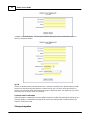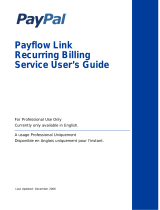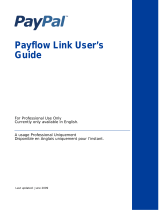AShop Software © Copyright 2002 - 2010
AShop V User Guide

AShop V User Guide2
AShop Software © Copyright 2002 - 2010
Table of Contents
0
Part I About AShop
8
................................................................................................................................... 81 About AShop
................................................................................................................................... 82 Overview Of AShop
................................................................................................................................... 93 AShop License Agreement
................................................................................................................................... 104 Try Before You Buy!
................................................................................................................................... 105 How To Get Help
Part II Installation & Setup
11
................................................................................................................................... 111 Install AShop
................................................................................................................................... 162 License Key Registration
................................................................................................................................... 173 Page Templates
................................................................................................................................... 194 Modular Storefront
................................................................................................................................... 245 Style Sheets - CSS
................................................................................................................................... 246 Catalog First Page
................................................................................................................................... 247 About Us and Terms Page
................................................................................................................................... 248 Receipt Templates
................................................................................................................................... 289 Receipt Numbers
................................................................................................................................... 3010 Message Templates
................................................................................................................................... 3011 Separate Catalog Components
................................................................................................................................... 3312 Most Popular and Recently Added Products
................................................................................................................................... 3513 Purchase Agreement
................................................................................................................................... 3614 Language Selection
................................................................................................................................... 3715 Language Specific Files and Folders
................................................................................................................................... 3816 Add A Language Set
................................................................................................................................... 4017 Language Selectable Catalog Pages
................................................................................................................................... 4018 Order-Link Ordering Method
................................................................................................................................... 4619 Multi-Product Buy Form
................................................................................................................................... 4820 Subscription Password Expiration
................................................................................................................................... 4821 Visit Counter
................................................................................................................................... 4922 Move or Copy AShop
................................................................................................................................... 4923 Store Configuration
.......................................................................................................................................................... 49Administration Panel
.......................................................................................................................................................... 50Store Configuration
.......................................................................................................................................................... 52Shop Parameters
.......................................................................................................................................................... 60Member Shop Categories
.......................................................................................................................................................... 61Shopping Cart Catalog Mode
.......................................................................................................................................................... 66Save Cart Option

3Contents
3
AShop Software © Copyright 2002 - 2010
.......................................................................................................................................................... 67Wholesale Catalog
.......................................................................................................................................................... 69AShop Software Affiliates
.......................................................................................................................................................... 70Digital Product Delivery
.......................................................................................................................................................... 71Layout
.......................................................................................................................................................... 78Payment Options
.......................................................................................................................................................... 81Fulfilment and Automation
.......................................................................................................................................................... 88Allow Upload After Order
.......................................................................................................................................................... 90Customer Shipping Address
.......................................................................................................................................................... 92Shipping and Taxes
.......................................................................................................................................................... 92Shipping
.......................................................................................................................................................... 98Taxes
.......................................................................................................................................................... 99Local Tax Rates
.......................................................................................................................................................... 100Custom Shipping Options
.......................................................................................................................................................... 102Shipping Discounts
.......................................................................................................................................................... 102Storewide Shipping
.......................................................................................................................................................... 104UPS Options
.......................................................................................................................................................... 104FedEx Options
................................................................................................................................... 10424 Payment Gateway Integration
.......................................................................................................................................................... 104Payment Gateway Integration
.......................................................................................................................................................... 105Extra Form Fields
.......................................................................................................................................................... 107Manual Order Activation
.......................................................................................................................................................... 108Traffic Exchange Credits
.......................................................................................................................................................... 1082CheckOut
.......................................................................................................................................................... 108AlertPay
.......................................................................................................................................................... 109Authorize.Net SIM
.......................................................................................................................................................... 111Authorize.Net SIM Payment Form Settings
.......................................................................................................................................................... 112Authorize.Net AIM
.......................................................................................................................................................... 114CCBill
.......................................................................................................................................................... 115ConnectnPay
.......................................................................................................................................................... 115Cybersource
.......................................................................................................................................................... 115Echo
.......................................................................................................................................................... 116eWay (Australia)
.......................................................................................................................................................... 116eWay (Australia)_2
.......................................................................................................................................................... 116Ezic
.......................................................................................................................................................... 117IC Pay
.......................................................................................................................................................... 118LinkPoint Basic - Card Services International
.......................................................................................................................................................... 119LinkPoint Basic SSL
.......................................................................................................................................................... 121Manual Payment By Check or Money Order
.......................................................................................................................................................... 122Moneris eSelect - Canada only
.......................................................................................................................................................... 123Netbilling
.......................................................................................................................................................... 123Offline Credit Card Processing
.......................................................................................................................................................... 127PayNova
.......................................................................................................................................................... 127PayPal IPN
.......................................................................................................................................................... 129PayPal Item Number - 2ashoporderstring4a
.......................................................................................................................................................... 129PayPal Pro & Express Checkout
.......................................................................................................................................................... 132PayPal PayFlow Link
.......................................................................................................................................................... 133PayPal PayFlow Pro
.......................................................................................................................................................... 133PayReady
.......................................................................................................................................................... 134PaySat
.......................................................................................................................................................... 134Plug-N-Pay
.......................................................................................................................................................... 135PSBill
.......................................................................................................................................................... 136TeleSign Phone Verification
.......................................................................................................................................................... 137ViaKlix
.......................................................................................................................................................... 137WorldPay

AShop V User Guide4
AShop Software © Copyright 2002 - 2010
.......................................................................................................................................................... 138Payment Gateway Modules
................................................................................................................................... 14125 Sales Office Configuration
.......................................................................................................................................................... 141Sales Office Configuration
.......................................................................................................................................................... 144Add/Edit Users
.......................................................................................................................................................... 145Vendors and Products
.......................................................................................................................................................... 147Contact Forms
.......................................................................................................................................................... 148Quote Header/Footer
.......................................................................................................................................................... 148Recurring Bill Templates
................................................................................................................................... 15126 Third Party Software Integration
.......................................................................................................................................................... 151Third Party Software Integration
.......................................................................................................................................................... 151AutoResponse Plus
.......................................................................................................................................................... 152Interspire Email Marketer
.......................................................................................................................................................... 153ListMessenger Lite & Pro
.......................................................................................................................................................... 153Password Administrator+
.......................................................................................................................................................... 154ListMail Pro
.......................................................................................................................................................... 154Password Robot
.......................................................................................................................................................... 155Secure eBook
.......................................................................................................................................................... 158Aweber
.......................................................................................................................................................... 158S2Member
.......................................................................................................................................................... 159Wishlist Member
.......................................................................................................................................................... 160Fitlist Pro
................................................................................................................................... 16227 Maintenance & Updates
.......................................................................................................................................................... 162Database Backup
.......................................................................................................................................................... 163Updating Software Versions
................................................................................................................................... 16428 Troubleshooting & Resources
.......................................................................................................................................................... 164Installation Troubleshooting
......................................................................................................................................................... 164Windows Server \t Characters
......................................................................................................................................................... 164ashoptest.php
......................................................................................................................................................... 166Curl With SSL
......................................................................................................................................................... 166Cannot Modify Header Information - Already Modified By...
......................................................................................................................................................... 167Database Not Found
......................................................................................................................................................... 167IonCube Compatibility
......................................................................................................................................................... 168IonCube Loader Wrong Version
......................................................................................................................................................... 168IonCube Loader Not Working
......................................................................................................................................................... 169License Text Inserts Break Tags
......................................................................................................................................................... 170Orders Not Recorded - Notices Not eMailed
......................................................................................................................................................... 170Products Not Saving
......................................................................................................................................................... 170SAFE MODE Restriction in effect
......................................................................................................................................................... 171Time Zone Offset
......................................................................................................................................................... 171undefined function: curl_init()
......................................................................................................................................................... 171Warning: open_basedir restriction in effect
......................................................................................................................................................... 172Mail Blocked By Spam Filters
.......................................................................................................................................................... 173File Download Issues
......................................................................................................................................................... 173Downloaded download.php Instead Of Product File
......................................................................................................................................................... 173Direct access to this script is not allowed
......................................................................................................................................................... 173File Downloads - Mac OS
.......................................................................................................................................................... 173Payment Gateways
......................................................................................................................................................... 173AuthorizeNet AIM Invalid Credit Card Message
......................................................................................................................................................... 174Error 97 - Authorize.Net SIM
......................................................................................................................................................... 174Error 99 - Authorize.Net SIM
......................................................................................................................................................... 175Credit Card Fraud Prevention
......................................................................................................................................................... 176Images Broken On Payment Confirmation Page
......................................................................................................................................................... 177Local Payment Orderform Does Not Validate Empty Fields

5Contents
5
AShop Software © Copyright 2002 - 2010
......................................................................................................................................................... 177Payment Page Cannot Be Found
......................................................................................................................................................... 177PayPal Duplicate Transaction Message
......................................................................................................................................................... 178PayPal - Suspected Payment Manipulation
......................................................................................................................................................... 178PayPal Curl Error
.......................................................................................................................................................... 179FrontPage
......................................................................................................................................................... 179FrontPage Removes AShop Tags
.......................................................................................................................................................... 179Tips & Tricks
......................................................................................................................................................... 179Search Box In Web Pages
......................................................................................................................................................... 180HTML Within Product Descriptions
.......................................................................................................................................................... 182Autobill
......................................................................................................................................................... 182Cron Errors
Part III Manage Products
183
................................................................................................................................... 1831 Edit Catalog
................................................................................................................................... 1832 New Category
................................................................................................................................... 1853 Edit Category
................................................................................................................................... 1874 Remove Category
................................................................................................................................... 1875 Move Category
................................................................................................................................... 1886 Manage Content
................................................................................................................................... 1897 Manage Products
................................................................................................................................... 1908 Import Products
................................................................................................................................... 1919 Add Products
................................................................................................................................... 19410 Edit Products
................................................................................................................................... 19511 Remove Products
................................................................................................................................... 19612 Edit Product Inventory
................................................................................................................................... 19613 Move Products
................................................................................................................................... 19814 Discount Coupon Codes
................................................................................................................................... 20015 Quantity Based Pricing
................................................................................................................................... 20216 eBay Item ID
................................................................................................................................... 20417 Product License Agreements
................................................................................................................................... 20518 AShop Secure Download
................................................................................................................................... 20619 Downloadable Products
................................................................................................................................... 20820 Free Downloads/Products
................................................................................................................................... 20921 Memberships
................................................................................................................................... 21022 Membership Configuration
................................................................................................................................... 21223 Key Codes
................................................................................................................................... 21324 Shipping and Sales Tax
................................................................................................................................... 21325 Shipping Settings For Each Product
................................................................................................................................... 21826 Quantity Based Shipping
................................................................................................................................... 22027 Zip Zone Shipping Rates
................................................................................................................................... 22228 Product Attributes
................................................................................................................................... 22629 Product Comment Fields
................................................................................................................................... 22630 Product Buy Buttons

AShop V User Guide6
AShop Software © Copyright 2002 - 2010
................................................................................................................................... 22631 Details Page Generator
................................................................................................................................... 22732 Penny Auctions
................................................................................................................................... 22833 Up Selling
................................................................................................................................... 22934 E-cards and Gift Certificates
Part IV Customers & Sales
235
................................................................................................................................... 2351 Manage Sales
................................................................................................................................... 2352 Customers and Messaging
................................................................................................................................... 2373 Customer Profile
................................................................................................................................... 2384 Sales History
................................................................................................................................... 2395 Sales Reports
................................................................................................................................... 2446 Chargebacks - Reversals
................................................................................................................................... 2457 Resend Receipt
................................................................................................................................... 2468 Unpaid Orders
Part V Affiliates & Referals
249
................................................................................................................................... 2491 Affiliate Program
................................................................................................................................... 2522 Multi Tier Affiliate Commissions
................................................................................................................................... 2533 Manage Affiliates
................................................................................................................................... 2534 E-Mail Messages To Affiliates
................................................................................................................................... 2555 View Affiliates' Websites
................................................................................................................................... 2556 View/Edit Affiliate Contact Information
................................................................................................................................... 2577 Statistics and Payment
................................................................................................................................... 2588 Affiliate Commission Payments
................................................................................................................................... 2599 Affiliate Link Code Generator
................................................................................................................................... 26110 Website Replication
................................................................................................................................... 26311 Referral Codes and Discounts
................................................................................................................................... 26512 Referral Form Code
................................................................................................................................... 26513 Affiliate Sign Up Form
................................................................................................................................... 26714 Affiliate Support Panel
Part VI Sales Office
269
................................................................................................................................... 2691 Introduction
................................................................................................................................... 2702 Tool Bar
................................................................................................................................... 2723 Customer Messages
................................................................................................................................... 2754 Spam Bin
................................................................................................................................... 2765 Vendor Messages
................................................................................................................................... 2766 Customers
................................................................................................................................... 2897 Quotes and Orders
................................................................................................................................... 2918 Vendors

7Contents
7
AShop Software © Copyright 2002 - 2010
................................................................................................................................... 2959 Bills and Recurring Billing
Part VII Shopping Mall
300
................................................................................................................................... 3001 Shopping Mall Introduction
................................................................................................................................... 3002 Shopping Mall Configuration
................................................................................................................................... 3023 Individual Member Catalogs
................................................................................................................................... 3034 Member Signup
................................................................................................................................... 3055 Member Shop Parameters
Index 307

AShop V User Guide8
AShop Software © Copyright 2002 - 2010
1 About AShop
1.1 About AShop
AShop - PHP Shopping Cart and Order Management
version 5
Developed by Andreas Rimheden and Rob Harris
Copyright © 2002-2010 – All Rights Reserved Worldwide
AShop Software
Use of AShop software is subject to a software license agreement.
Included in this documentation are instructions for installation, setup, and usage of the AShop shopping
cart with Sales Office order management section.
1.2 Overview Of AShop
AShop is a shopping cart program, which can be used in a variety of different ways to
manage and sell products and services over the Internet. AShop includes a system of tools and
resources to organize and automate online sales.
AShop can be used to sell many different types of products and services:
· Tangible Products
· Downloadable Products
· Subscriptions for Password Access to Protected Directories
· Key codes
· "Swoopo"-style Auctions
· Wholesale
Click here for a Tour of AShop.
The shopping cart is pre-integrated with software for most popular payment methods.
Click here for a list of supported payment services.
AShop is a commercial software product, which is licensed per domain.
We offer several ways to try before you buy.
Get Trial Key and Download Files.
Install AShop.
AShop is a multi-user sales and order management system
The Sales Office shares data with the AShop shopping cart and provides a work space where sales
people can login to manage messages, orders, vendors, purchase orders, order tracking, and vendor
bills. Like the shopping cart, the Sales Office is a server based system and data can be easily accessed
from multiple locations simultaneously using Internet browsers.

About AShop 9
AShop Software © Copyright 2002 - 2010
The Sales Office works as a separate section of AShop with its' own login.
Click here for a tour of Sales Office.
How to use the Sales Office
AShop is a Shopping Mall
The Shopping Mall features of AShop lets other businesses and individuals sell their products through
your online shopping cart. It includes a system for members to join, manage their products and earn
commissions through a central order processing, payment processing, and digital product delivery
system.
Click here for a tour of the Shopping Mall.
How to Use the Shopping Mall
1.3 AShop License Agreement
Software License Agreement
Use of AShop software is subject to the terms of this license agreement. Buying a license and using the
software signifies that you have read the license agreement and accept its terms. Violation of this
license agreement may void your right to technical support and subject you to legal action.
Ownership Of Software
You acknowledge and agree that all of the computer programs and associated documentation are owned
exclusively by AShop Software. You agree that the price paid by you for the software is a license fee
granting you only the rights set forth in this License Agreement.
Licensed For Each Domain or IP Address
Your purchase of a software license entitles you to install the program on a specific number or domains
or IP addresses. You may NOT copy, reproduce, resell, or give away copies of the software in any way
shape or form without prior written consent from AShop Software. You acknowledge that AShop
Software periodically registers the software with its license server by electronic transfer of information via
the internet to the ashopsoftware.com license server.
IonCube Decryption
The distributed scripts are protected by IonCube encryption. We do not guarantee that the IonCube
decryption will work on all servers and hosting services. Troubleshooting of server configurations is not
included in our software warranty. If you have trouble with IonCube decryption and cannot resolve it with
your hosting service or system administrator, then we recommend changing to a hosting service that
supports the software requirements.
License Fee Nonrefundable
Fees paid for license registration keys and installation services are not refundable. Before purchasing an
AShop software license and receiving a permanent registration key, we recommend that you first upload
and run the pre-installation test script, which can be downloaded from our site. This small program will
report if the server supports the requirements of AShop. It also installs IonCube loaders and tests the
IonCube decryption. If all of the tests pass, then install AShop with a free time limited trial key. When

AShop V User Guide10
AShop Software © Copyright 2002 - 2010
you are satisfied that the program will serve your needs, then purchase and register a permanent license
key to continue using the program.
Limited Warranty
AShop Software warrants that the software will perform without defect, within the functionality that is in
the program at the time of purchase. This warranty is for one year from the date of purchase. If you notify
AShop Software of defects during the warranty period, AShop Software will replace the defective program
or, at its option, refund the purchase price. Your remedy for breach of this warranty shall be limited to
replacement or refund and shall not encompass any other damages. No dealer, distributor, agent or
employee of AShop Software is authorized to make any modification or addition to the warranty and
remedies stated above.
Limitations Of Liability And Remedies
In no event shall AShop Software or its licensors be liable for any loss of profit or any other commercial
damage, including but not limited to special, incidental, consequential, punitive or other damages, even if
AShop Software or its licensors are advised, in advance, of the possibility of such damages. In no event
shall the liability of AShop Software or its licensors exceed the purchase price paid for the Software.
Copyright © 2002-2010 – All Rights Reserved Worldwide
AShop Software
1.4 Try Before You Buy!
Evaluate The Software Before Buying It!
We provide several methods to evaluate our shopping cart software before buying a permanent license
key.
Permanent license key fees are not refundable.
· Free time limited trial key - A free trial key may be used once per domain. Installation of the
software is not extremely complex, but it does require a few basic webmaster skills. You must be able
to create a MySQL database, upload files using FTP, and change a few file/folder permissions. Do-it-
yourself installation is NOT recommended for novices, however for or a fee we will install the software
on your server.
1.5 How To Get Help
Step 1. Use This Help System.
If your issue can't be resolved this way, go to step 2.
· The table of contents on the left is organized in order of how the program is typically used.
· The Previous and Next links (top right) go through topics in order of the table of contents.
· Click the Keyword Index link (top left) to see an index of keywords, which are linked to relevant
topics.
· Context sensitive help topic links and tool tips are located throughout the administration
panel pages. Context help links open the help topic in this system that relates to that page in the
administration panel. Tool tips pop-up brief explanations of specific functions within the shopping cart
admin panel.
Note: This help system uses frames and JavaScript. If the table of contents panel is not appearing on

About AShop 11
AShop Software © Copyright 2002 - 2010
the left, it is probably because you have an old browser or JavaScript is disabled. Download a current
web browser to fix this.
To print help topics without printing the table of contents (Internet Explorer), right click in the right side
panel where the topic is located. A shortcut menu will open. Click "Print". This will send only the right
side (topic) panel to the printer.
Step 2. Submit Support Request or eMail
If you don't find a solution in the help topics or if you prefer to hire someone to set up your web site and/
or to provide personal training, contact us through our secure contact form. A technician will respond by
email. Once your email address is in our system, you can send email directly to our support team.
Response time by email is typically within a few hours during business days and within 24 hours on
weekends & holidays. The secure contact form submissions and incoming email messages post directly
to our virtual support desk. All of our technicians are qualified to respond by email.
New Feature Requests
We appreciate your suggestions for improvements to AShop. Each new feature is carefully considered
before adding to our development calendar. We may be able to give your feature suggestion priority if
you are willing to pay for the development. Contact us to get a quote for the feature you need.
2 Installation & Setup
2.1 Install AShop
Software Requirements:
· At least version 4.1.0 of PHP4 or any version of PHP5
· Safe Mode = Off
· Enable dl() = On or IonCube decoder installed in php.ini
· File Uploads = On (to use the file upload features)
· MySQL Functions Available
· Curl With SSL Available (needed by some payment gateways)
· The fsockopen-function is working
· IonCube decryption is working.
· The AShop Software license server can be reached
Pre-installation Test Script - ashoptest.php
Before installing the program files, test the site to make sure that the IonCube encoded program files will
run on the server and that all of the server requirements are met. Download the pre-installation test script
. Instructions are included with it in a text file. Run the ashoptest.php script from a browser. If all of the
tests pass, go ahead with the installation.
License Agreement
AShop is protected under US and International copyright laws. The software is licensed for use per
domain. Installing and using this software signifies that you have read and agree to the terms of our
software license agreement.
Software Registration
The program files that are distributed from our shopping cart are encoded for copy protection and to
prevent hacking. A registration key is required to activate the program. A free 30-day trial key can be
used once for a domain. The trial period can be extended if you need more time to evaluate the software.

AShop V User Guide12
AShop Software © Copyright 2002 - 2010
Permanent registration keys are available through our online store.
Installation of Software & Database
Install AShop
1. Unzip the AShop program files on your local computer.
2. Ensure that your FTP client is set to images in binary mode. Upload the AShop files and folders
to the server. The AShop V files and folders may be installed in the public root directory or in a
subdirectory. A single domain license can be used to install the shopping cart in any number of
subdirectories with different names. The AShop directory structure must remain the same as in the
distibution packate for each installation.
OR
Note: If there is a lot already going on in the public root or you are not sure, it is safer to install AShop
in a subdirectory.
3. Change permissions of the following directories and files to 777.
· admin/receipts (if you want to save original customer receipts)
· admin/config.inc.php
· banners
· catalog
· images
· images/logo.gif
· ioncube
· previews
· prodimg
· products
· updates
· emerchant/invoices
· emerchant/mail
· members/files

Installation & Setup 13
AShop Software © Copyright 2002 - 2010
Note: .htaccess files are included in the products and updates directories to protect product files.
These files may not appear within your FTP explorer on the server side after you have uploaded them,
because a file with a name that begins with a punctuation mark is treated as a hidden file in Unix/Linux,
but can usually be seen within your hosting services online file manager.
4. Create a database for AShop and add a user with a password to the database. If you do not have
access to create a MySQL database on your server, then contact your web host technical support
to have this done for you. You will need the path to the database (if it is not localhost), the database
name, user name and password. The user must have all privileges for database table mods and
creation of new tables.
5. Open config.inc.php in a text editor such as NotePad and edit the following variables BEFORE
running install.php:
$databaseserver = "location of the mySQL database"
The database is usually located at "localhost". If the database is hosted remotely or on a different
server, this setting may be something like "mysql.server_name.com" or http://mysql.server_name.
com.
$databasename = "name of the database that you created in mySQL"
$databaseuser = "user name that you added to the database that you created"
$databasepasswd = "password for the user name that you added to the database"
Note: Changing the $noinactivitycheck variable in config.inc.php to "true" will deactivate the inactivity
time out in your AShop admin panel.
6. Run install.php from a browser. This will create the database tables. To do this, enter something
like this into your browser address bar: http://www.yourdomain.com/install.php or http://
www.yourdomain.com/ashop/install.php depending on where the AShop files and directories are
located.
7. Enter your name, email address, and Registration Key Code in the spaces provided.
8. Remove the install.php file from the server. Installation of the program files and database is now
completed.
The next page will be the Administration Panel login. The administrator username is: ashopadmin. The
default password for the administrator is "ashopadmin". Login and setup the Configuration, then
Edit Catalog to add categories and products. For security we recommend that you change the
administrator password.
Login to the Administration Panel any time by opening the /admin/login.php script.
Example: http://www.yourdomain.com/ashop/admin/login.php

AShop V User Guide14
AShop Software © Copyright 2002 - 2010
Setup Of Shopping Cart Design, Layout and Selling Options
Customize The Shopping Cart
After the initial installation of program files and the database is completed, the shopping cart can be
customized and configured in various ways. Shopping cart pages, receipts, email notices, images,
buttons, and page text for each language can be modified to suite your needs. A sample set of product
categories and products are installed for you but these can also be modified or removed. Here is a quick
list of the most important considerations during initial setup.
Custom Page Templates
If you have not already seen the tour of AShop, go back and look at the section about page templates. It
describes how page templates are included by the program. HTML templates are simply HTML web
pages with a place where the shopping cart content appears. A separate page template is used for the
catalog, delivery, checkout, affiliate pages and wholesale catalog. You can also edit the storefront file:
index.php to create a more advanced layout for your shopping cart. It is a regular HTML page but named
".php" instead of ".html" and containing some PHP include codes to put the various modules in place.
The other files with names ending in .php are encoded shopping cart software files and should not be
edited or replaced.
Layout Menu
Login to the admin panel. In the Configuration/Layout menu, set the default colors, sizes, fonts, widths,
borders, thumbnail image size, and various other parameters, which are used in the dynamically
generated areas of the shopping cart pages. These are applied to the shopping cart through a dynamic
CSS stylesheet: includes/ashopcss.inc.php. A sample static CSS file is also included for your
reference: includes/ashop.css. Change the templates to use that file instead if you wish to have full
control over all layout elements.
Pre-designed Themes
If you don't need custom page templates and you just want to begin using the cart with a canned look,
select a theme in the Layout menu. Themes can be a complete collection of page templates with
buttons and pre-configured Layout parameters. Or, themes may only include a set of buttons, or only
Layout parameters. Each them has a config file, which specifies how much it does and sets Layout
parameters. The parameters in the theme.cfg.php file can be set so that the theme's config settings
override the admin panel Layout settings and if the theme includes page templates, they can override the
root AShop page templates. If the theme comes with an index.php.themename file you can put that one
in the AShop root directory and remove the ".themename" part of the filename to use it as a storefront,

Installation & Setup 15
AShop Software © Copyright 2002 - 2010
adapted to the theme.
What! No themes to select from? There is a selection of themes and buttons on our site, which may
be downloaded for free and used with AShop. Select a theme package, download it to your computer
and unzip it. Upload the folder containing the theme to the themes directory where AShop is installed.
Then, select the theme in the Layout menu.
Language Sets
Each supported language has a unique set of files called a Language Set. When a language is selected
the program uses the corresponding language set. Each language set includes a set of images, a set of
language text files, and a set of receipt templates. To change the text in shopping cart pages, edit the
corresponding language file(s). The program file distribution packages contain only an English language
set. More language sets are available for download from our site.
Separate Shopping Cart Buttons and Checkout Links In HTML Web Pages
AShop supports several methods of linking to the shopping cart from HTML web pages and email
messages. See the Order-Link help topic. See the Order-Link Tech Tip for specific step by step
instructions. Also, some example files are included with distribution packages for new installation.
Payment Processing Options
The shopping cart supports a variety of payment methods and integrates with most popular payment
services such as Authorize.net, PayPal, Verisign, Card Services International, WorldPay, and many
more. The degree of difficulty to set up each payment option varies widely. Instructions are provided as
needed for the payment services that are supported by AShop. If you do not find instructions for your
payment service in this help documentation, see if it is listed in the payment processor cross reference
chart. There might not be instructions if the payment option requires only the merchant ID to be entered
in AShop. If a payment service is not listed in the cross reference chart, it is probably not supported by
AShop.
Receipt (orderid) Numbers
When the shopping cart is installed, the first orderid number will begin at 1. New orderid numbers will
then auto increment from the highest existing orderid number in the orders database table each time a
new order is created. The beginning orderid number can be increased using a database management
tool such as phpMyAdmin. Either add a row with the higher orderid number or, if the highest existing
orderid number is not needed for anything else (for instance it is an incompleted/unpaid or a test order),
change the highest orderid to the higher number. Subsequent new orders will then auto increment higher
orderid numbers. See also: Receipt and Order Reference Numbers
Time Zone Offset
Many times the server time is different than your time zone and some servers may be set by Greenwich
Mean Time (GMT). To adjust the time stamp for orders and stats, set the timezoneoffset in Configuration
> Shop Parameters > Advanced Options. The value of the offset is in seconds. To add time enter only
the digits. To subtract time, enter a minus sign in front of the digits. Example, Your time zone is 2 hours
later than the time zone of the server. To adjust the time so that it matches your zone on receipts and
notices, you would enter -7200, which is minus (60 seconds times 60 minutes times 2 hours).
Sales Taxes
If you are selling products that require sales tax calculations, visit Configuration > Taxes.
Shipping Calulations
If you are selling products that require shipping calculations, visit Configuration > Shipping.

AShop V User Guide16
AShop Software © Copyright 2002 - 2010
Purchase Agreement Required Before Checkout
A purchase agreement may be included with acceptance required before checkout and payment. Create
a file named agreement.txt. Put text or HTML content in the agreement.txt and upload it to the
directory where AShop is installed. There is an agreementEXAMPLE.txt file included with the new
installation packages. The agreement will then be required for each order before checkout. Note: This is
completely separate from individual product license or terms of sale agreements.
Affiliate Program
If you are using the affiliate program, set up the default commission values before adding products.
Otherwise, skip this step.
Fulfilment Notices & Automated Processes
Email notices can be sent automatically based on which products are ordered. An automation fulfilment
option can be used to activate third-party programs. SwiftCD automatic CD fulfilment service is also
supported. To send fulfilment notices or activate fulfilment automation, set up the fulfilment options first
and then assign each product to a fulfilment option.
Visit Counter
There is an automatic visit counter in catalogue.php and search.php, which counts unique visitors. The
current number of visitors, visitors today, and grand total (since last reset) displays in the admin panel
index page.
See instructions to include the visit counter in other pages on the web site.
Technical Support
If you run into trouble, contact us. Technical support is free for trial installations. Technical support and
software updates are provided free for one year after a permanent registration key is purchased. After the
first year, technical support and software updates may be subscribed to for $60 annually.
2.2 License Key Registration
A license key must be registered to activate the program. A trial key or a permanent key may be used
to register the program during the initial installation.
To re-register a license key or to replace a trial key, open the admin/register.php script in a browser.
For instance: http://www.yourdomain.com/ashop/admin/register.php.
Enter the admin password and the license key, then click the Register button.

Installation & Setup 17
AShop Software © Copyright 2002 - 2010
2.3 Page Templates
How AShop HTML Page Templates Work
If you have not already seen the tour of AShop, go back and look at the section about page templates. It
describes how page templates are included by the program. The AShop page templates are simply
HTML pages with the AShop start and stop tags inserted where the AShop content is to appear. They
can include HTML, images, links, CSS, and JavaScript just like any other web page but they can not
include PHP or any other server side code. If you are using a WYSIWYG HTML editor such as
Dreamweaver, you can add the AShop script folders to your website and create the AShop templates
just as you would any other page within your website.
AShop page templates are HTML web pages with comment tags
<!-- AShopstart --> <!-- AShopend -->
inserted into the HTML code. For the page templates, AShop's dynamically generated content appears
between the two tags.
In addition to the start and end tags you will also need to add some code to make the templates use the
right CSS file. Without this the layout and design elements of your AShop will not be activated and the
shopping cart will be presented as unformatted text. Add the following line to the head tag of your
templates to use the dynamic CSS file:
<link rel="stylesheet" href="<!-- AShopcss -->" type="text/css" />
A static CSS file is also included: css/ashop.css, which contains all the styles used by AShop. To get
full control over the layout you can use this one instead or in combination with the dynamic CSS code
above to override specific classes. Add this line to your templates below or instead of the previously

AShop V User Guide18
AShop Software © Copyright 2002 - 2010
mentioned line:
<link rel="stylesheet" href="css/ashop.css" type="text/css" />
Note: If a template is not present, AShop will generate a catalog page anyway and the default logo.gif
image, which can be uploaded through the Layout menu, will appear at the top of the page above the
dynamically generated content. When a page template is present, it's body tags, such as background,
text, and link colors may override the default page settings made in Layout.
There are some other comment codes available that you can use in your page templates:
<!-- AShopname --> - displays the active Shop Name
<!-- AShoplogo --> - displays the shop's Logo Image
<!-- AShopcart --> - displays a shopping cart box
<!-- AShopcategories --> - lists the product categories Note! Use this one with caution. It is not
compatible with pages in subfolders, the delivery pages or the customer profile pages.
<!-- AShopbgcolor --> - the page background color
<!-- AShopmemberheader --> - a custom header defined by a shopping mall member
There are six templates used for the retail shopping cart and affiliate pages. If the wholesale shopping
cart is activated, it has an additional 4 templates. The page templates can have the same or different
content, depending on your needs.
Example templates are included in the distribution package for new installations. The template examples
are not included in distribution of updates to avoid overwriting any customizations you have made, when
you install the update.
Retail Shopping Cart & Affiliate Page Templates
The following templates are located in the templates directory of AShop.
The <!-- AShopstart --> <!-- AShopend --> tags indicate where the shopping cart content is
rendered on the page.
aboutus.html – used by the About Us page
affiliate.html – used by the affiliate sign up, login, and support pages
cart.html – used by the basket and checkout pages
customer.html – used by the customer profile and order history pages
delivery.html – used by the digital goods delivery pages
signup.html – used by the customer signup page
terms.html – used by the Terms & Conditions page
thankyou.html – used by the payment confirmation page
upsell.html – used by the upsell page
If you are not using the default advanced storefront (index.php) but prefer to use the simplified version

Installation & Setup 19
AShop Software © Copyright 2002 - 2010
(catalogue.php) you will also need to modify this template:
catalogue.html – used by the simplified product catalog and search pages
IMPORTANT! Many payment gateways will host your payment confirmation page through their SSL
connection. When they do this, they take a snap shot of your page and nest it within their page at their
URL. If this is the case, the hyperlinks within the thankyou.html template must use absolute URL's for
links to work and for images to appear. In addition, image links should be https links so that browser
secure/non-secure content warning messages won't appear for customers when the payment processor
redirects to the thankyou (payment confirmation) page.
Wholesale Shopping Cart & Sign up Page Templates
These templates are used by the wholesale pages.
wscart.html - used by the wholesale basket and checkout pages
wscatalogue.html - used by the wholesale product catalog and search pages
wssignup.html - used by pages where wholesale customers sign up for an account
wsthankyou.html - used to display a thank you message page after a customer completes a wholesale
order
Shopping Mall Page Templates
mall.html - used by mall.php, the member shop directory
membersignup.html - used by pages where members sign up for an account
2.4 Modular Storefront
The index.php script is an example of a storefront for AShop. By using the various content modules
found in the includes directory you can put together the frontpage of your shopping cart any way you
like. This way the storefront is an exception from how the pages usually work in AShop, in that it is its
own page template. It is also one of the few scripts included with AShop that isn't ioncube encoded,
which means that you can edit it, for example with a web page editor like Dreamweaver or a text editor.
The storefront script always needs to begin with the following PHP code:
<?php
// Initialize the storefront page...
include "admin/config.inc.php";
if (!$lang) $lang = $defaultlanguage;
include "language/$lang/storefront.inc.php";
$databaseuser = "";
?>
This makes the script ready to use the content modules and also makes it multilingual, as long as you
put all text used in the page in the storefront.inc.php language module. To use the text from the

AShop V User Guide20
AShop Software © Copyright 2002 - 2010
language module you need to replace it with this type of code:
<?php echo HOME; ?>
Where the "HOME" part should be the name of the language constant you want to use, in this case it
will show the word "Home" in the language selected by the visitor. Open the storefront.inc.php language
module in a text editor to see which constants are available and to add your own constants if needed.
Newsletter Module
If you are using the Autoresponder-Service.com account that is included for free with your full AShop V
license, you can enable the newsletter module to let visitors sign up with your mailing list, which can of
course be an autoresponder. You need to select the list you wish to use for this on the Configuration-
>Shop Parameters page to make it work. There should be an option labeled "Newsletter Autoresponder"
on that page with a drop down list showing all your available autoresponders/lists.
By using the DHTML popup mode of the newsletter module you can make the storefront page ask every
new visitor to sign up with your list before they start shopping. The whole page will be greyed out while a
signup box shows on top of it. To enable this, put the following code directly after the BODY tag of your
storefront script:
<?php
// Show newsletter subscription form...
$layout = 2;
$subscribe = "index.php";
include "includes/newsletter.inc.php";
?>
The $subscribe parameter must be set to the filename of the page you are using this code on, which
would be index.php when it is used on the storefront.
To just show a form somewhere on the page, use the following code in the location where you want the
form to show up:
<?php
// Show newsletter subscription form...
$layout = 1;
$subscribe = "index.php";
include "includes/newsletter.inc.php";
?>
You can also use the following optional parameter to disable the captcha code:
$captcha = "off";
The captcha parameter must be set before the include statement.
Category List Module
To list your product categories you can use the categories.inc.php module. For example:
<?php
// Show categories...
$catalog = "index.php";
include "includes/categories.inc.php";
Page is loading ...
Page is loading ...
Page is loading ...
Page is loading ...
Page is loading ...
Page is loading ...
Page is loading ...
Page is loading ...
Page is loading ...
Page is loading ...
Page is loading ...
Page is loading ...
Page is loading ...
Page is loading ...
Page is loading ...
Page is loading ...
Page is loading ...
Page is loading ...
Page is loading ...
Page is loading ...
Page is loading ...
Page is loading ...
Page is loading ...
Page is loading ...
Page is loading ...
Page is loading ...
Page is loading ...
Page is loading ...
Page is loading ...
Page is loading ...
Page is loading ...
Page is loading ...
Page is loading ...
Page is loading ...
Page is loading ...
Page is loading ...
Page is loading ...
Page is loading ...
Page is loading ...
Page is loading ...
Page is loading ...
Page is loading ...
Page is loading ...
Page is loading ...
Page is loading ...
Page is loading ...
Page is loading ...
Page is loading ...
Page is loading ...
Page is loading ...
Page is loading ...
Page is loading ...
Page is loading ...
Page is loading ...
Page is loading ...
Page is loading ...
Page is loading ...
Page is loading ...
Page is loading ...
Page is loading ...
Page is loading ...
Page is loading ...
Page is loading ...
Page is loading ...
Page is loading ...
Page is loading ...
Page is loading ...
Page is loading ...
Page is loading ...
Page is loading ...
Page is loading ...
Page is loading ...
Page is loading ...
Page is loading ...
Page is loading ...
Page is loading ...
Page is loading ...
Page is loading ...
Page is loading ...
Page is loading ...
Page is loading ...
Page is loading ...
Page is loading ...
Page is loading ...
Page is loading ...
Page is loading ...
Page is loading ...
Page is loading ...
Page is loading ...
Page is loading ...
Page is loading ...
Page is loading ...
Page is loading ...
Page is loading ...
Page is loading ...
Page is loading ...
Page is loading ...
Page is loading ...
Page is loading ...
Page is loading ...
Page is loading ...
Page is loading ...
Page is loading ...
Page is loading ...
Page is loading ...
Page is loading ...
Page is loading ...
Page is loading ...
Page is loading ...
Page is loading ...
Page is loading ...
Page is loading ...
Page is loading ...
Page is loading ...
Page is loading ...
Page is loading ...
Page is loading ...
Page is loading ...
Page is loading ...
Page is loading ...
Page is loading ...
Page is loading ...
Page is loading ...
Page is loading ...
Page is loading ...
Page is loading ...
Page is loading ...
Page is loading ...
Page is loading ...
Page is loading ...
Page is loading ...
Page is loading ...
Page is loading ...
Page is loading ...
Page is loading ...
Page is loading ...
Page is loading ...
Page is loading ...
Page is loading ...
Page is loading ...
Page is loading ...
Page is loading ...
Page is loading ...
Page is loading ...
Page is loading ...
Page is loading ...
Page is loading ...
Page is loading ...
Page is loading ...
Page is loading ...
Page is loading ...
Page is loading ...
Page is loading ...
Page is loading ...
Page is loading ...
Page is loading ...
Page is loading ...
Page is loading ...
Page is loading ...
Page is loading ...
Page is loading ...
Page is loading ...
Page is loading ...
Page is loading ...
Page is loading ...
Page is loading ...
Page is loading ...
Page is loading ...
Page is loading ...
Page is loading ...
Page is loading ...
Page is loading ...
Page is loading ...
Page is loading ...
Page is loading ...
Page is loading ...
Page is loading ...
Page is loading ...
Page is loading ...
Page is loading ...
Page is loading ...
Page is loading ...
Page is loading ...
Page is loading ...
Page is loading ...
Page is loading ...
Page is loading ...
Page is loading ...
Page is loading ...
Page is loading ...
Page is loading ...
Page is loading ...
Page is loading ...
Page is loading ...
Page is loading ...
Page is loading ...
Page is loading ...
Page is loading ...
Page is loading ...
Page is loading ...
Page is loading ...
Page is loading ...
Page is loading ...
Page is loading ...
Page is loading ...
Page is loading ...
Page is loading ...
Page is loading ...
Page is loading ...
Page is loading ...
Page is loading ...
Page is loading ...
Page is loading ...
Page is loading ...
Page is loading ...
Page is loading ...
Page is loading ...
Page is loading ...
Page is loading ...
Page is loading ...
Page is loading ...
Page is loading ...
Page is loading ...
Page is loading ...
Page is loading ...
Page is loading ...
Page is loading ...
Page is loading ...
Page is loading ...
Page is loading ...
Page is loading ...
Page is loading ...
Page is loading ...
Page is loading ...
Page is loading ...
Page is loading ...
Page is loading ...
Page is loading ...
Page is loading ...
Page is loading ...
Page is loading ...
Page is loading ...
Page is loading ...
Page is loading ...
Page is loading ...
Page is loading ...
Page is loading ...
Page is loading ...
Page is loading ...
Page is loading ...
Page is loading ...
Page is loading ...
Page is loading ...
Page is loading ...
Page is loading ...
Page is loading ...
Page is loading ...
Page is loading ...
Page is loading ...
Page is loading ...
Page is loading ...
Page is loading ...
Page is loading ...
Page is loading ...
Page is loading ...
Page is loading ...
Page is loading ...
Page is loading ...
Page is loading ...
Page is loading ...
Page is loading ...
Page is loading ...
Page is loading ...
Page is loading ...
Page is loading ...
Page is loading ...
Page is loading ...
Page is loading ...
Page is loading ...
Page is loading ...
Page is loading ...
Page is loading ...
Page is loading ...
Page is loading ...
Page is loading ...
Page is loading ...
Page is loading ...
Page is loading ...
Page is loading ...
-
 1
1
-
 2
2
-
 3
3
-
 4
4
-
 5
5
-
 6
6
-
 7
7
-
 8
8
-
 9
9
-
 10
10
-
 11
11
-
 12
12
-
 13
13
-
 14
14
-
 15
15
-
 16
16
-
 17
17
-
 18
18
-
 19
19
-
 20
20
-
 21
21
-
 22
22
-
 23
23
-
 24
24
-
 25
25
-
 26
26
-
 27
27
-
 28
28
-
 29
29
-
 30
30
-
 31
31
-
 32
32
-
 33
33
-
 34
34
-
 35
35
-
 36
36
-
 37
37
-
 38
38
-
 39
39
-
 40
40
-
 41
41
-
 42
42
-
 43
43
-
 44
44
-
 45
45
-
 46
46
-
 47
47
-
 48
48
-
 49
49
-
 50
50
-
 51
51
-
 52
52
-
 53
53
-
 54
54
-
 55
55
-
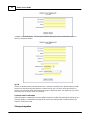 56
56
-
 57
57
-
 58
58
-
 59
59
-
 60
60
-
 61
61
-
 62
62
-
 63
63
-
 64
64
-
 65
65
-
 66
66
-
 67
67
-
 68
68
-
 69
69
-
 70
70
-
 71
71
-
 72
72
-
 73
73
-
 74
74
-
 75
75
-
 76
76
-
 77
77
-
 78
78
-
 79
79
-
 80
80
-
 81
81
-
 82
82
-
 83
83
-
 84
84
-
 85
85
-
 86
86
-
 87
87
-
 88
88
-
 89
89
-
 90
90
-
 91
91
-
 92
92
-
 93
93
-
 94
94
-
 95
95
-
 96
96
-
 97
97
-
 98
98
-
 99
99
-
 100
100
-
 101
101
-
 102
102
-
 103
103
-
 104
104
-
 105
105
-
 106
106
-
 107
107
-
 108
108
-
 109
109
-
 110
110
-
 111
111
-
 112
112
-
 113
113
-
 114
114
-
 115
115
-
 116
116
-
 117
117
-
 118
118
-
 119
119
-
 120
120
-
 121
121
-
 122
122
-
 123
123
-
 124
124
-
 125
125
-
 126
126
-
 127
127
-
 128
128
-
 129
129
-
 130
130
-
 131
131
-
 132
132
-
 133
133
-
 134
134
-
 135
135
-
 136
136
-
 137
137
-
 138
138
-
 139
139
-
 140
140
-
 141
141
-
 142
142
-
 143
143
-
 144
144
-
 145
145
-
 146
146
-
 147
147
-
 148
148
-
 149
149
-
 150
150
-
 151
151
-
 152
152
-
 153
153
-
 154
154
-
 155
155
-
 156
156
-
 157
157
-
 158
158
-
 159
159
-
 160
160
-
 161
161
-
 162
162
-
 163
163
-
 164
164
-
 165
165
-
 166
166
-
 167
167
-
 168
168
-
 169
169
-
 170
170
-
 171
171
-
 172
172
-
 173
173
-
 174
174
-
 175
175
-
 176
176
-
 177
177
-
 178
178
-
 179
179
-
 180
180
-
 181
181
-
 182
182
-
 183
183
-
 184
184
-
 185
185
-
 186
186
-
 187
187
-
 188
188
-
 189
189
-
 190
190
-
 191
191
-
 192
192
-
 193
193
-
 194
194
-
 195
195
-
 196
196
-
 197
197
-
 198
198
-
 199
199
-
 200
200
-
 201
201
-
 202
202
-
 203
203
-
 204
204
-
 205
205
-
 206
206
-
 207
207
-
 208
208
-
 209
209
-
 210
210
-
 211
211
-
 212
212
-
 213
213
-
 214
214
-
 215
215
-
 216
216
-
 217
217
-
 218
218
-
 219
219
-
 220
220
-
 221
221
-
 222
222
-
 223
223
-
 224
224
-
 225
225
-
 226
226
-
 227
227
-
 228
228
-
 229
229
-
 230
230
-
 231
231
-
 232
232
-
 233
233
-
 234
234
-
 235
235
-
 236
236
-
 237
237
-
 238
238
-
 239
239
-
 240
240
-
 241
241
-
 242
242
-
 243
243
-
 244
244
-
 245
245
-
 246
246
-
 247
247
-
 248
248
-
 249
249
-
 250
250
-
 251
251
-
 252
252
-
 253
253
-
 254
254
-
 255
255
-
 256
256
-
 257
257
-
 258
258
-
 259
259
-
 260
260
-
 261
261
-
 262
262
-
 263
263
-
 264
264
-
 265
265
-
 266
266
-
 267
267
-
 268
268
-
 269
269
-
 270
270
-
 271
271
-
 272
272
-
 273
273
-
 274
274
-
 275
275
-
 276
276
-
 277
277
-
 278
278
-
 279
279
-
 280
280
-
 281
281
-
 282
282
-
 283
283
-
 284
284
-
 285
285
-
 286
286
-
 287
287
-
 288
288
-
 289
289
-
 290
290
-
 291
291
-
 292
292
-
 293
293
-
 294
294
-
 295
295
-
 296
296
-
 297
297
-
 298
298
-
 299
299
-
 300
300
-
 301
301
-
 302
302
-
 303
303
-
 304
304
-
 305
305
-
 306
306
-
 307
307
-
 308
308
-
 309
309
Ask a question and I''ll find the answer in the document
Finding information in a document is now easier with AI
Related papers
Other documents
-
Kmart 42579922 User manual
-
PayPal Invoicing - 2010 User guide
-
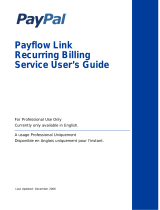 PayPal Payflow Payflow - 2006 - Link Recurring Billing Service User guide
PayPal Payflow Payflow - 2006 - Link Recurring Billing Service User guide
-
PayPal Website Payments Pro 2012 Integration Guide
-
PayPal Website Payments Standard 2005 Integration Guide
-
PayPal Website Payments Pro - 2011 - Hosted Solution Integration Guide
-
PayPal Website Payments Pro 2010 User guide
-
PayPal Merchant - 2005 User manual
-
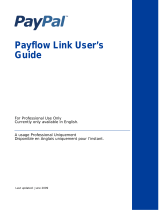 PayPal Payflow Payflow - 2009 - Link User guide
PayPal Payflow Payflow - 2009 - Link User guide
-
PayPal Website Payments Standard 2008 Integration Guide