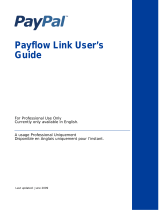Page is loading ...

Last Updated: December 2006
For Professional Use Only
Currently only available in English.
A usage Professional Uniquement
Disponible en Anglais uniquement pour l'instant.
Payflow Link
Recurring Billing
Service User’s Guide

© 2006 PayPal Inc. All rights reserved. PayPal, the PayPal logo, Payflow, and Payflow Pro are registered
trademarks of PayPal Inc. Other trademarks and brands are the property of their respective owners.
The information in this document belongs to PayPal Inc. It may not be used, reproduced or disclosed
without the written approval of PayPal Inc.
PayPal (Europe) Ltd. is authorised and regulated by the Financial Services Authority in the United
Kingdom as an electronic money institution. PayPal FSA Register Number: 226056.
Notice of Non-Liability
PayPal Inc. is providing the information in this document to you “AS-IS” with all faults. PayPal Inc. makes
no warranties of any kind (whether express, implied or statutory) with respect to the information
contained herein. PayPal Inc. assumes no liability for damages (whether direct or indirect), caused by
errors or omissions, or resulting from the use of this document or the information contained in this
document or resulting from the application or use of the product or service described herein. PayPal Inc.
reserves the right to make changes to any information herein without further notice.
PayPal Inc. does not guarantee that the features described in this document will be announced or made
available to anyone in the future.
Payflow Link Recurring Billing Service User’s Guide
200005.en_US-200612

Payflow Link Recurring Billing Service User’s Guide 3
Contents
Preface . . . . . . . . . . . . . . . . . . . . . . . . . . . . . . . . . . 5
This Document. . . . . . . . . . . . . . . . . . . . . . . . . . . . . . . . . . . . . . . . . 5
Organization of This Guide. . . . . . . . . . . . . . . . . . . . . . . . . . . . . . . . . . . 5
Customer Support . . . . . . . . . . . . . . . . . . . . . . . . . . . . . . . . . . . . . . . 5
Chapter 1 Introduction . . . . . . . . . . . . . . . . . . . . . . . . . 1
About Recurring Billing Service . . . . . . . . . . . . . . . . . . . . . . . . . . . . . . . . 1
Recurring Billing Terms . . . . . . . . . . . . . . . . . . . . . . . . . . . . . . . . . . . . 2
Chapter 2 Managing Recurring Billing Service. . . . . . . . . . . . . 3
Recurring Billing Tasks. . . . . . . . . . . . . . . . . . . . . . . . . . . . . . . . . . . . . 3
Adding a New Recurring Billing Profile . . . . . . . . . . . . . . . . . . . . . . . . . . 3
Converting a Test Profile to Live Status . . . . . . . . . . . . . . . . . . . . . . . . . . 4
Modifying Profiles . . . . . . . . . . . . . . . . . . . . . . . . . . . . . . . . . . . . . 4
Searching and Managing Profiles . . . . . . . . . . . . . . . . . . . . . . . . . . . . . 4
Configuring Customer’s Email Notification . . . . . . . . . . . . . . . . . . . . . . . . 5
Configuring Merchant Email Messages . . . . . . . . . . . . . . . . . . . . . . . . . . 5
Generating Reports to Track and Review Recurring Transactions and Settings . . . . . 5
Chapter 3 Creating a Recurring Billing Profile with Electronic Checks 7
About Recurring ACH Payments. . . . . . . . . . . . . . . . . . . . . . . . . . . . . . . . 7
Adding ACH Recurring Payment Profiles . . . . . . . . . . . . . . . . . . . . . . . . . . . 8
Customer Email Messages . . . . . . . . . . . . . . . . . . . . . . . . . . . . . . . . . . 8
Email Payment Summaries . . . . . . . . . . . . . . . . . . . . . . . . . . . . . . . . . . 8
Chapter 4 Testing Recurring Payments . . . . . . . . . . . . . . . . 9
Testing Recurring ACH Payments . . . . . . . . . . . . . . . . . . . . . . . . . . . . . . . 9
Testing Guidelines . . . . . . . . . . . . . . . . . . . . . . . . . . . . . . . . . . . . . . . 9
Credit Card Numbers Used for Testing . . . . . . . . . . . . . . . . . . . . . . . . . . . . 9
Testing Result Code Responses. . . . . . . . . . . . . . . . . . . . . . . . . . . . . . . 10

Contents
4 Payflow Link Recurring Billing Service User’s Guide
Appendix A Obtaining Consent to Bill Customers Using Recurring Billing
11
Appendix B Example Administrative Summaries. . . . . . . . . . . . .13
Example Expiring Credit Card Notice . . . . . . . . . . . . . . . . . . . . . . . . . . . . 13
Example Detailed Daily Transaction Summary Message . . . . . . . . . . . . . . . . . . 14
Example Detailed Daily Transaction Summary Message . . . . . . . . . . . . . . . . . . 15
Index. . . . . . . . . . . . . . . . . . . . . . . . . . . . . . . . . . . .19

Payflow Link Recurring Billing Service User’s Guide 5
Preface
This Document
This guide describes how to perform recurring billing transactions. The Recurring Billing
Service is a scheduled payment solution that enables you to automatically bill your customers
at regular intervals—for example, a monthly fee of $42 for 36 months with an initial fee of
$129.
Organization of This Guide
This guide contains the following:
z Chapter 1, “Introduction,” contains an overview of the Recurring Billing Service.
z Chapter 2, “Managing Recurring Billing Service,” describes the recurring billing
operations available in PayPal Manager.
z Chapter 3, “Creating a Recurring Billing Profile with Electronic Checks,” describes the
creating a recurring billing profile in PayPal Manager.
z Chapter 4, “Testing Recurring Payments,” describes how to test your implementation.
z Appendix A, “Obtaining Consent to Bill Customers Using Recurring Billing,” outlines
your responsibilities in obtaining prior authorization from the customer to bill on an
automated schedule.
z Appendix B, “Example Administrative Summaries,” contains examples of the summary
messages.
Customer Support
PayPal is committed to providing you with the most advanced technical support expertise to
ensure availability and reliability of your e-commerce applications. For details, see your
Service Level Agreement.
For integration and connectivity issues, PayPal provides online documentation, direct email
support, and phone support. For technical support on shopping carts, contact the vendor.
Online Info: http://knowledge.paypal.com/paypal/categoryBrowse.do
This site provides a FAQ (frequently asked question) section

Preface
Customer Support
6 Payflow Link Recurring Billing Service User’s Guide
Email: [email protected]
Phone: 1-888-883-9770

Payflow Link Recurring Billing Service User’s Guide 1
1
Introduction
Recurring Billing Service is a scheduled payment solution that enables you to automatically
bill your customers at regular intervals—for example, a monthly fee of $42 for 36 months with
an initial fee of $129.
About Recurring Billing Service
To configure a customer to be automatically billed on a schedule, you define a recurring
billing profile for that customer. The profile specifies the credit card account to bill, the
associated contact information, the amount to charge each time, the payment period (monthly,
weekly, and so on), and the term (the number of payments) of the agreement.
When you submit the data, PayPal generates the new profile, activates it, and automatically
performs the billing on the specified schedule. As time goes on, the profile stores both the
configuration information that you supplied and the transaction and payment history for the
account. When the term is complete, the profile is mature and no further automated
transactions occur.
When defining the profile, you have the option to perform an initial transaction that differs
from the recurring transaction, for example, to perform a no-charge transaction that validates
the account information or to charge an initial fee. In addition, you can specify how to handle
declined transactions.
You can also perform the following tasks:
z Search for profiles by profile ID, profile name, credit card number, comment, and amount
of payment.
z Convert any Sale or Delayed capture transaction into a recurring profile.
z Prepare reports.
z Send email receipts and notification of failed transactions to customers (available through
PayPal Manager only).
z Deactivate profiles with payment problems.
z Specify criteria for automatic cancellation of profiles with chronic payment problems.
NOTE:You must obtain each customer’s consent to bill them on an automated schedule.
Appendix A contains additional information.

Introduction
Recurring Billing Terms
1
2 Payflow Link Recurring Billing Service User’s Guide
Recurring Billing Terms
Payment. A payment is the sum that is transacted during each payment period. Payments
differ from transactions. Several transactions may be required to successfully perform a
payment for a payment period; for example, due to a lack of funds during the first transaction
attempts. Once a transaction succeeds for a payment period, the payment is marked as
successful.
Payment Period. There is one payment made per payment period; for example, a $42
payment on a monthly basis. In this example, the payment period is Monthly.
Profile. A profile is your definition of a recurring transaction for a single customer. The
profile includes all information required to automatically bill the right person the right amount
of money at the right time for the right period of time.
Profile ID. A 12-character string (generated by PayPal) that uniquely identifies a recurring
profile. Test profile IDs start with the characters RT and live profile IDs with RP.
Term. The total number of payment periods over the duration of the agreement. For example,
a three-year, monthly payment contract has a term of 36. It is important to remember that the
term defines the number of scheduled payment periods, and not payments actually made. See
the definition of Mature Profile for further details.
Mature Profile. A profile is considered mature when the term is complete (the total number of
payment periods for the profile have occurred). Remember, however, that even though the
number of payment periods specified by the term has occurred, the customer might have not
made all scheduled payments.

Payflow Link Recurring Billing Service User’s Guide 3
2
Managing Recurring Billing
Service
PayPal Manager provides a Web-based interface that enables you to create and manage
recurring billing profiles, to manage recurring transactions, and to report on recurring billing
activity. This chapter describes all recurring billing tasks that you can perform using PayPal
Manager.
NOTE:Before proceeding with the tasks described in this chapter, learn how to get around in
PayPal Manager. Refer to the PayPal Manager online help for detailed information.
Recurring Billing Tasks
IMPORTANT:You must have prior authorization from the customer to bill on an automated
schedule. See
Appendix A, “Obtaining Consent to Bill Customers Using
Recurring Billing” for additional details.
Use the Recurring Billing section under the Service Settings tab on PayPal Manager to
perform the following tasks (except for reports). For detailed information for each task, refer
to the PayPal Manager online help:
z “Adding a New Recurring Billing Profile” on page 3
z “Converting a Test Profile to Live Status” on page 4
z “Modifying Profiles” on page 4
z “Searching and Managing Profiles” on page 4
z “Configuring Customer’s Email Notification” on page 5
z “Configuring Merchant Email Messages” on page 5
z “Generating Reports to Track and Review Recurring Transactions and Settings” on page 5
Adding a New Recurring Billing Profile
A profile is your definition of a recurring transaction for a single customer. The profile
includes all information required to automatically bill the right person the right amount of
money at the right time for the right term.
The process for managing profiles is nearly identical for credit card and ACH accounts. This
chapter uses credit card examples. If you handle ACH payments, be sure to see
Chapter 3,
“Creating a Recurring Billing Profile with Electronic Checks,” before adding ACH profiles.
There are two ways to add a profile:
z Create a new profile: Specify all account and billing information on the Create Profile page
on PayPal Manager.

Managing Recurring Billing Service
Recurring Billing Tasks
2
4 Payflow Link Recurring Billing Service User’s Guide
z Use an existing transaction as a starting point for the profile.
Converting a Test Profile to Live Status
You can change an existing Test profile to a Live profile using PayPal Manager. When you
convert a test profile to a live profile, you will be required to retype the credit card number,
because PayPal assumes the profile used a test credit card number.
Modifying Profiles
After creating a profile, you can modify the profile by clicking Modify Profile Details on the
Profiles Details page on PayPal Manager. Here, you also have the option to deactivate a
profile.
Searching and Managing Profiles
You can use the Manage Profiles page on PayPal Manager to search and manage profiles using
the following criteria:
z Amount charged for each billing period.
z Comment related to the profile. The comment was specified when the profile was created.
z Number of the credit card used for billing.
z Profile ID associated to the profile.
z Profile Name, such as Monthly Newsletter - Jane Doe.
You can also search by the Profile Status:
z View all Active Profiles. View and modify profiles that are currently collecting payments.
An active profile is one that is currently collecting funds on schedule.
z View all Mature Profiles. View profiles for which the term is complete and all payments
have been made.
z View all Mature Profiles with Outstanding Payments. View profiles for which the term
is complete and all payments have not been made.
z View all Deactivated Profiles. View and modify profiles that you deactivated.
Deactivated profiles do not collect payments. You might choose to deactivate profiles for
customers who pay off the full amount early, or for customers whose credit card
transactions are consistently declined.
z View all Cancelled Profiles. View and modify profiles that were automatically cancelled
for failing payment for the number of payment periods that you specified. Cancelled
profiles do not collect payments.

Payflow Link Recurring Billing Service User’s Guide 5
Managing Recurring Billing Service
Recurring Billing Tasks
2
Configuring Customer’s Email Notification
You can specify that an automated email receipt or notice for failed transactions be sent to
your customers when a payment occurs.
Configuring Merchant Email Messages
You can request the following Recurring Billing transaction summaries by email: Daily
Transaction Summary, Daily Detailed Transaction Summary, Monthly Credit Card Expiration
Email.
Generating Reports to Track and Review Recurring Transactions and
Settings
You can generate reports to track and review recurring billing transactions and settings, by
using Recurring Billing reports under the Reports tab on PayPal Manager.
You can generate the following types of reports:
z Recurring Billing Report. Displays all recurring billing profiles for which transactions
have occurred during a specified time period.
z Profile. Displays all transactions that have occurred for a specified recurring billing
profile.
z Failed Transactions. Displays recurring billing profiles with outstanding failed
transactions.

Managing Recurring Billing Service
Recurring Billing Tasks
2
6 Payflow Link Recurring Billing Service User’s Guide

Payflow Link Recurring Billing Service User’s Guide 7
3
Creating a Recurring Billing
Profile with Electronic Checks
This chapter provides instructions on how you can create a recurring billing profile where the
preferred method of payment is an electronic check rather than a credit card. The process is the
same using Manager, however, processing a debit against a checking account requires
different information than debiting a credit card. In general, processing electronic checks
requires different information than processing credit cards.
NOTE:We strongly recommend that you familiarize yourself with NACHA rules related to
obtaining debit authorizations for recurring payments from your customers. See
http://www.nacha.org for more information.
z For information on ACH payment management, see Payflow ACH Payment Service Guide.
z For instructions on submitting a single standalone ACH transaction, see PayPal Manager
online help.
IMPORTANT:You must comply with NACHA rules regarding how you obtain permission
from the account holder to submit an ACH transaction. See
Payflow ACH
Payment Service Guide.
About Recurring ACH Payments
Recurring ACH payments differ from recurring credit card payments in the following ways:
z For immediate payment failures that do not involve the ACH network (for example, poorly
formatted transactions or communications errors), the Recurring Billing system performs
retries once per day, as described for credit cards.
z For payment failures that occur in the ACH network, only NSF failures (R01 and R07) are
retried. Retries occur on the timeline specified in your ACH service agreement. PayPal
immediately cancels any profile that receives an ACH failure type other than R01 or R07.
To attempt payment again, you must correct the issue and then reactivate any such profile
manually.
z If a payment has failed (NSF/R01) and is currently in the wait period before being retried
by the ACH service, the merchant or the customer should make adjustments to the account
balance to avoid subsequent failure. This retry is performed according to your ACH
account settings.
z Optional Transactions defined for new profiles are submitted as Debit/Sale payments. The
payments are not voided. Success/failure information for the Optional Transaction occurs
in the normal ACH payment timeline.

Creating a Recurring Billing Profile with Electronic Checks
Adding ACH Recurring Payment Profiles
3
8 Payflow Link Recurring Billing Service User’s Guide
Adding ACH Recurring Payment Profiles
You add an ACH profile in the same way as you add a credit card profiles, by specifying
information on the Create ACH Profile page under Recurring Billing section on the Service
Settings tab on PayPal Manager. For detailed information, refer to the PayPal Manager online
help.
You can also create an ACH profile from an existing credit card Sale or ACH Debit/Sale
transaction. For detailed information, refer to the PayPal Manager online help.
Customer Email Messages
If you configure customer email messages, then the results of recurring ACH payments are
sent using the template you defined.
ACH payment status can change up to 90 days after submission. For ACH payments, a
customer email message is sent for each transaction submission, success, or failure. This
differs from credit card recurring transactions, where only one success or failure message is
sent per payment.
Email Payment Summaries
If you implement recurring ACH payments, then the email reports include ACH payment data
in addition to credit card data.

Payflow Link Recurring Billing Service User’s Guide 9
4
Testing Recurring Payments
This chapter provides the information you need to test recurring billing.
Testing Recurring ACH Payments
ACH testing is described in Payflow ACH Payment Service Guide.
Testing Guidelines
z PayPal provides test card numbers. Other numbers produce an error.
z Expiration Date must be a valid date in the future (use the mm/yy format).
z Use PayPal Manager to view the credit card processor that you have selected for testing.
Credit Card Numbers Used for Testing
Use the following card numbers for testing. Any other card number produces a general failure.
TABLE 4.1 Credit card numbers for testing
Credit Card Number for Testing
Visa 4111111111111111
Visa 4012888888881881
Visa 4222222222222
MasterCard 5555555555554444
MasterCard 5105105105105100
American Express 378282246310005
American Express 371449635398431
Amex Corporate 378734493671000
Discover 6011111111111117
Discover 6011000990139424
JCB 3530111333300000
JCB 3566002020360505

Testing Recurring Payments
Testing Result Code Responses
4
10 Payflow Link Recurring Billing Service User’s Guide
Testing Result Code Responses
You can use the amount of the transaction to generate a particular Result code. This table lists
the general guidelines for specifying amounts.
Diners Club 38520000023237
Diners Club 30569309025904
TABLE 4.2
Amount Result (RESPMSG)
$0 – $1000 0 (Approved)
$1001 – $2000 Certain amounts in this range will return specific PayPal result codes,
and can be generated by adding $1000 to that result code. For example,
for Result 13 (Referral), submit the amount 1013.
If the amount is in this range but does not correspond to a PayPal result
code supported by this testing mechanism, result 12 (Declined) is
returned.
$2001+ 12 – Decline
TABLE 4.1 Credit card numbers for testing (Continued)
Credit Card Number for Testing

Payflow Link Recurring Billing Service User’s Guide 11
A
Obtaining Consent to Bill
Customers Using Recurring
Billing
You must obtain each customer’s consent to bill them on an automated schedule.
Here is the relevant section from PayPal’s Merchant Services Agreement:
Merchant shall be solely responsible for:
z Obtaining all necessary approvals required from each customer authorizing Merchant to
bill such customer’s credit card account. Merchant hereby represents and warrants that
Merchant has the authorization to bill its customers’ credit card accounts in the manner, for
the amounts and for the period of time indicated by Merchant at the time Merchant enrolls
with PayPal.
z Complying with all applicable bank and credit card rules with respect to recurring billing of
consumers’ credit cards. Merchant hereby represents and warrants that Merchant has
complied with all applicable bank and credit card rules in billing its customers’ credit card
and in its use of the PayPal Merchant Services.
z Providing accurate information regarding the credit cards to be billed, the amounts, the
billing cycles, billing period and any other information requested by PayPal that is
necessary to properly process such Transactions.

Obtaining Consent to Bill Customers Using Recurring Billing
A
12 Payflow Link Recurring Billing Service User’s Guide

Payflow Link Recurring Billing Service User’s Guide 13
B
Example Administrative
Summaries
Example Expiring Credit Card Notice
To help you manage your Payflow Recurring Billing service, PayPal
would like to alert you that the following recurring billing profile
use credit cards that will expire soon.
The following profiles use credit cards that will expire after 07-
2004:
Profile 3452: profile0624a
To update a customer's profile with new credit card information:
1. Log in to PayPal Manager.
2. Click the "Service Settings" menu option.
3. Click "Recurring Billing".
4. Select "Manage Profiles".
5. Select Profile ID from the drop-down menu, and enter the
customer's Profile ID.
Thank you

Example Administrative Summaries
Example Detailed Daily Transaction Summary Message
B
14 Payflow Link Recurring Billing Service User’s Guide
Example Detailed Daily Transaction Summary Message
Sent: Monday, Mar 10, 2003 6:01 PM
To: AdminUser@acme.com
Subject: Payflow Test Recurring Billing Daily Transaction Summary for
<vendor name>
This is a summary of your test recurring billing transactions for the 24
hours prior to the time of this email.
Credit card transaction summary:
Total Number of Approved Transactions: 8
Total Approved Amount: $8.00
Total of Number of Declined Transactions: 0
Total Declined Amount: $0.00
To view the details of all credit card profiles with current failed
payments, login to PayPal Manager, click Reports, and run a Failed
Payment Report.
If necessary, please discuss the reason for the decline with your
customer.
ACH transaction summary:
Total Number of Transactions: 0
Total Amount: $0.00
Total Number of Returns: 2
Total Return Amount: $2.00
To view ACH transactions that have been returned, login to PayPal
Manager, click Reports, and run a Detailed Return Activity report.
We thank you for your business.
Sincerely
/