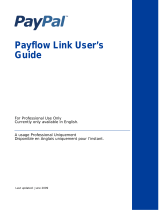Page is loading ...

Table of Contents
1. Version and Legal Information ...................................................................................1
2. Credit Card Merchant Accounts ..................................................................................2
Which Credit Card Processing Platforms/Networks Is The Gateway Compatible With? What
Information Is Required To Enable Credit Card Processing? ........................................2
FIRST DATA - Canada/NABANCO/FDMS SOUTH .....................................2
FIRST DATA - CARDNET ........................................................................2
FIRST DATA - FDR OMAHA ETC TYPE 7 ................................................2
PAYMENTECH/GENSAR .........................................................................2
NDC/GLOBAL ATLANTA EAST ...............................................................3
ELAVON/NOVA .......................................................................................3
TSYS - VITAL/VISANET ..........................................................................3
EXCHANGE - HEARTLAND ....................................................................3
3. Transaction Formats .................................................................................................5
Should I Use The HTML Connection Method Or The XML Connection Method? ...........5
Why Should I Use The HTML Connection Method? ..........................................5
Why Should I Use the XML Connection Method? .............................................5
How Can I Verify A Card Without Actually Charging It? ...........................................5
4. The Control Panel ....................................................................................................6
What Are The Features Of The Control Panel? How Do I Log In? ................................6
The Virtual Terminal - How Do I Run A Transaction? .......................................6
The Account Settings - How Do I Modify My Information? .............................. 25
The Merchant Toolkit - What Information Should I Give To My Web Designer? .. 35
The Transaction Listing - How Can I View My Transactions? ........................... 47
The Transaction Detail Window - How Can I View My Customer's Information? .. 56
The Batch Settlement Options Window ......................................................... 64
The Form Wizard - How Can I Generate An Order Form For My Site Quickly? .... 66
The Auction PayMe Interface - Can I Use My Account For Auction Sales? .......... 78
The Recurring Transaction Window - How Does The Recurring Billing System Work?
............................................................................................................... 80
The ChargeBack Interface - What If I Get A Chargeback? .............................. 117
The Post-A-Credit Interface - How Can I Generate A Refund? ......................... 118
The Card Setup Interface - How Do I Add My Merchant Account To My Gateway Ac-
count? ................................................................................................... 120
The Check Setup Interface - How Do I Accept Payments From Checking Accounts?
............................................................................................................. 140
5. Gateway Emails .................................................................................................. 143
What Emails Are Sent By The Gateway? ............................................................. 143
Account Activation Email ......................................................................... 143
Transaction Confirmations ........................................................................ 143
Transaction Failure Notifications ............................................................... 156
Credit Card Settlement Notifications ........................................................... 158
Check Statistics Reports ........................................................................... 158
Auction PayMe Communications ............................................................... 159
Gateway Notifications .............................................................................. 161
6. Transaction Failure Responses ............................................................................... 164
What Are The Potential Failure Responses On Credit Card Transactions? .................. 164
NBE Errors ............................................................................................ 164
NAVS Errors ......................................................................................... 170
NBF Errors ............................................................................................ 172
NCVV Errors ......................................................................................... 174
THR Errors ............................................................................................ 175
VCC Errors ............................................................................................ 175
VALSYS Errors ...................................................................................... 175
iv

REQUEST_VALIDATION Errors ............................................................. 175
REQUEST_FORMAT Errors .................................................................... 175
7. Deposits ............................................................................................................. 176
How Long Do Deposits Take? ........................................................................... 176
Credit Card Deposits ................................................................................ 176
Check Deposits ....................................................................................... 176
8. Gateway Glossary ................................................................................................ 177
Glossary of Terms ........................................................................................... 177
SEC Code Information ..................................................................................... 179
iTransact Gateway User's Guide
v

List of Figures
4.1. Control Panel Example ...........................................................................................6
4.2. Standard Virtual Terminal Welcome Section Example ..................................................7
4.3. Standard Virtual Terminal Order Section Example .......................................................7
4.4. Standard Virtual Terminal Payment Section Example ...................................................9
4.5. Standard Virtual Terminal Recurring Section Example ............................................... 11
4.6. Standard Virtual Terminal Information Section Example ............................................ 11
4.7. Approval Page Example ....................................................................................... 13
4.8. Classic Virtual Terminal Welcome Section Example .................................................. 13
4.9. Classic Virtual Terminal Transaction Information Section Example .............................. 14
4.10. Classic Virtual Terminal Payment Section Example ................................................. 15
4.11. Classic Virtual Terminal Shipping Section Example ................................................. 17
4.12. Approval Page Example ...................................................................................... 18
4.13. Swipe Virtual Terminal Welcome Example ............................................................ 18
4.14. Swipe Virtual Terminal Transaction Information Example ........................................ 19
4.15. Swipe Virtual Terminal Entry Section Example ....................................................... 21
4.16. Swipe Virtual Terminal Information Section Example .............................................. 21
4.17. Approval Page Example ...................................................................................... 22
4.18. Swipe Express Welcome Section Example ............................................................. 23
4.19. Swipe Express Entry Section Example ................................................................... 23
4.20. Swipe Express Amount Section Example ............................................................... 23
4.21. Approval Page Example ...................................................................................... 24
4.22. Account Settings Welcome Example ..................................................................... 25
4.23. Account Settings General Section Example ............................................................ 26
4.24. Account Settings Email Section Example ............................................................... 26
4.25. Account Settings Advanced Features Section Example ............................................. 27
4.26. Account Settings Test Section Example ................................................................. 28
4.27. Account Settings Customer Email Section Example ................................................. 28
4.28. Account Settings Fraud Controls Example .............................................................. 29
4.29. IP Filter Settings Example ................................................................................... 30
4.30. Account Settings Card Section Example ................................................................ 33
4.31. Account Settings Check Section Example .............................................................. 34
4.32. Account Settings Style Settings Example ............................................................... 34
4.33. Account Settings Style Color Bar Example ............................................................. 35
4.34. Merchant Toolkit Example .................................................................................. 35
4.35. HTML Toolkit Example ..................................................................................... 37
4.36. HTML Order Form Template Section Example ....................................................... 38
4.37. HTML Form Functions Section Example ............................................................... 39
4.38. Advanced HTML Features Section Example ........................................................... 42
4.39. Customizable HTML Section Example .................................................................. 43
4.40. Standard Transaction Listing Example ................................................................... 47
4.41. Advanced Transaction Listing Example ................................................................. 52
4.42. Transaction Detail Window Example .................................................................... 56
4.43. Options Window Example ................................................................................... 59
4.44. Recurring Detail Window Example ....................................................................... 61
4.45. Main Settlement Window Example ....................................................................... 64
4.46. Successful Settlement Response Example ............................................................... 66
4.47. Failed Settlement Response Example .................................................................... 66
4.48. Form Wizard Example ........................................................................................ 67
4.49. Split Form Wizard Example ................................................................................ 68
4.50. Form Wizard Instructions Example ....................................................................... 69
4.51. Form Wizard Items Example ............................................................................... 69
4.52. Split Form Example ........................................................................................... 70
4.53. Standard Form Wizard Example ........................................................................... 71
vi

4.54. Form Wizard Instructions Example ....................................................................... 72
4.55. Form Wizard Items Example ............................................................................... 72
4.56. Standard Form Example ...................................................................................... 73
4.57. BuyNow Wizard Example ................................................................................... 75
4.58. Form Wizard Instructions Example ....................................................................... 76
4.59. BuyNow Wizard Items Example ........................................................................... 76
4.60. BuyNow Example ............................................................................................. 77
4.61. Auction PayMe Interface Example ........................................................................ 78
4.62. Auction PayMe Request Email Example ................................................................ 79
4.63. Auction PayMe Form Example ............................................................................ 79
4.64. Payment Success Page Example ........................................................................... 80
4.65. Recurring Transaction Recipe Window Example ..................................................... 80
4.66. Recurring Recipe Builder Example ....................................................................... 82
4.67. Transaction Listing Example ............................................................................... 86
4.68. Transaction Detail Access Window Example .......................................................... 86
4.69. Transaction Detail Example ................................................................................. 87
4.70. Recurring Detail Example: Non-Recurring Transaction ............................................. 88
4.71. Recurring Setup Information Page Example ............................................................ 88
4.72. Recurring Virtual Terminal Welcome Section Example ............................................ 89
4.73. Recurring Virtual Terminal Transaction Information Section Example ......................... 90
4.74. Standard Virtual Terminal Payment Section Example ............................................... 91
4.75. Standard Virtual Terminal Recurring Section Example ............................................. 93
4.76. Standard Virtual Terminal Information Section Example ........................................... 94
4.77. Approval Page Example ...................................................................................... 95
4.78. Transaction Listing Example ............................................................................... 96
4.79. Transaction Detail Access Window Example .......................................................... 96
4.80. Transaction Detail Example ................................................................................. 97
4.81. Recurring Detail Example: Recurring Transaction .................................................... 99
4.82. Recurring User Info Editing Interface Example ..................................................... 100
4.83. Recurring User Info Changed Example ................................................................ 102
4.84. Successful Update Page Example ....................................................................... 102
4.85. Recurring Items Editing Interface Example ........................................................... 103
4.86. Recurring Items Changed Example ..................................................................... 104
4.87. Transaction Listing Example ............................................................................. 107
4.88. Transaction Detail Access Window Example ........................................................ 107
4.89. Transaction Detail Example ............................................................................... 108
4.90. Recurring Detail Example: Recurring Transaction .................................................. 109
4.91. Transaction Listing Example ............................................................................. 110
4.92. Transaction Detail Access Window Example ........................................................ 111
4.93. Transaction Detail Example ............................................................................... 111
4.94. Recurring Detail Example: Recurring Transaction .................................................. 112
4.95. Recurring Setup Edit Page Example: Recurring Transaction .................................... 113
4.96. Recurring Transaction Recipe Window Example ................................................... 114
4.97. Scheduling Tool Example ................................................................................. 115
4.98. Scheduling Calendar Tool Example .................................................................... 116
4.99. Scheduling Tool Example ................................................................................. 116
4.100. Successful Schedule Example ........................................................................... 117
4.101. ChargeBack Interface Example ......................................................................... 117
4.102. Post-A-Credit Interface Example ...................................................................... 118
4.103. Card Setup Interface Example .......................................................................... 120
4.104. FDR Canada Card Interface Example ................................................................. 122
4.105. First Data CardNet Setup Interface Example ....................................................... 124
4.106. First Data Nabanco Setup Interface Example ....................................................... 126
4.107. FDR Omaha Setup Interface Example ................................................................ 128
4.108. Paymentech Setup Interface Example ................................................................ 130
4.109. NDC Setup Interface Example .......................................................................... 132
4.110. Elavon/Nova Setup Interface Example ............................................................... 134
4.111. Visanet Setup Interface Example ....................................................................... 136
iTransact Gateway User's Guide
vii

4.112. Exchange Setup Interface Example .................................................................... 138
4.113. Main Check Setup Interface Example ................................................................ 140
4.114. EFT Setup Interface Example ........................................................................... 141
iTransact Gateway User's Guide
viii

List of Tables
4.1. Background Example ........................................................................................... 44
4.2. Background Color Example .................................................................................. 44
4.3. Font Color Example ............................................................................................. 44
4.4. Active Link Example ........................................................................................... 44
4.5. Link Example ..................................................................................................... 45
4.6. Visited Link Example .......................................................................................... 45
4.7. MerText Example ............................................................................................... 45
4.8. Disable_Cards Example ........................................................................................ 45
4.9. Disable_Checks Example ..................................................................................... 45
4.10. Show_Items Example ......................................................................................... 46
4.11. Mast Image Example .......................................................................................... 46
4.12. Elavon/Nova AVS Responses .............................................................................. 49
4.13. First Data AVS Responses ................................................................................... 49
4.14. NDC Global AVS Responses ............................................................................... 50
4.15. Visanet AVS Responses ...................................................................................... 50
4.16. Paymentech AVS Responses ............................................................................... 50
4.17. CVV Responses ................................................................................................ 51
4.18. HTML Recurring Example .................................................................................. 85
4.19. XML Recurring Example .................................................................................... 85
4.20. XMLTrans2.cgi RecurUpdate Example ............................................................... 105
4.21. XMLTrans2.cgi RecurUpdateResponse Example ................................................... 106
4.22. XMLTrans2.cgi RecurDetails Example ................................................................ 106
4.23. XMLTrans2.cgi RecurDetailsResponse Example ................................................... 107
5.1. Account Activation Email Example ...................................................................... 143
5.2. Merchant Credit Card Sale Confirmation Email Example .......................................... 143
5.3. Customer Credit Card Sale Confirmation Email Example .......................................... 144
5.4. Merchant Checking Account Sale Confirmation Email Example ................................ 145
5.5. Customer Checking Account Sale Confirmation Email Example ................................ 145
5.6. Merchant Void Transaction Confirmation Email Example ......................................... 146
5.7. Customer Void Transaction Confirmation Email Example ......................................... 146
5.8. Merchant Credit/Refund Transaction Confirmation Email Example ............................ 147
5.9. Customer Credit/Refund Transaction Confirmation Email Example ............................ 147
5.10. Merchant Preauth Transaction Confirmation Email Example .................................... 148
5.11. Customer Preauth Transaction Confirmation Email Example ................................... 149
5.12. Merchant Postauth Transaction Confirmation Email Example .................................. 149
5.13. Customer Postauth Transaction Confirmation Email Example .................................. 150
5.14. Merchant Force Transaction Confirmation Email Example ...................................... 150
5.15. Customer Force Transaction Confirmation Email Example ...................................... 151
5.16. Merchant Recurring Credit Card Transaction Confirmation Email Example ................ 152
5.17. Customer Recurring Credit Card Transaction Confirmation Email Example ................ 153
5.18. Customer Recurring Credit Card Transaction Confirmation Email Example ................ 153
5.19. Merchant Recurring Check Transaction Confirmation Email Example ....................... 154
5.20. Customer Recurring Check Transaction Confirmation Email Example ....................... 155
5.21. Sale Failure Notification Email Example .............................................................. 156
5.22. Recurring Transaction Failure Email Example ....................................................... 156
5.23. Customer Recurring Credit Card Transaction Confirmation Email Example ................ 157
5.24. Settlement Email Example ................................................................................ 158
5.25. Settlement Email Example ................................................................................ 159
5.26. Auction PayMe Customer Request Email Example ................................................ 159
5.27. Auction PayMe Merchant Transaction Confirmation Email Example ......................... 159
5.28. Auction PayMe Customer Transaction Confirmation Example ................................. 160
5.29. Account Activation Email Example .................................................................... 161
5.30. Gateway Settings Notification Example ............................................................... 161
ix

5.31. MerchantUpdates Email Example ....................................................................... 162
5.32. Account Suspension Email Example ................................................................... 162
5.33. Account Closure Email Example ........................................................................ 163
5.34. Account Re-Activation Email Example ................................................................ 163
iTransact Gateway User's Guide
x

Chapter 2. Credit Card Merchant
Accounts
Which Credit Card Processing Platforms/Networks Is
The Gateway Compatible With? What Information Is Re-
quired To Enable Credit Card Processing?
Our software is certified on most of the main credit card processing networks. If you do not have a mer-
chant account, please contact your sales rep. If you do have a merchant account, it must be compatible
with the gateway system. The following Processing Platforms/Networks are compatible and can be used
by a merchant utilizing the gateway if the required information is submitted:
FIRST DATA - Canada/NABANCO/FDMS SOUTH
Required Information
• Merchant Number (11 Digits)
• Terminal ID (2 Digits - Default 99)
• Serial Exchange/S.E. Numbers (If accepting AMEX/Discover)
• Discover Serial Exchange Number (10 Digits)
• AMEX Serial Exchange Number (10 or 11 Digits)
FIRST DATA - CARDNET
Required Information
• CardNet Merchant Number (12 Digits)
• CardNet Terminal ID (6 Digits)
FIRST DATA - FDR OMAHA ETC TYPE 7
Required Information
• Merchant Number (12, 15 or 16 Digits)
• Device ID (4 Digits - Default 0001)
PAYMENTECH/GENSAR
Account MUST be Terminal-Based
2

Required Information
• Client/ISO/Bank Number (4 Digits)
• Merchant Number (12 Digits)
• Terminal Number (3 Digits)
NDC/GLOBAL ATLANTA EAST
Account MUST be Terminal-Based
Required Information
• Bank ID Number (6 Digits)
• Terminal Number (7 - 13 Digits)
ELAVON/NOVA
VAR Type: PaymentClearing
Account Settlement Type MUST be Manual - Not Auto
Required Information
• Bank ID Number (6 Digits)
• Terminal Number (16 Digits - Generally ending in 99, 98, or 97)
TSYS - VITAL/VISANET
Required Information
• Terminal ID/V# (7 or 8 Digits)
• Merchant Number (12 Digits)
• Bank ID Number / BIN (6 Digits)
• Terminal Number (4 Digits)
• Store Number (4 Digits)
• Agent Number (6 Digits)
• Chain Number (6 Digits)
• Merchant Category / SIC Code (4 Digits)
EXCHANGE - HEARTLAND
Credit Card Merchant Accounts
3

Chapter 3. Transaction Formats
Should I Use The HTML Connection Method Or The XML
Connection Method?
You can communicate with the gateway via an HTML form post or via an XML query request. Full
functionality of the software's features can be utilized in either case.
Why Should I Use The HTML Connection Method?
The HTML Connection Method utilizes an HTTPS form post to pass information securely from your or-
der form to our transaction servers. This method can be easily integrated into any web-site. This method
can be used by merchants who have their own secure servers and by merchants who do not have secure
servers. Merchants who do not have a secure server should use our Split Form-Based Protocol and mer-
chants who have a secure server should use our Standard Form-Based Protocol. The Form Creation Wiz-
ard within the Control Panel may be used to create an HTML order form for the merchant's site, which
can modified as needed. Two advanced features of the HTML Method are the Lookup and Passback
functions, which allow a merchant to receive transaction data delivered to a dynamic script on their serv-
er via an HTTPS post.
Why Should I Use the XML Connection Method?
The Front End XML Connection Method provides merchants with a powerful protocol for submitting
transactions to the gateway. This type of integration gives the merchant or developer complete control of
the transaction process, since requests and responses are handled within the same HTTPS connection.
The use of XML allows developers to create their own Windows COM objects, Java apps, PHP routines,
Perl libraries, standardized Web Services, etc. If an application can generate XML, it can process trans-
actions. Since the Front End XML method is simply another method for processing sale transactions, all
gateway features remain available
How Can I Verify A Card Without Actually Charging It?
The gateway offers an AVSOnly feature that allows a merchant to submit credit card information to val-
idate without charging the card. This function will validate address verification information and CVV
data. To attempt an AVSOnly transaction, submit a $0.00 sale transaction (using any method) and it will
be run as an AVSOnly transaction. That transaction will generate an XID. A merchant can set that trans-
action to recur or can run a resubmit for an actual charge against the card.
5

Chapter 4. The Control Panel
What Are The Features Of The Control Panel? How Do I
Log In?
The Control Panel is an excellent interface that allows a merchant the ability to manage and use all as-
pects of the Gateway Software account. A merchant can log into and access the Control Panel. To log in,
a merchant will need to provide their five digit gateway ID and the then current gateway password. If a
merchant has lost the password, they can contact the support team. An open session will expire after 10
minutes of inactivity.
Figure 4.1. Control Panel Example
The Virtual Terminal - How Do I Run A Transaction?
Many merchants enjoy the ease of using our Virtual Terminal system. Many merchants use it in addition
6

to their online store front websites. However, some merchants use it as their credit card processing sys-
tem at their brick and mortar store fronts. This simple interface enables a merchant to process a custom-
er's credit card manually without having to incur the expense of purchasing a credit card swipe terminal.
This interface can also be used in conjunction with a manual USB magnetic card reader that will auto-
matically populate the fields for a merchant. There are five separate interfaces that a merchant can use
when utilizing the Virtual Terminal.
Virtual Terminal Interface (Standard)
The Standard Virtual Terminal Interface is the page that opens by default when a merchant clicks on the
Virtual Terminal link from the Control Panel. This interface allows for a merchant to type in several dif-
ferent items for purchase, as well as separate shipping and tax charges for the entire purchase. Recurring
transactions can also be entered here. The interface can be used for check/EFT/NACHA or credit card
payments.
Welcome Section
When the Virtual Terminal opens, the merchant is greeted with their business name, gateway ID number
and the format options at the top of the interface (See Standard Virtual Terminal Welcome Section Ex-
ample). A merchant using the Standard Virtual Terminal does not need to click on any of the optional
interfaces.
Figure 4.2. Standard Virtual Terminal Welcome Section Example
Order Information Section
Figure 4.3. Standard Virtual Terminal Order Section Example
The Control Panel
7

Some of the entry fields in this area are required and others are optional (See Standard Virtual Terminal
Order Section Example). A merchant can choose to enter up to ten separate items plus shipping and tax
amounts, or can submit a single item which is a total of the amount to be billed to the customer. To ac-
cess items 6-10, please use the scroll bar on the left side of the "Total" column.
•Item Description - A merchant should enter the name of the product that a customer is purchasing
in this field. This information will be recorded in the merchant's Transaction Listing in the Control
Panel and in the Merchant/Customer confirmation emails. Some merchants choose to enter all of the
items in a single line item - either with each item detailed, or with a generic description like "Pur-
chased Items". This can be done as long as the value for the Item Qty is "1" and the total price of the
purchase is entered into the Item Price field.
•Item Qty - This value will be multiplied by the amount listed in the Item Price field to provide the
value for the Item Total. This value can be "1", even if you are selling multiple quantities - as long as
the Item Price amount is the cost of all of the products combined.
•Item Price - The amount listed here will be multiplied by the value listed in the Item Qty to provide
the value for the Item Total.
•Item Total - This value is arrived at when the Virtual Terminal automatically multiplies the value of
the Item Qty and the Item Price for a single item.
•Total - This amount is the sum of the Item Totals for all items purchased.
•Include Shipping Checkbox - This should be selected if a merchant would like shipping to be a
separate line item. This must be used in conjunction with an entry in the Shipping Amount field.
•Shipping Amount - This value should be the amount of shipping for the entire purchase. The Virtu-
al Terminal does not calculate shipping. A merchant will need to calculate that prior to entering the
The Control Panel
8

transaction in this interface. If the Include Shipping checkbox is selected, there must be a value in
this field.
•Include Tax Checkbox - This should be selected if a merchant would like tax to be a separate line
item. This must be used in conjunction with an entry in the Tax Amount field.
•Tax Amount - This value should be the amount of tax for the entire purchase. The Virtual Terminal
does not calculate tax rates. A merchant will need to calculate that prior to entering the transaction in
this interface. If the Include Tax checkbox is selected, there must be a value in this field.
•Order Total - This value is the sum of the Total, the Shipping amount, and the Tax amount. This is
the amount that will be charged to the customer's card. If this value is zero for a credit card, the
transaction will run as an AVSOnly transaction.
•Email Text - This field allows a merchant to enter a message up to 255 characters which will dis-
play on both the merchant confirmation email and on the customer confirmation email.
Payment Information Section
This area of the interface will look different for each merchant depending on what payment types they
are authorized to accept.
Figure 4.4. Standard Virtual Terminal Payment Section Example
To begin to enter payment information, a merchant must select the radio button for the customer's pay-
ment method (either Check or Credit Card). This radio button will enable the appropriate/required fields
for the payment type and disable the others.
•Credit Card Information - These fields will be enabled if a merchant selects the Credit Card Pay-
ment Method radio button.
•Card Number - The customer's credit card number should be entered into this field without any
The Control Panel
9

dashes or spaces.
•Exp. Date - The expiration month and year should be selected in this area.
•Approval Code - The value for this field can only be obtained directly from the Credit Card
Merchant Account Processor's Voice Approval phone service. This feature should only be used
if a "call authorization center" error response was received during a previous authorization at-
tempt. The approval code will be a numeric or alpha-numeric code provided by the Voice Ap-
proval service. The gateway does not provide voice approval codes. Those codes must be ob-
tained directly from the Merchant Account Processor.
•CVV Number - The value for this field is the CVV or CVV2/CID code listed on the credit card.
This three or four digit numeric code is used as a fraud deterrent.
•Auth Only Checkbox - A merchant should never check this box, unless they do not desire to ac-
tually charge a customer's card. When this is selected the transaction will only run a "pre-
authorization" which verifies the card account and a set amount in the account, but it does not ac-
tually charge the card. The pre-authorized amount is "frozen" on the account. A pre-authorized
transaction can be converted to a full transaction by running a post-authorization from the Trans-
action Listing. If no post-authorization is run, the money is never paid to the merchant and the
"frozen" funds will be released back to the customer's available credit limit after 10 business
days.
•Checking Account Information - These fields will be enabled if a merchant selects the Check Pay-
ment Method radio button.
•ABA Number - This is the nine digit ABA Routing number for a customer's bank. These are
generally the first nine numbers listed in the line of numbers across the bottom of a check.
•Account Number - This is the customer's checking account number as it appears on a check.
•Account Type - (For EFT Transactions Only) A merchant needs to use the selection tool to in-
dicate whether the customer's checking account is a Personal or a Business checking account.
•Account Source - A NACHA authorized merchant needs to use the selection tool to indicate
whether the customer's checking account is a checking or a savings account.
•SEC Code - (For EFT Transactions Only) Depending upon the nature of the EFT processing ac-
count, a merchant may be required to designate the three letter Standard Entry Category for the
transaction. Potential values are:
• PPD - Prearranged payment and deposit
• CCD - Corporate credit or debit
• ARC - Accounts receivable entry
• BOC - Back office conversion
• POP - Point of purchase
• RCK - Returned check entry
• WEB - Internet initiated entry
• TEL - Telephone initiated entry
The Control Panel
10
/