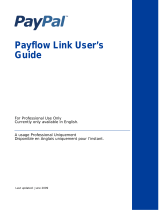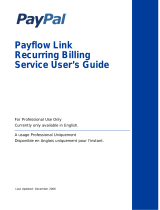Page is loading ...

Payflow Link Fraud
Protection Services
User’s Guide
For Professional Use Only
Currently only available in English.
A usage Professional Uniquement
Disponible en Anglais uniquement pour l’instant.
Last updated: June 2009

Payflow Link Fraud Protection Services User’s Guide
Document Number: 200004.en_US-200906
© 2009 PayPal, Inc. All rights reserved. PayPal is a registered trademark of PayPal, Inc. The PayPal logo is a trademark of PayPal, Inc. Other
trademarks and brands are the property of their respective owners.
The information in this document belongs to PayPal, Inc. It may not be used, reproduced or disclosed without the written approval of PayPal, Inc.
Copyright © PayPal. All rights reserved. PayPal (Europe) S.à r.l. et Cie., S.C.A., Société en Commandite par Actions. Registered office: 22-24 Boulevard
Royal, L-2449, Luxembourg, R.C.S. Luxembourg B 118 349.
Consumer advisory: The PayPal™ payment service is regarded as a stored value facility under Singapore law. As such, it does not require the approval
of the Monetary Authority of Singapore. You are advised to read the terms and conditions carefully.
Notice of non-liability:
PayPal, Inc. is providing the information in this document to you “AS-IS” with all faults. PayPal, Inc. makes no warranties of any kind (whether express,
implied or statutory) with respect to the information contained herein. PayPal, Inc. assumes no liability for damages (whether direct or indirect), caused
by errors or omissions, or resulting from the use of this document or the information contained in this document or resulting from the application or use
of the product or service described herein. PayPal, Inc. reserves the right to make changes to any information herein without further notice.

Payflow Link Fraud Protection Services User’s Guide iii
Contents
Preface . . . . . . . . . . . . . . . . . . . . . . . . . . . . . . . . . . ix
This Document. . . . . . . . . . . . . . . . . . . . . . . . . . . . . . . . . . . . . . . . .ix
Organization of This Document . . . . . . . . . . . . . . . . . . . . . . . . . . . . . . . .ix
Customer Support . . . . . . . . . . . . . . . . . . . . . . . . . . . . . . . . . . . . . . . x
Related Information . . . . . . . . . . . . . . . . . . . . . . . . . . . . . . . . . . . . . . x
Chapter 1 Introduction . . . . . . . . . . . . . . . . . . . . . . . . . 1
What is Payflow Link? . . . . . . . . . . . . . . . . . . . . . . . . . . . . . . . . . . . . . 2
Payflow Link Features . . . . . . . . . . . . . . . . . . . . . . . . . . . . . . . . . . . 2
How Payflow Link Works. . . . . . . . . . . . . . . . . . . . . . . . . . . . . . . . . . . . 3
PayPal Express Checkout Transaction Processing . . . . . . . . . . . . . . . . . . . . 3
Flow of the Payflow Link Order Processing Pages . . . . . . . . . . . . . . . . . . . . 4
Reporting . . . . . . . . . . . . . . . . . . . . . . . . . . . . . . . . . . . . . . . . . 6
Introduction to Integrating with Payflow Link. . . . . . . . . . . . . . . . . . . . . . . . . . 7
Requirements for Using Payflow Link . . . . . . . . . . . . . . . . . . . . . . . . . . . . . 7
Payment Types, Credit Cards, and Processing Platforms Supported by Payflow Link . . . . 8
Supported Payment Types. . . . . . . . . . . . . . . . . . . . . . . . . . . . . . . . . 8
Supported Credit Cards . . . . . . . . . . . . . . . . . . . . . . . . . . . . . . . . . . 9
Supported Processing Platforms . . . . . . . . . . . . . . . . . . . . . . . . . . . . . 9
Chapter 2 How Fraud Protection Services Protect You . . . . . . . .11
The Threats . . . . . . . . . . . . . . . . . . . . . . . . . . . . . . . . . . . . . . . . . 11
Hacking . . . . . . . . . . . . . . . . . . . . . . . . . . . . . . . . . . . . . . . . . 11
Credit Card Fraud . . . . . . . . . . . . . . . . . . . . . . . . . . . . . . . . . . . . 11
Protection Against the Threats—Fraud Filters . . . . . . . . . . . . . . . . . . . . . . . . 12
Example Filter . . . . . . . . . . . . . . . . . . . . . . . . . . . . . . . . . . . . . . 12
Configuring the Filters . . . . . . . . . . . . . . . . . . . . . . . . . . . . . . . . . . 12
Reviewing Suspicious Transactions . . . . . . . . . . . . . . . . . . . . . . . . . . . 12
Buyer Authentication Service . . . . . . . . . . . . . . . . . . . . . . . . . . . . . . . . 12

Contents
iv Payflow Link Fraud Protection Services User’s Guide
Generating Buyer Authentication Reports . . . . . . . . . . . . . . . . . . . . . . . . 13
Special Considerations. . . . . . . . . . . . . . . . . . . . . . . . . . . . . . . . . . . . 13
Merchants with an Instant Fulfillment Business Model . . . . . . . . . . . . . . . . . 13
Merchants using the Recurring Billing Service . . . . . . . . . . . . . . . . . . . . . 14
Protection From System-wide Threats—The Premium Services . . . . . . . . . . . . . . 14
Account Monitoring Service . . . . . . . . . . . . . . . . . . . . . . . . . . . . . . . 14
Chapter 3 Configuring Payflow Link . . . . . . . . . . . . . . . . . .15
Configuring Payflow Link Settings . . . . . . . . . . . . . . . . . . . . . . . . . . . . . . 15
Chapter 4 Configuring the Fraud Protection Services Filters . . . . .19
Phase 1: Run Test Transactions Against Filter Settings on Test Transaction Security Servers .
20
Phase 2: Run Live Transactions on Live Transaction Servers in Observe Mode . . . . . . 21
Phase 3: Run All Transactions Through the Live Transaction Security Servers Using Active
Mode . . . . . . . . . . . . . . . . . . . . . . . . . . . . . . . . . . . . . . . . . . . . . 22
Chapter 5 Integrating Your Web Site with Payflow Link (Basic
Integration)23
Example of a Simple Integration . . . . . . . . . . . . . . . . . . . . . . . . . . . . . . . 23
Chapter 6 Integrating Your Web Site with Payflow Link (Advanced
Integration)25
Example of a Custom Integration . . . . . . . . . . . . . . . . . . . . . . . . . . . . . . 25
Chapter 7 Testing Payflow Link . . . . . . . . . . . . . . . . . . . .27
Testing Credit Card Transactions . . . . . . . . . . . . . . . . . . . . . . . . . . . . . . 27
Verify that the Transaction Process Mode is set to TEST . . . . . . . . . . . . . . . . 27
Performing Test Transactions . . . . . . . . . . . . . . . . . . . . . . . . . . . . . . 28
Alternative Methods for Generating Specific Result Codes. . . . . . . . . . . . . . . 30
Testing Address Verification Service (AVS) . . . . . . . . . . . . . . . . . . . . . . . . . 31
Testing Card Security Code . . . . . . . . . . . . . . . . . . . . . . . . . . . . . . . . . 32
Testing the Buyer Authentication Service . . . . . . . . . . . . . . . . . . . . . . . . . . 33
Test Account Numbers. . . . . . . . . . . . . . . . . . . . . . . . . . . . . . . . . . 33
Chapter 8 Activating Payflow Link . . . . . . . . . . . . . . . . . . .35

Payflow Link Fraud Protection Services User’s Guide v
Contents
Determining Whether Your Payflow Account is Currently Active. . . . . . . . . . . . . . . 35
Activating Your Payflow Account. . . . . . . . . . . . . . . . . . . . . . . . . . . . . . . 35
Chapter 9 Managing Payflow Link . . . . . . . . . . . . . . . . . . .37
Management Tasks Available in PayPal Manager . . . . . . . . . . . . . . . . . . . . . . 37
Generating Reports . . . . . . . . . . . . . . . . . . . . . . . . . . . . . . . . . . . . . 37
Chapter 10 Assessing Transactions that Triggered Filters . . . . . . .39
Reviewing Suspicious Transactions . . . . . . . . . . . . . . . . . . . . . . . . . . . . . 39
Acting on Transactions that Triggered Filters . . . . . . . . . . . . . . . . . . . . . . 42
Rejecting Transactions . . . . . . . . . . . . . . . . . . . . . . . . . . . . . . . . . 42
Fine-tuning Filter Settings—Using the Filter Scorecard . . . . . . . . . . . . . . . . . . . 43
Ensuring Meaningful Data on the Filter Scorecard . . . . . . . . . . . . . . . . . . . 44
Re-running Transactions That Were Not Screened . . . . . . . . . . . . . . . . . . . . . 44
Chapter 11 Integrating TeleCheck Transactions. . . . . . . . . . . . .45
Integrating Check Processing . . . . . . . . . . . . . . . . . . . . . . . . . . . . . . . . 45
Enabling Customers to Specify the Payment Method . . . . . . . . . . . . . . . . . . 46
Data That You Must Post if You Do Not Use Payflow Link’s Order Form . . . . . . . . . . 46
Transaction Results Returned for TeleCheck Transactions . . . . . . . . . . . . . . . . . 47
Testing TeleCheck Transactions . . . . . . . . . . . . . . . . . . . . . . . . . . . . . . . 48
Appendix A Transaction Responses . . . . . . . . . . . . . . . . . . .49
RESULT Codes and RESPMSG Values . . . . . . . . . . . . . . . . . . . . . . . . . . . 49
RESULT Values for Transaction Declines or Errors . . . . . . . . . . . . . . . . . . . 50
RESULT Values for Communications Errors . . . . . . . . . . . . . . . . . . . . . . 55
AVS Result Codes . . . . . . . . . . . . . . . . . . . . . . . . . . . . . . . . . . . . 58
Processors that Support AVS . . . . . . . . . . . . . . . . . . . . . . . . . . . . . . 58
AVS Results . . . . . . . . . . . . . . . . . . . . . . . . . . . . . . . . . . . . . . . . . 59
Card Security Code Result Codes . . . . . . . . . . . . . . . . . . . . . . . . . . . . . . 59
Card Security Code Results . . . . . . . . . . . . . . . . . . . . . . . . . . . . . . . 60
Processors and Credit Cards Supporting Card Security Code . . . . . . . . . . . . . 61
American Express Card Security Code Enhancements . . . . . . . . . . . . . . . . 61
. . . . . . . . . . . . . . . . . . . . . . . . . . . . . . . . . . . . . . . . . . . . . . 62
Appendix B Submitting Transaction Data to the Payflow Link Server . .63

Contents
vi Payflow Link Fraud Protection Services User’s Guide
About PayPal’s Transaction Database. . . . . . . . . . . . . . . . . . . . . . . . . . . . 63
Collecting Customer Transaction Data, Option 1 . . . . . . . . . . . . . . . . . . . . . . 64
Using the Payflow Link Order Form . . . . . . . . . . . . . . . . . . . . . . . . . . . 64
Collecting Customer Transaction Data, Option 2 . . . . . . . . . . . . . . . . . . . . . . 66
Collecting Data on Your Web Page and Posting to the Payflow Link Server . . . . . . 66
Optional Transaction Data . . . . . . . . . . . . . . . . . . . . . . . . . . . . . . . . . . 68
Returning Data to Your Web Site . . . . . . . . . . . . . . . . . . . . . . . . . . . . . . 70
Retaining Session Data and other Temporary Information . . . . . . . . . . . . . . . 71
Specifying How Data is Returned to Your Web Site . . . . . . . . . . . . . . . . . . . 71
Data Returned by the Post and Silent Post Features . . . . . . . . . . . . . . . . . . . . 72
Values Returned When ECHODATA is False . . . . . . . . . . . . . . . . . . . . . . 73
Values Returned When ECHODATA is True. . . . . . . . . . . . . . . . . . . . . . . 74
Parameters That Specify Payflow Link Operation . . . . . . . . . . . . . . . . . . . . . . 75
Appendix C About the Confirmation Email Messages . . . . . . . . . .77
Example Customer Email Message . . . . . . . . . . . . . . . . . . . . . . . . . . . . . 77
Example Merchant Email Message . . . . . . . . . . . . . . . . . . . . . . . . . . . . . 78
Fields Returned in the Confirmation Email Message . . . . . . . . . . . . . . . . . . . . 78
Transaction Information . . . . . . . . . . . . . . . . . . . . . . . . . . . . . . . . . 79
Billing Information . . . . . . . . . . . . . . . . . . . . . . . . . . . . . . . . . . . . 79
Shipping Information. . . . . . . . . . . . . . . . . . . . . . . . . . . . . . . . . . . 79
Additional Information . . . . . . . . . . . . . . . . . . . . . . . . . . . . . . . . . . 79
Appendix D Payflow Link Transaction Types. . . . . . . . . . . . . . .81
Appendix E Fraud Filter Reference. . . . . . . . . . . . . . . . . . . .83
Filters Included with the Fraud Protection Services . . . . . . . . . . . . . . . . . . . . . 83
Filters Included with the Basic Fraud Protection Services Option . . . . . . . . . . . . 83
Filters Included with the Advanced Fraud Protection Services Option . . . . . . . . . 84
About the Fraud Risk Lists . . . . . . . . . . . . . . . . . . . . . . . . . . . . . . . . . . 84
Filters Applied After Processing . . . . . . . . . . . . . . . . . . . . . . . . . . . . . 85
Unusual Order Filters . . . . . . . . . . . . . . . . . . . . . . . . . . . . . . . . . . . . 85
Total Purchase Price Ceiling Filter. . . . . . . . . . . . . . . . . . . . . . . . . . . . 85
Total Item Ceiling Filter . . . . . . . . . . . . . . . . . . . . . . . . . . . . . . . . . 85
Shipping/Billing Mismatch Filter . . . . . . . . . . . . . . . . . . . . . . . . . . . . . 86
Product Watch List Filter. . . . . . . . . . . . . . . . . . . . . . . . . . . . . . . . . 86
High-risk Payment Filters . . . . . . . . . . . . . . . . . . . . . . . . . . . . . . . . . . 87
AVS Failure Filter . . . . . . . . . . . . . . . . . . . . . . . . . . . . . . . . . . . . 87

Payflow Link Fraud Protection Services User’s Guide vii
Contents
Card Security Code Failure Filter . . . . . . . . . . . . . . . . . . . . . . . . . . . . 89
BIN Risk List Match Filter . . . . . . . . . . . . . . . . . . . . . . . . . . . . . . . . 91
Account Number Velocity Filter . . . . . . . . . . . . . . . . . . . . . . . . . . . . . 91
High-risk Address Filters. . . . . . . . . . . . . . . . . . . . . . . . . . . . . . . . . . . 92
ZIP Risk List Match Filter . . . . . . . . . . . . . . . . . . . . . . . . . . . . . . . . 92
Freight Forwarder Risk List Match Filter. . . . . . . . . . . . . . . . . . . . . . . . . 92
USPS Address Validation Failure Filter . . . . . . . . . . . . . . . . . . . . . . . . . 93
IP Address Match Filter . . . . . . . . . . . . . . . . . . . . . . . . . . . . . . . . . 93
Email Service Provider Risk List Match Filter . . . . . . . . . . . . . . . . . . . . . . 94
Geo-location Failure Filter . . . . . . . . . . . . . . . . . . . . . . . . . . . . . . . . 94
IP Address Velocity Filter . . . . . . . . . . . . . . . . . . . . . . . . . . . . . . . . 95
High-risk Customer Filters . . . . . . . . . . . . . . . . . . . . . . . . . . . . . . . . . . 96
Bad Lists. . . . . . . . . . . . . . . . . . . . . . . . . . . . . . . . . . . . . . . . . 96
International Order Filters . . . . . . . . . . . . . . . . . . . . . . . . . . . . . . . . . . 96
Country Risk List Match Filter . . . . . . . . . . . . . . . . . . . . . . . . . . . . . . 96
International Shipping/Billing Address Filter . . . . . . . . . . . . . . . . . . . . . . . 97
International IP Address Filter . . . . . . . . . . . . . . . . . . . . . . . . . . . . . . 97
International AVS Filter . . . . . . . . . . . . . . . . . . . . . . . . . . . . . . . . . 98
Accept Filters. . . . . . . . . . . . . . . . . . . . . . . . . . . . . . . . . . . . . . . . . 99
Good Lists . . . . . . . . . . . . . . . . . . . . . . . . . . . . . . . . . . . . . . . . 99
Total Purchase Price Floor Filter. . . . . . . . . . . . . . . . . . . . . . . . . . . . . 99
Custom Filters . . . . . . . . . . . . . . . . . . . . . . . . . . . . . . . . . . . . . . . .100
Appendix F Frequently Asked Questions . . . . . . . . . . . . . . . 101
Using Payflow Link with other Applications . . . . . . . . . . . . . . . . . . . . . . .101
How Payflow Link Works . . . . . . . . . . . . . . . . . . . . . . . . . . . . . . . .101
Using Payflow Link. . . . . . . . . . . . . . . . . . . . . . . . . . . . . . . . . . . .102
Index. . . . . . . . . . . . . . . . . . . . . . . . . . . . . . . . . . . 105

Contents
viii Payflow Link Fraud Protection Services User’s Guide

Payflow Link Fraud Protection Services User’s Guide ix
Preface
This Document
Payflow Link Fraud Protection Services User’s Guide is intended for merchants who subscribe
to PayPal Fraud Protection Services and that will integrate Payflow Link with their e-
commerce Web site. The documentation first describes a simple implementation that “gets you
up and running” quickly. More complex solutions are described in later chapters.
Organization of This Document
This guide is organized as follows:
z Chapter 1, “Introduction,” contains an overview of Payflow Link.
z Chapter 2, “How Fraud Protection Services Protect You,” describes the security tools that
make up the Fraud Protection Services.
z Chapter 3, “Configuring Payflow Link,” briefly describes how to configure the Payflow
Link Configuration page.
z Chapter 4, “Configuring the Fraud Protection Services Filters,” describes the process of
configuring all aspects of security management for your Payflow account.
z Chapter 5, “Integrating Your Web Site with Payflow Link (Basic Integration),” describes
the process of customizing and adding HTML text into your Web page. This HTML code
passes your customer (and a set of data) to PayPal’s Payflow Link server for transaction
processing.
z Chapter 6, “Integrating Your Web Site with Payflow Link (Advanced Integration),”
describes a more sophisticated integration between your Web store and Payflow Link.
z Chapter 7, “Testing Payflow Link,” describes the process that you follow to test your
Payflow Link integration and to verify that it is operating correctly.
z Chapter 8, “Activating Payflow Link,” provides instructions on activating your Payflow
Link account and changing the appropriate configuration settings.
z Chapter 9, “Managing Payflow Link,” provides an overview of basic PayPal Manager
tasks.
z Chapter 10, “Assessing Transactions that Triggered Filters,” explains how you can use
PayPal Manager to set up the fraud filters to meet your business needs.
z Chapter 11, “Integrating TeleCheck Transactions,” provides instructions on enabling
TeleCheck transactions for your customers.

Preface
Customer Support
x Payflow Link Fraud Protection Services User’s Guide
z Appendix A, “Transaction Responses,” provides reference material on the transaction
response information in reports.
z Appendix B, “Submitting Transaction Data to the Payflow Link Server,” provides
guidance for those who wish to develop more complex interactions between their Web
page and Payflow Link.
z Appendix C, “About the Confirmation Email Messages,” describes the content of the
optional confirmation email.
z Appendix D, “Payflow Link Transaction Types,” describes the two Payflow Link
transaction types.
z Appendix E, “Fraud Filter Reference,” describes the Transaction filters that make up part
of the PayPal Fraud Protection Services.
z Appendix F, “Frequently Asked Questions,” contains information about Payflow Link.
Customer Support
When you purchase Payflow Link, PayPal provides telephone-based customer support. If you
purchased Payflow Link as a separate service, phone support is available during your initial
integration phase Monday through Friday between 8 AM and 6 PM Pacific Time.
Once your account is integrated with your Web store, PayPal provides free email support 24
hours per day, 7 days per week.
If you have purchased Payflow Link as part of a Commerce Package, your are entitled to free
phone support Monday through Friday between 8 AM and 6 PM Pacific Time and 24-hour
email support for as long as you use the service.
For integration and connectivity issues, PayPal provides online documentation, direct email
support, and phone support. For technical support on shopping carts, please contact the
vendor.
PayPal is committed to providing you with the most advanced technical support expertise to
ensure availability and reliability of your e-commerce applications.
Online Information: https://www.paypal.com/us/cgi-bin/helpweb?cmd=_help
This site offers an FAQ (frequently asked question) section.
Email: payflow-support@paypal.com
Phone: 1 888-883-9770
Related Information
You will need to reference the following documentation:

Payflow Link Fraud Protection Services User’s Guide xi
Preface
Related Information
PayPal Manager online help describes the use of PayPal Manager—the Web-based
administration tool that you use to process transactions manually, issue credits, generate
reports, and configure Payflow Link.

Preface
Related Information
xii Payflow Link Fraud Protection Services User’s Guide

Payflow Link Fraud Protection Services User’s Guide 1
1
Introduction
Payflow Link is the fast and easy way to add transaction processing to your Web site. With
Payflow Link, your customers are linked to Order forms on PayPal’s secure Web server where
transactions are processed in real time.
With Payflow Link’s simple “cut and paste” integration, you can be up and running with a
completely automated payment solution in a matter of hours. You can:
z Customize the look and feel of your secure Order forms to match the other pages on your
Web site.
z Automatically send email confirmation to customers.
z Post transaction data “behind-the-scenes” to your Web server.
z Take advantage of security features.
z Use PayPal Manager to generate Payflow Link report and to view transaction reports.
z Use the Buyer Authentication Service to protect your business from fraud.
IMPORTANT: PayPal recommends that you use PayPal Manager to verify each order and
the dollar amount of all Payflow Link transactions.
It is your responsibility to protect your passwords and other confidential data
and to implement security safeguards on your Web site and in your
organization, or to ensure that your hosting company or internal Web
operations team is implementing them on your behalf.

Introduction
What is Payflow Link?
1
2 Payflow Link Fraud Protection Services User’s Guide
What is Payflow Link?
Payflow Link is a secure, PayPal-hosted, HTTP-based Internet payment solution. It allows you
(a merchant with an internet merchant account) to securely connect your customers to
PayPal’s secure server and use it to automate order acceptance, authorization, processing, and
transaction management. Payflow Link is the choice for merchants who process low to
moderate order quantities and prefer a solution that is especially easy to implement and
maintain.
NOTE:If your Web site processes more than 500 transactions per month, you should consider
using Payflow Pro, PayPal’s high performance Internet payment solution.
Payflow Link Features
z Easy to implement and use. PayPal supplies you with the HTML code you need to get
started.
z Customizable to your Web site. You can customize the look and feel of the PayPal-
hosted Order forms to reflect your Web site design.
z Responsive and reliable. Payflow Link immediately advises customers whether their
transaction was successful.
z Email receipt notification. With approved transactions, Payflow Link can send an email
confirmation receipt to you and to your customers.
z High security. All transactions processed on PayPal-hosted forms occur over secure SSL
connections. All certificates required to ensure both authentication and security are hosted
by PayPal. You can specify that only certain Web pages (for example, your e-commerce
site) are valid entry points for the transaction processing pages.
z Fraud protection. Payflow Link supports a large set of automated fraud protection tools,
including Card Security Code (CSC).
z PayPal Manager. PayPal Manager enables you to perform transactions, and manage them
with features like search tools, reports, and so on.
z Access for offline orders. PayPal Manager gives you the flexibility to process orders
offline, including orders received by phone, fax, email, or in person.
IMPORTANT: Payflow Link is a single payment amount solution. If you want your
customers to be able to order multiple items or quantities, you must develop a
solution that calculates the total transaction amount based upon customer
choices. If you do not have development staff, you could use a shopping cart
that integrates Payflow Link.

Payflow Link Fraud Protection Services User’s Guide 3
Introduction
How Payflow Link Works
1
How Payflow Link Works
You insert a short bit of HTML text into your Web page. The code creates a Buy button on
your Web page that links your customers to PayPal’s secure Payflow Link pages.
When your customers click the Buy button at your Web store, they are redirected to a
sequence of secure Payflow Link Order processing forms hosted on the PayPal servers. All
forms except the Receipt form are optional. Using the Payflow Link Configuration page, you
specify the content of these forms and configure their appearance to reflect the look and feel of
your Web store (including your logo).
You can provide PayPal Express Checkout as a payment option to your customers. For more
information, refer to
“PayPal Express Checkout Transaction Processing” on page 3.
When the customer submits the Payflow Link Order form, PayPal acts as the gateway to the
transaction processing networks (much like the swipe machine for physical credit cards). Once
the transaction is processed, the customer is returned to your site (or to any URL that you
specify).
You can configure Payflow Link to send both you and your customer email receipts. You can
also configure Payflow Link to return transaction data to your site.
NOTE:As a security measure, if a customer makes five invalid purchase attempts, access to
Payflow Link is disabled. The customer must exit the Web site and attempt the
purchase again.
PayPal Express Checkout Transaction Processing
This section provides guidelines on how to use PayPal Express Checkout with Payflow Link.
What is Express Checkout
PayPal Express Checkout offers your buyers an easy, convenient checkout experience. It lets
them use shipping information stored securely at PayPal to check out, so they do not have to
re-enter it on your site.
With Express Checkout, your buyers finish their orders on your Website, not PayPal’s, so you
can:
z Get real time notification of success payments.
z Automate your internal business processes.
z Ensure buyers make it to your final confirmation page.

Introduction
How Payflow Link Works
1
4 Payflow Link Fraud Protection Services User’s Guide
How it works
The following steps describe how PayPal Express Checkout works with Payflow Link:
1. After selecting products to purchase, your buyers select PayPal Express Checkout as the
method of payment. (Express Checkout gives you the flexibility to put PayPal either first in
your checkout process, or on your billing page along with other payment options.)
2. When the buyers click Submit, they are redirected to the PayPal site where they log in to
PayPal using their PayPal login and password.
3. After logging in, they verify the shipping address, or select an address if they have multiple
addresses stored, and click Continue Checkout.
4. The buyers are then returned to the Confirmation page on your website where they can
verify the order details and submit the transaction. The Receipt page contains a summary of
the transaction.
For complete details on PayPal Express Checkout, refer to the Express Checkout Integration
Guide.
Flow of the Payflow Link Order Processing Pages
The following example pages appear in the order shown here. You can configure the pages to
include different or additional information.
Form 1: (Optional) Credit Card Information
If your Web site does not collect the
credit card number, then the Credit
Card Information page opens to
enable the customer to enter the
account information.
The benefit of using this page is
that you do not have to invest in the
security infrastructure required to
accept account information at your
site.

Payflow Link Fraud Protection Services User’s Guide 5
Introduction
How Payflow Link Works
1
Form 2: Order
Form 3: Confirmation
Form 3A: Buyer Authentication form
If you subscribe to PayPal’s Buyer Authentication Service, then the card-issuing bank presents
the Buyer Authentication form on which the customer submits the password associated with
The Order form enables the
customer to enter any additional
order data on Payflow Link’s secure
servers. You have the option to
eliminate this page and pass the
transaction data directly to the
Payflow Link server.
In this example, the merchant added
their logo to the form. To improve the
customer experience and to foster
trust, PayPal strongly recommends
that you add your logo to the pages
and customize the color scheme to
match your Web store pages. You
can do this using PayPal Manager.
Refer to PayPal Manager help for
detailed instructions.
The Confirmation page enables
the customer to verify and submit
the order.
If you subscribe to PayPal’s Buyer
Authentication Service, then you
must display this page to
customers. Otherwise, you can
choose not to display it.

Introduction
How Payflow Link Works
1
6 Payflow Link Fraud Protection Services User’s Guide
the credit card. The issuing bank verifies the password and securely transmits the success
message to Payflow Link. The transaction then continues in the normal manner.
Form 4: Receipt
Reporting
Along with Payflow Link you also receive access to the PayPal Manager portal. Once you
have Payflow Link in daily operation, you can use the Reports tab on the PayPal Manager to
generate and review reports on transaction activity. Reports can be printed, or saved as ASCII
files for use in other applications.
In addition, you can run the following reports using PayPal Manager:
z Fraud Transaction. View a list of transaction that were, or were not screened by fraud
filters. You can also specify transaction that the filters rejected, or accepted, or set aside for
review.
The Buyer Authentication form
appears only if:
z You use PayPal’s Buyer
Authentication service
and
z The cardholder is enrolled with the
issuer’s 3-D Secure program.
Because the card-issuing banks
present this page, its appearance
varies.
The Receipt page presents a
summary of the transaction and
returns the customer to the URL
that you specify (typically your Web
store).
Optionally, you can specify that
Payflow Link should perform an
HTML Post operation to send the
transaction data to your Web
server.
This is the only Payflow Link page
that you must present to the
customer.

Payflow Link Fraud Protection Services User’s Guide 7
Introduction
Introduction to Integrating with Payflow Link
1
z Filter Scorecard. View the number of times that each filter was triggered and the
percentage of all transactions that triggered each filter during a specified time period.
z Buyer Authentication Transaction. View both authentication results and the associated
payment authorizations.
z Buyer Authentication Audit. View authentication results. In addition, you can use this
report to troubleshoot the Buyer Authentication service.
For more information on generating reports using PayPal Manager, see PayPal Manager online
help.
Introduction to Integrating with Payflow Link
You follow these steps to integrate your Web store with Payflow Link:
1. Register for a Payflow Link account and apply for an internet merchant account at
https://www.paypal.com/us/cgi-bin/webscr?cmd=_payflow-link-overview-outside.
2. Configure Payflow Link by specifying the appearance and content of your PayPal-hosted
order processing forms. Refer to Chapter 3, “Configuring Payflow Link.”
3. Connect your Web store to the Payflow Link service: Paste a few lines of HTML text into
your Web page. This HTML code passes your customer (and the transaction data) to
PayPal’s Payflow Link server for transaction processing. This step is described in
Chapter 5, “Integrating Your Web Site with Payflow Link (Basic Integration).”
4. Test Payflow Link before you activate your Web store for customer use. This step is
described in Chapter 7, “Testing Payflow Link.”
5. Activate your account to go live. This step is described in Chapter 8, “Activating Payflow
Link.”
Requirements for Using Payflow Link
To use Payflow Link, you must have the following:
z Web page. You must have a Web page for your e-commerce business. You must also be
able to upload changes to your Web site.
z Internet Service Provider. An ISP must host your Web site.
z A basic text editor or HTML editor. You will use the editor to add the HTML text that
links your site to Payflow Link.
z Web browser. You must have Internet Explorer 5.5 (or newer) to access the PayPal
Manager application.

Introduction
Payment Types, Credit Cards, and Processing Platforms Supported by Payflow Link
1
8 Payflow Link Fraud Protection Services User’s Guide
z Internet Merchant Account. You must have an internet merchant account before you can
begin accepting payments at your Web site. PayPal has partnered with several internet
merchant account providers to make applying easy.
z Your Web page must calculate the total transaction amount. Payflow Link enables
your customers to process a single transaction amount. Payflow Link does not calculate the
transaction amount based on customer selections. To enable customers to order multiple
items or quantities, you must develop a solution that dynamically calculates the total
transaction amount based upon customer selections in your Web store. Your code then
passes the total transaction amount to the Payflow Link server. PayPal provides simple
HTML code that passes the amount, as described in
Chapter 5, “Integrating Your Web Site
with Payflow Link (Basic Integration).”
z To use fraud protection tools, you must subscribe to PayPal’s Fraud Protection Services.
Merchants must meet the following eligibility requirements to enroll with and use Fraud
Protection Services:
– Merchant must have a current, paid PayPal Payflow Pro or Payflow Link gateway
service account.
– Merchant must be in Live mode (activated) with the gateway service.
– Merchant must have its business operations physically based in the United States.
– Merchant must use one of the following terminal-based processors: American Express,
FDMS First Data Nashville, FDMS First Data South, Global Payments - East, Nova,
Paymentech, or Vital.
Payment Types, Credit Cards, and Processing Platforms
Supported by Payflow Link
Supported Payment Types
Payflow Link supports the following tender types:
Credit cards
Check/debit cards issued by MasterCard or Visa
Telecheck electronic checks
Pinless debit cards
/