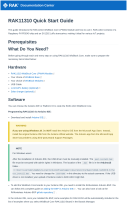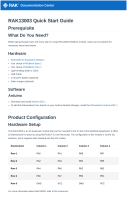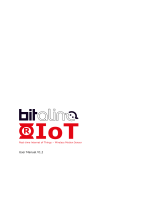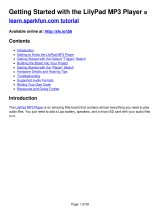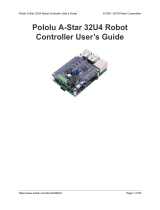Documentation Center
RAK1901 Quick Start Guide
Prerequisite
What Do You Need?
Before going through each and every step on using the RAK1901 WisBlock module, make sure to prepare the
necessary items listed below:
Hardware
RAK1901 WisBlock Temperature & Humidity Sensor
Your choice of WisBlock Base
Your choice of WisBlock Core
USB Cable
Li-Ion/LiPo battery (optional)
Solar charger (optional)
Software
Arduino
Download and install ArduinoIDE .
To add the RAKwireless Core boards on your Arduino Boards Manager, install the RAKwireless Arduino BSP
.
Product Configuration
Hardware Setup
WisBlock can integrate this module which makes it easy to build up an environmental temperature and humidity
data acquisition system.
For more information about the RAK1901, refer to the Datasheet.
The RAK1901 module gives information about:
Environment Temperature
Environment Humidity
RAK1901 module can be connected to any slot of WisBlock Base to communicate with the WisBlock Core. It will
work on SLOT A to D. Also, always secure the connection of the WisBlock module by using the compatible
screws.

Documentation Center
Figure 1: RAK1901 connection to WisBlock Base
Assembling and Disassembling of WisBlock Modules
Assembling
As shown in Figure 2, the location for Slot A, B, C, and D are properly marked by silkscreen. Follow carefully the
procedure defined in RAK5005-O module assembly/disassembly instructions to attach a WisBlock module.
Once attached, carefully fix the module with one or more pieces of M1.2 x 3 mm screws depending on the module.
Figure 2: RAK1901 connection to WisBlock Base

Documentation Center
Disassembling
The procedure in disassembling any type of WisBlock modules is the same.
1. First, remove the screws.
Figure 3: Removing screws from the WisBlock module
2. Once the screws are removed, check the silkscreen of the module to find the correct location where force can
be applied.
Figure 4: Detaching silkscreen on the WisBlock module
3. Apply force to the module at the position of the connector, as shown in Figure 5, to detach the module from the
baseboard.
Figure 5: Applying even forces on the proper location of a WisBlock module

Documentation Center
NOTE
If you will connect other modules to the remaining WisBlock Base slots, check on the WisBlock Pin
Mapper tool for possible conflicts. RAK1901 uses I2C communication lines, and it can cause possible
conflict especially on some IO modules.
After all this setup, you can now connect the battery and USB cable to start programming your WisBlock Core.
Software Configuration and Example
The RAK1901 is a Temperature & Humidity sensor board that contains the SHTC3 chip. The SHTC3 is a digital
temperature and humidity sensor designed especially for battery-driven high-volume consumer electronics
applications. The device comprises a sensing element and an IC interface which communicates through I2C from
the sensing element to the application.
These are the quick links that go directly to the software guide for the specific WisBlock Core module you use:
RAK1901 in RAK4631 WisBlock Core Guide
RAK1901 in RAK11200 WisBlock Core Guide
RAK1901 in RAK11310 WisBlock Core Guide
LoRaWAN Weather Monitoring with RAK1901
RAK1901 in RAK4631 WisBlock Core Guide
If you already installed the RAKwireless Arduino BSP , the WisBlock Core and example code should now be
available on the Arduino IDE.
1. First, you need to select the RAK4631 WisBlock Core.
Figure 6: Selecting RAK4631 as WisBlock Core
2. The Basic Sample Code for RAK1901 in Github will work on all WisBlock Core. You can open the example
codes depending on your WisBlock Core, as shown in Figure 7.

Documentation Center
Figure 9: Installing the compatible library for RAK1901 Module
4. After successful installation of the library, you can now select the right serial port and upload the code, as shown
in Figure 10 and Figure 11.
Figure 10: Selecting the correct Serial Port

Documentation Center
Figure 11: Uploading the RAK1901 example code
5. When you successfully uploaded the example sketch, open the Serial Monitor of the Arduino IDE to see the
sensor's reading logs. If you see the logs, as shown in Figure 12, then your RAK1901 is properly
communicating to the WisBlock core.
Figure 12: RAK1901 temperature and humidity data logs
RAK1901 in RAK11200 WisBlock Core Guide
If you already installed the RAKwireless Arduino BSP , the WisBlock Core and example code should now be
available on the Arduino IDE.
1. First, you need to select the RAK11200 WisBlock Core.

Documentation Center
Figure 13: Selecting RAK11200 as WisBlock Core
2. The Basic Sample Code for RAK1901 in Github will work on all WisBlock Core. You can open the example
codes depending on your WisBlock Core, as shown in Figure 14.
Figure 14: Opening RAK1901 example code for RAK11200 WisBlock Core
3. Once the example code is open, install the SparkFun SHTC3 library by clicking the yellow highlighted link, as
shown in Figure 15.

Documentation Center
Figure 15: Accessing the library used for RAK1901 Module
Figure 16: Installing the compatible library for RAK1901 Module
4. After successful installation of the library, you can now select the right serial port and upload the code, as shown
in Figure 17 and Figure 18.
NOTE
RAK11200 requires Boot0 pin to be configured properly first before uploading. If not done properly,
uploading the source code to RAK11200 will fail. Check the full details on the RAK11200 Quick Start
Guide .

Documentation Center
Figure 17: Selecting the correct Serial Port
Figure 18: Uploading the RAK1901 example code
5. When you successfully uploaded the example sketch, open the Serial Monitor of the Arduino IDE to see the
sensor's reading logs. If you see the logs, as shown in Figure 19, then your RAK1901 is properly
communicating to the WisBlock core.

Documentation Center
Figure 19: RAK1901 temperature and humidity data logs
RAK1901 in RAK11310 WisBlock Core Guide
If you already installed the RAKwireless Arduino BSP , the WisBlock Core and example code should now be
available on the Arduino IDE.
1. First, you need to select the RAK11310 WisBlock Core.
Figure 20: Selecting RAK11310 as WisBlock Core
2. The Basic Sample Code for RAK1901 in Github will work on all WisBlock Core. You can open the example
codes depending on your WisBlock Core, as shown in Figure 21.

Documentation Center
Figure 23: Installing the compatible library for RAK1901 Module
4. After successful installation of the library, you can now select the right serial port and upload the code, as shown
in Figure 24 and Figure 25.
Figure 24: Selecting the correct Serial Port

Documentation Center
Figure 25: Uploading the RAK1901 example code
5. When you successfully uploaded the example sketch, open the Serial Monitor of the Arduino IDE to see the
sensor's reading logs. If you see the logs, as shown in Figure 26, then your RAK1901 is properly
communicating to the WisBlock core.
Figure 26: RAK1901 temperature and humidity data logs
LoRaWAN Weather Monitoring with RAK1901
For WisBlock Core RAK4630, it has an example for LoRaWAN Weather Monitoring with RAK1901 Temperature
& Humidity Module.

Documentation Center
Figure 27: LoRaWAN Weather Monitoring example
Last Updated: 11/9/2021, 9:31:12 AM
-
 1
1
-
 2
2
-
 3
3
-
 4
4
-
 5
5
-
 6
6
-
 7
7
-
 8
8
-
 9
9
-
 10
10
-
 11
11
-
 12
12
-
 13
13
-
 14
14
-
 15
15
RAK 1901 WisBlock Temperature and Humidity Sensor User guide
- Type
- User guide
- This manual is also suitable for
Ask a question and I''ll find the answer in the document
Finding information in a document is now easier with AI
Related papers
-
RAK 6002 WisBlock Coulomb Szenzor User guide
-
RAK 9007 WisBlock Base Board 2nd Gen User guide
-
RAK 9003 WisBlock Mini Base Board User guide
-
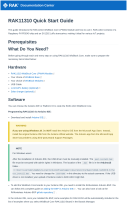 RAK 1310 WisBlock Core LPWAN Module User guide
RAK 1310 WisBlock Core LPWAN Module User guide
-
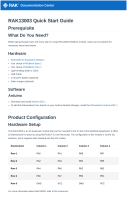 RAK 13003 Operating instructions
RAK 13003 Operating instructions
-
RAK 4631 WisBlock Core LPWAN Module User guide
-
RAK 1906 WisBlock Environment Sensor Module User guide
-
RAK 172 WisDuo LPWAN Module User manual
Other documents
-
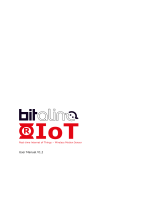 Plux BITalino R-IoT User manual
Plux BITalino R-IoT User manual
-
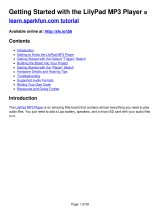 Sparkfun Electronics LilyPad MP3 Getting Started
Sparkfun Electronics LilyPad MP3 Getting Started
-
sparkfun NEO-M8U Hook-Up Manual
-
sparkfun Power Delivery Board - USB-C (Qwiic) Hook-Up Manual
-
AMS RFD77101 User guide
-
ETC LIGHTHACK BOX 1 Assembly Instructions Manual
-
Arduino Inventor's Kit Lab Pack - v4.1.2 User guide
-
 Espressif ESP8266 Series User manual
Espressif ESP8266 Series User manual
-
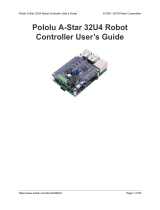 Pololu A-Star 32U4 Series User manual
Pololu A-Star 32U4 Series User manual
-
MICROCHIP DV161001 Operating instructions