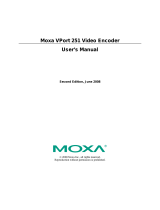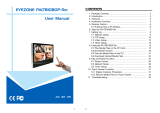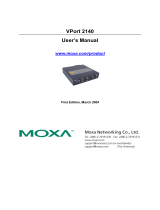VPort 25 User’s Manual Introduction
1-2
Overview
The VPort 25 is a vandal-proof, IP66-rated, fixed dome IP camera for use in harsh, outdoor
environments. With a maximum resolution of 520 TVL and day-and-night CCD camera lens, the
VPort 25 is especially well-suited for high performance video surveillance applications. To meet
the outdoor environment requirements, the VPort 25 is IP66-rated to protect it against dust and
rain. In addition, the vandal-proof form factor prevents damage from unexpected external forces,
and the case-open sensor sends an alarm message when the VPort 25’s outer case is opened
without permission.
IP66-rated form factor design for protection against dust and rain
The IP66-rated form factor design makes the VPort 25 suitable for use in outdoor environments,
without the need for additional protective housing. In addition, cable glands are provided free of
charge to ensure that attached cables also have IP66-rated protection.
Support for both PoE (Power-over-Ethernet) and direct-wired power inputs
The VPort 25 supports standard 48 VDC power-over-Ethernet (IEEE 802.3af), plus a direct-wired
12/24 VDC or 24 VAC power input. The two types of power input can be used to together to
provide power redundancy.
High resolution Day & Night CCD camera lens
The VPort 25 cameras are equipped with a high resolution Day & Night CCD camera lens and
Sony Exview or SuperHAD DSP, which can support up to 520 TVL resolution. Both Sony Exview
and SuperHAD are high resolution video DSP, but Exview’s video quality is better than
SuperHAD, especially in low illumination environments.
High Performance MJPEG/MPEG4 compression
Video input can be efficiently compressed into MJPEG/MPEG4 video stream packets without
delay. This is all done without sacrificing remote monitoring capability or storage. Five levels of
compression quality and five different image resolutions are provided to provide greater
versatility.
2-way audio supported for a complete surveillance solution
The VPort 25 supports both audio input and audio output for voice over IP communication
between a field site and central site. The 2-way audio function not only saves time, but also saves
the cost of needing to add additional communication devices (such as a phone).
RTSP streaming for easy integration
RTSP (Real-time Streaming Protocol) is a client-server multimedia presentation control protocol,
which enables the interoperability of video devices and software. Hardware or software that
supports RTSP streaming can easily identify and decode the video stream without the hassle of
codec installation. For example, users can view video images from the VPort 25 directly with
Quick Time and VLC, both of which support RTSP streaming.
Multicast (IGMP) transmission for network efficiency
Transmitting digital video images via an IP network requires a dozen times the bandwidth required
for transmitting general data. For this reason, the efficiency of network bandwidth management is
one of the most important issues that determines the performance of a video over IP surveillance
system. The VPort 25 supports multicast transmission with IGMP protocol, which can reduce the
bandwidth requirements when multiple clients access the same video stream, and greatly increases
the efficiency of network bandwidth management.