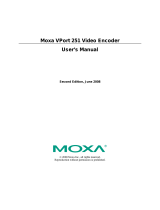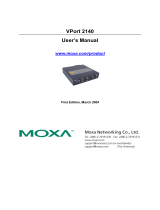VPort 254 User’s Manual Introduction
1-2
Overview
The VPort 254 is a 4-channel industrial video encoder that uses the ASIC compression chip to
provide video performance up to full D1 (720 x 480) @ 30 FPS and CIF (352 x 240) @ 120 FPS
for a total of 4 channels. To meet the wide range of requirements from end-users, the VPort 254 is
designed to support dual-codecs, including MJPEG and MPEG4 algorithms.
The VPort 254 inherits the VPort 351’s industrial features, but also supports DIN-Rail mounting,
12/24 VDC and 24 VAC redundant power inputs, -40 to 75°C operating temperature (“T” models
only), and IP30 protection for industrial mission-critical applications. But most importantly, the
VPort 254 meets critical hardware requirements for industrial safety and ruggedness, such as
UL508, which is pertinent to TA, UA, and MA systems.
High Performance MJPEG/MPEG4 compression
Video input can be efficiently compressed into MJPEG/MPEG4 video stream packets without
delay. This is all done without sacrificing remote monitoring capability or storage. Five levels of
compression quality and four different image resolutions are provided to provide greater
versatility.
2-way audio supported for a complete surveillance solution
The VPort 254 supports both audio input and audio output for voice over IP communication
between a field site and central site. The 2-way audio function not only saves time, but also saves
the cost of needing to add additional communication devices (such as a phone).
Rugged design for industrial environments
The VPort 254 is an industrial video encoder, which means that it is specially designed for harsh
industrial environments. With the 12/24 VDC and 24 VAC redundant power inputs, IP30
protection, and DIN-Rail mounting, the VPort 254 meets the critical requirements of most
industrial applications. Most importantly, the VPort 254-T can operate reliably in a -40 to 75°C
temperature range, making it the first video encoder of its kind that can be used for extended
temperature, industrial-grade applications. The VPort 254-T is an optimal solution for outdoor
environments. In addition, the VPort 254 has received important industrial and safety approvals,
such as UL508, making the VPort 254 well suited for transportation, utility, and manufacturing
systems.
Modbus/TCP supported for convenient communication with SCADA/HMI
Most automation applications use SCADA/HMI systems to monitor and control field site devices
and equipment. Many SCADA/HMI systems now require real-time video for remote monitoring,
and for this reason, the VPort 254 supports the Modbus/TCP protocols, which enable direct
communication between the VPort and the SCADA/HMI system, allowing administrators to
determine the status of VPorts easily for maintenance purposes.
Supports serial-to-Ethernet communication for connecting a serial device
In addition to video cameras, surveillance systems also use other devices, such as sensors and card
readers. To reduce the connection effort and the cost of devices, the VPort 254 provides one
serial-to-Ethernet RS-232/422/485 COM port for connecting serial devices.
RTSP streaming for easy integration
RTSP (Real-time Streaming Protocol) is a client-server multimedia presentation control protocol,
which enables the interoperability of video devices and software. Hardware or software that
supports RTSP streaming can easily identify and decode the video stream without the hassle of
codec installation. For example, users can view video images from the VPort 254 directly with
Quick Time and VLC, both of which support RTSP streaming.