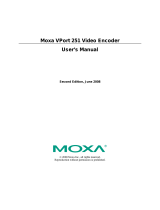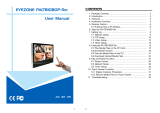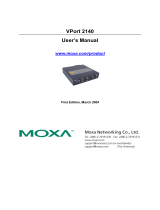Moxa VPort 26 Introduction
Overview
The VPort 26 series is a vandal-proof, IP66-rated, fixed dome IP camera designed for outdoor use. With SVGA
(max. 800 x 600 ) resolution, H.264/MJPEG 3 simultaneous video streams, and a day-and-night camera lens,
the VPort 26 series is well-suited for outdoor video surveillance applications.
To enhance video image quality, the VPort 26 series is equipped with a 2.8 to 11 mm vari-focal lens that meets
any viewing angle and distance requirements. With the built-in removable IR-cut filter, and automatic
switching from color to B/W images, the VPort 26 series is suitable for day-and-night use. With the addition of
a 3D-DNR (3D Digital Noise Reduction) function, which can greatly reduce noises of video frames, and WDR
(Wide Dynamic Range), the VPort 26 series provides clear images under back lit conditions. The optional
De-mist function also ensures a good image quality in rainy, snowy, or hazy environments.
The VPort 26 series is specially designed for outdoor applications with the following features: IP66 rain and dust
protection, high EMI/surge protection, -40 to 50°C operating temperature without a fan or heater required,
metal housing, and vandal-proof dome cover. In addition, the camera is built in a dehumidified membrane for
spreading out the moisture inside the camera. Users can choose either the model with PoE (Power over
Ethernet, 802.3af) function, or the wired power input model with 12/24 VDC or 24 VAC.
The VPort 26 series is designed to provide both H.264 and MJPEG video streams and transmit up to 3
independent video streams (2 in H.264, and 1 in MJPEG) simultaneously. The camera is able to encode and
transmit up to 30 FPS for each of the H.264 and MJPEG streams. Advanced network security functions, such as
802.1x and SSH, are also provided to prevent unauthorized access or data snooping, which is critical for most
surveillance applications.
High Quality 1/3” SVGA CMOS sensor with advanced 3D_DNR, WDR and BLC
The VPort 26 IP camera uses a 1/3” SVGA CMOS sensor with 3D-DNR (3D digital noise reduction), WDR (wide
dynamic range) and BLC (backlight compensation), which can provide clearer video image in many
environments, especially in a low illumination (lux) environment.
Comes with 2.8 to 11 mm vari-focal lens, to meet a variety of viewing requirements
The VPort 26 IP camera is designed with a 2.8 to 11 mm vari-focal lens for providing viewing angles from
125.2° to 31.6° diagonal. In addition, this lens supports auto-iris functionality, and possesses day & night
capability with IR-cut removable (ICR), which is suitable for most outdoor applications.
-40 to 50°C operating temperature without fan and heater
The VPort 26 IP camera can work in -40 to 50°C operating temperature range without the need of fan and
heater, which can reduces the maintenance workload substantially, especially in the outdoor or harsh
environments.
IP66-rated form factor design for protection against dust and rain
The IP66-rated form factor design makes the VPort 26 suitable for use in outdoor environments, without the
need for additional protective housing. In addition, cable glands are provided free of charge to ensure that
attached cables also have IP66-rated protection.
Support for PoE (Power-over-Ethernet) or direct-wired power inputs
The VPort P26 supports standard 48 VDC power-over-Ethernet (IEEE 802.3af), and the VPort 26 supports a
direct-wired 12/24 VDC or 24 VAC power input.
High Performance H.264/MJPEG Video Compression
Video input can be efficiently compressed into H.264/MJPEG video stream packets in real time. This is done
without sacrificing remote monitoring capability or storage. Five levels of compression quality and four different
image resolutions provide greater versatility.
2-way audio supported for a complete surveillance solution