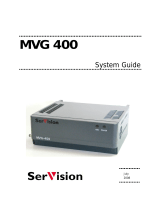Page is loading ...

Video Motion Detection (VMD) End User Guide
Configuring VMD settings using the Customer Website:
1. Log into the Customer Website.
2. Click Video.
3. Click Settings.
4. Using the Video Device dropdown menu, select the desired camera.
5. Click Video Motion Detection.
6. For each VMD window:
a. In Choose a VMD Window, tap the desired VMD window number.
b. Drag across the live view preview to draw a VMD window box.
c. Using the Sensitivity dropdown menu select the desired sensitivity.
Sensitivity is a measure of how much change in the video image is needed to trigger a clip. Higher sensitivity means a
smaller shift is needed to trigger a clip, but if the sensitivity is too high, the camera might trigger constantly. Start
with a sensitivity of 7 and fine-tune from there. If the sensitivity needs to be set at 10, then VMD window placement,
size, and target size most likely needs to be adjusted.
A video device's VMD windows work best when they are drawn like tripwires. Draw longer and narrower boxes in
areas where motion should trigger a recording for the customer. Avoid placing VMD windows in areas with constant
motion or where unimportant movement happens often (e.g., trees and bushes that move due to wind, large
reflective surfaces, or large areas where shadows could be cast). Additionally, consider how the lighting may change
throughout the day. An area that was not in shadow may become shaded later in the day.
d. Using the Target Size dropdown menu select the desired target size. For more information, see Target
Size.
Target size is the percentage of the VMD window that includes movement to trigger a clip recording. Estimate the
percentage of a window that the desired trigger would fill (e.g., person, car, animal, etc.) and then select one size
larger. Example: If a person would take up 20% of the VMD window, set the target size to 30%. That percentage
would pick up a person but is less likely to pick up something smaller (i.e., a stray shadow). If the target size is too
large, the camera may not trigger for anything less than an object the size of a car, but if the target size is too small,
leaves blowing in the wind may trigger recordings.
7. Verify the VMD settings are configured as desired.
8. Click Save. Each VMD window should be saved individually.
To configure new VMD recording rules using the Customer Website:
1. Log into the Customer Website.
2. Click Video.
3. Click Recording Rules.
4. Click + Add New Rule.
5. Click to select Video Motion Detection (VMD).
6. Enter a name for the recording rule.

7. Using the Record a clip when dropdown menu, select the desired video device.
8. Using the in these VMD windows dropdown menu, click to select any existing VMD windows if applicable.
9. In During this time frame, click to select the times when the rule can be triggered.
10. Using the Minimum delay between camera-triggered clip uploads dropdown menu, select the desired time
required to pass before another clip can be triggered.
11. If desired, click to select any of the options in the at home settings. The options include:
◦ Do not record when the system is Disarmed.
◦ Do not record when the system is Armed Stay.
◦ Do not record when any of the Geo-Devices are inside Geo-Fence.
12. In Video Clip Recipients, click + Add Recipient if the user wants to receive notifications.
a. Select any entries in the Address book to be notified or click + New to add a new Address Book entry.2
b. Click Close.
13. Verify the recording rule is configured with the desired settings.
14. Click Save Rule.
Testing VMD windows during configuration
While viewing the live video preview from the Video Motion Detection Settings page on the Customer Website, the
VMD window turns orange if an object that would trigger that VMD window is detected.
If the VMD box does not turn orange when it should detect motion, the VMD window's size, sensitivity, or target size
may need to be adjusted.
Indoor Camera – Optimal Setup

Outdoor Camera – Optimal Setup
/