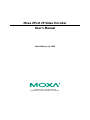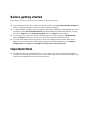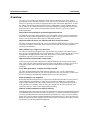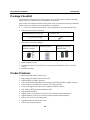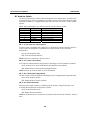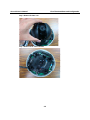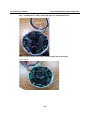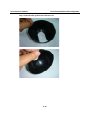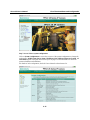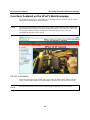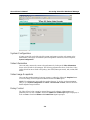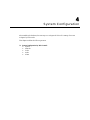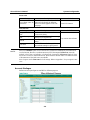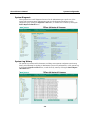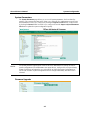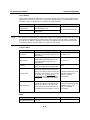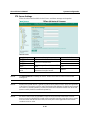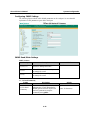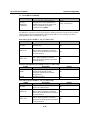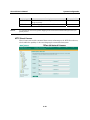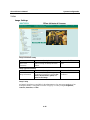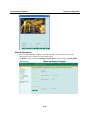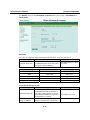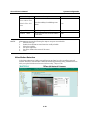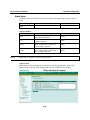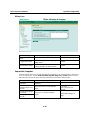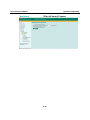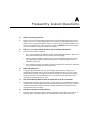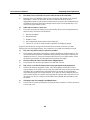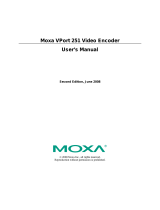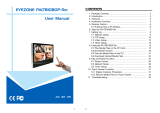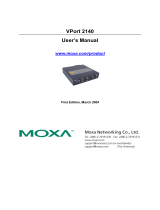Moxa VPORT 25-CAM3E52P User manual
- Category
- Security cameras
- Type
- User manual
This manual is also suitable for

Moxa VPort 25 Video Encoder
User’s Manual
First Edition, July 2008
© 2008 Moxa Inc. All rights reserved.
Reproduction without permission is prohibited.

Moxa VPort 25 IP Camera User’s Manual
The software described in this manual is furnished under a license agreement and may be used only in
accordance with the terms of that agreement.
Copyright Notice
Copyright © 2008 Moxa Inc.
All rights reserved.
Reproduction without permission is prohibited.
Trademarks
MOXA is a registered trademark of Moxa Inc.
All other trademarks or registered marks in this manual belong to their respective manufacturers.
Disclaimer
Information in this document is subject to change without notice and does not represent a commitment on the
part of Moxa.
Moxa provides this document “as is,” without warranty of any kind, either expressed or implied, including, but
not limited to, its particular purpose. Moxa reserves the right to make improvements and/or changes to this
manual, or to the products and/or the programs described in this manual, at any time.
Information provided in this manual is intended to be accurate and reliable. However, Moxa Neworking assumes
no responsibility for its use, or for any infringements on the rights of third parties that may result from its use.
This product might include unintentional technical or typographical errors. Changes are periodically made to the
information herein to correct such errors, and these changes are incorporated into new editions of the
publication.
Technical Support Contact Information
www.moxa.com/support
Moxa Americas:
Toll-free: 1-888-669-2872
Tel: +1-714-528-6777
Fax: +1-714-528-6778
Moxa China (Shanghai office)
:
Toll-free: 800-820-5036
Tel: +86-21-5258-9955
Fax: +86-10-6872-3958
Moxa Europe
:
Tel: +49-89-3 70 03 99-0
Fax: +49-89-3 70 03 99-99
Moxa Asia-Pacific
:
Tel: +886-2-8919-1230
Fax: +886-2-8919-1231

Before getting started
Before using your VPort 25, please pay close attention to the following items:
After opening the VPort 25 box, compare the contents of the box with the Package Checklist in Chapter 1.
Notify your sales representative if any of the items is missing or damaged.
To prevent damage or problems caused by improper usage, before assembling and operating the device and
peripherals, read the Quick Installation Guide (the printed handbook included in the package). You may
also refer to Chapter 1, under Product Description, and all of Chapter 2, of this manual.
If you experience a system error, and the system does not recover easily, refer to the Troubleshooting
section in Chapter 7 to learn how to restore factory default settings and reinstall the system.
The VPort 25 IP camera has been designed for various environments and can be used to build various
applications for general security or demonstration purposes. For standard applications, refer Chapter 2,
Getting Started, and Chapter 3, Accessing VPort 25 IP Camera for the First Time.
Important Note
Surveillance devices may be prohibited by law in your country. Since VPort is both a high performance
surveillance system and networked video device, ensure that the operations of such devices are legal in your
locality before installing this unit for surveillance purposes.

Table of Contents
Chapter 1 Introduction..................................................................................................1-1
Overview.................................................................................................................................. 1-2
Package Checklist.................................................................................................................... 1-4
Product Features ...................................................................................................................... 1-4
Typical Application.................................................................................................................. 1-5
Product Description ................................................................................................................. 1-6
Chapter 2 First Time Installation and Configuration................................................2-1
Before Getting Started ............................................................................................................. 2-2
Hardware Installation ................................................................................................... 2-2
Software Installation................................................................................................... 2-14
Mounting Dimensions (unit=mm) ......................................................................................... 2-18
Wiring Requirements.............................................................................................................2-18
Chapter 3 Accessing VPort 25’s Web-based Manager...............................................3-1
Functions Featured on the VPort’s Web Homepage................................................................. 3-2
VPort’s Information...................................................................................................... 3-2
Server Name................................................................................................................. 3-3
Camera Image View..................................................................................................... 3-3
Audio Control............................................................................................................... 3-3
Client Setting................................................................................................................ 3-3
System Configuration................................................................................................... 3-4
Video Information ........................................................................................................ 3-4
Video Image Snapshots................................................................................................ 3-4
Relay Control................................................................................................................ 3-4
Chapter 4 System Configuration..................................................................................4-1
System Configuration by Web Console ................................................................................... 4-2
System ..........................................................................................................................4-3
Network........................................................................................................................ 4-9
Video .......................................................................................................................... 4-25
Audio.......................................................................................................................... 4-29
Alarm.......................................................................................................................... 4-30
Appendix A Frequently Asked Questions .....................................................................A-1
Appendix B Time Zone Table..........................................................................................B-1
Appendix C Technical Specifications............................................................................C-1

1
1
Chapter 1 Introduction
The VPort 25 series of high-performance IP cameras can handle basic video feeds, and support
many advanced features for setting up surveillance or web attraction applications. The VPort 25
series is designed for outdoor applications that require a rugged form factor, high video
performance, and easy-to-use functions.
The following topics are covered in this chapter:
Overview
Package Checklist
Product Features
Typical Application
Product Description

VPort 25 User’s Manual Introduction
1-2
Overview
The VPort 25 is a vandal-proof, IP66-rated, fixed dome IP camera for use in harsh, outdoor
environments. With a maximum resolution of 520 TVL and day-and-night CCD camera lens, the
VPort 25 is especially well-suited for high performance video surveillance applications. To meet
the outdoor environment requirements, the VPort 25 is IP66-rated to protect it against dust and
rain. In addition, the vandal-proof form factor prevents damage from unexpected external forces,
and the case-open sensor sends an alarm message when the VPort 25’s outer case is opened
without permission.
IP66-rated form factor design for protection against dust and rain
The IP66-rated form factor design makes the VPort 25 suitable for use in outdoor environments,
without the need for additional protective housing. In addition, cable glands are provided free of
charge to ensure that attached cables also have IP66-rated protection.
Support for both PoE (Power-over-Ethernet) and direct-wired power inputs
The VPort 25 supports standard 48 VDC power-over-Ethernet (IEEE 802.3af), plus a direct-wired
12/24 VDC or 24 VAC power input. The two types of power input can be used to together to
provide power redundancy.
High resolution Day & Night CCD camera lens
The VPort 25 cameras are equipped with a high resolution Day & Night CCD camera lens and
Sony Exview or SuperHAD DSP, which can support up to 520 TVL resolution. Both Sony Exview
and SuperHAD are high resolution video DSP, but Exview’s video quality is better than
SuperHAD, especially in low illumination environments.
High Performance MJPEG/MPEG4 compression
Video input can be efficiently compressed into MJPEG/MPEG4 video stream packets without
delay. This is all done without sacrificing remote monitoring capability or storage. Five levels of
compression quality and five different image resolutions are provided to provide greater
versatility.
2-way audio supported for a complete surveillance solution
The VPort 25 supports both audio input and audio output for voice over IP communication
between a field site and central site. The 2-way audio function not only saves time, but also saves
the cost of needing to add additional communication devices (such as a phone).
RTSP streaming for easy integration
RTSP (Real-time Streaming Protocol) is a client-server multimedia presentation control protocol,
which enables the interoperability of video devices and software. Hardware or software that
supports RTSP streaming can easily identify and decode the video stream without the hassle of
codec installation. For example, users can view video images from the VPort 25 directly with
Quick Time and VLC, both of which support RTSP streaming.
Multicast (IGMP) transmission for network efficiency
Transmitting digital video images via an IP network requires a dozen times the bandwidth required
for transmitting general data. For this reason, the efficiency of network bandwidth management is
one of the most important issues that determines the performance of a video over IP surveillance
system. The VPort 25 supports multicast transmission with IGMP protocol, which can reduce the
bandwidth requirements when multiple clients access the same video stream, and greatly increases
the efficiency of network bandwidth management.

VPort 25 User’s Manual Introduction
1-3
Easy web access using standard browsers
There is no need to install new software to access the video encoder, since the embedded web
server allows users to use any popular web browser to access the video encoder from anywhere
over the Internet. As long as you are connected to the network, you will be able to view the same
images seen by your cameras.
Support for SNMP V1, V2c, and V3 for easy network management
More and more IP devices are networked for use on one TCP/IP network. To make management
and maintenance easier, SNMP (Simple Network Management Protocol) can be used to monitor
all of these IP devices.
Built-in 3 area-selectable Video Motion Detection (VMD)
External sensors are not required, since the video channel can be configured to detect motion in 3
areas, making it easy to set up a security system in either your office or the field. And the
customizable settings allow you to tune the system for both object size and sensitivity, making the
video encoder adaptable to different environments.
Weekly schedule for automated surveillance
The user-defined time period will check security settings on a weekly basis, and send notifications
or drive external devices, making the VPort 25 suitable for more versatile applications.
Flexible I/O control for external devices
1 opto-isolated sensor inputs and 1 relay outputs are provided to control external devices, giving
system integrators the option of turning an analog system into an advanced security system.
A case-open sensor for triggering alarms
The VPort 25 has a built in case-open sensor for sending alarm messages if the upper case is
opened without permission. The alarm will be sent to the administrator’s email inbox, or trigger
the relay output.
Moxa SoftDVR Lite IP Surveillance Software
To extend the video camera’s capabilities, Moxa SoftDVR™ Lite IP Surveillance Software, which
supports a maximum of 4 cameras in quad, is included free of charge, allowing users to turn their
PC into a digital video recorder. Scheduling or one-click recording saves important images on
your local hard disk, and the reliable motion detection and instant warning features make you
ready for any situation. A quick and easy to use search and playback function lets you easily find
the image you’re looking for, so that you can inspect the images more carefully, and also save the
output to an AVI file.
SDK support for developers
The high-performance video encoder can be integrated into many applications—without busting
your budget—and the complete programming interface of Moxa VPort SDK PLUS makes the
developer’s job easy and straightforward. To ask about SDK requirements, please contact a Moxa
sales representative for details and an application form.

VPort 25 User’s Manual Introduction
1-4
Package Checklist
Moxa VPort 25 is shipped with the following items. If any of these items is missing or damaged,
please contact your customer service representative for assistance.
Moxa’s VPort 25 is shipped with the following items. If any of these items is missing or damaged,
please contact your customer service representative for assistance.
y 1 × VPort 25 (includes IP camera module, 9-pin terminal block, and 2-pin terminal block)
y Bolt and wrench accessories package
Security torx screw driver for
attaching/detaching the upper case
Safety bolt for connecting the upper case
to the bottom case
y Miscellaneous accessories package
IP66 cable glands to ensure
IP66 protection when the
cables are connected
Silica gel desiccant for
absorbing moisture
Hook fasteners for
attaching the desiccant
inside the dome
y Quick Installation Guide
y Document & Software CD (includes User’s Manual, Quick Installation Guide, and VPort
Utility)
y Warranty Statement
Product Features
y Ethernet-based IP camera in Dome Type
y High-quality Day/ Night Camera with 520 TVL
y Support MPEG4 or MJPEG algorithm
y 1 auto-sensing 10/100 Mbps Ethernet port (Support Auto MDI and MDI-X), RJ45 connector
y Video stream up to 30 frames/sec in Full D1 (720 x 480) resolution
y 2-way Audio supported for video/audio complete surveillance solution
y TCP, UDP and HTTP network transmission mode
y Support RTSP Streaming
y Support IGMP (ver.3) protocols and QoS (ToS) for efficient network transmission
y Support SNMP (V1/V2C/V3) for network system integration and management
y Built-in web server for easy configuration
y Adjustable frame rate and bit rate control
y Built-in Video Motion Detection

VPort 25 User’s Manual Introduction
1-5
y Accessible IP filtering
y 1 DI and 1 Relay output for sensor and alarm
y Video loss and Network broken alarm
y Support SMTP and FTP for alarm message transmission
y Redundant power inputs with 12/24 VDC, 24VAC power input and PoE (802.3af)
y Built-in case-open sensor, which can trigger the relay alarm or send a warning email when the
upper case is opened
y Moxa VPort SDK PLUS with CGI Commands and ActiveX Control supports for third-party
developers
y DDNS & UPnP Supported
y Free bundled with Moxa SoftDVR Lite V4.x IP Surveillance Software
y IP66 form factor protection
y -40 to 50°C operating temperature
y CE, FCC
NOTE
If you are interested in Moxa’s VPORT SDK PLUS, please go to Moxa’s website to download
the package, or contact a Moxa sales representative for more information about this SDK
Typical Application

VPort 25 User’s Manual Introduction
1-6
Product Description
Form Factor
IP Camera Module
Upper Case Bottom Case
Inner Case
Vari-focal
Rotation
Plate
Analog
Video
Output
Switch
LED
Instructor
DIP
Switch
Reset
Button
9-pin Terminal
Block for
DI/DO/Audio
2-pin Terminal
block for
Power input
Case Open
Sensor
Tilt
adjustment
screw
Inner case
fastener

VPort 25 User’s Manual Introduction
1-7
Vari-focal Lens
The VPort 25 series comes with a vari-focal lens for providing high quality video images. Users
can adjust the Zoom and Focus manually to get clear images regardless of the site environment.
Switchboard
Users can enable or disable the functions on the switchboard based on the camera’s installation
environment to achieve better video quality and performance. All switch definitions and functions
given here relate to the 10-pole DIP switches (day/night function model).
RJ45 Ethernet port
Screw for fixing
the Zoom
position
Screw for tuning
the focus
position

VPort 25 User’s Manual Introduction
1-8
DC Auto Iris Switch
The DC Auto Iris Switch is used to adjust the brightness of the camera image. Turn the switch
counterclockwise to achieve a brightener video image, and turn it clockwise to make the image
less bright. In addition, we suggest adjusting the Auto Iris switch with a 0.4 x 2.0 mm ceramic
adjuster.
NOTE: Before adjusting the Iris, make sure the AE (see SW-1 below) is OFF.
Switch Definition Remarks
1 AI_AE Auto Iris, Auto Exposure
2 AGC Auto Gain Control
3 BLC Back Light Compensation
4 FLS Flickerless Mode
5 MIRROR Mirror Function
6 GAMMA Gamma Correction
7, 8, 9, 10 Reserved
SW-1: AI_AE (Auto Iris, Auto Exposure)
In order to create a consistent video output level, in AE mode the camera’s exposure and AGC
control circuits work together to compensate for the light exposure of the CCD sensor
automatically.
ON: AE-Auto Exposure mode
OFF: AI-Auto Iris mode (Default)
NOTE: When AE is switched on, the Iris is fixed.
SW-2: AGC (Auto Gain Control)
AGC improves camera sensitivity and provides a clear image for low illumination conditions.
ON: Activate the AGC mode and Enable the Day/Night Function (Default)
OFF: Disable the AGC mode and the Day/Night Function
NOTE: When Auto Iris is activated, AGC will be disabled.
SW-3: BLC (Back Light Compensation)
The BLC function solves the problem of backlight scene by brightening the foreground object.
ON: Activate the BLC function
OFF: Disable the BLC function (Default)
SW-4: FLS (Flickerless Mode)
When the power supply frequency is different from the camera’s, image flicker may occur.
Activating Flickerless mode can help remove flicker.
ON: Activate Flickerless mode
OFF: Disable the mode (Default)
NOTE: If Flickerless mode is switched on, the shutter will be fixed (1/100 for NTSC, 1/120 for
PAL)

VPort 25 User’s Manual Introduction
1-9
SW-5: MIRROR (Mirror Function)
When the Mirror function is activated, the image will appear as if you are viewing it through a
rearview mirror.
ON: Activate the Mirror function
OFF: Disable the function (Default)
SW-6: GAMMA (Gamma Correction)
ON: 1.0
OFF: 0.45 (Default)
Pan Rotation Plate and Tilt Adjustment
Use the Pan Rotation Plate and Tilt Adjustment for panning and tilting the lens angles. To do this,
the screws must be loosened in advance. After the lens angles are correct, tighten the screws to fix
the angles
Open Case Sensor
The VPort 25 provides an open case sensor alarm for preventing the upper case from being opened
without authorization. Users can enable/ disable the alarm with the web-based manager.
2-pin Terminal Blocks for Power Input
In addition to PoE (power-over-Ethernet), the VPort 25 series also supports 12/24 VDC and 24
VAC power inputs with the 2-pin terminal block connector.
NOTE
The specifications of the direct-wire power input are 12-32 VDC for 12/24 VDC power input, or
18-30 VAC for 24 VAC power input.
NOTE
The VPort 25 supports standard IEEE 802.3af Power-over-Ethernet (PoE), with input voltage of
48 VDC (ranges from 44 to 48.5 VDC) and maximum input power of 15.4 W.
9-pin Terminal Block Connector for DI, DO, and Audio
The VPort 25 supports 1 DI (digital input), 1 DO (relay output), 1 audio input (microphone), and 1
audio output (speaker) through the terminal block.

VPort 25 User’s Manual Introduction
1-10
NO (Normal Open)
C (Common)
DO
(Relay Output)
NC (Normal Close)
Max. 1A, 24 VDC
Initial status is Normal Open
+
DI (Digital Input)
-
High: +13V to +30V
Low: -30V to +3V
LED Indicators and DIP Switches
The VPort 25 has 4 LEDs for indicating the power status, 10 Mbps link, 100 Mbps link, and
system status. In addition, DIP switches are provided for enabling or disabling the LED light for
users who do not want the LED light to be visible at night.
Power
Input
-+
Power
Input
-+
MICSpeakerDIDO (Relay)
+--++-NOCNC
MICSpeakerDIDO (Relay)
+--++-NOCNC
Power
100Mbps
10Mbps
System
DIP switch
for enable/
disable the LEDs

VPort 25 User’s Manual Introduction
1-11
Text LED Description
D7 Power On: power on
Off: power off
D8 100 Mbps On: Ethernet link is 100 Mbps
D9 10 Mbps On: Ethernet link is 10 Mbps
Red On Hardware initialization
Red blinking Software initialization
Green On System boot-up
D12 System
Green blinking Firmware upgrade proceeding
DIP Switch 1 Reserved
DIP Switch 2 Enable/
Disable
LED light
On: LED light is on
Off: LED light is off
Reset Button
This reset button can activate the hardware reset process.
1. Reboot:
To reboot the VPort 25, power it off and then power it back on again, or push the RESET button
one time. The System LED will light in red as the POST (Power on Self Test) process runs. When
the rebooting process is finished, the System LED will change to a green color.
2. Restore to Factory Settings:
To restore the VPort 25 to the factory default settings, press the reset button continuously until the
System LED blinks in red. After the system LED stops blinking, release the reset button. The
POST process will run, and the VPort will reboot. The System LED will light in green when the
VPort has finished rebooting.
Analog Video Output
The analog video output with standard BNC connector (1 Vpp, 75ohm) is for users who want to
check if the camera lens is tuned properly, or if the analog video signal is normal when there is a
problem with the IP video stream.
RJ45 Ethernet Port
The RJ45 Ethernet port is for network transmission. In addition, the VPort 25 camera supports
PoE (Power over Ethernet). What this means is that if you connect the VPort 25’s RJ45 port to a
PSE (Power Source Equipment) device, the VPort 25 can get all of its power through its Ethernet
port.
Inner Case Fastener
There are 4 fasteners located next to the Pan Rotation Plate for fixing the inner case.

2
2
Chapter 2 First Time Installation and
Configuration
This chapter includes information about how to install a VPort 25 IP camera.
The following topics are covered:
Before Getting Started
¾ Hardware Installation
¾ Software Installation
Mounting Dimensions (unit=mm)
Wiring Requirements

VPort 25 User’s Manual First Time Installaton and Configuration
2-2
Before Getting Started
Before installing the VPort 25, check to make sure that all items in the Package Checklist are in
the box. In addition, you will need access to a notebook computer or PC equipped with an Ethernet
port.
Hardware Installation
Step 1: Open and remove the upper case.
Use the Security Torx to loosen the upper case screws.

VPort 25 User’s Manual First Time Installaton and Configuration
2-3
Step 2: Remove the inner case.
Step 3: Remove the IP camera module.

VPort 25 User’s Manual First Time Installaton and Configuration
2-4
Step 4: Connect the cables.
a) Open the conduit hole.

VPort 25 User’s Manual First Time Installaton and Configuration
2-5
b) Prepare the cable gland (if required).
c) Use the cable gland to assemble the cables.
Page is loading ...
Page is loading ...
Page is loading ...
Page is loading ...
Page is loading ...
Page is loading ...
Page is loading ...
Page is loading ...
Page is loading ...
Page is loading ...
Page is loading ...
Page is loading ...
Page is loading ...
Page is loading ...
Page is loading ...
Page is loading ...
Page is loading ...
Page is loading ...
Page is loading ...
Page is loading ...
Page is loading ...
Page is loading ...
Page is loading ...
Page is loading ...
Page is loading ...
Page is loading ...
Page is loading ...
Page is loading ...
Page is loading ...
Page is loading ...
Page is loading ...
Page is loading ...
Page is loading ...
Page is loading ...
Page is loading ...
Page is loading ...
Page is loading ...
Page is loading ...
Page is loading ...
Page is loading ...
Page is loading ...
Page is loading ...
Page is loading ...
Page is loading ...
Page is loading ...
Page is loading ...
Page is loading ...
Page is loading ...
Page is loading ...
Page is loading ...
Page is loading ...
Page is loading ...
Page is loading ...
Page is loading ...
Page is loading ...
Page is loading ...
Page is loading ...
Page is loading ...
Page is loading ...
Page is loading ...
Page is loading ...
Page is loading ...
Page is loading ...
Page is loading ...
-
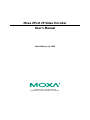 1
1
-
 2
2
-
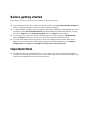 3
3
-
 4
4
-
 5
5
-
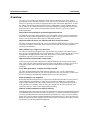 6
6
-
 7
7
-
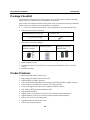 8
8
-
 9
9
-
 10
10
-
 11
11
-
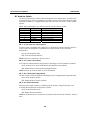 12
12
-
 13
13
-
 14
14
-
 15
15
-
 16
16
-
 17
17
-
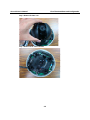 18
18
-
 19
19
-
 20
20
-
 21
21
-
 22
22
-
 23
23
-
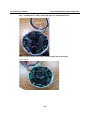 24
24
-
 25
25
-
 26
26
-
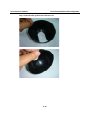 27
27
-
 28
28
-
 29
29
-
 30
30
-
 31
31
-
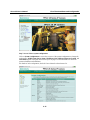 32
32
-
 33
33
-
 34
34
-
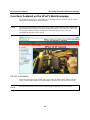 35
35
-
 36
36
-
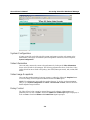 37
37
-
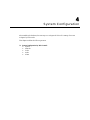 38
38
-
 39
39
-
 40
40
-
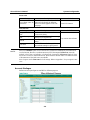 41
41
-
 42
42
-
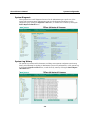 43
43
-
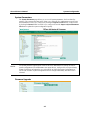 44
44
-
 45
45
-
 46
46
-
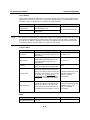 47
47
-
 48
48
-
 49
49
-
 50
50
-
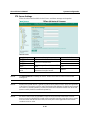 51
51
-
 52
52
-
 53
53
-
 54
54
-
 55
55
-
 56
56
-
 57
57
-
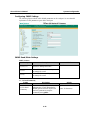 58
58
-
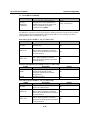 59
59
-
 60
60
-
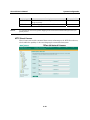 61
61
-
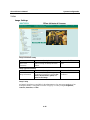 62
62
-
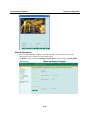 63
63
-
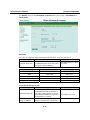 64
64
-
 65
65
-
 66
66
-
 67
67
-
 68
68
-
 69
69
-
 70
70
-
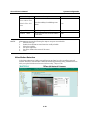 71
71
-
 72
72
-
 73
73
-
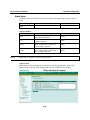 74
74
-
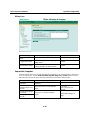 75
75
-
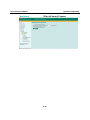 76
76
-
 77
77
-
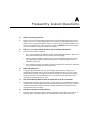 78
78
-
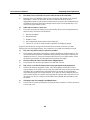 79
79
-
 80
80
-
 81
81
-
 82
82
-
 83
83
-
 84
84
Moxa VPORT 25-CAM3E52P User manual
- Category
- Security cameras
- Type
- User manual
- This manual is also suitable for
Ask a question and I''ll find the answer in the document
Finding information in a document is now easier with AI
Related papers
-
Moxa VPORT P26 User manual
-
Moxa VPort 464 Series User manual
-
Moxa VPort 06-2 Series User manual
-
Moxa VPORT 254 User manual
-
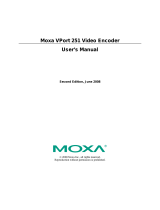 Moxa Technologies VPort 251 User manual
Moxa Technologies VPort 251 User manual
-
Moxa VPort 2110 Datasheet
-
Moxa VPORT 16-DO-M12-CAM3L5430P User manual
-
Moxa VPort 2141 Datasheet
-
Moxa VPort 461A Series User manual
-
Moxa VPort 2310 Datasheet
Other documents
-
Vivotek IP2112 User manual
-
4XEM IPCAMW35 User manual
-
 Boss Audio Systems LPCWTR30 User manual
Boss Audio Systems LPCWTR30 User manual
-
 Moxa Technologies 2310 User manual
Moxa Technologies 2310 User manual
-
 Boss Audio Systems LPCB36 User manual
Boss Audio Systems LPCB36 User manual
-
 Moxa Technologies VPort 56-2MP Quick Installation Manual
Moxa Technologies VPort 56-2MP Quick Installation Manual
-
 Intelligent Home Video Motion Detection User manual
Intelligent Home Video Motion Detection User manual
-
SecurityMan IPCAM-SD Datasheet
-
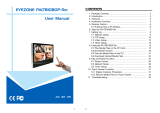 EYEZONE PA17B1080P-5m User manual
EYEZONE PA17B1080P-5m User manual
-
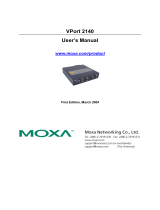 Moxa Technologies Computer Drive 2140 User manual
Moxa Technologies Computer Drive 2140 User manual