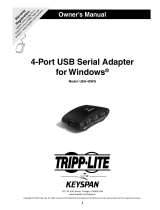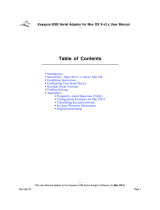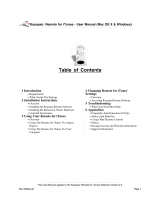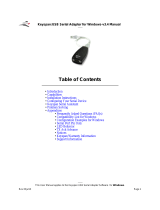Page is loading ...

USB Serial Adapter Software
(version 2.x)
for Mac OS X
User Manual
Table of Contents
1.1 - Introduction! 2
2.1 - Mac OS X vs 'Classic' Drivers - Important! 3
3.1 - Installation Instructions! 6
4.1 - Configuring Your Serial Device! 8
5.1 - Keyspan Serial Assistant! 10
6.1 - Problem Solving! 12
7.1 - Appendices -! 14
7.1.a - Frequently Asked Questions (FAQs)! 15
7.1.c - Configuration Examples for Mac OS X -! 16
7.1.cx.01 - Palm Desktop! 17
7.1.cx.02 - Modem/Cell Phone PPP Setup ! 22
7.1.cx.03 - VirtualPC! 27
7.1.cx.04 - Final Cut Pro! 35
7.1.u - Uninstalling Keyspan software! 38
7.1.z - Support Information! 40
Keyspan USB Serial Adapter Software v2.x for Mac OS X User Manual
Rev 2006aug07 Page 1

1.1 - Introduction
The Keyspan USB Serial Adapter Software for Mac OS X allows you to add serial ports to your
Mac OS X computer. Using Mac OS X native software, you can use your Keyspan USB to Se-
rial Adapter to communicate with various serial devices via the POSIX API (for more informa-
tion, Serial Ports - Mac OS X vs 'Classic' Mac OS section in this manual) .
Important Note:
The Keyspan USB Serial Adapter Software for Mac OS X will add 'Mac OS X serial ports' to your
computer. These 'Mac OS X serial ports' can only be used by Mac OS X native software (ie a
program that does not require the Classic environment to run). If you are not certain if your
serial device's software can access Mac OS X serial ports, please read the Serial Ports - Mac OS
X vs 'Classic' Mac OS section in this manual. Examples of serial devices that use Mac OS X serial
ports are modems using PPP (for internet access - configured via the Networking System Pref-
erence icon), Palm Handhelds (using Palm's HotSync Manager), and UPS devices (using Power-
Guardian software - www.benatong.com).
Requirements
The Keyspan USB Serial Adapter Software for Mac OS X requires the following:
·
Macintosh:
·
At least one available USB port
·
Mac OS X (10.2.8 or greater)
·
For use with one of the following Keyspan USB to Serial Adapters:
USB Twin Serial Adapter (pn# USA-28X, USA-28XG)
USB PDA Adapter (pn# USA-19, USA-19X, USA-19Qi, USA-19Q)
High Speed USB Serial Adapter (pn# USA-19W, USA-19QW)
USB 4-Port Serial Adapter (pn# USA-49W, USA49WLC, 4E230)
USB Serial Port Adapter (pn# USA-18X)
USB Serial Adapter (pn# USA-28)
Mini Port Replicator (pn# UPR-112/UPSH-112 - only supports serial)
USB Serial Adapter (pn# USA-19H, USA-19HS, USA-19HG)
Note: This documentation applies to Keyspan's USB Serial Adapter
Software for Mac OS X and covers the features and use of this soft-
ware on that platform. For specific information about Keyspan's USB
to Serial Adapter hardware, please visit Keyspan's web page
<http://www.keyspan.com> or read the Keyspan Mac OS 9 User Man-
ual for that product.
Keyspan USB Serial Adapter Software v2.x for Mac OS X User Manual
Rev 2006aug07 Page 2

2.1 - Mac OS X vs 'Classic' Drivers - Important
Mac OS X compatible Keyspan USB to serial adapters typically also have Mac OS 8.6-9.x driv-
ers. Depending on the serial device you intend to connect to your Mac (ie Palm Pilot, GPS, mo-
dem, etc), you may need to uninstall Keyspan’s Mac OS X software.
This section is intended to help you determine which Keyspan drivers you should install.
Terms Used In This Section
Before reading this section, please familiarize yourself with the following terms:
Mac OS X
Mac OS X refers to any version of Mac OS X. This is Apple’s current operating
system.
Classic (Mac OS 9.2.2 running within Mac OS X)
Classic refers to Mac OS 9.2.2 running within Mac OS X. Classic is only avail-
able on non-Intel Macs (ie G3, G4, G5 computers). Please note that Classic is an
emulator and is not the same as booting your Mac directly into Mac OS (see be-
low).
Mac OS
Mac OS refers to Apple’s Mac OS versions prior to Mac OS X (ie Mac OS 8.6 -
9.2.2). In this section, we will refer to Mac OS when referring to Macs that have
been booted directly into Mac OS 8.6 - 9.x. This is not the same as running Clas-
sic.
Which Keyspan Software Should I Use?
In order for a serial device (ie Palm Pilot, GPS, modem, etc) to work on your Mac, all serial de-
vices require the following:
•
a serial device (ie Palm Pilot, GPS, modem, etc)
•
software that communicates with that serial device (ie Palm software for Palm PDAs,
terminal software for Cisco routers, GPS software for GPS units). This is typically the
software that you launch before using the device
•
a serial port (HARDWARE) to connect the serial device to physically (provided by
your Keyspan adapter)
•
a serial port (SOFTWARE) for your serial device’s software to point to
If your serial device has Mac OS X compatible software, meaning that the software DOES NOT
RUN REQUIRE CLASSIC, install Keyspan's Mac OS X software.
Keyspan USB Serial Adapter Software v2.x for Mac OS X User Manual
Rev 2006aug07 Page 3

If your software requires Classic and has not been updated to work with Mac OS X, install the
Keyspan OS 8.6 - 9.x drivers. DO NOT INSTALL THE MAC OS X drivers. If you install the
Keyspan Mac OS X drivers, Mac OS X will control your Keyspan adapter and it will not 'share'
it with Classic. Uninstall the Keyspan Mac OS X drivers to resolve this issue.
IMPORTANT NOTE:
There is no way to make a Keyspan adapter work in two OSes at the
same time (ie both Mac OS 9.2.2 via Classic and Mac OS X). Please
make sure you only install one driver.
If your serial device's software requires the 'Classic' environment to run under Mac OS X,
please skip ahead to 'classic' Mac OS Serial Ports & Serial Devices ...
If your serial device's software is Mac OS X native software, please skip ahead to Keys-
pan Mac OS X Serial Ports & Serial Devices ...
If you are not sure if your serial device has Mac OS X native software, please read the
rest of this section ...
'Classic' Mac OS Serial Ports & Serial Devices
Serial devices under theMac OSes (Mac OS 8.x-9.x) access serial ports via the following soft-
ware:
the Chooser (ie printers)
applications (ie Palm Pilots)
Control Panels (ie Wacom tablets)
Regardless of which software you used, your serial device was communicating with software
libraries that handled the very low level communications between your serial device hardware
and your serial port. These low level software libraries (specifically: Communications Resource
Manager (CRM), CommToolBox (CTB), and OpenTransport) are unique to the pre-Mac OS X
OSes (9.2.2 and below) and are not found on Mac OS X.
Unfortunately, 'older' serial programs cannot communicate with Mac OS X serial ports. There-
fore, if your serial device's software only works on a 'older' Mac OSes, installing the USB Serial
Adapter software for Mac OS X will not make your serial device work under Mac OS X.
If your serial device's software only runs in 'classic' Mac OSes, you have several options:
•
Try to get your serial device to work using your existing 'classic' hardware and software
(the hardware and software that ran on Mac OS 8.1 through 9.x) via Mac OS X CLAS-
SIC environment. If this does not work, please try option 2.! ! ! !
! ! !
Keyspan USB Serial Adapter Software v2.x for Mac OS X User Manual
Rev 2006aug07 Page 4

•
Boot into Mac OS 9.x and use your serial device from there.
Keyspan, Mac OS X Serial Ports & Serial Devices
Serial devices that run natively on Mac OS X access serial ports via the following software:
System Preferences
Mac OS X applications
terminal applications
Regardless of which method is used, your serial device communicates with a software library
called POSIX (aka POSIX API).
When a Keyspan adapter is connected, the Keyspan USB Serial Adapter software for Mac OS X
registers a port with the IORegistry (this is another software library). At this point, a program
can get the list of available serial ports (including Keyspan serial ports) from IORegistry. Once
the program has the list available serial ports, the program uses the POSIX API to communicate
with the serial port.
Note: If you are a developer and need more information about using Mac OS X serial
ports, please visit our Developer web page at:
<http://www.keyspan.com/support/developers/>
Using the Keyspan Serial Assistant application, you see which Keyspan serial ports have been
added to Mac OS X. This is useful in determining which port to select in your serial device's
software. Please read the Keyspan Serial Assistant section later in this manual for details about
the Keyspan Serial Assistant.
Please note, the POSIX API is unique to Mac OS X and cannot be used by applications running
under the Classic environment.
Keyspan USB Serial Adapter Software v2.x for Mac OS X User Manual
Rev 2006aug07 Page 5

3.1 - Installation Instructions
Installing the USB Serial Adapter Software for Mac OS X
Note: Only proceed if you are sure that your serial device and its soft-
ware are Mac OS X compatible. If you are not sure about this, please
read the Serial Ports - Mac OS X vs 'Classic' Mac OS section in this
manual for further information.
Step 1 - Insert the Keyspan Serial Adapter CD-ROM
Place the CD into the CD-ROM drive. When the CD icon appears on your desktop, double click
on this icon to display its contents.
Locate the Keyspan Mac OS X folder and then locate the Keyspan USB Serial Software for Mac
OS X Installer.
Step 2 - Run the Keyspan USB Serial Software for Mac OS X Installer
Run the Keyspan USB Serial Software for Mac OS X Installer by double clicking the Keyspan
USB Serial Software for Mac OS X installer icon. This will start the installer. Once the installer
is running, follow the instructions on screen.
Note: The installer requires that you enter an administrator password
before the Keyspan software can be installed. Generally, this password
will be the same as your standard password. To enter the password,
click on the lock icon in the lower left-hand section in the installer win-
dow.
The Keyspan USB Serial Adapter software is now installed.
Step 3 - Software Installation Complete!
Now that you have installed the Keyspan USB Serial Adapter software, you are ready to install
the Keyspan USB Serial Adapter hardware. Please proceed to the installing the Keyspan USB
Serial Adapter Hardware instructions.
Keyspan USB Serial Adapter Software v2.x for Mac OS X User Manual
Rev 2006aug07 Page 6

Installing the Keyspan USB Serial Adapter Hardware
The following hardware installation instructions provide a basic overview on installing the
Keyspan USB Serial Adapter in a USB port. For detailed instructions on how to connect USB
devices your specific computer, please refer to the USB Device Install section in your computer's
user's manual.
Step 4 - Connect the USB cable to the Adapter (if necessary)
If your Keyspan adapter does not have an attached USB cable, attach the included USB cable
into the Keyspan adapter's USB port.
Step 5 - Connect the Adapter to your USB port
Attach the Adapter to your computer by connecting the Adapter's USB cable into any built-in
USB port on your computer or USB Hub. It is not necessary to turn off your computer when at-
taching the Adapter.
Step 6 - Hardware Installation Complete!
Your Keyspan USB Serial Adapter is ready for use now that you have installed hardware and
software. Please proceed to the Keyspan Serial Assistant section in this manual for instructions
on what to do next.
Keyspan USB Serial Adapter Software v2.x for Mac OS X User Manual
Rev 2006aug07 Page 7

4.1 - Configuring Your Serial Device
Prior to using your serial device (modem,UPS, etc.) with the Keyspan USB Serial Adapter, you
must:
1. connect your serial device (hardware) to the Keyspan port
2. configure your serial device's software to use the Keyspan port
The following instructions provide a general overview of this process.
Note: We will be adding detailed instructions in how to configure specific serial devices
in the future. Please check Keyspan's website for the latest version of this document.
Connecting Your Serial Device (Hardware)
If your Keyspan adapter is not connected, please do so NOW.
Step 1 - Connect Your Serial Device To The Keyspan Adapter
Attach your serial device's serial cable to the serial port on your Keyspan USB Serial Adapter.
Step 2 - Determine Which Keyspan Port Your Serial Device Is Connected To
If you have a Keyspan product that has more than one serial port, please note which Keyspan
serial port your serial device is connected to (the serial port on the Keyspan product, not your
USB ports on your computer or USB hub). This information will become useful as we start Con-
figuring Your Serial Device's Software.
Configuring Your Serial Device's Software
The following configuration instructions provide a basic overview of how to configure your
software to use your Keyspan serial port(s). For specific instructions on how to operate your se-
rial device, please refer to that device's user's manual for detailed instructions.
Keyspan USB Serial Adapter Software v2.x for Mac OS X User Manual
Rev 2006aug07 Page 8

Step 3 - Determine Where To Select/Configure The Keyspan Serial Port(s)
Prior to using your serial device with a Keyspan serial port, you must first tell that serial device's
software which Keyspan serial port your device is connected to.
Most serial devices will have software that will allow you to select which serial port the device is
connected to. Depending on your serial device and its software, you may have to configure: a
System Preference item (ie modems accessing ISPs), an application (ie UPSes), or some combi-
nation of these (ie modems accessing terminals using Zterm).
Please refer to your serial device's documentation on which method your serial device uses and
how to access that software's serial port "configuration" screen.
Once you've determined where to select or configure your serial device's software's serial port
settings, please proceed to Step 4.
Step 4 - Determine Which Serial Port To Select In Your Serial Device's Software
When you've found the port selection screen in your serial device's software, you may be pre-
sented with a list of serial port names.
If you have a Keyspan device that only has one serial port, simply select the port name that starts
with the letters USA.
If you have a Keyspan device that has two or more serial ports, you will have more than one
choice in your list of ports. Depending on the software, you should be able to see several ports
with the letters USA. These ports will end with a number that corresponds to the port number on
the adapter.
For example, a port named "USA28X9132" is referencing to the second port on a Keyspan USB
Twin Serial Adapter (part number USA-28X). The numbers before the last number refer to loca-
tion of that adapter on the USB bus. In this case, "913" is reporting that the adapter is on USB
bus # 9, host hub port # 1 and external hub port # 3.
Step 5 - Use Your Serial Device
Once you've configured your serial software to use the Keyspan serial port, you're ready to start
using your serial device under Mac OS X.
Keyspan USB Serial Adapter Software v2.x for Mac OS X User Manual
Rev 2006aug07 Page 9

5.1 - Keyspan Serial Assistant
Besides the required drivers, the Keyspan USB Serial Adapter software installer installs an appli-
cation called Keyspan Serial Assistant. This application is used to:
·
Show the names of the installed serial ports
·
Show which Keyspan adapters are connected
·
Determine the status of the adapter software and hardware
·
Assist in problem solving
Launching the Keyspan Serial Assistant
To launch the Assistant, double click the "Keyspan Serial Assistant" icon in your Applications
folder. This will open the Keyspan Serial Assistant window.
the Keyspan Serial Assistant window
Keyspan USB Serial Adapter Software v2.x for Mac OS X User Manual
Rev 2006aug07 Page 10

The Keyspan Serial Assistant will display any Keyspan USB Serial Adapters connected to your
computer. You can also see the names of the Keyspan serial ports by clicking on the TRIANGLE
next to Adapter icon as shown below:
Once you know the names of the Keyspan ports, you can then select the appropriate port name in
your serial device's software.
The Settings Menu
The Keyspan Serial Assistant's Settings menu is located in the Menu bar and provides access to
the following command(s):
·
The Uninstall USB Serial Extension command un-installs the Keyspan USB
Serial extension. For specific instructions on how to use this feature, please read
the
Uninstalling Keyspan software
section in this guide.
Keyspan USB Serial Adapter Software v2.x for Mac OS X User Manual
Rev 2006aug07 Page 11

6.1 - Problem Solving
If you are having problems with your Keyspan USB to Serial Adapter in Mac OS X, please
read the following instructions to assist you in troubleshooting your Keyspan adapter.
Hardware Troubleshooting
Step 1 - Use the Keyspan Serial Assistant
Launch the Keyspan Serial Assistant application. When you open the Keyspan Serial Assis-
tant application, you should see your Keyspan adapter in the list of available adapters.
If you do not see your adapter, please contact Keyspan Technical Support for further assistance.
Otherwise, skip ahead to Step 2.
Software/Serial Device Troubleshooting
Step 2 - Is Your Serial Device Mac OS X Compatible
Check to make certain that your serial device is compatible with Mac OS X.
If your device is not compatible with Mac OS X, please read the 'classic' Mac OS Serial Ports
& Serial Devices section in this manual for more information.
If your device is compatible with Mac OS X, please proceed to Step 3.
Step 3 - Check The Physical Connections
Make certain that your serial device is powered on and is properly connected to the Keyspan Se-
rial Adapter.
Proceed to Step 4 ...
Keyspan USB Serial Adapter Software v2.x for Mac OS X User Manual
Rev 2006aug07 Page 12

Step 4 - Check Your Serial Device's Software Configuration
Check to see if your serial device's software is configured to use the Keyspan port . Please refer
to your serial device's documentation for instructions on how to select/switch/configure a serial
port in that software.
Once you've found your software port configuration screen, does it display the Keyspan USB
Serial Adapter port name(s)?!
If you do not see the Keyspan port name(s), please contact Keyspan Technical Support for fur-
ther assistance.
If you see the Keyspan port name(s) and have properly selected the Keyspan port that your serial
device is connected to and are still having problems, please continue to Step 5.
Step 5 - Contact Technical Support
If you have followed all of the above steps and are still having problems with your Keyspan USB
Serial Adapter, contact Keyspan Technical Support for further assistance.
When You Need More Help...
The Keyspan web site
http://www.keyspan.com
is your best source for technical support informa-
tion. The website includes technical notes, reference manual updates, and answers to frequently
asked questions.
You may also contact our technical support department directly via email, phone, or fax. Please
see the
Support Information
section in this manual for more details.
Keyspan USB Serial Adapter Software v2.x for Mac OS X User Manual
Rev 2006aug07 Page 13

7.1 - Appendices -
·
·
Frequently Asked Questions (FAQs)
Frequently Asked Questions
·
Configuration Examples for Mac OS X
Instructions on how to configure selected hardware
and software (ie VirtualPC, Final Cut Pro, Palm)
·
Uninstalling Keyspan software
Instructions on how to uninstall the USB Serial Adapter !
! ! ! software for Mac OS X
·
Keyspan Warranty Information
Keyspan Warranty Information
·
Support Information
Information about obtaining technical support
Keyspan USB Serial Adapter Software v2.x for Mac OS X User Manual
Rev 2006aug07 Page 14

7.1.a - Frequently Asked Questions (FAQs)
The following is a list of Frequently Asked Questions (FAQs) about the Keyspan USB Serial
Software for Mac OS X. Keyspan frequently updates and adds the questions and answers list be-
low. For the latest list, please visit our website at:
http://www.keyspan.com
Frequently Asked Question List
Question:
Which Keyspan USB Serial Adapters are supported by the USB Serial
Adapter Software for Mac OS X?
Answer:
The following Keyspan products are supported by the Keyspan USB Serial Adapter software for
Mac OS X.
USB Twin Serial Adapter (pn# USA-28X, USA-28XG)
USB PDA Adapter (pn# USA-19, USA-19X, USA-19Qi, USA-19Q)
High Speed USB Serial Adapter (pn# USA-19W, USA-19QW)
USB 4-Port Serial Adapter (pn# USA-49W, USA49WLC, 4E230)
USB Serial Port Adapter (pn# USA-18X)
USB Serial Adapter (pn# USA-28)
Mini Port Replicator (pn# UPR-112/UPSH-112 - only supports serial)
USB Serial Adapter (pn# USA-19H, USA-19HS, USA-19HG)
Please note: You only need one driver (the Keyspan USB Serial Adapter Software for Mac OS X
) for all of these devices.
Keyspan USB Serial Adapter Software v2.x for Mac OS X User Manual
Rev 2006aug07 Page 15

7.1.c - Configuration Examples for Mac OS X -
The following is a list of available configuration examples for Mac OS X. These example pro-
vide step-by-step instructions on configuring select serial devices. The current examples avail-
able are:
·
Palm Desktop for Mac OS X
·
Modems and Cell Phones (PPP)
·
VirtualPC
·
Final Cut Pro
For the latest version of this list, please visit our web site at:
http://www.keyspan.com
For the configuration examples for other operating systems (ie Mac OS, Windows, etc.), please
refer to the user manual for that platform or visit our web site at:
http://www.keyspan.com
Keyspan USB Serial Adapter Software v2.x for Mac OS X User Manual
Rev 2006aug07 Page 16

7.1.cx.01 - Palm Desktop
Before you begin...
This Configuration Example assumes that you have already done the following:
1. installed the Keyspan serial port hardware and software
2. installed the Palm Desktop software
3. connected the Palm Serial Cradle hardware to a Keyspan serial port
If you have not performed any of the steps mentioned above, please do so before proceeding.
Step 1 - Check the Keyspan Serial Assistant
Before proceeding, you should check to see if the Keyspan serial port is installed correctly.
To do this, open the
Keyspan Serial Assistant
(located in your Applications folder). When you
open the
Keyspan Serial Assistant
, you will see a window similar to the one shown below:
the Keyspan Serial Assistant window
If your Keyspan hardware and software are installed correctly, the 'Serial Ports' text box will
show an icon of your Keyspan serial product. If you do not see an icon of your Keyspan serial
product , contact
Keyspan Tech Support
for further information.
Keyspan USB Serial Adapter Software v2.x for Mac OS X User Manual
Rev 2006aug07 Page 17

Click on the TRIANGLE to the left of your Keyspan icon. This will display the names of the
serial port(s) on that Keyspan product as shown below:
the Keyspan Serial Assistant window's triangle and port name
*** IMPORTANT ***
Note the the serial port name in the
Keyspan Serial Assistant
. We will be selecting this port name
in the Palm software later.
Note: If you have a Keyspan product that has more than one serial
port, note the serial port name of the serial port that your Palm is con-
nected to. Typically, the last 2 letters indicate the port number on
your Keyspan hardware (ie P1 = port 1, P2 = port 2, etc.)
Step 2 - Open the HotSync® Manager application
Before you can begin to HotSync your Palm, you must access and configure the HotSync® Man-
ager application. The HotSync Manager is the program that manages the serial communication
between your Palm and your computer.
Keyspan USB Serial Adapter Software v2.x for Mac OS X User Manual
Rev 2006aug07 Page 18

The easiest way to access the HotSync Manager is via the Palm Desktop software. To do this,
launch the Palm Desktop software. When the Palm Desktop software is running, go to the "Hot-
Sync" menu and select the "Setup" command.
the HotSync menu and Setup command in the Palm menu
Once the HotSync® Manager application is opened, you will be presented with the HotSync
Software Setup window.
Step 3 - Configure the HotSync Software Setup window
In the HotSync Software Setup window, click on the HotSync Controls tab at the top of the
window. This will display the HotSync Controls options.
Click on the Disabled radio button to temporarily turn off HotSync monitoring.
the HotSync Controls tab and window
Then click on the Connection Settings tab at the top of the HotSync Software Setup window.
This will display the connection options.
Keyspan USB Serial Adapter Software v2.x for Mac OS X User Manual
Rev 2006aug07 Page 19

Turn off the PalmConnect, USB, and Internal Modem connections by unchecking their check
boxes.
Then turn ON the Keyspan serial port name (see Step 1) by checking its check box.
the Connection Settings tab and window
The click on the Keyspan serial port name and click on the Settings button. This will open the
settings window as shown below:
the settings window
In the settings window, make sure that the Connection menu is set to SERIAL. The list of num-
bers below is the list of available baud rates.
*** IMPORTANT ***
Keyspan USB Serial Adapter Software v2.x for Mac OS X User Manual
Rev 2006aug07 Page 20
/