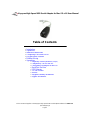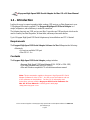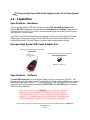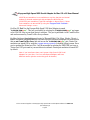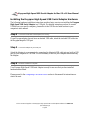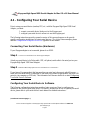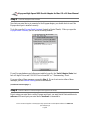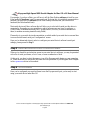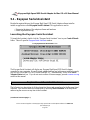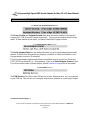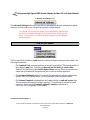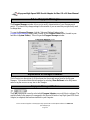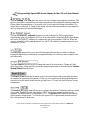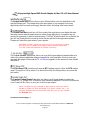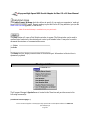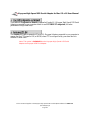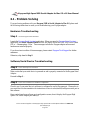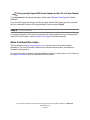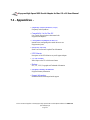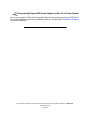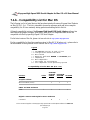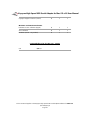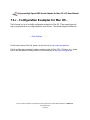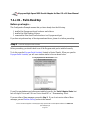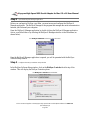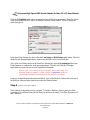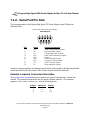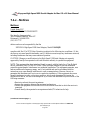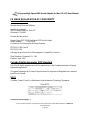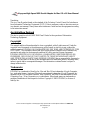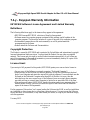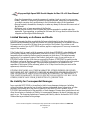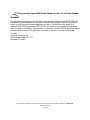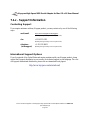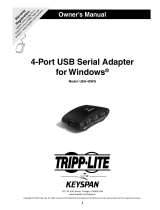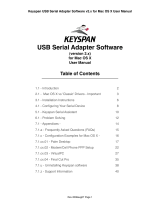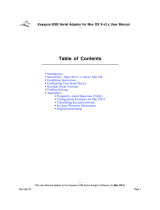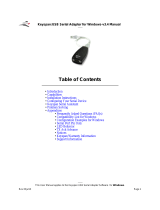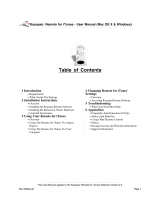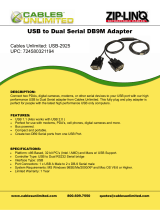Table of Contents
•
Introduction
•
Capabilities
•
Installation Instructions
•
Configuring Your Serial Device
•
Keyspan Serial Assistant
•
Problem Solving
•
Appendices
•
Frequently Asked Questions (FAQs)
•
Compatibility List for Mac OS
•
Configuration Examples for Mac OS
•
Serial Port Pin Outs
•
LED Behavior
•
TX Ack Advance
•
Notices
•
Keyspan Warranty Information
•
Support Information
Keyspan:High Speed USB Serial Adapter for Mac OS-v1.9 User Manual
This User Manual applies to the Keyspan High Speed USB Serial Adapter Software for
Mac OS
.
(rev 02may12JA)
Page 1

1.1 - Introduction
Looking for a way to connect a graphics tablet, modem, GPS receiver, or Palm Organizer to your
USB equipped Macintosh computer? The
Keyspan High Speed USB Serial Adapter
is a
simple, inexpensive, and reliable way to make the connection.
The Adapter plugs into any USB port on your Mac. It provides one DB9 serial port which can be
used to connect your Palm Organizer, Wacom tablet, and many other serial devices.
Up to 8 Keyspan High Speed USB Serial Adapters may be installed on one CPU if desired.
Requirements
The Keyspan
High Speed USB Serial Adapter
Software for Mac OS
requires the following:
• Macintosh
:
•
At least one available USB port
• Mac OS 8.6 - 9.x
Contents
The
Keyspan High Speed USB Serial Adapter
package includes:
• Keyspan High Speed USB Serial Adapter (USA-19QW or USA-19W)
•
USB cable (included only with USA-19QW )
•
Mac and Windows compatible CD with software and user manual
Note:
This documentation applies to Keyspan's High Speed USB Serial
Adapter Software for Mac OS 8.6 - 9.x and covers the features and use
of this software on that platform. For Mac OS X information and
instructions, please read the
Keyspan USB Serial Software for
Mac OS X User Manual
or visit Keyspan's web page
<http://www.keyspan.com>
Keyspan:High Speed USB Serial Adapter for Mac OS-v1.9 User Manual
This User Manual applies to the Keyspan High Speed USB Serial Adapter Software for
Mac OS
.
(rev 02may12JA)
Page 2

2.1 - Capabilities
Specifications - Hardware
The Keyspan High Speed USB Serial Adapter provides
ONE male DB9 serial port
which
supports RS-232
asynchronous communications at
data rates up to 230 Kbps
. Please read our
Compatibility List for Mac OS
for a list of serial devices that have been tested with the Keyspan
High Speed USB Serial Adapter.
AppleTalk (LocalTalk) and Geoport are not supported on the Keyspan High Speed USB Serial
Adapter's port. Please note that AppleTalk (LocalTalk) and Geoport are not disabled by the
Keyspan High Speed USB Serial Adapter if you have these features installed already.
Keyspan High Speed USB Serial Adapter Port
Keyspan High Speed USB Serial Adapter
Serial Port
Keyspan High Speed USB Serial Adapter
Port Icon And Name
Specifications - Software
The
male DB9 serial port
on the Keyspan Adapter is seen as a serial port by Mac OS. The
Keyspan serial port is interfaced via the "
CommToolBox
" API and is then available to any program
that accesses serial ports via this API. For programs that don't use the
CommToolBox to access
serial ports, the Keyspan adapter can emulate the
PRINTER and/or MODEM ports as found on
older Macintosh computers.
Note: You can only have one
PRINTER
port on any given computer. In
order for the Keyspan adapter to emulate either of these ports, the
PRINTER port must not be 'in use' or registered by other software or
hardware. For example, PRINTER port emulation is not available on a
Mac that already has a PRINTER port builtin (any pre-USB Mac).
Keyspan:High Speed USB Serial Adapter for Mac OS-v1.9 User Manual
This User Manual applies to the Keyspan High Speed USB Serial Adapter Software for
Mac OS
.
(rev 02may12JA)
Page 3

MODEM port emulation is not available on any Mac that has an internal
modem as internal modem typically emulates the MODEM port
(PRINTER port emulation is typicall available on these Macs). Printer
Port emulation can turned ON by using the
Keyspan Serial Assistant
's
Advanced Setting's screen.
On Mac OS, Port 1
on the Keyspan High Speed USB Serial Adapter is named
"
P#1USA19W
yyxx
". This port is accessible by selecting the "
P#1USA19W
yyxx
" port name
or the USA19W icon in your serial device's software . This port is published via the
CommToolBox
and can be accessed by
CommToolBox Savvy
software.
On Macs that do not have built-in serial ports (ie 'Blue and White' G3s, iMacs, iBooks, G4s, etc...),
Port 1
can emulate the
PRINTER
port (as found on older Macintosh computers) for serial devices
that are
not
CommToolBox Savvy
and can't access the "
P#1USA19W
yyxx
" port. Printer Port
emulation can turned ON by using the
Keyspan Serial Assistant
's
Advanced Setting's screen. Once
you've emulated the Printer port, Port 1 will be accessible by selecting the 'PRINTER' port icon or
'Printer Port USB' port name in your serial device's software. Printer port emulation is turned OFF
by default.
Note: If you install more than one Keyspan High Speed USB Serial
Adapters on your Mac, Port 1 on subsequent adapters will have
different names (please contact Keyspan for details).
Keyspan:High Speed USB Serial Adapter for Mac OS-v1.9 User Manual
This User Manual applies to the Keyspan High Speed USB Serial Adapter Software for
Mac OS
.
(rev 02may12JA)
Page 4

3.1 - Installation Instructions
Installing the High Speed USB Serial Adapter Software for Mac OS
Note:
These instructions apply to installing the Keyspan High Speed
USB Serial Adapter on Mac OS 8.6 through 9.x. If you are installing
this software on Mac OS X via CLASSIC, please read the
Keyspan USB
Serial Software for Mac OS X User Manual
or visit Keyspan's
web page <http://www.keyspan.com> before proceeding.
Step 1
-
Insert the Keyspan Serial Adapter CD-ROM
Turn your computer ON. When your computer starts up, p
lace the
Keyspan High Speed USB
Serial Adapter
CD into the CD-ROM drive. When the CD icon appears on your desktop, double
click on this icon to display its contents.
Locate the Keyspan Mac OS 8.6 - 9.x folder and then locate the
Ke
yspan USA19W Installer
for
Mac OS.
Step 2
-
Run the Keyspan USB Serial Software for Mac OS Installer
If the Keyspan Adapter is connected to your computer,
disconnect
it now.
Run the Ke
yspan USA19W Installer
for Mac OS by
double clicking the installer icon. This will
start the installer. Once the installer is running, follow the instructions on screen.
The installer will install the following items:
• " KeyspanUSBLoader" (in the
Extensions
folder)
• "KeyspanUSA19WDrvr" (in the
Extensions
folder)
• "
Keyspan Serial Assistant
" (in the Control Panels folder)
• "Keyspan Manager" (in the System Folder folder)
Step 3
-
Software Installation Complete!
Now that you have installed the Keyspan High Speed USB Serial Adapter software, you are ready
to install the Keyspan High Speed USB Serial Adapter hardware. Please proceed to the
i
nstalling
the Keyspan
High Speed USB Serial Adapter
Hardware
instructions.
Keyspan:High Speed USB Serial Adapter for Mac OS-v1.9 User Manual
This User Manual applies to the Keyspan High Speed USB Serial Adapter Software for
Mac OS
.
(rev 02may12JA)
Page 5

Installing the Keyspan High Speed USB Serial Adapter Hardware
The following hardware installation instructions provide a basic overview on installing the
Keyspan
High Speed USB Serial Adapter
in a USB port. For detailed instructions on how to connect
USB devices your specific computer, please refer to the USB Device Install section in your
computer's user's manual.
Step 4
- Connect the USB cable to the Adapter (if necessary)
If your Keyspan adapter does not have an attached USB cable, attach the included USB cable into
the Keyspan adapter's USB port.
Step 5
-
Connect the Adapter to your USB port
Attach the Adapter to your computer by connecting the Adapter's USB cable into any built-in USB
port on your computer or USB Hub. It is not necessary to turn off your computer when attaching
the Adapter.
Step 6
- Hardware Installation Complete!
Your Keyspan High Speed USB Serial Adapter is ready for use now that you have installed
hardware and software.
Please proceed to the
Configuring Your Serial Device
section in this manual for instructions on
what to do next.
Keyspan:High Speed USB Serial Adapter for Mac OS-v1.9 User Manual
This User Manual applies to the Keyspan High Speed USB Serial Adapter Software for
Mac OS
.
(rev 02may12JA)
Page 6

4.1 - Configuring Your Serial Device
Prior to using your serial device (modem,UPS, etc.) with the Keyspan High Speed USB Serial
Adapter, you must:
1.
connect your serial device (
hardware
) to the Keyspan port
2.
configure your serial device's
software
to use the Keyspan port
The following instructions provide a general overview of this process however we do provide
specific configuration instructions for certain serial devices. For a list of these examples, please
read the
Configuration Examples for Mac OS
Appendix in this manual.
Connecting Your Serial Device (Hardware)
If your Keyspan adapter is not connected, please do so NOW.
Step 1
-
Connect Your Serial Device To The Keyspan Adapter
Attach your serial device's (ie Palm cradle, GPS, cell phone) serial cable to the serial port on your
Keyspan High Speed USB Serial Adapter.
Step 2
-
Determine Which Keyspan Port Your Serial Device Is Connected To
If your have a Keyspan product that has more than one serial port, please note which Keyspan
serial port your serial device is connected to (the serial port on the Keyspan product, not your USB
ports on your computer or USB hub). This information will become useful as we start
Configuring
Your Serial Device's Software
.
Configuring Your Serial Device's Software
The following configuration instructions provide a basic overview of how to configure your
software to use your Keyspan serial port(s). For specific instructions on how to operate your serial
device, please refer to your serial device's user's manual for detailed instructions...
(continued on next page...)
Keyspan:High Speed USB Serial Adapter for Mac OS-v1.9 User Manual
This User Manual applies to the Keyspan High Speed USB Serial Adapter Software for
Mac OS
.
(rev 02may12JA)
Page 7

Step 3
-
Check the Keyspan Serial Assistant
Now that your serial device is connected to the Keyspan adapter, you should check to see if the
Keyspan serial port is installed correctly.
To do this, open the
Keyspan Serial Assistant
(located in Control Panels). When you open the
Keyspan Serial Assistant
, you will see the following window:
the
Keyspan Serial Assistant
window
If your Keyspan hardware and software are installed correctly, the '
Serial Adapter Status
' text
box will report 'Driver and USA-19W Device found OK' or '...Renumerating...Done'.
If you see either of these messages, proceed to
Step 4
. If you do not receive either of these
messages, proceed
Problem Solving
section in this manual.
(continued on next page...)
Step 4
-
Determine Where To Select/Configure The Keyspan Serial Port(s)
Prior to using your serial device with a Keyspan serial port, you must first tell that serial device's
software
which serial port your serial device
hardware
is connected to.
Keyspan:High Speed USB Serial Adapter for Mac OS-v1.9 User Manual
This User Manual applies to the Keyspan High Speed USB Serial Adapter Software for
Mac OS
.
(rev 02may12JA)
Page 8

For example, if you have a Palm, you will have to tell the Palm Desktop
software to look for your
Palm handheld (
hardware
) on a Keyspan serial port. By doing this, you establish communication
between your serial device's
software
(ie the Palm Desktop software) and your serial device
hardware (the Palm handheld unit).
Most serial devices will have software that will allow you to select which serial port the device is
connected to. Depending on your serial device and its software, you may have to configure: a
Control Panel (ie modems accessing ISPs), an application (ie UPSes), or some combination of
these (ie modems accessing terminals using Zterm).
Please refer to your serial devices documentation on which method your serial device uses and how
to access that software's serial port "configuration" screen.
Once you've determined where to select or configure your serial device's software's serial port
settings, please proceed to
Step 5.
Step 5
-
Determine Which Serial Port To Select In Your Serial Device's Software
When you've found the port selection screen in your serial device's software, you may be presented
with a list of serial port names, a list of icons, or some combination of both.
At this point, you have to select the name or icon of the Keyspan serial adapter you are connecting
to. Please note that you can see the port name and icon port name of your Keyspan Serial Adapter
in the
Capabilities
section in this manual.
Step 6
-
Use Your Serial Device
Once you've configured your serial software to use the Keyspan serial port, you're ready to start
using your serial device under Mac OS.
Keyspan:High Speed USB Serial Adapter for Mac OS-v1.9 User Manual
This User Manual applies to the Keyspan High Speed USB Serial Adapter Software for
Mac OS
.
(rev 02may12JA)
Page 9

5.1 - Keyspan Serial Assistant
Besides the required drivers, the Keyspan High Speed USB Serial Adapter software installer
installs an application called
Keyspan Serial Assistant
. This application is used to:
•
Determine the status of the adapter software and hardware
•
Assist in problem solving
Launching the Keyspan Serial Assistant
To launch the Assistant, double click the "Keyspan Serial Assistant" icon in your
Control Panels
folder. This will open the
Keyspan Serial Assistant
window.
the
Keyspan Serial Assistant
window
The Keyspan Serial Assistant will display any Keyspan High Speed USB Serial Adapters
connected to your computer. If your Keyspan adapter hardware and software are installed correctly
you will see
'Driver and USA-19W Device found OK' or '...Renumerating...Done' in the
Serial
Adapter Status
text box. If you do not receive either of these messages, proceed
Problem Solving
section in this manual.
Explanation of Assistant Features
The following is a description of all the relevant text boxes and menus found in the Keyspan Serial
Assistant. You can also obtain this information by selecting '
Show Balloons
' in the Help menu
and moving the cursor over any item in the Assistant.
(continued on next page...)
Keyspan:High Speed USB Serial Adapter for Mac OS-v1.9 User Manual
This User Manual applies to the Keyspan High Speed USB Serial Adapter Software for
Mac OS
.
(rev 02may12JA)
Page 10

Keyspan Serial Assistant Window
the
Driver and Assistant Version
items
The
Driver Version
and
Assistant Version
items show the version numbers of the
installed
Keyspan USA-19W driver and Assistant respectively. The two version numbers should always
match. If these numbers do not match, you should reinstall the Keyspan software.
the
Serial Adapter Status
text box
The
Serial Adapter Status
text box displays the status of your Keyspan adapter hardware and
software. It detects if the Keyspan driver (
software
) is installed (or found) and whether or not a
Keyspan adapter (
hardware
) is connected.
If your Keyspan adapter hardware and software are installed correctly you will see
'Driver and
USA-19W Device found OK' or '...Renumerating...Done' in the
Serial Adapter Status
text box.
If you do not receive either of these messages, proceed
Problem Solving
section in this manual
.
the
USB Status
text box
The
USB Status
text box shows what USB devices (ie hubs, keyboards, mice, etc.) are connected
to your USB bus. This text box will not display serial devices connected to your Keyspan adapter.
(continued on next page...)
Keyspan:High Speed USB Serial Adapter for Mac OS-v1.9 User Manual
This User Manual applies to the Keyspan High Speed USB Serial Adapter Software for
Mac OS
.
(rev 02may12JA)
Page 11

the
Advanced Settings
button
The
Advanced Settings
button will access the Keyspan adapter's advance configuration options.
Once you click this button, you will open the
Keyspan Manager
window.
You should only access this option if your serial device requires that
you turn on an advanced option on or if you are sure of what you are
doing. In most cases, you will not need to change any of the adapter's
advanced options.
The Assist Menu
the
Assist
menu
The Keyspan Serial Assistant's
Assist
menu
is located in the Menu bar and provides access to the
following
command(s):
• The Loopback Test
command performs an 'internal loopback test.' This tests the ability of
the Adapter to
send
data. Since this test
does not test the ability to receive data
.
Results of this test listed in the
Serial Adapter Status
text box.
Please note that this test
cannot take place when the Keyspan serial port is in use by another application.
• The
Advanced Settings
button will access the Keyspan adapter's advance configuration
options. Once you click this button, you will open the
Keyspan Manager
window.
• The External Loopback
command tests the Adapter's ability to
send and receive data.
This test requires an external 'loopback connector'. For details about external loop back
connectors, please read the
External Loopback Connector
information in
Serial Port Pin Outs
appendix in this manual.
(continued on next page...)
Keyspan:High Speed USB Serial Adapter for Mac OS-v1.9 User Manual
This User Manual applies to the Keyspan High Speed USB Serial Adapter Software for
Mac OS
.
(rev 02may12JA)
Page 12

5.1.a - Keyspan Manager
The Keyspan Manager
window allows you to modify characteristics of your Keyspan serial
port(s). You should only change settings in this window if you are sure that you specifically need
to change them.
To open the
Keyspan Manager
, click the "Advanced Settings" button in the
Keyspan Serial Assistant
control panel (located in your
Control Panels
folder (located in your
hard drive's
System Folder
)). This will open the
Keyspan Manager
window.
the
Keyspan Manager
window
Explanation of Manager Features
The following is a description of all the relevant text boxes and menus found in the Keyspan
Manager. You can also obtain this information by selecting '
Show Balloons
' in the Help menu
and moving the cursor over any item in the Manager.
Keyspan Manager Window
The
Unit
popup menu is used to select which
Keyspan Adapter
you would like to configure. The
available items in this menu will correspond to the physical location of any High Speed USB Serial
Adapter (or adapters) that has been installed in your computer.
Keyspan:High Speed USB Serial Adapter for Mac OS-v1.9 User Manual
This User Manual applies to the Keyspan High Speed USB Serial Adapter Software for
Mac OS
.
(rev 02may12JA)
Page 13

The
Use Naming '.Cin .Din
check box allows use of an alternative port naming conventions. This
option is provided for compatibility with certain applications which adopted this naming convention.
Please contact the manufacturer of your serial to see if you require this setting to be enabled. The
default state is unchecked. A change in this setting will take effect upon restart of your computer or
until you disconnect and reconnect the adapter.
The
Use INTERRUPT endpoints
check box is used to change how the Keyspan adapter
communicates with your computer's USB bus. When this option is turned on, the Keyspan adapter
will use the INTERRUPT endpoints to communicate with your computer's USB bus. When this
option is turned off, the Keyspan adapter will use the BULK method of communicating with your
computer's USB bus.
The Port
popup menu allows you to select the Keyspan serial port that you want to configure.
Please note that each port maintains its own separate settings. As a result you must configure each
port individually.
The Port Name
text box allows you to change the name of the selected port. Changes will take
effect upon reboot. Please note that you cannot change the port name on ports that use the
Emulate
Modem/Printer Port
check box.
The
Reset & Close
button can be used to recover use of a serial port that is open and and cannot
be closed by the application that opened it. When you click on this button, Keyspan Manager will
send calls to the port which should reset the port and close it. This will not prove effective in every
circumstance.
The
Receive FIFO
popup menu allows you to configure the number of characters which are stored
in the card's "
First In First O
ut" input buffer ("FIFO") before they are made available to the
computer. The default value of this parameter is "16". The
Receive FIFO
improves the reliability
of data transfer at high speeds. You can turn this option OFF for perform
ance reasons however
this is not necessary in most cases.
Keyspan:High Speed USB Serial Adapter for Mac OS-v1.9 User Manual
This User Manual applies to the Keyspan High Speed USB Serial Adapter Software for
Mac OS
.
(rev 02may12JA)
Page 14

The
Default buffer size
text box allows to set a different buffer size to be established for the
specified Adapter port. This change takes effect upon restart of your computer. Since most
applications which use serial ports supply their own buffer, this setting often has no benefit.
The
Double Baud Rate
check box will allow certain older applications to use higher data rates
than were foreseen when the application was written. Some applications, for example, may not
provide the opportunity to select a baud rate above 57.6 Kbps. When this check box is checked, the
port will use a baud rate which is exactly double the rate specified in the application software.
Changes will take effect upon restart of your computer.
WARNING: DO NOT enable this check box if you do not need to. Enabling
this check box in software that supports the baud rates higher than
57.6 will cause that software to operate incorrectly.
The Tx Ack Advance
popup menu allows you to set the Keyspan adapter's transmit behavior to
achieve the optimum compromise between compatibility (exact emulation of built-in ports) and
maximum throughput. Please read the
TX Ack Advance
appendix in this manual for more detailed
information.
The
RTS follows DTR
check box will cause the
RTS
modem signal to follow the
DTR modem
signal. This option is ON by default. You should not modify this setting unless you are sure that
you need to.
The Emulate Modem/Printer Port
check box allows your Keyspan adapter to emulate the
"Printer Port" or "Modem Port" as found on older Macintosh computers. This allows software that
is not CommToolBox Savvy to use a port on the Keyspan adapter.
Note: This option is only available on Macs that do not have a built-in
Modem or Printer (ie "Blue and White" G3s, iMacs, iBooks, etc.). On
Keyspan Adapters that only have ONE serial port, you can only emulate
the
Printer
port.
(continued on next page...)
Keyspan:High Speed USB Serial Adapter for Mac OS-v1.9 User Manual
This User Manual applies to the Keyspan High Speed USB Serial Adapter Software for
Mac OS
.
(rev 02may12JA)
Page 15

The
Enable Remote Wakeup
check box allows to specify if you want your computer to 'wake up'
from SLEEP/SUSPEND mode. Remote wakeup is provided via the RI (ring indicator) pin (see the
Serial Port Pin Outs
appendix) of the device).
Note: Remote Wakeup is enabled on a per-port basis.
The Stats
button will cause a Port Statistics window to appear. The Stats window can be used to
confirm that a baud rate for the selected port is set at your intended value. It may also be used to
document the existence of communications errors.
The Status
text box displays current status of the selected port. Information in this text box is
dynamically updated.
The Special Menu
the
Special
menu
The Keyspan Manager's
Special
menu is located in the Menu bar and provides access to the
following command(s):
(continued on next page...)
Keyspan:High Speed USB Serial Adapter for Mac OS-v1.9 User Manual
This User Manual applies to the Keyspan High Speed USB Serial Adapter Software for
Mac OS
.
(rev 02may12JA)
Page 16

The
Display Driver Events
command copies the Keyspan Adapter's serial driver's internal event
buffer into the Keyspan Manager's event log and displays it in a window. This capability may be
useful when troubleshooting a communications problem with the help of Keyspan staff.
The
Display Port Statistics
command functions the same as the
Stats
button button in the
Keyspan Manager's window.
The
Log Port Statistics
command copies port statistics to the Keyspan Manager's event log, but
does not display the "Stats" window. Adding statistical data to the event log enriches the
information provided to Keyspan staff during troubleshooting.
The Line Monitor
option will display a Line Monitor window for port selected in the
Port popup
menu. The Line Monitor will display all data and all modem control state changes sent to and from
the Keyspan Adapter.
The
Line Monitor Spool
creates a file where information from the Keyspan Manager's Line
Monitor will be stored. You can turn this option on or off.
The
Line Monitor Hold
command will stop the Keyspan Manager from spooling the Line
Monitor data. Deselecting this option will resume the collection of Line Monitor data.
The
Disable Printer Emulation
command will disable Printer port emulation on ALL Keyspan
High Speed USB Serial Adapters connected to your computer. Deselecting this option will allow
Printer port emulation on any Keyspan High Speed USB Serial Adapter connected to your
computer.
(continued on next page...)
Keyspan:High Speed USB Serial Adapter for Mac OS-v1.9 User Manual
This User Manual applies to the Keyspan High Speed USB Serial Adapter Software for
Mac OS
.
(rev 02may12JA)
Page 17

The
USE INT Endpoints as Default
command will make ALL Keyspan High Speed USB Serial
Adapters connected to your computer default to use
INTERRUPT endpoints
(for better
performance at high baud rates).
The
Assume CTS ON
command will force ALL Keyspan Adapters connected to your computer to
assume that the CTS signal is ON (or HIGH) when CTS is not specified by your serial device's
software or serial cable.
Note: This option is
DISABLED
on the Keyspan High Speed USB Serial
Adapter and Keyspan USB PDA Adapter
.
Keyspan:High Speed USB Serial Adapter for Mac OS-v1.9 User Manual
This User Manual applies to the Keyspan High Speed USB Serial Adapter Software for
Mac OS
.
(rev 02may12JA)
Page 18

6.1 - Problem Solving
If you are having problems with your
Keyspan USB to Serial Adapter in Mac OS
, please read
the following instructions to assist you in troubleshooting your Keyspan adapter.
Hardware Troubleshooting
Step 1
-
Use the Keyspan Serial Assistant
Launch the
Keyspan Serial Assistant
application. When you open the
Keyspan Serial Assistant
application, the '
Serial Adapter Status
' text box will report 'Driver and USA-19W Device found
OK' or '...Renumerating...Done'. These messages indicate the Keyspan adapter software and
hardware are installed properly.
If you do not receive either of these messages, please contact
Keyspan Tech Support
for further
assistance.
Otherwise, skip ahead to
Step 2.
Software/Serial Device Troubleshooting
Step 2
- Check The Physical Connections
Make certain that your serial device is powered on and is properly connected to the Keyspan Serial
Adapter.
Proceed to Step 3 ...
Step 3
- Check Your Serial Device's Software Configuration
Check to see if your serial device's software is configured to use the Keyspan port . Please refer to
your serial device's documentation for instructions on how to select/switch/configure a serial port in
that software.
Once you've found your software port configuration screen, does it display the Keyspan High
Speed USB Serial Adapter port name(s)?
Keyspan:High Speed USB Serial Adapter for Mac OS-v1.9 User Manual
This User Manual applies to the Keyspan High Speed USB Serial Adapter Software for
Mac OS
.
(rev 02may12JA)
Page 19

If you do not see
the Keyspan port name(s), please contact
Keyspan Tech Support
for further
assistance.
If you see the Keyspan port name(s) and have properly selected the Keyspan port that your serial
device is connected to and are still having problems, please continue to
Step 4.
Step 4
-
Use Your Serial Device
If you have followed all of the above steps and are still having problems with your Keyspan High
Speed USB Serial Adapter, contact
Keyspan Tech Support
for further assistance.
When You Need More Help...
The Keyspan web site
http://www.keyspan.com
is your best source for technical support
information. The web site includes technical notes, reference manual updates, and answers to
frequently asked questions.
You may also contact our technical support department directly via email, phone, or fax. Please see
the
Support Information
section in this manual for more details.
Keyspan:High Speed USB Serial Adapter for Mac OS-v1.9 User Manual
This User Manual applies to the Keyspan High Speed USB Serial Adapter Software for
Mac OS
.
(rev 02may12JA)
Page 20
Page is loading ...
Page is loading ...
Page is loading ...
Page is loading ...
Page is loading ...
Page is loading ...
Page is loading ...
Page is loading ...
Page is loading ...
Page is loading ...
Page is loading ...
Page is loading ...
Page is loading ...
Page is loading ...
Page is loading ...
Page is loading ...
Page is loading ...
Page is loading ...
Page is loading ...
Page is loading ...
Page is loading ...
-
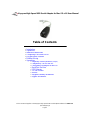 1
1
-
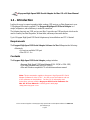 2
2
-
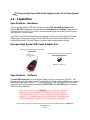 3
3
-
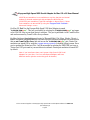 4
4
-
 5
5
-
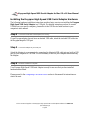 6
6
-
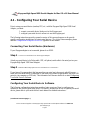 7
7
-
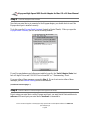 8
8
-
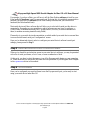 9
9
-
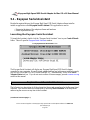 10
10
-
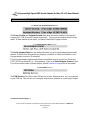 11
11
-
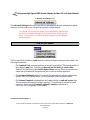 12
12
-
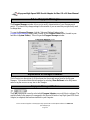 13
13
-
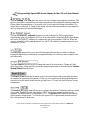 14
14
-
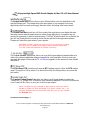 15
15
-
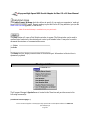 16
16
-
 17
17
-
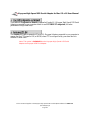 18
18
-
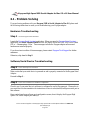 19
19
-
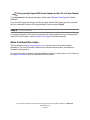 20
20
-
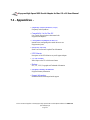 21
21
-
 22
22
-
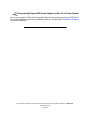 23
23
-
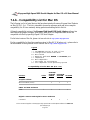 24
24
-
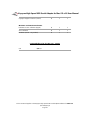 25
25
-
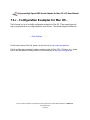 26
26
-
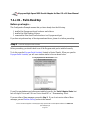 27
27
-
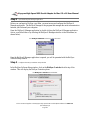 28
28
-
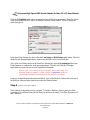 29
29
-
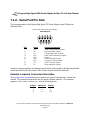 30
30
-
 31
31
-
 32
32
-
 33
33
-
 34
34
-
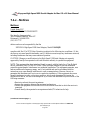 35
35
-
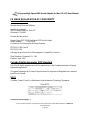 36
36
-
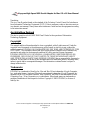 37
37
-
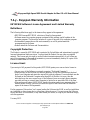 38
38
-
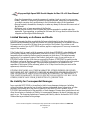 39
39
-
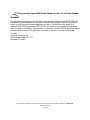 40
40
-
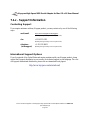 41
41
Ask a question and I''ll find the answer in the document
Finding information in a document is now easier with AI
Related papers
-
Tripp Lite USA-49WG User manual
-
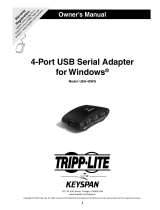 Keyspan USA-49WG User manual
Keyspan USA-49WG User manual
-
 Keyspan USA-19HS User manual
Keyspan USA-19HS User manual
-
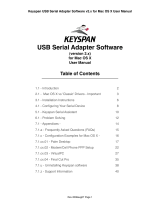 Keyspan USB Serial Adapter version 2.0 User manual
Keyspan USB Serial Adapter version 2.0 User manual
-
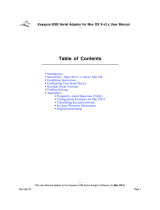 Keyspan USA-19Qi User manual
Keyspan USA-19Qi User manual
-
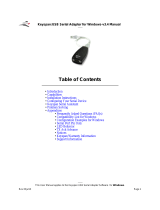 Keyspan USA-19H User manual
Keyspan USA-19H User manual
-
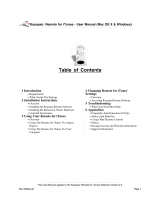 Keyspan URM-17A User manual
Keyspan URM-17A User manual
-
TopSeed Technology Corp. URM-15T Keyspan RF Remote User manual
-
Videx Alexadria DuraWand Portable Scanner User manual
-
 Keyspan KY-USB/SERV Datasheet
Keyspan KY-USB/SERV Datasheet
Other documents
-
Tripp Lite Mac OS X USA-19HS USB Serial Adapter Owner's manual
-
Tripp Lite Windows v3.4 USA-19HS USB Serial Adapter Owner's manual
-
Tripp Lite Mac OS 8.6 - 9.X USA-19HS USB Serial Adapter Owner's manual
-
Tripp Lite Mac OS 8.6 - 9.X USA-19HS USB Serial Adapter Owner's manual
-
Tripp Lite USA-19HS Owner's manual
-
Tripp Lite URM-17A User manual
-
Tripp Lite Keyspan 4-Port RS232 Serial to USB Adapter Hub Owner's manual
-
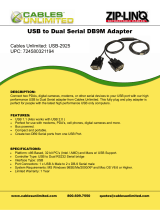 Cables Unlimited USB-2925 Datasheet
Cables Unlimited USB-2925 Datasheet
-
 Cables Unlimited USB-2920 Datasheet
Cables Unlimited USB-2920 Datasheet
-
3com V Modem User manual