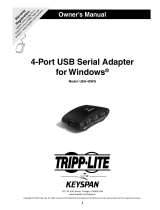Page 2 of 20 David Pimm – Avid Technology – 10 December 2013
Rev - D
1.) LENOVO C30 AVID Qualified System Specification:
C30 / AVID Qualified Operating System:
Microsoft® Windows 7 Professional 64-bit Edition with Service Pack 1
Microsoft® Windows 8.x Professional 64-bit Edition
C30 Hardware Configuration
Supported CPU Choices
1.) Dual Intel® 6-Core Xeon® E5-2640 Processors @ 2.5GHz 15MB cache / 1600MHz memory
(The 6-Core Xeon® E5-2640 Processors will run the 1600MHz memory at 1333MHz speed due to the
speed limitation of the memory controller in the E5-2640 Processor).
2.) Dual Intel® 8-Core Xeon® E5-2660 Processors @ 2.2GHz 20MB cache / 1600MHz memory
3.) Dual Intel® 6-Core Xeon® E5-2630V2 Processors @ 2.6GHz 15MB cache / 1600MHz memory
4.) Dual Intel® 8-Core Xeon® E5-2650V2 Processors @ 2.6GHz 20MB cache / 1866MHz memory
5.) Dual Intel® 12-Core Xeon® E5-2695V2 Processors @ 2.4GHz 30MB cache / 1866MHz memory
Note: Best Performance obtained with dual 12-core when 32 GB mem installed.
Supported Video Card
NVIDIA Quadro 4000 2GB or Nvidia Quadro K4000 3GB PCI-e video board
System Disk Drive - 1TB (minimum recommended) SATA-II 3Gb/s 7200RPM
Standard AVID memory configuration: 16GB (8 x 2GB) DDR3 1866 ECC memory –
(Requires eight 2GB DIMMs, DIMM sizes cannot be mixed sizes)
2GB memory modules must be installed in the following memory slots:
CPU1-DIMM1, CPU1-DIMM2, CPU1-DIMM3, CPU1-DIMM4
CPU2-DIMM1, CPU2-DIMM2, CPU2-DIMM3, CPU2-DIMM4
Optional AVID memory configuration: 32GB (8 x 4GB) DDR3 1866 ECC memory –
(Requires eight 4GB DIMMs, DIMM sizes cannot be mixed sizes)
4GB memory modules must be installed in the following memory slots:
CPU1-DIMM1, CPU1-DIMM2, CPU1-DIMM3, CPU1-DIMM4
CPU2-DIMM1, CPU2-DIMM2, CPU2-DIMM3, CPU2-DIMM4
Memory configuration constraints
- No other memory configurations are formally supported in AVID environments. Only the 16GB (8 x 2GB),
and 32GB (8 x4GB) configurations are supported. Un-balanced memory configurations which mix and
match memory module sizes and locations will result in a poor performing, non-optimal operating
environment.
2.) Qualified Operating Systems for Avid Editing Applications, and Shared-Storage connectivity for
the LENOVO C30 with Media Composer / Symphony 6.5.x , NewsCutter 10.5.x or later:
- Supported: Only Microsoft® Windows 7 Professional 64-bit Edition with SP1 (SP1 required)
- Supported: Only Microsoft® Windows 8.x Professional 64-bit Edition
- Not Supported – Any version of Microsoft® Windows XP or Vista
- Not Supported - Microsoft® Windows 7 – any 32-bit version, or any version of Home, Ultimate or
Enterprise editions.