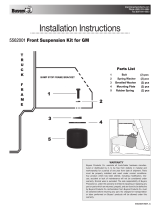Page is loading ...

PayPal Payments
Standard Integration
Guide
Last updated: June 2012

PayPal Payments Standard Integration Guide
Document Number: 100000.en_US-201204
© 2012 PayPal, Inc. All rights reserved. PayPal is a registered trademark of PayPal, Inc. The PayPal logo is a trademark of PayPal, Inc. Other
trademarks and brands are the property of their respective owners.
The information in this document belongs to PayPal, Inc. It may not be used, reproduced or disclosed without the written approval of PayPal, Inc.
Copyright © PayPal. All rights reserved. PayPal S.à r.l. et Cie, S.C.A., Société en Commandite par Actions. Registered office: 22-24 Boulevard Royal, L-
2449, Luxembourg, R.C.S. Luxembourg B 118 349
Consumer advisory: The PayPal™ payment service is regarded as a stored value facility under Singapore law. As such, it does not require the approval
of the Monetary Authority of Singapore. You are advised to read the terms and conditions carefully.
Notice of non-liability:
PayPal, Inc. is providing the information in this document to you “AS-IS” with all faults. PayPal, Inc. makes no warranties of any kind (whether express,
implied or statutory) with respect to the information contained herein. PayPal, Inc. assumes no liability for damages (whether direct or indirect), caused
by errors or omissions, or resulting from the use of this document or the information contained in this document or resulting from the application or use
of the product or service described herein. PayPal, Inc. reserves the right to make changes to any information herein without further notice.

PayPal Payments Standard Integration Guide June 2012 3
Contents
Preface . . . . . . . . . . . . . . . . . . . . . . . . . . . . . . . . . .15
About This Guide. . . . . . . . . . . . . . . . . . . . . . . . . . . . . . . . . . . . . . . 15
Intended Audience . . . . . . . . . . . . . . . . . . . . . . . . . . . . . . . . . . . . . . 17
Revision History . . . . . . . . . . . . . . . . . . . . . . . . . . . . . . . . . . . . . . . 17
Where to Go for More Information . . . . . . . . . . . . . . . . . . . . . . . . . . . . . . 19
Documentation Feedback . . . . . . . . . . . . . . . . . . . . . . . . . . . . . . . . . . 19
Chapter 1 Single-Item Payments – Buy Now Buttons . . . . . . . . .21
Getting Started With Buy Now Buttons. . . . . . . . . . . . . . . . . . . . . . . . . . . . 21
Using the Button Creation Tool for a Basic Buy Now Button . . . . . . . . . . . . . . 22
Creating Buy Now Buttons Before You Create Your PayPal Account . . . . . . . . . . 23
The Checkout Experience With Buy Now Buttons. . . . . . . . . . . . . . . . . . . . . . 25
Begin – Buyers are Ready to Purchase Your Item on Your Website . . . . . . . . . . 27
1 – Buyers Enter Their Billing Information, or They Log In to PayPal . . . . . . . . . . 27
2 – Buyers Confirm Their Transaction Details Before Paying . . . . . . . . . . . . . . 29
3 – Buyers View and Print Their PayPal Payment Confirmations . . . . . . . . . . . . 30
End – Buyers Receive Payment Authorization Notices by Email . . . . . . . . . . . . 31
Enhancing the Checkout Experience With Buy Now Buttons . . . . . . . . . . . . . . 31
Managing Buy Now Transactions . . . . . . . . . . . . . . . . . . . . . . . . . . . . . . 33
Using Email Notices to Track Buy Now Transactions . . . . . . . . . . . . . . . . . . 33
Using Recent Activity to Track Buy Now Transactions . . . . . . . . . . . . . . . . . 34
Using Transaction History to Track Buy Now Transactions . . . . . . . . . . . . . . . 34
Using Downloadable History Logs to Track Buy Now Transactions . . . . . . . . . . . 34
Using Instant Payment Notification to Track Buy Now Transactions . . . . . . . . . . 35
Advanced Features of Buy Now Buttons. . . . . . . . . . . . . . . . . . . . . . . . . . . 35
Offering Product Options With Buy Now Buttons . . . . . . . . . . . . . . . . . . . . 35
Prompting for Item Quantities With Buy Now Buttons . . . . . . . . . . . . . . . . . . 36
Offering Discounts With Buy Now Buttons. . . . . . . . . . . . . . . . . . . . . . . . 37
Creating Advanced Buy Now Buttons on the PayPal Website. . . . . . . . . . . . . . . . 37
The Basic Steps for Using the Button Creation Tool With Buy Now Buttons . . . . . . 38
Saving Buy Now Buttons in Your PayPal Account. . . . . . . . . . . . . . . . . . . . 38
Tracking Inventory and Tracking Profit and Loss . . . . . . . . . . . . . . . . . . . . 39
Adding Advanced Features to Buy Now Buttons With HTML Variables. . . . . . . . . 39

Contents
4 June 2012 PayPal Payments Standard Integration Guide
Generating Code for Payment Buttons and Email Payment Links . . . . . . . . . . . 40
Protecting HTML Code for Payment Buttons . . . . . . . . . . . . . . . . . . . . . . 40
Step 1 – Specifying Basic Features of Your Buy Now Button . . . . . . . . . . . . . . 40
Step 2 – Tracking Inventory With Your Buy Now Button. . . . . . . . . . . . . . . . . 44
Step 3 – Adding Advanced Features to Your Buy Now Button . . . . . . . . . . . . . 48
Copying and Pasting the Buy Now Code . . . . . . . . . . . . . . . . . . . . . . . . 50
Avoiding Problems With Pasted HTML Code . . . . . . . . . . . . . . . . . . . . . . 52
Sample HTML Code for Buy Now Buttons . . . . . . . . . . . . . . . . . . . . . . . . . 52
Sample HTML Code for a Basic Buy Now Button . . . . . . . . . . . . . . . . . . . . 53
Sample Code for a Buy Now Button With Product Options . . . . . . . . . . . . . . . 54
Sample Code for a Buy Now Button With Product Options With Prices. . . . . . . . . 54
Sample Code for a Buy Now Button With Product Options as a Text Box. . . . . . . . 56
Sample HTML Code for a Buy Now Button that Prompts for Quantities. . . . . . . . . 57
Sample HTML Code for a Buy Now Button With Discounts . . . . . . . . . . . . . . . 59
Sample URL Code for a Buy Now Email Payment Link . . . . . . . . . . . . . . . . . . . 62
Creating Buy Now Buttons with JavaScript Disabled . . . . . . . . . . . . . . . . . . . . 62
Getting Started with Buy Now Buttons with JavaScript Disabled . . . . . . . . . . . . 63
Creating Advanced Buy Now Buttons With JavaScript Disabled . . . . . . . . . . . . 64
Limitations When Creating Buy Now Buttons With JavaScript Disabled . . . . . . . . 73
Enabling JavaScript in Your Browser . . . . . . . . . . . . . . . . . . . . . . . . . . 73
Chapter 2 Contribution Payments – Donate Buttons . . . . . . . . . .75
Getting Started With Donate Buttons . . . . . . . . . . . . . . . . . . . . . . . . . . . . 75
Using the Button Creation Tool for a Basic Donate Button . . . . . . . . . . . . . . . 76
Creating Donate Buttons Before You Create Your PayPal Account . . . . . . . . . . . 77
The Checkout Experience With Donate Buttons. . . . . . . . . . . . . . . . . . . . . . . 79
Begin – Donors are Ready to Contribute on Your Website . . . . . . . . . . . . . . . 81
1 – Donors Enter Their Billing Information or They Log In to PayPal . . . . . . . . . . 82
2 – Donors Confirm Their Contribution Details Before Paying. . . . . . . . . . . . . . 83
3 – Donors View and Print Their PayPal Contribution Confirmations . . . . . . . . . . 84
End – Donors Receive Contribution Authorization Notices by Email . . . . . . . . . . 85
Enhancing the Checkout Experience With Donate Buttons . . . . . . . . . . . . . . . 85
Managing Contributions . . . . . . . . . . . . . . . . . . . . . . . . . . . . . . . . . . . 87
Using Email Notices to Track Donate Transactions . . . . . . . . . . . . . . . . . . . 87
Using Recent Activity to Track Donate Transactions . . . . . . . . . . . . . . . . . . 87
Using Transaction History to Track Donate Transactions . . . . . . . . . . . . . . . . 88
Using Downloadable History Logs to Track Donate Transactions. . . . . . . . . . . . 88
Using Instant Payment Notification to Track Donate Transactions . . . . . . . . . . . 88
Creating Advanced Donate Buttons on the PayPal Website. . . . . . . . . . . . . . . . . 89

PayPal Payments Standard Integration Guide June 2012 5
Contents
The Basic Steps for Using the Tool With Donate Buttons . . . . . . . . . . . . . . . . 89
Saving Donate Buttons in Your PayPal Account. . . . . . . . . . . . . . . . . . . . . 90
Adding Advanced Features to Donate Buttons With HTML Variables. . . . . . . . . . 90
Generating Code for Payment Buttons and Email Payment Links . . . . . . . . . . . 91
Protecting HTML Code for Payment Buttons . . . . . . . . . . . . . . . . . . . . . . 91
Step 1 – Specifying Basic Features of Your Donate Button . . . . . . . . . . . . . . . 91
Step 2 – Saving Your Donate Button in Your PayPal Account. . . . . . . . . . . . . . 94
Step 3 – Adding Advanced Features to Your Donate Button . . . . . . . . . . . . . . 95
Copying and Pasting the Donate Code . . . . . . . . . . . . . . . . . . . . . . . . . 97
Avoiding Problems With Pasted HTML Code . . . . . . . . . . . . . . . . . . . . . . 98
Sample HTML Code for Donate Buttons . . . . . . . . . . . . . . . . . . . . . . . . . . 99
Sample HTML Code for a Basic Donate Button . . . . . . . . . . . . . . . . . . . . . 99
Sample HTML Code for a Donate Button With a Fixed Contribution Amount . . . . . .100
Creating Donate Buttons with JavaScript Disabled . . . . . . . . . . . . . . . . . . . . .101
Getting Started with Donate Button With JavaScript Disabled. . . . . . . . . . . . . .101
Creating Advanced Donate Buttons With JavaScript Disabled . . . . . . . . . . . . .102
Limitations When Creating Payment Buttons With JavaScript Disabled . . . . . . . .109
Enabling JavaScript in Your Browser . . . . . . . . . . . . . . . . . . . . . . . . . .109
Chapter 3 Recurring Payments – Subscribe Buttons . . . . . . . . 113
Getting Started with Subscribe Buttons . . . . . . . . . . . . . . . . . . . . . . . . . . .113
Creating a Basic Subscribe Button on the PayPal Website . . . . . . . . . . . . . . .114
Creating Subscribe Buttons Before You Create Your PayPal Account . . . . . . . . .115
The Checkout Experience with Subscribe Buttons . . . . . . . . . . . . . . . . . . . . .117
Checkout Starts on Your Website . . . . . . . . . . . . . . . . . . . . . . . . . . . .118
Buyers Choose a Way to Pay . . . . . . . . . . . . . . . . . . . . . . . . . . . . . .118
Buyers Review Their Payment Details . . . . . . . . . . . . . . . . . . . . . . . . .120
Buyers View and Print Payment Confirmations . . . . . . . . . . . . . . . . . . . . .121
Enhancing the Checkout Experience with Subscribe Buttons. . . . . . . . . . . . . .122
Managing Subscriptions . . . . . . . . . . . . . . . . . . . . . . . . . . . . . . . . . . .123
Tracking Subscription Transactions . . . . . . . . . . . . . . . . . . . . . . . . . . .124
How Billing Cycles and Recurring Payments Work . . . . . . . . . . . . . . . . . . .127
Downloading Subscriber Lists . . . . . . . . . . . . . . . . . . . . . . . . . . . . . .129
Canceling Individual Subscriptions . . . . . . . . . . . . . . . . . . . . . . . . . . .130
Canceling Multiple Subscriptions at One Time . . . . . . . . . . . . . . . . . . . . .131
Suspending Subscriptions . . . . . . . . . . . . . . . . . . . . . . . . . . . . . . . .133
Editing a Subscription Profile . . . . . . . . . . . . . . . . . . . . . . . . . . . . . .134
End-of-Term Messages Sent Through Instant Payment Notification . . . . . . . . . .135
Advanced Features of Subscribe Buttons . . . . . . . . . . . . . . . . . . . . . . . . . .136

Contents
6 June 2012 PayPal Payments Standard Integration Guide
Offering Trial Periods and Introductory Rates with Subscribe Buttons . . . . . . . . .136
Limiting the Number of Billing Cycles with Subscribe Buttons . . . . . . . . . . . . .137
Offering Product Options with Subscribe Buttons . . . . . . . . . . . . . . . . . . . .138
Working with Modify Subscription Buttons. . . . . . . . . . . . . . . . . . . . . . . .138
Working with Unsubscribe Buttons . . . . . . . . . . . . . . . . . . . . . . . . . . .141
Generating Usernames and Passwords with Subscribe Buttons . . . . . . . . . . . .143
Reattempting Failed Recurring Payments with Subscribe Buttons . . . . . . . . . . .144
Creating Advanced Subscribe Buttons on the PayPal Website . . . . . . . . . . . . . . .146
The Basic Steps for Using the Tool with Subscribe Buttons . . . . . . . . . . . . . . .146
Saving Subscribe Buttons in Your PayPal Account . . . . . . . . . . . . . . . . . . .147
Tracking Inventory and Profit and Loss for Subscribe Buttons . . . . . . . . . . . . .148
Adding Advanced Features to Subscribe Buttons with HTML Variables . . . . . . . .148
Generating Code for Subscribe Buttons and Email Payment Links . . . . . . . . . . .148
Protecting HTML Code for Subscribe Buttons. . . . . . . . . . . . . . . . . . . . . .148
Step 1 – Specifying Basic Features of Your Subscribe Button . . . . . . . . . . . . .149
Step 2 – Tracking Inventory and Profit and Loss with Your Subscribe Button. . . . . .153
Step 3 – Adding Advanced Features to Your Subscribe Button . . . . . . . . . . . . .156
Copying and Pasting the Subscribe Code. . . . . . . . . . . . . . . . . . . . . . . .158
Avoiding Problems with Pasted HTML Code . . . . . . . . . . . . . . . . . . . . . .159
Using the Button Creation Tool for an Unsubscribe Button . . . . . . . . . . . . . . .160
Sample HTML Code for Subscribe Buttons . . . . . . . . . . . . . . . . . . . . . . . . .162
Sample HTML Code for a Basic Subscribe Button . . . . . . . . . . . . . . . . . . .162
Sample HTML Code for a Subscribe Button with Trial Periods . . . . . . . . . . . . .163
Sample HTML Code for a Subscribe Button with Limits on Billing Cycles. . . . . . . .164
Sample HTML Code for Subscribe Buttons with Product Options . . . . . . . . . . .165
Sample HTML Code for a Modify Subscription Button . . . . . . . . . . . . . . . . .167
Sample HTML Code for an Unsubscribe Button. . . . . . . . . . . . . . . . . . . . .168
Sample HTML Code for a Subscribe Button with Password Management . . . . . . .169
Sample HTML Code for a Subscribe Button That Reattempts Payments. . . . . . . .170
Sample URL Code for Subscribe Email Payment Links . . . . . . . . . . . . . . . . . . .171
Creating Subscribe Buttons with JavaScript Disabled . . . . . . . . . . . . . . . . . . .171
Getting Started with Subscribe Buttons with JavaScript Disabled . . . . . . . . . . .171
Creating Advanced Subscribe Buttons with JavaScript Disabled . . . . . . . . . . . .173
Limitations When Creating Payment Buttons with JavaScript Disabled. . . . . . . . .183
Enabling JavaScript in Your Browser . . . . . . . . . . . . . . . . . . . . . . . . . .183
Chapter 4 Recurring Payments – Automatic Billing Buttons . . . . 185
Getting Started with Automatic Billing Buttons . . . . . . . . . . . . . . . . . . . . . . .185
The Checkout Experience with Automatic Billing Buttons . . . . . . . . . . . . . . . . . .189

PayPal Payments Standard Integration Guide June 2012 7
Contents
Checkout Starts on Your Website . . . . . . . . . . . . . . . . . . . . . . . . . . . .190
Buyers Choose a Way to Pay . . . . . . . . . . . . . . . . . . . . . . . . . . . . . .190
Buyers Review Their Payment Details . . . . . . . . . . . . . . . . . . . . . . . . .192
Buyers View and Print Payment Confirmations . . . . . . . . . . . . . . . . . . . . .193
Enhancing the Checkout Experience with Automatic Billing Buttons . . . . . . . . . .194
Managing Automatic Billing Agreements. . . . . . . . . . . . . . . . . . . . . . . . . . .195
Using the Recurring Payments Dashboard to Track Automatic Billing Plans . . . . . .195
Using Recent Activity to Track Automatic Billing Payments . . . . . . . . . . . . . . .196
Billing Your Customer Automatically . . . . . . . . . . . . . . . . . . . . . . . . . .197
Creating Advanced Automatic Billing Buttons on the PayPal Website . . . . . . . . . . .199
Basic Steps in the Button Creation Tool for Automatic Billing Buttons . . . . . . . . .199
Saving Automatic Billing Buttons in Your PayPal Account . . . . . . . . . . . . . . .200
Tracking Inventory and Profit and Loss for Automatic Billing Buttons . . . . . . . . .201
Adding HTML Variables to Automatic Billing Buttons . . . . . . . . . . . . . . . . . .201
Generating Code for Automatic Billing Buttons and Email Payment Links . . . . . . .201
Protecting HTML Code for Automatic Billing Buttons . . . . . . . . . . . . . . . . . .201
Step 1 – Specifying Basic Features of Your Automatic Billing Button . . . . . . . . . .202
Step 2 – Tracking Inventory for Your Automatic Billing Button . . . . . . . . . . . . .206
Step 3 – Adding Advanced Features to Your Automatic Billing Button . . . . . . . . .208
Copying and Pasting the Automatic Billing Code . . . . . . . . . . . . . . . . . . . .210
Avoiding Problems with Pasted Automatic Billing Code . . . . . . . . . . . . . . . .212
Sample HTML Code for Automatic Billing Buttons . . . . . . . . . . . . . . . . . . . . .212
Sample HTML Code for a Basic Automatic Billing Button . . . . . . . . . . . . . . .212
Sample HTML Code for Choosing Limits with Automatic Billing Buttons . . . . . . . .214
Chapter 5 Recurring Payments – Installment Plan Buttons . . . . . 217
Getting Started with Installment Plan Buttons . . . . . . . . . . . . . . . . . . . . . . . .217
The Checkout Experience with Installment Plan Buttons . . . . . . . . . . . . . . . . . .220
Checkout Starts on Your Website . . . . . . . . . . . . . . . . . . . . . . . . . . . .220
Buyers Choose a Way to Pay . . . . . . . . . . . . . . . . . . . . . . . . . . . . . .221
Buyers Review Their Payment Details. . . . . . . . . . . . . . . . . . . . . . . . . .223
Buyers View and Print Payment Confirmations . . . . . . . . . . . . . . . . . . . . .225
Enhancing the Checkout Experience with Installment Plan Buttons . . . . . . . . . .225
Managing Installment Plans . . . . . . . . . . . . . . . . . . . . . . . . . . . . . . . . .226
Using the Recurring Payments Dashboard to Track Installment Plans . . . . . . . . .226
Using Recent Activity to Track Installment Plan Payments . . . . . . . . . . . . . . .227
Creating Advanced Installment Plan Buttons on the PayPal Website . . . . . . . . . . . .228
Basic Steps in the Button Creation Tool for Installment Plan Buttons . . . . . . . . . .229
Saving Installment Plan Buttons in Your PayPal Account . . . . . . . . . . . . . . . .230

Contents
8 June 2012 PayPal Payments Standard Integration Guide
Tracking Inventory and Profit and Loss for Installment Plan Buttons . . . . . . . . . .230
Adding HTML Variables to Installment Plan Buttons . . . . . . . . . . . . . . . . . .231
Generating Code for Installment Plan Buttons and Email Payment Links . . . . . . .231
Protecting HTML Code for Installment Plan Buttons . . . . . . . . . . . . . . . . . .231
Step 1 – Specifying Basic Features of Your Installment Plan Button . . . . . . . . . .231
Step 2 – Tracking Inventory for Your Installment Plan Button . . . . . . . . . . . . . .235
Step 3 – Adding Advanced Features to Your Installment Plan Button . . . . . . . . .237
Copying and Pasting the Installment Plan Code . . . . . . . . . . . . . . . . . . . .239
Avoiding Problems with Pasted Installment Plan Code . . . . . . . . . . . . . . . . .241
Sample HTML Code for Installment Plan Buttons . . . . . . . . . . . . . . . . . . . . . .241
Sample HTML Code for a Basic Installment Plan Button . . . . . . . . . . . . . . . .241
Sample HTML Code for an Installment Button with 2 Plan Options . . . . . . . . . .243
Chapter 6 The PayPal Shopping Cart – Add to Cart and View Cart
Buttons . . . . . . . . . . . . . . . . . . . . . . . . . . .247
Getting Started With The PayPal Shopping Cart. . . . . . . . . . . . . . . . . . . . . . .247
Getting Started With Add To Cart Buttons . . . . . . . . . . . . . . . . . . . . . . . .248
Getting Started With View Cart Buttons . . . . . . . . . . . . . . . . . . . . . . . . .251
The Checkout Experience With the PayPal Shopping Cart . . . . . . . . . . . . . . . . .255
Begin – Buyers Add Your Items to the PayPal Shopping Cart. . . . . . . . . . . . . .257
1 – Buyers Enter Their Billing Information or They Log In To PayPal . . . . . . . . . .258
2 – Buyers Confirm Their Transaction Details Before Paying . . . . . . . . . . . . . .260
3 – Buyers View and Print Their PayPal Payment Confirmations . . . . . . . . . . . .261
End – Buyers Receive Payment Authorization Notices by Email . . . . . . . . . . . .262
Enhancing the Checkout Experience With Add to Cart Buttons. . . . . . . . . . . . .262
Managing PayPal Shopping Cart Transactions . . . . . . . . . . . . . . . . . . . . . . .264
Using Email Notices to Track PayPal Shopping Cart Transactions . . . . . . . . . . .264
Using Recent Activity to Track PayPal Shopping Cart Transactions . . . . . . . . . .265
Using Transaction History to Track PayPal Shopping Cart Transactions . . . . . . . .265
Using Downloadable History Logs to Track PayPal Shopping Cart Transactions. . . .265
Using Instant Payment Notification to Track PayPal Shopping Cart Transactions . . .266
Advanced Features of Add to Cart Buttons . . . . . . . . . . . . . . . . . . . . . . . . .266
Offering Product Options With Add to Cart Buttons . . . . . . . . . . . . . . . . . . .266
Offering Discounts With Add to Cart Buttons . . . . . . . . . . . . . . . . . . . . . .267
Creating Advanced PayPal Shopping Cart Buttons on the PayPal Website. . . . . . . . .267
The Basic Steps for Using the Tool With Add to Cart Buttons . . . . . . . . . . . . . .268
Saving Add to Cart Buttons in Your PayPal Account . . . . . . . . . . . . . . . . . .269
Tracking Inventory and Tracking Profit and Loss . . . . . . . . . . . . . . . . . . . .270
Adding Advanced Features to Add to Cart Buttons With HTML Variables . . . . . . .270

PayPal Payments Standard Integration Guide June 2012 9
Contents
Pricing Items in Multiple Currencies . . . . . . . . . . . . . . . . . . . . . . . . . . .270
Working with View Cart Buttons . . . . . . . . . . . . . . . . . . . . . . . . . . . . .271
Generating Code for Payment Buttons and Email Payment Links . . . . . . . . . . .271
Protecting HTML Code for Payment Buttons . . . . . . . . . . . . . . . . . . . . . .271
Step 1 – Specifying Basic Features of Your Add to Cart Button . . . . . . . . . . . .271
Step 2 – Tracking Inventory With Your Add to Cart Button . . . . . . . . . . . . . . .275
Step 3 – Adding Advanced Features to Your Add to Cart Button . . . . . . . . . . . .279
Copying and Pasting the Add to Cart Code . . . . . . . . . . . . . . . . . . . . . . .281
Using the Button Creation Tool for a View Cart Button . . . . . . . . . . . . . . . . .283
Avoiding Problems With Pasted HTML Code . . . . . . . . . . . . . . . . . . . . . .285
Sample HTML Code for Add to Cart Buttons . . . . . . . . . . . . . . . . . . . . . . . .285
Sample HTML Code for a Basic Add to Cart Button. . . . . . . . . . . . . . . . . . .285
Sample HTML Code for Add to Cart Buttons With Product Options. . . . . . . . . . .286
Sample HTML Code for Add to Cart Buttons that Open the Shopping Cart in the Merchant
Window . . . . . . . . . . . . . . . . . . . . . . . . . . . . . . . . . . . . . . . . .290
Sample HTML Code for Add to Cart Buttons that Continue Shopping on the Current
Merchant Webpage . . . . . . . . . . . . . . . . . . . . . . . . . . . . . . . . . . .293
Sample HTML Code for Add to Cart Buttons with Discounts . . . . . . . . . . . . . .296
Sample HTML Code for View Cart Buttons . . . . . . . . . . . . . . . . . . . . . . . . .300
Sample HTML Code for a View Cart Button . . . . . . . . . . . . . . . . . . . . . . .300
Sample HTML Code for a View Cart Button That Opens the Shopping Cart in the Merchant
Window . . . . . . . . . . . . . . . . . . . . . . . . . . . . . . . . . . . . . . . . .301
Sample HTML Code for View Cart Buttons that Continue Shopping on the Current
Merchant Webpage . . . . . . . . . . . . . . . . . . . . . . . . . . . . . . . . . . .302
Creating PayPal Shopping Cart Buttons with JavaScript Disabled . . . . . . . . . . . . .303
Getting Started with Add to Cart Buttons With JavaScript Disabled. . . . . . . . . . .304
Getting Started with View Cart Buttons With JavaScript Disabled. . . . . . . . . . . .305
Creating Advanced Shopping Cart Buttons With JavaScript Disabled . . . . . . . . .306
Limitations When Creating Shopping Cart Buttons With JavaScript Disabled. . . . . .314
Enabling JavaScript in Your Browser . . . . . . . . . . . . . . . . . . . . . . . . . .314
Chapter 7 Third-Party Shopping Carts – The Cart Upload Command 317
The Checkout Experience With the Cart Upload Command . . . . . . . . . . . . . . . .317
What Buyers See With Third-Party Shopping Carts . . . . . . . . . . . . . . . . . .317
Implementing the Cart Upload Command . . . . . . . . . . . . . . . . . . . . . . . . . .322
Required Third-Party Shopping Cart Variables . . . . . . . . . . . . . . . . . . . . .322
Passing Individual Item Details to PayPal . . . . . . . . . . . . . . . . . . . . . . . .323
Setting the Tax for the Entire Cart . . . . . . . . . . . . . . . . . . . . . . . . . . . .325
Setting the Weight for the Entire Cart . . . . . . . . . . . . . . . . . . . . . . . . . .325
Setting Discounts for the Cart . . . . . . . . . . . . . . . . . . . . . . . . . . . . . .325

Contents
10 June 2012 PayPal Payments Standard Integration Guide
Passing the Aggregate Shopping Cart Amount to PayPal. . . . . . . . . . . . . . . .325
Securing Your Shopping Cart . . . . . . . . . . . . . . . . . . . . . . . . . . . . . .326
Implementing the Instant Update API With the Cart Upload Command . . . . . . . . . . .326
About the Instant Update API and the Cart Upload Command . . . . . . . . . . . . .326
Best Practices for Implementing Instant Update . . . . . . . . . . . . . . . . . . . .329
Other Considerations for Implementing Instant Update . . . . . . . . . . . . . . . . .330
Setting Up the Callback for Instant Update . . . . . . . . . . . . . . . . . . . . . . .332
Responding to the Callback for Instant Update . . . . . . . . . . . . . . . . . . . . .333
Chapter 8 Securing Your PayPal Payments Standard Buttons . . . . 337
Creating Protected Payment Buttons on the PayPal Website . . . . . . . . . . . . . . . .338
How Protected Payment Buttons Help Prevent Fraudulent Payments . . . . . . . . .338
Using the Button Creation Tool to Create a Protected Payment Button . . . . . . . . .338
Creating a Protected Payment Button with JavaScript Disabled . . . . . . . . . . . .339
Saving Payment Buttons in Your PayPal Account . . . . . . . . . . . . . . . . . . . . . .340
Reconciling Payments Manually Through Transaction History . . . . . . . . . . . . . . .341
Reconciling Payments Through Instant Payment Notification . . . . . . . . . . . . . . . .342
Protecting Payment Buttons by Using Encrypted Website Payments . . . . . . . . . . . .342
How Encrypted Website Payments Helps Prevent Fraudulent Payments. . . . . . . .343
Public Key Encryption Used by Encrypted Website Payments . . . . . . . . . . . . .343
Setting Up Certificates Before Using Encrypted Website Payments . . . . . . . . . .344
Using Encrypted Website Payments to Protect Your Payment Buttons . . . . . . . . .346
Blocking Unprotected and Non-encrypted Website Payments. . . . . . . . . . . . . . . .348
Chapter 9 Using Your PayPal Account Profile . . . . . . . . . . . . 349
Co-Branding the PayPal Checkout Pages . . . . . . . . . . . . . . . . . . . . . . . . . .349
Overriding Page Styles On Individual Payment Buttons. . . . . . . . . . . . . . . . .350
Overriding Co-Branding Options on Individual Payment Buttons . . . . . . . . . . . .350
Tailoring the Checkout Experience. . . . . . . . . . . . . . . . . . . . . . . . . . . . . .350
Auto Return . . . . . . . . . . . . . . . . . . . . . . . . . . . . . . . . . . . . . . .351
Getting Contact Telephone Numbers . . . . . . . . . . . . . . . . . . . . . . . . . .354
PayPal Account Optional . . . . . . . . . . . . . . . . . . . . . . . . . . . . . . . .356
Automatic Calculation of Sales Tax . . . . . . . . . . . . . . . . . . . . . . . . . . . . .363
Displaying the Sales Tax that PayPal Calculates During Checkout . . . . . . . . . . .363
Accessing Your Sales Tax Rates in Your Account Profile . . . . . . . . . . . . . . . .364
Setting Up Domestic Sales Tax Rates. . . . . . . . . . . . . . . . . . . . . . . . . .365
Setting Up International Sales Tax Rates . . . . . . . . . . . . . . . . . . . . . . . .367
Resolving Overlapping Sales Tax Rates. . . . . . . . . . . . . . . . . . . . . . . . .367

PayPal Payments Standard Integration Guide June 2012 11
Contents
Editing or Deleting Sales Tax Rates . . . . . . . . . . . . . . . . . . . . . . . . . . .368
Overriding Sales Tax Calculations on Individual Transactions . . . . . . . . . . . . .368
Automatic Calculation of Shipping Charges (U.S. Merchants Only) . . . . . . . . . . . .368
Displaying the Shipping Charges that PayPal Calculates During Checkout. . . . . . .369
Shipping Regions . . . . . . . . . . . . . . . . . . . . . . . . . . . . . . . . . . . .372
Shipping Methods . . . . . . . . . . . . . . . . . . . . . . . . . . . . . . . . . . . .373
Shipping Rate Bases . . . . . . . . . . . . . . . . . . . . . . . . . . . . . . . . . .373
Shipping Rate Tables . . . . . . . . . . . . . . . . . . . . . . . . . . . . . . . . . .373
Shipping Rates and Currencies . . . . . . . . . . . . . . . . . . . . . . . . . . . . .374
Adding Shipping Rates for the First Time . . . . . . . . . . . . . . . . . . . . . . . .374
Adding Shipping Methods by Using a Wizard . . . . . . . . . . . . . . . . . . . . . .375
Viewing, Editing, and Adding Shipping Rates . . . . . . . . . . . . . . . . . . . . . .378
Viewing the Configuration of an Existing Shipping Method . . . . . . . . . . . . . . .379
Editing the Configuration Settings of an Existing Shipping Method . . . . . . . . . . .379
Deleting Shipping Methods . . . . . . . . . . . . . . . . . . . . . . . . . . . . . . .381
Examples of Rate Bases and Shipping Calculations . . . . . . . . . . . . . . . . . .381
Overriding Shipping Calculations on Individual Transactions . . . . . . . . . . . . . .383
Automatic Calculation of Shipping Charges (non-U.S. Merchants Only) . . . . . . . . . .384
Examples of Cost Methods and Shipping Calculations . . . . . . . . . . . . . . . . .386
Overriding Shipping Calculation on Individual Transactions. . . . . . . . . . . . . . .386
Language Encoding Your Data. . . . . . . . . . . . . . . . . . . . . . . . . . . . . . . .387
Chapter 10 Using Authorization & Capture . . . . . . . . . . . . . . 389
Basic Authorization Process . . . . . . . . . . . . . . . . . . . . . . . . . . . . . . . . .389
Honor Period and Authorization Period . . . . . . . . . . . . . . . . . . . . . . . . .389
Basic Authorization & Capture Scenarios . . . . . . . . . . . . . . . . . . . . . . . . . .390
Capturing A Single Authorization . . . . . . . . . . . . . . . . . . . . . . . . . . . .390
Batch Capturing Multiple Authorizations. . . . . . . . . . . . . . . . . . . . . . . . .392
Voiding an Authorization. . . . . . . . . . . . . . . . . . . . . . . . . . . . . . . . .393
Capture Within 3 Days. . . . . . . . . . . . . . . . . . . . . . . . . . . . . . . . . .393
Capture From 4 - 29 Days . . . . . . . . . . . . . . . . . . . . . . . . . . . . . . . .394
One Authorization, Multiple Captures, and a Refund . . . . . . . . . . . . . . . . . .395
Lower Capture Amount . . . . . . . . . . . . . . . . . . . . . . . . . . . . . . . . .395
Capture Up to 115% . . . . . . . . . . . . . . . . . . . . . . . . . . . . . . . . . . .396
Authorization Expires . . . . . . . . . . . . . . . . . . . . . . . . . . . . . . . . . .397
Void . . . . . . . . . . . . . . . . . . . . . . . . . . . . . . . . . . . . . . . . . . .397
Reattempted Capture . . . . . . . . . . . . . . . . . . . . . . . . . . . . . . . . . .398
Recommendations for Best Use of Authorization & Capture . . . . . . . . . . . . . . . .399
Capturing Funds on Basic Authorizations . . . . . . . . . . . . . . . . . . . . . . . .399

Contents
12 June 2012 PayPal Payments Standard Integration Guide
Buyer Approval for Basic Authorizations. . . . . . . . . . . . . . . . . . . . . . . . .399
Voiding Basic Authorizations. . . . . . . . . . . . . . . . . . . . . . . . . . . . . . .399
Chapter 11 Issuing Refunds . . . . . . . . . . . . . . . . . . . . . . 401
Refunding Within 60 Days of Payment. . . . . . . . . . . . . . . . . . . . . . . . . . . .401
Refunding After 60 Days . . . . . . . . . . . . . . . . . . . . . . . . . . . . . . . . . . .403
Chapter 12 Testing Payment Buttons in the PayPal Sandbox . . . . . 405
Chapter 13 HTML Form Basics for PayPal Payments Standard . . . . 407
Form Attributes – ACTION and METHOD . . . . . . . . . . . . . . . . . . . . . . . . . .407
Hidden Input Variables . . . . . . . . . . . . . . . . . . . . . . . . . . . . . . . . . . . .407
Specifying the Kind of Payment Button – cmd. . . . . . . . . . . . . . . . . . . . . . . .408
Variations on Basic Variables . . . . . . . . . . . . . . . . . . . . . . . . . . . . . . . .409
Record Keeping with Passthrough Variables . . . . . . . . . . . . . . . . . . . . . .409
Setting the Character Set – charset . . . . . . . . . . . . . . . . . . . . . . . . . . .409
Setting The Return URL on Individual Transactions. . . . . . . . . . . . . . . . . . .410
Desired Currency on Individual Transactions . . . . . . . . . . . . . . . . . . . . . .410
Using HTML Variables With Saved Payment Buttons . . . . . . . . . . . . . . . . . . . .411
Filling Out FORMs Automatically with HTML Variables . . . . . . . . . . . . . . . . . . .411
Overriding Addresses Stored With PayPal. . . . . . . . . . . . . . . . . . . . . . . . . .414
Instant Payment Notification – notify_url. . . . . . . . . . . . . . . . . . . . . . . . . . .415
Appendix A HTML Variables for PayPal Payments Standard . . . . . 417
Technical HTML Variables. . . . . . . . . . . . . . . . . . . . . . . . . . . . . . . . . .418
HTML Variables for Individual Items . . . . . . . . . . . . . . . . . . . . . . . . . . . . .420
HTML Variables for Payment Transactions . . . . . . . . . . . . . . . . . . . . . . . . .426
HTML Variables for Shopping Carts . . . . . . . . . . . . . . . . . . . . . . . . . . . . .427
HTML Variables for Recurring Payments Buttons . . . . . . . . . . . . . . . . . . . . . .429
HTML Variables for Displaying PayPal Checkout Pages . . . . . . . . . . . . . . . . . .434
HTML Variables for Filling Out PayPal Checkout Pages Automatically . . . . . . . . . . .439
HTML Variables for the Instant Update API . . . . . . . . . . . . . . . . . . . . . . . . .441
Instant Update Variables to Set Up a Payment for the Instant Update API . . . . . . .441
Instant Update Variables for Dimensions of Individual Items . . . . . . . . . . . . . .442

PayPal Payments Standard Integration Guide June 2012 13
Contents
Appendix B Address Handling (U.S. Merchants Only) . . . . . . . . . 445
Address Handling with PayPal Account Optional Turned On . . . . . . . . . . . . . . . .446
Result A . . . . . . . . . . . . . . . . . . . . . . . . . . . . . . . . . . . . . . . . .446
Results B, C, or D . . . . . . . . . . . . . . . . . . . . . . . . . . . . . . . . . . . .447
Result E . . . . . . . . . . . . . . . . . . . . . . . . . . . . . . . . . . . . . . . . .447
Results F or H . . . . . . . . . . . . . . . . . . . . . . . . . . . . . . . . . . . . . .447
Result G . . . . . . . . . . . . . . . . . . . . . . . . . . . . . . . . . . . . . . . . .447
Result I. . . . . . . . . . . . . . . . . . . . . . . . . . . . . . . . . . . . . . . . . .447
Results J and L . . . . . . . . . . . . . . . . . . . . . . . . . . . . . . . . . . . . .448
Results K. . . . . . . . . . . . . . . . . . . . . . . . . . . . . . . . . . . . . . . . .448
Address Handling With PayPal Account Optional Turned Off . . . . . . . . . . . . . . . .448
Result A . . . . . . . . . . . . . . . . . . . . . . . . . . . . . . . . . . . . . . . . .448
Results B, C, or D . . . . . . . . . . . . . . . . . . . . . . . . . . . . . . . . . . . .448
Result E . . . . . . . . . . . . . . . . . . . . . . . . . . . . . . . . . . . . . . . . .449
Results F or H . . . . . . . . . . . . . . . . . . . . . . . . . . . . . . . . . . . . . .449
Results G or K . . . . . . . . . . . . . . . . . . . . . . . . . . . . . . . . . . . . . .449
Result I. . . . . . . . . . . . . . . . . . . . . . . . . . . . . . . . . . . . . . . . . .449
Results J or L . . . . . . . . . . . . . . . . . . . . . . . . . . . . . . . . . . . . . .449
Appendix C Countries and Regions Supported by PayPal . . . . . . 451
Appendix D Currencies Supported by PayPal . . . . . . . . . . . . . 459
Index. . . . . . . . . . . . . . . . . . . . . . . . . . . . . . . . . . . 461

Contents
14 June 2012 PayPal Payments Standard Integration Guide

PayPal Payments Standard Integration Guide June 2012 15
Preface
About This Guide
The PayPal Payments Standard Integration Guide (previously called Website Payments
Standard) describes how to integrate your website with PayPal by using HTML buttons and
forms. PayPal Payments Standard lets you accept payments for:
Single-item purchases with Buy Now buttons – Sell from websites that offer single or
mutually exclusive products.
Contribution payments with Donate buttons – Raise financial support for any cause.
Recurring payments with Subscribe, Automatic Billing, and Installment Plan buttons
– Collect membership dues and offer other subscription services, get authorization to bill
customers automatically, and set up installment plans.
Multiple-item purchases with Add to Cart and View Cart buttons – Sell from online
stores with catalogs and shopping carts.
The following table summarizes the contents of this guide.
Summary of the Contents of This Guide
Feature Description See
Buy Now Buttons Accept payments for single items at one time. “Single-Item Payments – Buy
Now Buttons” on page 21
Donate Buttons Accept payments for donation and contributions. “Contribution Payments –
Donate Buttons” on page 75
Subscribe Buttons Let customers sign up for subscriptions to goods or
services, like books or online content.
“Recurring Payments –
Subscribe Buttons” on page 113
Automatic Billing
Buttons
Let customers sign up for automatic payment plans
that let you bill them each month, up to a limit.
“The Checkout Experience with
Automatic Billing Buttons” on
page 189
Installment Plan
Buttons
Let customers sign up for installment plans that
collect payments from customers over time.
“The Checkout Experience with
Installment Plan Buttons” on
page 220
The PayPal Shopping
Cart
Accept payments for multiple items at one time. “The PayPal Shopping Cart –
Add to Cart and View Cart
Buttons” on page 247
Third-Party Shopping
Carts
Develop a third-party shopping cart that is
compatible with PayPal and PayPal Payments
Standard.
“The PayPal Shopping Cart –
Add to Cart and View Cart
Buttons” on page 247

About This Guide
16 June 2012 PayPal Payments Standard Integration Guide
Button Protection and
Encrypted Website
Payments
Protect against fraudulent payments using the
encryption setting or Encrypted Website Payments
for your payment buttons.
“Securing Your PayPal Payments
Standard Buttons” on page 337”
Automatic Calculation
of Sales Tax
Specify tax rates that PayPal uses to calculate taxes
automatically.
“Automatic Calculation of Sales
Tax” on page 363
Automatic Calculation
of Shipping Charges
Specify shipping rates that PayPal uses to calculate
shipping charges automatically.
“Automatic Calculation of
Shipping Charges (U.S.
Merchants Only)” on page 368
– or –
“Automatic Calculation of
Shipping Charges (non-U.S.
Merchants Only)” on page 384
Custom Payment Pages Brand the PayPal checkout pages with your own
logo and colors.
“Co-Branding the PayPal
Checkout Pages” on page 349
PayPal Account
Optional
Let people pay by credit card without having to
sign up for a PayPal account.
“PayPal Account Optional” on
page 356
Auto Return Redirect people to your website automatically after
they pay you on PayPal.
“Auto Return” on page 351
Payer Contact
Telephone
Prompt people for their contact telephone numbers
when they pay you on PayPal.
“Getting Contact Telephone
Numbers” on page 354
Authorization &
Capture
Authorize payments during checkout, and capture
payment amounts or portions of them later.
“Using Authorization &
Capture” on page 389”
Refunds Refund entire payments or portions of them. “Issuing Refunds” on page 401”
Summary of the Contents of This Guide
Feature Description See

PayPal Payments Standard Integration Guide June 2012 17
Intended Audience
Intended Audience
This guide is for:
Merchants and developers who want to understand:
– The checkout experiences that people go through when they make payments with PayPal
Payments Standard payment buttons
– The influence of account profile settings on the way PayPal Payments Standard works
Developers who want to learn how to integrate PayPal with websites by using PayPal
Payments Standard
Revision History
The following table lists the revisions made to the PayPal Payments Standard Integration
Guide.
Date Published Description
June 2012 Maintenance release.
April 2012 Updated references to Website Payments Standard and Website Payments Pro to
PayPal Payments Standard and PayPal Payments Pro, respectively.
November 2011 Updated screen shots to show the user interface changes. See “Single-Item
Payments – Buy Now Buttons” on page 21
, “The PayPal Shopping Cart – Add
to Cart and View Cart Buttons” on page 247
, and “Third-Party Shopping Carts –
The Cart Upload Command” on page 317
.
May 2010 Added Automatic Billing and Payment Plan buttons, see “The Checkout
Experience with Automatic Billing Buttons” on page 189 and “The Checkout
Experience with Installment Plan Buttons” on page 220
. Updated Subscribe
buttons with priced options for different billing cycles. See “Recurring
Payments – Subscribe Buttons” on page 113
.
January 2010 For third-party shopping carts, added the Instant Update API to “The PayPal
Shopping Cart – Add to Cart and View Cart Buttons” on page 247 and added
Instant Update HTML variables to ““HTML Variables for PayPal Payments
Standard” on page 417.
October 2009 Updated screen shots to show the user interface changes. See “Securing Your
PayPal Payments Standard Buttons” on page 337
, “Using Your PayPal Account
Profile” on page 349, and “Using Authorization & Capture” on page 389.
Added screen shots to illustrate the refund process. See “Issuing Refunds” on
page 401
.

Revision History
18 June 2012 PayPal Payments Standard Integration Guide
July 2009 Added information about prepopulated billing information. See “Single-Item
Payments – Buy Now Buttons” on page 21
, “The PayPal Shopping Cart – Add
to Cart and View Cart Buttons” on page 247
, “Third-Party Shopping Carts – The
Cart Upload Command” on page 317, and “HTML Form Basics for PayPal
Payments Standard” on page 407
.
Updated the payment review page information. See “Single-Item Payments –
Buy Now Buttons” on page 21
, “Contribution Payments – Donate Buttons” on
page 75
, “Recurring Payments – Subscribe Buttons” on page 113, “The PayPal
Shopping Cart – Add to Cart and View Cart Buttons” on page 247
, and “Third-
Party Shopping Carts – The Cart Upload Command” on page 317
.
Revised cobranding and language encoding descriptions; removed section about
blocking payment, adding credit card names, adding multiple users, and
handling multiple currencies. See “Using Your PayPal Account Profile” on
page 349
.
Added email and bn variables to HTML variables tables. Added information to
the prepopulation variables section. See “HTML Variables for PayPal Payments
Standard” on page 417.
April 2009 Added descriptions on how to use the discounts feature with Buy Now buttons,
Add to Cart buttons, and third-party carts. See “Single-Item Payments – Buy
Now Buttons” on page 21
, “The PayPal Shopping Cart – Add to Cart and View
Cart Buttons” on page 247
, and “Third-Party Shopping Carts – The Cart Upload
Command” on page 317
.
Also added discount variables to the HTML variables tables. See “HTML
Variables for Payment Transactions” on page 426 and “HTML Variables for
Shopping Carts” on page 427.
September 2008 Revised information on creating payment buttons on the PayPal website,
including saving buttons in your PayPal account and tracking inventory. See
button-specific chapters for details.
Added sample code for Add to Cart buttons that open the PayPal Shopping Cart
in the same window as the merchant website. Also added how to use the
shopping_url variable to control which merchant page buyers return to when
they click the Continue Shopping button. See “Sample HTML Code for Add to
Cart Buttons” on page 285.
June 2008 Added chapter on Subscribe buttons. See “Recurring Payments – Subscribe
Buttons” on page 113
. Added chapter on Third-Party Shopping Carts. See “The
PayPal Shopping Cart – Add to Cart and View Cart Buttons” on page 247
.
March 2008 Made hanges to definition of authorization honor periods. See “Honor Period
and Authorization Period” on page 389
.
January 2008 Added separate checkout experience and command for Donate buttons. See
“Contribution Payments – Donate Buttons” on page 75
.
August 2007 Documented shipping calculations with tiered rates in different destination
regions. See “Automatic Calculation of Shipping Charges (U.S. Merchants
Only)” on page 368.
Date Published Description

PayPal Payments Standard Integration Guide June 2012 19
Where to Go for More Information
Where to Go for More Information
Merchant Gift Certificates Guide
Merchant Setup and Administration Guide
Sandbox User Guide
PayPal Password Management Installation Guide
Button Manager API for NVP
Button Manager API for SOAP
Documentation Feedback
Help us improve this guide by sending feedback to:
documentationfe[email protected]
May 2007 Added information on securing buttons. See “Securing Your PayPal Payments
Standard Buttons” on page 337.
April 2007 Added “Address Handling (U.S. Merchants Only)” on page 445.
October 2006 Minor clarifications.
August 2006 Added new PayPal Shopping Cart variable, shopping_url.
Revised content to indicated that the value _ext-enter of the cmd variable for
FORM prepoulation is no longer necessary.
Clarified the values for the rm variable
– 0, 1, or 2; not the strings "GET" or
"POST".
July 2006 Added information on how to use PayPal Authorization & Capture with PayPal
Payments Standard, including how to capture multiple authorizations in batches
on the PayPal website; see “Using Authorization & Capture” on page 389.
March 2006 Made miscellaneous minor corrections.
Expanded description of creating Encrypted Website Payments buttons.
Date Published Description

Documentation Feedback
20 June 2012 PayPal Payments Standard Integration Guide
/