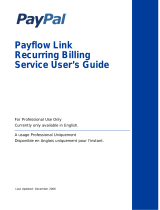Page is loading ...

Parallels
®
Plesk Panel

Copyright Notice
Parallels Holdings, Ltd.
c/o Parallels International GmbH
Vordergasse 59
CH-Schaffhausen
Switzerland
Phone: +41-526320-411
Fax: +41-52672-2010
Copyright © 1999-2011 Parallels Holdings, Ltd. and its affiliates. All rights reserved.
This product is protected by United States and international copyright laws. The product’s
underlying technology, patents, and trademarks are listed at http://www.parallels.com/trademarks.
Microsoft, Windows, Windows Server, Windows NT, Windows Vista, and MS-DOS are registered
trademarks of Microsoft Corporation.
Linux is a registered trademark of Linus Torvalds.
Mac is a registered trademark of Apple, Inc.
All other marks and names mentioned herein may be trademarks of their respective owners.

Contents
Preface 8
About This Product ........................................................................................................................ 9
Typographical Conventions ......................................................................................................... 10
Feedback ..................................................................................................................................... 11
Introducing Business Manager 12
Domain Registration .................................................................................................................... 13
Hosting Services .......................................................................................................................... 14
SSL Certificates Provisioning ...................................................................................................... 14
Payment Gateways ..................................................................................................................... 15
Bank Transfers Processing ......................................................................................................... 15
Online Stores and Website Widgets ............................................................................................ 16
Security Settings .......................................................................................................................... 16
European Union Business Compliance ....................................................................................... 17
Viewing Information about Russian Certification ......................................................................... 17
What's New in Business Manager 18
Panel 10.4 ................................................................................................................................... 18
Panel 10.3 ................................................................................................................................... 18
Panel 10.2 ................................................................................................................................... 19
Business Manager Licensing 22
Getting Started with Business Manager 23
Quick Start After Upgrading from 10.2 and Earlier 10.x Versions 25
Setting Up Administrators 27
Viewing Administrators ................................................................................................................ 28
Creating New Administrators ....................................................................................................... 28
Setting Up Administrator Groups ................................................................................................. 29
Editing Administrator Profiles ...................................................................................................... 30
Configuring Administrator Interface ............................................................................................. 31
Configuring Payment Methods 32
Payment Gateways Configuration Details ................................................................................... 33
Authorize.net ..................................................................................................................... 34
PayPal ............................................................................................................................... 35
BBVA ................................................................................................................................. 35
Banca Sella ....................................................................................................................... 35
Wirecard ............................................................................................................................ 36

Preface 4
ATOS ................................................................................................................................. 37
LinkPoint ............................................................................................................................ 37
WorldPay ........................................................................................................................... 37
Bank Transfer Plugins Configuration Details .............................................................................. 38
Norma19 Plugin ................................................................................................................ 39
DTAUS Plugin ................................................................................................................... 39
Testing Gateways Using Virtual Terminals ................................................................................. 40
Setting Up Payment Queue ......................................................................................................... 42
Connecting Hosting Panels 44
Balancing Panels Load ................................................................................................................ 46
Setting Up IP Pool for Hosting Subscriptions on Dedicated IPs ................................................. 46
Troubleshooting Problems with Hosting Panels .......................................................................... 48
Hosting Subscription Does not Appear in Panel ............................................................... 48
Configuring Domain Registration Services 50
Setting Up Accounts with Registrars ........................................................................................... 50
Wild West Domains (GoDaddy) ........................................................................................ 51
Openprovider..................................................................................................................... 51
Managing TLDs ........................................................................................................................... 51
Adding ID Protect as an Add-on for Domains ............................................................................. 51
Step 1. Create a Generic Property for ID Protect ............................................................. 52
Step 2. Add the ID Protect Option to the Domain Name Plan .......................................... 53
Configuring SSL Certificate Providers 54
Setting Up SSLfactory Plugin ...................................................................................................... 55
Setting Up Invoicing 56
Understanding Billing Modes ....................................................................................................... 56
Anniversary Billing Mode ................................................................................................... 57
Monthly Billing Mode ......................................................................................................... 58
Setting Up Invoicing..................................................................................................................... 60
Customizing PDF Invoices .......................................................................................................... 61
Achieving Tax Office Compliance ............................................................................................... 62
Configuring Schet-Facturas 63
Configuring Business Manager Automation 64
Understanding Events ................................................................................................................. 65
ProcessInvoices ................................................................................................................ 66
ProcessPaymentQueue .................................................................................................... 66
ProcessSuspensions ......................................................................................................... 66
ProcessUnsuspensions ..................................................................................................... 66
ProcessUsage ................................................................................................................... 66
ProcessCancellation ......................................................................................................... 67
ProcessExpiredCreditCards .............................................................................................. 67
ProcessDomainSynchronization ....................................................................................... 67
ProcessBatchFiles ............................................................................................................ 67
ProcessActionLog ............................................................................................................. 68
ProcessSync ..................................................................................................................... 68
ProcessSchetFacturas ...................................................................................................... 68

Preface 5
Setting Up Provisioning Policy .................................................................................................... 69
Defining How to Handle Unpaid Subscriptions ........................................................................... 69
Setting Up Automatic E-mails 70
Adding E-mail Templates ............................................................................................................ 71
Setting Up Your Locales .............................................................................................................. 72
Editing Template Content ............................................................................................................ 73
Reloading E-mail Templates ....................................................................................................... 75
Getting Your System Ready to Send E-mail Messages .............................................................. 75
Customizing E-mail Templates .................................................................................................... 77
Updating the E-mail Header .............................................................................................. 77
Updating the E-mail Layout ............................................................................................... 78
E-mail Template Variables .......................................................................................................... 78
Subscription Info E-mail .................................................................................................... 79
Invoice E-mail .................................................................................................................... 80
Credit Card Payment ......................................................................................................... 81
eCheck Payment ............................................................................................................... 82
Bank Draft Payment .......................................................................................................... 83
Off-site Gateway Payment ................................................................................................ 85
Declined Payment ............................................................................................................. 86
Payment Error ................................................................................................................... 87
Domain Renewal Notice .................................................................................................... 88
Domain Transfer - Success E-mail ................................................................................... 89
Domain Transfer - Failure E-mail ...................................................................................... 90
Credit Card Expiration Notification E-mail ......................................................................... 91
Subscription Suspension E-mails...................................................................................... 92
Subscription Enable E-mail ............................................................................................... 93
Managing Online Stores 94
Adding an Online Store ............................................................................................................... 94
Editing an Online Store ............................................................................................................... 95
Changing Online Store Appearance............................................................................................ 95
Using Website Widgets to Embed Stores into Websites............................................................. 96
Querying Customers for Extra Information in Online Stores ....................................................... 96
Setting Up Fraud Protection 97
Setting Up FraudGuardian .......................................................................................................... 98
Step 1. Sign Up for a FraudGuardian Account ................................................................. 98
Step 2. Submit Your FraudGuardian Account Data .......................................................... 98
Step 3. Create a Fraud Set ............................................................................................... 99
Step 4. Create a Country Threshold ............................................................................... 100
Step 5. Tie Fraud Sets with Online Stores and Thresholds ............................................ 102
Prohibiting Subscriptions from Certain E-mail Addresses......................................................... 102
Plans and Add-ons 103
Defining Resources to Include into Plans ................................................................................. 105
Hosting Services ............................................................................................................. 106
Domain Name Registration ............................................................................................. 106
SSL Certificates............................................................................................................... 107
Pricing and Price Options .......................................................................................................... 109
Setting Up Custom Prices for a Plan .............................................................................. 110
Creating General Ledger Entries for a Plan .................................................................... 111
Offering Additional Services ...................................................................................................... 112
Adding SSL Certificates as Add-ons to Hosting Plans.................................................... 113

Preface 6
Upgrading and Downgrading Plans........................................................................................... 113
Configuring Upgrade and Downgrade Requests Processing ......................................... 114
Promoting Plans with Coupons and Discounts 115
Configuring Taxation 116
The United States ...................................................................................................................... 119
European Union ......................................................................................................................... 120
Canada ...................................................................................................................................... 120
Creating Properties and Add-ons 121
Setting Up Plan Properties ........................................................................................................ 122
Setting Up Customer Account Properties ................................................................................. 124
Creating Generic Plan Add-ons ................................................................................................. 126
Serving Your Customers 127
Administering Customers .......................................................................................................... 127
Adding New Customers .................................................................................................. 128
Managing Existing Customers ........................................................................................ 128
Managing Subscriptions ............................................................................................................ 141
Adding New/Existing Subscriptions to Customer Accounts ............................................ 142
Viewing Subscriptions Details ......................................................................................... 145
Changing Subscription Status ......................................................................................... 145
Activating or Suspending Subscriptions .......................................................................... 147
Canceling Hosting Subscriptions .................................................................................... 147
Running Subscription Events .......................................................................................... 148
Editing Subscriptions ....................................................................................................... 148
Upgrading and Downgrading Subscriptions .................................................................... 149
Adding an Add-on to a Subscription ............................................................................... 150
Viewing Add-ons with Their Properties ........................................................................... 151
Viewing Subscription Properties ..................................................................................... 151
Transferring a Subscription ............................................................................................. 151
Limiting Discounts and Exempting Subscriptions from Suspension ......................................... 152
Performing Manual Payments ................................................................................................... 152
Using a Credit Card to Pay an Invoice ............................................................................ 153
Capturing Authentication-only Payments ........................................................................ 153
Capturing Uncaptured Payments .................................................................................... 154
Issuing Refunds .............................................................................................................. 154
Generating and Running Payment Queue ...................................................................... 155
Managing Bank Transfers ......................................................................................................... 156
How Bank Transfer Processing Works ........................................................................... 157
Supported Operations ..................................................................................................... 159
Configuring Automatic Processing .................................................................................. 161
Managing Invoices and Payments ............................................................................................ 161
Generating Invoices Manually ......................................................................................... 162
Viewing Invoices ............................................................................................................. 162
Editing Invoices ............................................................................................................... 163
Taking Credit Card Payments ......................................................................................... 163
Applying Payments Manually .......................................................................................... 164
Paying by Credits ............................................................................................................ 165
Voiding Invoices .............................................................................................................. 165
Printing Invoices .............................................................................................................. 166
Manually Paying an Invoice Using Saved Credit Card Information ................................ 166

Preface 7
Viewing Transactions List ............................................................................................... 167
Re-sending Invoices ........................................................................................................ 167
Viewing and Downloading Schet-Facturas ..................................................................... 167
Employing Resellers 168
Getting the System Ready to Serve Resellers .......................................................................... 170
Setting Up Branded Domain Names for Resellers .................................................................... 170
Managing Security Settings 173
Setting Up Encryption ................................................................................................................ 174
Configuring Password Expiration .............................................................................................. 175
Configuring Administrator Account Lockout Policy ................................................................... 176
Viewing Audit Log ...................................................................................................................... 176
Viewing Accounting Information 177
Generating Accounting Reports ................................................................................................ 177
Generating Daily Journals ......................................................................................................... 178
Viewing General Journal ........................................................................................................... 179
Generating General Ledgers ..................................................................................................... 179
Achieving EU Business Compliance 180
Viewing System Information 181
Viewing Module Information ...................................................................................................... 182
Viewing PHP Information .......................................................................................................... 182
Viewing System Information ...................................................................................................... 182
Viewing Business Manager Version .......................................................................................... 182
Managing SSO Service 183
Troubleshooting 185
Turning on Debug Logging ........................................................................................................ 185
Appendixes 186
Appendix A. Supported Payment Gateways ............................................................................. 187
Appendix B. Supported Formats for Bank Transfer Batches .................................................... 188
Appendix C. Parallels Plesk Panel Properties .......................................................................... 189
General Options .............................................................................................................. 190
Limits ............................................................................................................................... 190
Web Limits ....................................................................................................................... 190
E-mail Limits .................................................................................................................... 191
Management and Feature Options ................................................................................. 192
Appendix D. Operations that synchronize Business Manager and Hosting Panels ................. 193
Appendix E. Supported Domain Name Registrars .................................................................... 194

8 Preface
In this section:
About This Product ............................................................................................ 9
Typographical Conventions ............................................................................... 10
Feedback .......................................................................................................... 11
Preface

Preface 9
About This Product
Business Manager is an ordering, billing, and provisioning automation solution aimed at
small-to-mid-level hosting providers. Business Manager comes in a bundle with Parallels
Plesk Panel.
The software includes an intuitive order process, complete with “shopping cart,” allowing your
customers to build an order of any size or complexity with a single checkout (as opposed to
the customer having to run through your online store multiple times if they want multiple
items).
Upon checkout, Business Manager supports your customers paying in a variety of ways
including:
Credit card (through strong integrations between Business Manager and many merchant
gateways)
Off-site payment gateway (such as PayPal, WorldPay, etc.)
Bank transfer
Other manual options such as check, bank draft, and simply issuing an invoice.
Each of these payment options can be enabled/disabled and configured according to your
company's specific business practices.
Business Manager can provision the following:
Any domain name subscription can be automatically registered through any of the
resellers with which Business Manager integrates (such as eNom, OpenSRS, etc.).
Any hosting subscription can be automatically provisioned through any of the panels with
which Business Manager integrates (such as Plesk, cPanel etc.).
Any SSL Certificate can be automatically provisioned through the eNom API or
SSLFactory.com API.
Any virtual private server subscription can be automatically provisioned through Parallels
Virtuozzo Containers.
Customers will receive notifications upon completed provisioning, as well as any
passwords, etc. that are related to the customer accessing/using their purchased service.
Each of these provisioning options can be configured in Business Manager administrator's
panel according to your company's specific business practices.
The total time it takes for the customer to be checked for fraud, charged, and their services
turned on can be as little as a few minutes. The idea here is to save as much time as
possible so that your company's team can focus on more important things than manually
setting up customer accounts.
The automation does not stop once a customer has paid and had their order has been set
up. Business Manager is fully customizable and can be configured to automatically generate
invoices and collect payment from customers when needed, send out late notices when
customers do not pay on time, and even suspend a customer's hosting subscription after
they have neglected to pay.

10 Preface
Business Manager can even renew domains at your registrar as soon as your customers pay
the invoice. Customers can “upgrade” or “downgrade” their services from the customer
interface and not only have the changes automatically provisioned out to the panel, but also
receive a pro-rated credit/debit for the difference in monthly price and begin receiving
invoices for the subscription they upgraded or downgraded to.
Business Manager is a billing solution certified in Russia. To view the information about the
certificate, see the Viewing Information about Russian Certification (on page 17) section.
Typographical Conventions
Before you start using this guide, it is important to understand the documentation
conventions used in it.
The following kinds of formatting in the text identify special information.
Formatting convention
Type of Information
Example
Special Bold
Items you must select,
such as menu options,
command buttons, or
items in a list.
Go to the System tab.
Titles of chapters,
sections, and subsections.
Read the Basic Administration
chapter.
Italics
Used to emphasize the
importance of a point, to
introduce a term or to
designate a command line
placeholder, which is to be
replaced with a real name
or value.
The system supports the so
called wildcard character search.
Monospace
The names of commands,
files, and directories.
The license file is located in the
http://docs/common/licen
ses directory.
Preformatted
On-screen computer
output in your command-
line sessions; source code
in XML, C++, or other
programming languages.
# ls –al /files
total 14470
Preformatted Bold
What you type, contrasted
with on-screen computer
output.
# cd /root/rpms/php
CAPITALS
Names of keys on the
keyboard.
SHIFT, CTRL, ALT
KEY+KEY
Key combinations for
which the user must press
and hold down one key
and then press another.
CTRL+P, ALT+F4

Preface 11
Feedback
If you have found an error in this guide, or if you have suggestions or ideas on how to
improve this guide, please send your feedback using the online form at
http://www.parallels.com/en/support/usersdoc/. Please include in your report the guide's title,
chapter and section titles, and the fragment of text in which you have found an error.

Business Manager is a billing automation system, used primarily in online business,
such as:
Domain registration
Hosting provisioning
Selling SSL certificates
Other non-hosting online stores
Business Manager provides a control panel with different levels of administration (you
have the Administrator interface, and the integrated online stores) on top of a solid
recurring billing/invoicing engine written in PHP. This engine will take care of
generating and sending out invoices to your customers on whatever cycle that the
good/service your customer has with you renews (monthly, yearly, or even hourly - the
subscription renewal cycles are configurable down to minutes). Business Manager will
facilitate credit card, PayPal or other payment gateways, and bank transfers. To use
these resources, configure them in Business Manager.
Business Manager complies with PA-DSS requirements which guarantee that the
system is a secure payment application, and you are free to process customer credit
cards after a certain configuration. In addition, with Business Manager you will easily
meet the European Union requirements, if your business is located there.
Later in this guide we will explain the basic Business Manager concepts and give some
insights into the four above-mentioned business models served by Business Manager.
The current guide is dedicated to the functionality of the administrator interface.
Administrator interface is by default available at https://<your host
name>:8443/plesk-billing/admin/.
In this chapter:
Domain Registration .......................................................................................... 13
Hosting Services ............................................................................................... 14
SSL Certificates Provisioning ............................................................................ 14
Payment Gateways ........................................................................................... 14
Bank Transfers Processing ............................................................................... 15
Online Stores and Website Widgets .................................................................. 15
Security Settings ............................................................................................... 16
European Union Business Compliance ............................................................. 16
Viewing Information about Russian Certification ................................................ 17
C H A P T E R 1
Introducing Business Manager

Introducing Business Manager 13
Domain Registration
Business Manager supports integration with several domain registrars and instant
domain availability checking through your online store regardless of whether you're
using one of the above registrars.
However, if you're using one of these registrars, your customers can purchase/transfer
a domain name, pay for it, and Business Manager will issue a call automatically to that
registrar's API to purchase/transfer the domain name and place it under that
customer's account in your Business Manager for management (setting name servers,
hosting records, etc.).
You can configure Business Manager to sell one, some, or all of the TLDs available
through a particular registrar and charge your customers whatever price you want for
their domain registration. Your account with your registrar will be charged whatever
your standard reseller rate is for that given domain TLD. One of the clear benefits of
this is that you can (for example) process “.com” sales through a certain registrar and
“.ca” sales through another registrar, allowing you to use multiple registrars to make
sure you're being charged the lowest possible price per TLD for the domains that you
resell.
There are two steps in getting your system configured with one or more of the domain
registrars through which you resell and to tie to appropriate TLDs to each of those
registrars:
1. Configure domain registrar modules (on page 50).
2. Assign TLDs (on page 51).

14 Introducing Business Manager
Hosting Services
Business Manager supports selling hosting resources of servers managed by Parallels
Plesk Panels for Linux and for Windows. To start offering hosting accounts to your
customers, connect the panels to Business Manager and configure your hosting plans
to set limits and permissions on the resources offered. For details on how to connect
panels to Business Manager, see the chapter Connecting Hosting Panels (on page 44).
SSL Certificates Provisioning
Business Manager supports integration with eNom - an SSL certificates provider. The
integration supposes that customers purchase certificates in Business Manager, and
the latter acquires the certificate through the eNom API. If a customer purchases a
certificate as an add-on to a hosting plan, the system will install the certificate to the
customer's hosting account.
To acquire an SSL certificate, a customer submits the initial information to Business
Manager that forwards it to eNom. The certificate provider analyzes the information and
queries for additional details if necessary through Business Manager. The interaction is
repeated until eNom has enough information to issue the certificate.
Customers are notified about these additional requests by notifications in the Account
tab of the Panel. Until the certificate is issued, the subscription status is user input
required.
To configure the SSL certificates provisioning, add an SSL certificate provider plugin
and associate it with your plan. If some of your plans require custom eNom account or
administrative contact, add another eNom plugin and associate it with these plans. This
gives you the flexibility to meet customers' needs.
For details on how to set up the certificates provisioning, see the following sections:
Configuring SSL Certificate Providers (on page 54), SSL Certificates (on page 107).

Introducing Business Manager 15
Payment Gateways
If you wish to accept credit cards payments, set up one or more payment gateways. To
set up a proper payment gateway, consider payment methods you want to offer to your
customers. If you plan to process credit cards, add an on-site payment gateway. If you
wish to rely on payment intermediary service when processing credit cards, add an off-
site payment gateway. You also can allow your customers to choose between paying
by credit card (and run those charges through your on-site payment gateway) or paying
by PayPal - off-site payment gateway. For details on how to set up a payment
gateway, see Setting Up Payment Gateways (on page 33).
To add one of these gateways, you need a merchant account with a corresponding
payment processing service. In addition, if you plan to store credit cards details in your
database, you need to configure encryption in your system. For details on encryption
configuration, see Setting Up Encryption (on page 174).
Business Manager supports integration with several payment gateways. Most of the
gateways allow for charge, pre-auth, finalize, void, and refund abilities through
Business Manager. For the list of supported gateways, see Appendix A. (on page 187)
Bank Transfers Processing
Customer & Business Manager provides the opportunity to accept bank transfers -
direct debiting of customer's bank accounts.
When a customer places an order at your online store and selects a bank transfer as a
payment method, the details required to perform a payment from their bank account to
yours are placed into a batch. The batches are financial files of a particular format
accepted by certain banks. To complete the money transfer, download and submit the
batch to banks by e-mail, fax or other supported methods. For details on how bank
transfers are organized in Business Manager and how to manage them, see Managing
Bank Transfers (on page 156).
Batch format accepted by banks of one country may not be suitable for banks from
other countries. For example, banks in Germany generally accept DTAUS batches,
while banks in Spain accept Norma19 batches. Business Manager provides bank
transfer plugins for different batch formats.
To start accepting bank transfer payments, set up one of the available bank transfer
plug-ins and associate it with your online stores. For details on how to do this, refer to
the Setting Up Bank Transfer Plugin (on page 38) section.
For details on supported batch formats, see Appendix B (on page 188).

16 Introducing Business Manager
Online Stores and Website Widgets
Business Manager, unlike most host-based billing platforms currently available,
provides online stores - automatically created websites. These websites display your
plans, and also have a shopping cart with checkout to let customers subscribe to your
plans. Customer payments are processed by a payment gateway associated with the
store. You can have multiple online stores for different currencies, locales, and product
lines.
Business Manager ships with the default online store for the United States locale and
USD currency. It is available at
https://<your-host-name>:8443/store/default.html
Online stores are completely customizable so you can template them to match the rest
of your web site.
In addition to online stores, Business Manager offers website widgets. These are little
snippets of code you simply drop into your company web site that feature any subset of
plans you want in any format you want (listing, drop-down, etc). Because widgets are
small snippets of code, they can be dropped anywhere on your web site where you
want to sell plans and they require no special templating because they are included in
your existing web site. This gives you precise control of the way you like to sell plans.
For instructions on how to manage online stores, see Managing Online Stores (on page
94).
Security Settings
To reduce the risk of compromising sensitive data hosted on your server, you might
want to implement special security measures that comply with the Payment Card
Industry Data Security Standard (PCI DSS). The standard is intended to help
organizations protect customer account data. For detailed information about the
standard, refer to
https://www.pcisecuritystandards.org/security_standards/pci_dss.shtml.
To read more about the security settings you can activate in Customer & Business
Manager, see Managing Security Settings (on page 173).

Introducing Business Manager 17
European Union Business Compliance
One of the tasks of Customer & Business Manager is to charge customers for using
web hosting services - websites, servers, and applications. In terms of the European
Union (EU) taxonomy, these services are called services supplied electronically and
they are subject to the European Union Value Added Tax (EU VAT) regulations.
EU VAT is a consumption tax that depends on supplier and customer location thereby
determining which EU country collects the VAT and what VAT rate is charged. If your
business is located outside the EU, this tax is not applicable to your plans, and you can
skip related Business Manager modifications. Otherwise, please read Achieving EU
Business Compliance (on page 180) and configure Business Manager to comply with the
EU requirements.
To learn more about EU VAT, refer to
ec.europa.eu/taxation_customs/taxation/vat/how_vat_works/index_en.htm.
Viewing Information about Russian
Certification
You can view the information about certification of Business Manager as a billing
solution in the Russian Federation. This information is available only if the Country in
your administrator profile is Russia. To view the information, go to Business Setup > All
Settings > License Info.

Panel 10.4
Support of resellers
Now Business Manager contains tools for serving resellers - your partners that
purchase your hosting resources to sell them to end customers for profit.
Learn how to serve resellers with Business Manager in the section Employing Reselles
(on page 168).
Customization of schet-facturas
Now you can predefine the content of printable schet-facturas, for example, seller and
buyer INN numbers or company head name.
Find more information about the schet-facturas customization in the section Configuring
Schet-Facturas (on page 63).
Automatic approval of new orders
Now you have an option to approve all new orders automatically; this lets new
customers log in to Business Manager immediately after placing their orders.
Learn more about your options to approve new orders in the section Setting Up Fraud
Protection (on page 97).
Panel 10.3
Refined initial configuration
Initial configuration became much faster and easier since it contains only required
steps: entering company details and choosing local Panel IP addresses to use for
Business Manager subscriptions. All optional settings are now available in the Quick
Setup widget on the administrator's home page.
Learn more about the new initial configuration procedure in the chapter Getting Started
with Business Manager (on page 23).
C H A P T E R 2
What's New in Business Manager

What's New in Business Manager 19
New service plans add-ons management interface
Now you can organize services you offer to your customers faster and easier with new
user interface for creating new and managing existing service plans and add-ons.
Learn more about new plans and add-ons management interface in the chapter Plans
and Add-ons (on page 103).
New taxation system
The new interface for configuring taxes to apply to your plans allows to set up taxes
simpler: You just create a taxation policy for each sales market and include tax rules
that define particular taxes in the policy.
Learn more about new taxes configuration interface in the chapter Configuring Taxation
(on page 116).
New interface for managing discounts and coupons
Set up discounts and organize promotion actions for your plans easier using new
discounts and coupons management user interface.
Find the detailed information about plans promotion in Business Manager in the
chapter Promoting Plans with Coupons and Discounts (on page 115).
New navigation pane & system management menu
To make your navigation in Business Manager smoother, we regrouped and renamed
the system management menu items and the left navigation pane elements.
To get more information on changes in Business Manager navigation, refer to the
chapter Changes Between Business Manager 10.2 and 10.3 User Interfaces (on page 25).
New home page
Now you have more Business Manager functions available directly from the Home
page, such as configuring key system modules or viewing the system state.
Find the description of actions that you can perform from the home page in the chapter
Getting Started with Business Manager (on page 23).
Panel 10.2
Brand-new online stores: appealing and convenient
A new look and feel of online stores makes it easier and faster to place orders. The
store settings page is also refined: The most important options are displayed directly,
while the rest are grouped into tabs.
Learn more about online stores in the section Online Stores and Website Widgets (on page
15).

20 What's New in Business Manager
IPv6 and dual-stack hosting support
Now you can offer Parallels Panel hosting plans with IPv6 addresses or dual stack
(both IPv4 and IPv6 addresses). This new ability brought the following changes to the
Configuration Wizard, hosting plan properties, and panel settings (in server groups):
Configuration wizard lets you set ranges of IPv4 and IPv6 addresses to allocate
them with hosting plans.
In hosting plan properties, you can specify if a plan uses IPv4, IPv6, or dual stack
and choose to offer the plan with shared or dedicated addresses.
At the panel settings page, you are able to set shared addresses utilized by a Plesk
Panel.
To learn more about hosting provisioning, read Hosting Provisioning (on page 14).
Single port for SSO and Panel
Single Sign-On service (SSO) on Linux now works on the same port, 8443, as Panel
instead of 11443 as in previous versions. This feature eliminates unnecessary SSL
warnings when switching between Panel and Business Manager.
Schet-facturas support
The system is now capable of creating schet-facturas - documents that are required by
accounting policies of some countries (such as Russia).
Read more about how to start creating these documents in Configuring Schet-Facturas
(on page 63). The details on how to view schet-facturas and download them, see
Viewing and Downloading Schet-Facturas (on page 167).
New domain name registrars and payment gateways
We added support for Go Daddy domain registrar (Wild West Domains), Nordea and
Ogone payment gateways.
For more details on payment gateways and domain name registrars, see Domain
Registration (on page 13) and Payment Gateways (on page 14).
Taxation configuration improvement: EU countries wildcard
Now you can have a single tax zone for all EU countries by using the EU wildcard
instead of manually adding a tax zone per country.
Read more about taxation in section Configuring Taxation (on page 116).
Bank transfers settings in payment queue configuration
Bank transfer settings along with other settings related to manual payments now reside
on the configuration page of payments queue.
For more details on payment queue, see Generating and Running Payment Queue (on page
155).
/