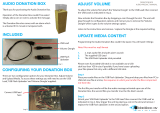Page is loading ...

Button Manager API
(SOAP)
Last updated: April 2012

Button Manager SOAP API
Document Number: 10090.en_US-201204
© 2012 PayPal, Inc. All rights reserved. PayPal is a registered trademark of PayPal, Inc. The PayPal logo is a trademark of PayPal, Inc. Other
trademarks and brands are the property of their respective owners.
The information in this document belongs to PayPal, Inc. It may not be used, reproduced or disclosed without the written approval of PayPal, Inc.
Copyright © PayPal. All rights reserved. PayPal S.à r.l. et Cie, S.C.A., Société en Commandite par Actions. Registered office: 22-24 Boulevard Royal, L-
2449, Luxembourg, R.C.S. Luxembourg B 118 349
Consumer advisory: The PayPal™ payment service is regarded as a stored value facility under Singapore law. As such, it does not require the approval
of the Monetary Authority of Singapore. You are advised to read the terms and conditions carefully.
Notice of non-liability:
PayPal, Inc. is providing the information in this document to you “AS-IS” with all faults. PayPal, Inc. makes no warranties of any kind (whether express,
implied or statutory) with respect to the information contained herein. PayPal, Inc. assumes no liability for damages (whether direct or indirect), caused
by errors or omissions, or resulting from the use of this document or the information contained in this document or resulting from the application or use
of the product or service described herein. PayPal, Inc. reserves the right to make changes to any information herein without further notice.

April 2012 3
Contents
Preface . . . . . . . . . . . . . . . . . . . . . . . . . . . . . . . . . . 5
Intended Audience . . . . . . . . . . . . . . . . . . . . . . . . . . . . . . . . . . . . . . . 5
Revision History . . . . . . . . . . . . . . . . . . . . . . . . . . . . . . . . . . . . . . . . 5
Chapter 1 PayPal Payments Standard Button Manager API Overview . 7
Button Manager Introduction. . . . . . . . . . . . . . . . . . . . . . . . . . . . . . . . . . 7
Generated Button Code . . . . . . . . . . . . . . . . . . . . . . . . . . . . . . . . . . . . 8
Button Hosting . . . . . . . . . . . . . . . . . . . . . . . . . . . . . . . . . . . . . . . . 10
Hosted Button Manipulation . . . . . . . . . . . . . . . . . . . . . . . . . . . . . . . . . 10
Inventory Management Using Hosted Buttons. . . . . . . . . . . . . . . . . . . . . . . . 11
Inventory Management for Digital Downloads . . . . . . . . . . . . . . . . . . . . . . . . 11
Button Manager API Summary. . . . . . . . . . . . . . . . . . . . . . . . . . . . . . . . 12
Hosted Solution Links . . . . . . . . . . . . . . . . . . . . . . . . . . . . . . . . . . . . 12
Granting Third-Party Permission for APIs . . . . . . . . . . . . . . . . . . . . . . . . . . 12
Chapter 2 Using the Button Manager API With SOAP . . . . . . . . .15
Specifying HTML Variables . . . . . . . . . . . . . . . . . . . . . . . . . . . . . . . . . 15
Creating a Button Using SOAP . . . . . . . . . . . . . . . . . . . . . . . . . . . . . . . 16
Tracking Inventory for a Button Using SOAP . . . . . . . . . . . . . . . . . . . . . . . . 18
Chapter 3 Button Manager API Reference . . . . . . . . . . . . . . .19
BMCreateButton API Operation . . . . . . . . . . . . . . . . . . . . . . . . . . . . . . . 19
BMCreateButton Request . . . . . . . . . . . . . . . . . . . . . . . . . . . . . . . . 19
BMCreateButton Response . . . . . . . . . . . . . . . . . . . . . . . . . . . . . . . 24
BMCreateButton Errors . . . . . . . . . . . . . . . . . . . . . . . . . . . . . . . . . 25
BMUpdateButton API Operation . . . . . . . . . . . . . . . . . . . . . . . . . . . . . . . 26
BMUpdateButton Request. . . . . . . . . . . . . . . . . . . . . . . . . . . . . . . . 27
BMUpdateButton Response . . . . . . . . . . . . . . . . . . . . . . . . . . . . . . . 32
BMUpdateButton Errors . . . . . . . . . . . . . . . . . . . . . . . . . . . . . . . . . 33
BMButtonSearch API Operation . . . . . . . . . . . . . . . . . . . . . . . . . . . . . . . 34
BMButtonSearch Request . . . . . . . . . . . . . . . . . . . . . . . . . . . . . . . . 35

Contents
4 April 2012
BMButtonSearch Response . . . . . . . . . . . . . . . . . . . . . . . . . . . . . . . 36
BMButtonSearch Errors . . . . . . . . . . . . . . . . . . . . . . . . . . . . . . . . . 37
BMGetButtonDetails API Operation . . . . . . . . . . . . . . . . . . . . . . . . . . . . . 37
BMGetButtonDetails Request . . . . . . . . . . . . . . . . . . . . . . . . . . . . . . 37
BMGetButtonDetails Response . . . . . . . . . . . . . . . . . . . . . . . . . . . . . 38
BMGetButtonDetails Errors . . . . . . . . . . . . . . . . . . . . . . . . . . . . . . . 41
BMManageButtonStatus API Operation . . . . . . . . . . . . . . . . . . . . . . . . . . . 41
BMManageButtonStatus Request . . . . . . . . . . . . . . . . . . . . . . . . . . . . 41
BMManageButtonStatus Response . . . . . . . . . . . . . . . . . . . . . . . . . . . 42
BMManageButtonStatus Errors . . . . . . . . . . . . . . . . . . . . . . . . . . . . . 42
BMSetInventory API Operation . . . . . . . . . . . . . . . . . . . . . . . . . . . . . . . 43
BMSetInventory Request . . . . . . . . . . . . . . . . . . . . . . . . . . . . . . . . 43
BMSetInventory Response . . . . . . . . . . . . . . . . . . . . . . . . . . . . . . . 46
BMSetInventory Errors. . . . . . . . . . . . . . . . . . . . . . . . . . . . . . . . . . 47
BMGetInventory API Operation . . . . . . . . . . . . . . . . . . . . . . . . . . . . . . . 50
BMGetInventory Request . . . . . . . . . . . . . . . . . . . . . . . . . . . . . . . . 50
BMGetInventory Response . . . . . . . . . . . . . . . . . . . . . . . . . . . . . . . 51
BMGetInventory Errors . . . . . . . . . . . . . . . . . . . . . . . . . . . . . . . . . 53
Appendix A HTML Variables for PayPal Payments Standard . . . . . .55
Technical HTML Variables . . . . . . . . . . . . . . . . . . . . . . . . . . . . . . . . . . 55
HTML Variables for Individual Items . . . . . . . . . . . . . . . . . . . . . . . . . . . . . 57
HTML Variables for Payment Transactions . . . . . . . . . . . . . . . . . . . . . . . . . 62
HTML Variables for Shopping Carts . . . . . . . . . . . . . . . . . . . . . . . . . . . . . 63
HTML Variables for Recurring Payments Buttons . . . . . . . . . . . . . . . . . . . . . . 65
HTML Variables for Displaying PayPal Checkout Pages . . . . . . . . . . . . . . . . . . 71
HTML Variables for Filling Out PayPal Checkout Pages Automatically . . . . . . . . . . . 74
HTML Variables for the Instant Update API . . . . . . . . . . . . . . . . . . . . . . . . . 75

Button Manager SOAP API April 2012 5
Preface
This document describes the Button Manager API for SOAP.
Intended Audience
This document is intended for merchants and developers implementing PayPal Payment
Standard (previously known as Website Payments Standard) buttons using an API.
Revision History
Revision history for Button Manager API (SOAP).
TABLE P.1 Revision History
Date Description
04/03/12 Updated references to Website Payments Standard and Website Payments Pro to
PayPal Payments Standard and PayPal Payments Pro, respectively.
02/13/12 Maintenance release.
05/10/10 Added information about installment plans, automatic billing, and subscribe
buttons.
02/03/10 Added error code.
01/11/10 Added download key information and updated for version 61.0.
06/03/09 Added HTML Variable appendix and updated for version 57.0.
03/31/09 Initial draft.

Revision History
6 April 2012 Button Manager SOAP API

Button Manager SOAP API April 2012 7
1
PayPal Payments Standard
Button Manager API Overview
The PayPal Payments Standard (previously known as Website Payments Standard) Button
Manager API lets you programatically create, manage, edit, and delete PayPal Payment
Standard buttons, which are the same kind of buttons that you can create from the PayPal
Profile. Hosted buttons created by this API reside on PayPal and can use all features, including
inventory management; however, you can use this API to create code for non-hosted Standard
buttons as well.
Button Manager Introduction
Generated Button Code
Button Hosting
Hosted Button Manipulation
Inventory Management Using Hosted Buttons
Inventory Management for Digital Downloads
Button Manager API Summary
Hosted Solution Links
Granting Third-Party Permission for APIs
Button Manager Introduction
You should consider creating and managing your buttons with the Button Manager API when
you are creating more than just a few PayPal Payment Standard buttons or when you manage
buttons for others; for example, if you provide a shopping cart for merchants.
The Button Manager API enables you to manage PayPal Payment Standard buttons
programatically in the same way that you can manage them on PayPal from the My Saved
Buttons page of your Profile.
NOTE: You can access your My Saved Buttons page on PayPal by choosing My Saved
Buttons from the Profile’s My selling tools. If no buttons exist, the menu item is
Create New Button.
You can use the API to create these Website Payment Standard and Hosted Sole Solution
buttons:
Buy Now
Add to Cart and View Cart
Donate
Buy Gift Certificate

PayPal Payments Standard Button Manager API Overview
Generated Button Code
1
8 April 2012 Button Manager SOAP API
Subscribe and Unsubscribe
Pay Now (Hosted Sole Solution only)
Installment Plan
Automatic Billing
The following buttons are some of those that you can create using the Button Manager API:
Generated Button Code
When you create a button, PayPal responds by generating code that you can paste into your
web page or document.
The generated code includes:
HTML code for including the button in web pages
URL link code for adding buttons to email and documents that support links
NOTE: Not all merchants in every country can use all the buttons that can be created. For
example, German merchants cannot use Subscribe buttons even though they can be

Button Manager SOAP API April 2012 9
PayPal Payments Standard Button Manager API Overview
Generated Button Code
1
created through the API. If you can create the button for the specified country using
Create PayPal payment button on PayPal, your merchant will be able to use the button.
This example shows the PayPal code for displaying a hosted Add to Cart button to sell a
wireless mouse:
<form target="paypal" action="https://www.sandbox.paypal.com/cgi-
bin/webscr" method="post">
<input type="hidden" name="cmd" value="_s-xclick">
<input type="hidden" name="hosted_button_id" value="19218">
<table>
<tr><td><input type="hidden" name="on0"
value="Color">Color</td></tr><tr><td><select name="os0">
<option value="Red">Red $10.00
<option value="Blue">Blue $8.00
<option value="Green">Green $12.00
</select> </td></tr>
<tr><td><input type="hidden" name="on1"
value="Size">Size</td></tr><tr><td><select name="os1">
<option value="Small">Small
<option value="Large">Large
</select> </td></tr>
</table>
<input type="hidden" name="currency_code" value="USD">
<input type="image"
src="https://www.sandbox.paypal.com/en_US/i/btn/btn_cart_LG.gif" border="0"
name="submit" alt="">
<img alt="" border="0"
src="https://www.sandbox.paypal.com/en_US/i/scr/pixel.gif" width="1"
height="1">
</form>
When you display a web page with this code, this button appears:
PayPal-generated code for a link would be as follows:
https://www.sandbox.paypal.com/cgi-bin/webscr?cmd=_s-
xclick&hosted_button_id=19218
For a link, PayPal does not generate code for options.

PayPal Payments Standard Button Manager API Overview
Button Hosting
1
10 April 2012 Button Manager SOAP API
Button Hosting
The Button Manager API can create four kinds of buttons: hosted, encrypted, clear text, and
token buttons. Buttons that you can view on the My Saved Buttons page of your PayPal profile
are called hosted buttons.
Hosted buttons are stored on PayPal. The parameters associated with this kind of button
are secure.
Hosted buttons provide the greatest flexibility because you can instruct PayPal to change
them dynamically, and PayPal maintains information about their state, such as the
inventory level associated with the button.
NOTE: You cannot use hosted buttons with Hosted Sole Solution; you should use token
buttons instead.
Encrypted buttons are not stored on PayPal. The parameters associated with this kind of
button are encrypted.
Encrypted buttons are similar to hosted buttons with regard to secure operation; however,
you must update the web pages that use an encrypted button each time the button or its
associated information changes. You should use an encrypted button only if a hosted button
cannot be used.
Clear text buttons are not stored on PayPal. The parameters associated with this kind of
button are not encrypted.
Clear text buttons are not hosted and are not encrypted. They can be used dynamically
because you can change the value of a parameter “on the fly.” However, if you use them,
recognize the risk that sensitive information can be altered or stolen.
Token buttons are not stored on PayPal. They are only used with Hosted Solution and the
parameters associated with this kind of button are secure.
Token buttons are dynamic and initiate the Hosted Solution checkout flow. They have a
lifetime of approximately 2 hours if not used.
Hosted Button Manipulation
When you create a hosted button, the response includes an ID that allows you to manipulate
the button using the Button Manager API. Do not confuse a hosted button with a button used
as part of Hosted Solution, which is a product that supports token, encrypted, and cleartext
buttons.
With hosted buttons, you can:
Get a list of all hosted buttons, which lets you identify buttons for further programmatic
manipulation
Get details about a hosted button, which lets you to identify the parameters and values
associated with a button

Button Manager SOAP API April 2012 11
PayPal Payments Standard Button Manager API Overview
Inventory Management Using Hosted Buttons
1
Update a hosted button, which lets you to change individual parameters, such as price, in a
hosted button
Manage hosted button status; currently, you can only delete a button
Get and set inventory information associated with the button
Inventory Management Using Hosted Buttons
You can get or set the inventory level for the item associated with a hosted button. You can
also track inventory on options within an item, such as color or size.
If you enable inventory management for a button, PayPal tracks inventory for you and also lets
your buyer know if the item is sold out. You can specify inventory tracking on an item-by-item
basis, and also by option, such as color or size, within the item.
An e-mail alerts you if inventory falls below the threshold you specify. If an item is sold out,
you can specify whether or not to accept a payment anyway. Optionally, you can specify a
URL where your buyer’s browser is redirected if the item is sold out.
You can also enable profit and loss tracking for an item or option associated with a button. If
you enable this feature, you must provide the cost of the item or option. PayPal then calculates
your gross profit, which is the selling price of the item less the specified cost.
Inventory Management for Digital Downloads
If you use hosted buttons, you can chose to specify a list of download keys, which are keys
that you define and are associated with the item being sold. These keys are useful when you
want to sell digital goods with a key to enable access.
To use this feature, you set the inventory for the button to include one or more download keys,
up to a maximum of 1,000 keys. These keys are then available when you get the inventory for
a button.
For example, when a customer orders software or music, you could obtain an unused key from
the list of download keys and email it to your customer so they can download the item. You are
responsible for choosing the appropriate key from the list and how it is used. PayPal only
stores the inventory of keys and does not track how a specific key is used, although PayPal
does provide options for making this process simpler.
When you specify the inventory for a button, you can specify the usage of download keys:
Whether the keys you specify should be appended to the current list of keys or whether the
list of keys should be replaced, which allows you to replenish the list of keys or replace the
list entirely
Whether the list of keys are to be reused or not
If you do not reuse keys, PayPal will also notify you when the item is “sold out,” meaning that
there are no more keys available.

PayPal Payments Standard Button Manager API Overview
Button Manager API Summary
1
12 April 2012 Button Manager SOAP API
Button Manager API Summary
The Button Manager API is available for both NVP and SOAP.
Hosted Solution Links
Hosted Solution links are URLs you create with the Button Manager API to initiate the Hosted
Solution checkout flow.
NOTE: Although you can use the Button Manager API to create buttons that initiate the
Hosted Solution checkout flow, do not confuse a button for Hosted Solution with
hosted buttons that you also create with the Button Manager API.
You create the Hosted Solution checkout link dynamically when your buyer attempts to check
out. For example, when your buyer clicks your check out button, you call the
BMCreateButton API operation to create the link and then redirect the buyer’s browser to
PayPal using the link. The buyer then pays on the PayPal Hosted Solution page. After making
the payment, PayPal returns the buyer to the page you specified when you created the link.
Granting Third-Party Permission for APIs
If you allow a shopping cart or another party to create buttons on your behalf, you must grant
the party permission to execute Button Manager API operations for you.
To grant third-party permissions
1. Log in to your PayPal account.
2. Select My Account Profile.
3. Click API Access from the Profile Summary.
4. Click Grant API Permission.
API Operation Description
BMCreateButton Create button code
BMUpdateButton Update a hosted button
BMManageButtonStatus Delete a button
BMGetButtonDetails Obtain information about the parameters associated with a button
BMButtonSearch Obtain a list of all buttons
BMGetInventory Obtain the inventory levels associated with a button
BMSetInventory Specify the inventory levels associated with a button

Button Manager SOAP API April 2012 13
PayPal Payments Standard Button Manager API Overview
Granting Third-Party Permission for APIs
1
5. Click Configure a custom API authorization.
6. Enter your Partner API username, as specified by your shopping cart or third party.
7. Check each Button Manager API you want to provide access to:
8. Click Submit.

PayPal Payments Standard Button Manager API Overview
Granting Third-Party Permission for APIs
1
14 April 2012 Button Manager SOAP API

Button Manager SOAP API April 2012 15
2
Using the Button Manager API
With SOAP
These examples show basic Button Manager API capabilities. The examples show how to
create buttons and set inventory levels.
Specifying HTML Variables
Creating a Button Using SOAP
Tracking Inventory for a Button Using SOAP
Specifying HTML Variables
When you create or update a button using the Button Manager API, you must specify the same
HTML variables that you specify when creating any PayPal Payments Standard button.
Although you can use the ButtonVar field to specify any HTML variables, some variables
are commonly used in specific ways.
The following table provides additional information about some of these variables:
HTML Variable Notes
item_name Name or description of item. Must be specified for Add to Cart buttons.
Character length and limitations: 127 single-byte alphanumeric characters.
amount The price or amount of the item. Required for Add to Cart buttons. May not
be used when a dropdown with price (L_OPTION0PRICE
n) is defined.
Limitations: Value must be a positive number. No currency symbol. Must have
two decimal places, decimal separator must be a period (.), and the optional
thousands separator must be a comma (,).
a3 Price of subscription. Must be specified for Subscribe buttons. Value must be
a positive number. No currency symbol. Must have two decimal places,
decimal separator must be a period (.), and the optional thousands separator
must be a comma (,).
p3 Regular billing cycle. Must be specified for Subscribe buttons. Limitations:
Must be a positive integer greater than 0 and less than or equal to 30
t3 Regular billing cycle units. Must be specified for Subscribe buttons.
shopping_url URL where recipients can shop and redeem gift certificates. Required for Gift
Certificate buttons. Character length and limitations: 255 single-byte
alphanumeric characters

Using the Button Manager API With SOAP
Creating a Button Using SOAP
2
16 April 2012 Button Manager SOAP API
For a complete list of HTML variables and complete information, see HTML Variables for
PayPal Payments Standard.
Creating a Button Using SOAP
The example sets up a SOAP request message to create a button.
<com.paypal.soap.api.BMCreateButtonRequestType>
<buttonType>
<__value__>
<m__value>CART</m__value>
</__value__>
</buttonType>
<buttonCode>
<__value__>
<m__value>HOSTED</m__value>
</__value__>
</buttonCode>
<buttonSubType>
<__value__>
<m__value>PRODUCTS</m__value>
</__value__>
</buttonSubType>
<buttonVar>
<string>business=XX-usbiz@paypal.com</string>
<string>item_name=Item-123</string>
no_note Must be specified for Subscribe buttons. Enables a subscriber to not be
prompted to include a note with the subscription, a function which PayPal
subscriptions does not support. This variable must be included, and the value
must be set to 1.
business Secure Merchant ID or Email Address. When omitted, defaults to the secure
merchant ID of the merchant. If an email address is specified then it the
following requirements apply:
A merchant or 3rd Party calling the API directly may specify an
unregistered email and create an unencrypted button only.
A 3rd Party calling the API on behalf of a registered merchant must specify
an email address associated with the merchant account.
Character length and limitations: 127 single-byte characters.
item_number Item number or ID. Character length and limitations: 127 single-byte
alphanumeric characters.
lc If specified, it overrides the value set in the ButtonCode field.
HTML Variable Notes

Button Manager SOAP API April 2012 17
Using the Button Manager API With SOAP
Creating a Button Using SOAP
2
<string>item_number=#1234</string>
<string>shipping=0.50</string>
<string>tax_rate=2.50</string>
<string>address1=</string>
<string>state=</string>
<string>city=</string>
<string>zip=</string>
<string>no_shipping=0</string>
<string>address_override=0</string>
</buttonVar>
<optionDetails>
<com.paypal.soap.api.OptionDetailsType>
<optionName>DD1</optionName>
<optionSelectionDetails>
<com.paypal.soap.api.OptionSelectionDetailsType>
<optionSelection>AAAA</optionSelection>
<price>1.55</price>
</com.paypal.soap.api.OptionSelectionDetailsType>
<com.paypal.soap.api.OptionSelectionDetailsType>
<optionSelection>BBBB</optionSelection>
<price>10.55</price>
</com.paypal.soap.api.OptionSelectionDetailsType>
<com.paypal.soap.api.OptionSelectionDetailsType>
<optionSelection>CCCCC</optionSelection>
<price>10.55</price>
</com.paypal.soap.api.OptionSelectionDetailsType>
</optionSelectionDetails>
</com.paypal.soap.api.OptionDetailsType>
<com.paypal.soap.api.OptionDetailsType>
<optionName>DD2</optionName>
<optionSelectionDetails>
<com.paypal.soap.api.OptionSelectionDetailsType>
<optionSelection>XXXX</optionSelection>
</com.paypal.soap.api.OptionSelectionDetailsType>
<com.paypal.soap.api.OptionSelectionDetailsType>
<optionSelection>ZZZZ</optionSelection>
</com.paypal.soap.api.OptionSelectionDetailsType>
</optionSelectionDetails>
</com.paypal.soap.api.OptionDetailsType>
</optionDetails>
<buttonImage>
<__value__>
<m__value>REG</m__value>
</__value__>
</buttonImage>
<buttonImageURL></buttonImageURL>

Using the Button Manager API With SOAP
Tracking Inventory for a Button Using SOAP
2
18 April 2012 Button Manager SOAP API
<buyNowText>
<__value__>
<m__value>BUYNOW</m__value>
</__value__>
</buyNowText>
<subscribeText>
<__value__>
<m__value>SUBSCRIBE</m__value>
</__value__>
</subscribeText>
<buttonCountry>
<__value__>
<m__value>US</m__value>
</__value__>
</buttonCountry>
<buttonLanguage></buttonLanguage>
</com.paypal.soap.api.BMCreateButtonRequestType>
Tracking Inventory for a Button Using SOAP
The example shows the SOAP parameters that enable tracking of inventory and profit and loss
for a button.
<com.paypal.soap.api.BMSetInventoryRequestType>
<hostedButtonID>41</hostedButtonID>
<trackInv>1</trackInv>
<trackPnl>1</trackPnl>
<itemTrackingDetails>
<itemNumber>234234</itemNumber>
<itemQty>10</itemQty>
<itemAlert>2</itemAlert>
<itemCost>4</itemCost>
</itemTrackingDetails>
<soldoutURL>http://www.YourSoldOutLandingPage.html</soldoutURL>
</com.paypal.soap.api.BMSetInventoryRequestType>

Button Manager SOAP API April 2012 19
3
Button Manager API Reference
The Button Manager API enables you to programatically create, edit, and delete PayPal
Payments Standard buttons hosted on PayPal, and track product inventory associated with
these buttons. You can also create non-hosted buttons with the Button Manager API; however,
only hosted buttons support button maintenance and inventory management.
BMCreateButton API Operation
BMUpdateButton API Operation
BMButtonSearch API Operation
BMGetButtonDetails API Operation
BMManageButtonStatus API Operation
BMSetInventory API Operation
BMGetInventory API Operation
BMCreateButton API Operation
Use the BMCreateButton API operation to create a PayPal Payments Standard button. You
can create either a button that is hosted on PayPal or a non-hosted button.
BMCreateButton Request
BMCreateButton Response
BMCreateButton Errors
BMCreateButton Request
The request fields specify the characteristics of your button, which include associated menu
items related to the button. You can specify up to 5 menu items, each of which can include up
to 10 possible selections.

Button Manager API Reference
BMCreateButton API Operation
3
20 April 2012 Button Manager SOAP API
/