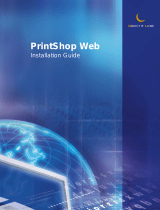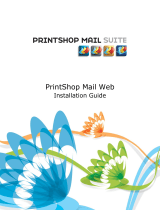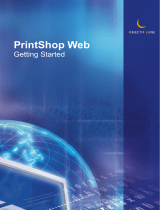Page is loading ...

Administration Guide
Objectif Lune Software
PrintShop Mail
WEB

©2010 Objectif Lune Inc - 2 -

Table of Content
Table of Content 3
Overview 11
Icons used in this guide 11
Other Documentation 11
Understanding PrintShop Mail Web 13
What is PrintShop Mail Web? 13
About Companies 13
Public Companies 14
About Users 14
Public Users 14
User Roles 14
About Publication Types 14
About Documents 15
Getting Started 17
Installing the software 19
System requirements 19
Running the installer 20
Configuring the database and web site 24
Upgrading PrintShop Mail Web 2.Xto Version 7 27
Orders and Documents 28
Skin changes 28
Create backups 28
Backup your database 28
Backup production files 29
Backup skin files 30
Backup configuration files 31
PrintShop Server service 33
Creating a User Account for the PSS service 34
Setting the PrintShop Server Service account 37
Set the security privileges (local account) 41
Managing printers for PrintShop Server 44
PrintShop Mail Web and HTTPS 47
What is HTTPS? 47
SSL certificates 47
Server installation 48
Client installation 48
Test Certificate by Web Browser 50
Test Certificate in PrintShop Mail 50
USBHardware Key 51
B2C (Business to Customer) 52
Skins 53
Quick start guide 53
Table of Content
©2010 Objectif Lune Inc - 3 -

The PrintShop Mail Web Interface 55
Accessing PrintShop Mail Web 55
The PrintShop Mail Web Menu Tabs 56
Common Tasks 56
Remember me 56
Lost password 57
Modify user info 57
Set New Password 58
Change the language of the web site 58
Publishing Workflow 59
Publishing a PrintShop Mail Design Document 59
Publishing a Word Mail Merge Document 59
Publishing a Static PDFDocument 59
Ordering Workflow 61
Customer Workflow 61
Processing Workflow 62
Order Statuses 62
New Document 65
Document Selection Screen 65
Ordering A Database-Upload Document 66
Database Upload Screen 66
Field Mapping 66
Preview Range 67
Ordering a User Input Document 67
User Input Fields 67
Ordering a Static PDF Document 68
Softproof 68
Order Manager 69
Viewing Order Details 70
Order Properties 70
Order Details 70
Job Properties 71
Checkout 73
The Checkout Process 73
Shopping Cart 73
Automatic price calculation 74
No price calculation 74
Price Quotes 74
Shipping Options 75
Shipping Date and Rush Rate handling 75
Shipping Methods 76
Order summary 76
Companies 77
Add companies 77
Table of Content
©2010 Objectif Lune Inc - 4 -

Modify properties 77
Add or modify address 78
Add departments 78
Assign a publication type to a department 79
Change web design settings 79
Modify Pricing and Ordering parameters 80
Delete company 81
Users 83
Add users 83
Modify user info 83
Assign users to a department 84
Publication Types 85
Create a publication type 85
Create a publication type in the Companies section 86
Modify the publication type properties 86
Delete a publication type 86
Adding documents to a Publication Type 87
Word Mail Merge Document 87
Delete documents from a publication type 88
Edit document properties 89
Manage production settings 89
Output options 90
Output options for a PrintShop Mail document 90
Output options for a static document (PDF) 91
Manage linked files 91
Setting up web forms 92
User Input vs Database Upload 94
Define file upload settings 102
Setting up pricing 103
Collections 107
Create an image collection 107
Add images to a collection 108
Delete image from a collaction 108
Settings 111
About 113
License 113
Roles 113
Modify a role 114
Languages 120
Add a new language 121
Delete a language 121
Edit a language 121
Web Design 122
Maintenance 123
Word Maintenance 123
Table of Content
©2010 Objectif Lune Inc - 5 -

Settings 125
Currencies 126
Add a new currency 126
Delete a currency 127
Tax Rates 127
Add a new tax rate 128
Delete a tax rate 128
Edit a tax rate 129
Shipping Rates 130
Shipping Rate Profiles 130
Add a Rate to a Shipping Rate Profile 130
Add a new Shipping Rate Profile 131
Delete a Rate 132
Delete a Shipping Rate Profile 132
Edit a Rate 132
Edit a Shipping Rate Profile 132
Import and Export a Rates table 133
Calendar 133
Add a Restricted Order Date 134
Change the Working Days 135
Delete Restricted Order Dates 136
Import and Export Restricted Order Dates 136
Price Groups 137
Discount Vouchers 138
Production Settings 141
User Input Field Defaults 142
Add a new User Input Field Default item 142
Arrange User Input Field Defaults items 143
Delete an User Input Field Default item 144
Import and Export an User Input Field Default list 144
Output Folders 144
Enable the download link 145
Job options 146
Add a new job options file 146
Delete job options files 147
Printers 147
Change the status of a printer 147
E-mail Settings 149
Configure the E-mail settings 149
Test the E-mail settings 150
E-mail Addressees 150
Configure the addressees 150
Managing E-mail Templates 151
Edit a default e-mail template 152
Template names 152
Table of Content
©2010 Objectif Lune Inc - 6 -

Using functions in e-mail templates 153
Modules Settings 157
MIS Connectors 159
Enabling a MIS connector 159
Installed modules 160
Properties 161
Enabling a Print Production connector 163
Installed modules 163
Properties 163
Payment Modules 163
PayPal Payment Module 164
Requirements 164
Instant Payment Notifications 165
Configuring the module 165
The PayPal Sandbox 166
Creating a PayPal Sandbox Access account 166
Creating a PayPal Sandbox Seller test account 166
Creating a PayPal Sandbox Buyer test account 167
Processing orders 167
PayPal Sandbox 167
Payment process 167
Authorize.Net Payment Module 168
Requirements 168
Configuring the Authorize.net module 169
Test mode 169
AVS and CCV checks 170
Payment page 170
iDeal Payment Module 170
Requirements 171
Requesting a test account 171
Configuring the iDEAL test dashboard 172
Configuring the iDeal module 172
Moneris Payment Module 173
Requirements 174
Configuring the Moneris module 174
Test mode 175
Requesting a live account 176
AVS and CVD checks 176
Payment page 176
Add a new Module 176
Configure a module 177
Delete a Module 177
XML to File connector 179
Table of Content
©2010 Objectif Lune Inc - 7 -

XML (eXtensible Markup Language) 179
Options 180
General information 180
Push method 181
XML options 182
Post options 183
File options 183
Sample POST receive script 185
Manage the Terms and Conditions 186
Interaction With PrintShop Mail Design 187
Receiving Jobs from Print to Web 187
Print Driver Matching 187
Creating Companies And Publication Types 188
Images VS Image Collections 189
Introduction to Regular Expressions 191
Syntax 191
Character selection 191
Alternation 192
Grouping 192
Quantification 192
Examples 193
Only numbers 193
Dutch zip code 193
Canadian zip codes 193
Introduction 195
Integration methods 197
External login 198
Examples 199
External person access 200
Examples 201
Implementing a custom store front 205
Account authentication 205
Custom store front pages 205
Adding a redirect to PrintShop Mail Web 207
Skinning Guide 209
Getting started 211
Skinning 211
Templates and styles 212
File organization 212
Creating your own skin 214
Resources 214
Tools 214
PrintShop Mail Web demo version 214
Design 215
Table of Content
©2010 Objectif Lune Inc - 8 -

Text editor 215
Browser extensions 215
The template file 217
HMTL Outline 217
Page title 219
CSS includes 219
Header 220
User information 220
Menu 220
Crumbs 220
Messages 220
Content 221
Sub menus 221
Search 222
Summary 222
Preview 222
Footer 222
Styling 223
Key Concepts 223
Tags, IDs and classes 223
CSS Syntax 223
Style organization 224
Global styles 225
Page specific styles 226
Browser exceptions 226
Header 227
Replacing content 227
User information 228
CSS Lists 228
Adding additional information 229
Highlighting "hovered" items 229
Menu bar 229
Styling the menu items 230
Creating a Tabbed menu 231
Styling the selected menu item 232
Background 232
Adding a background image 232
Overview tables 232
Head 234
Subhead 234
Content 234
Footer 234
Buttons 235
Edit forms 235
Form head 236
Table of Content
©2010 Objectif Lune Inc - 9 -

Form lines 236
Warnings and Errors 237
Sub menus 238
Multiple sub menus 239
Special variables 241
Variables for template files 241
setRowsPerPage 241
generateString 241
Variables for style files 241
generateSkinContrastColor 242
generateSkinContrastColorHighLight 243
generateSkinFont 243
generateSkinHeaderColor 243
generateSkinHeaderColorHighLight 243
generateSkinLocation 244
generateSkinLogo 244
generateSkinMainColor 244
generateSkinMainColorHighLight 244
Creating page exceptions 247
Creating a page specific template file 247
Modifying a page specific template file 248
DOM manipulation using jQuery 251
Launching code on Document Ready 251
Populating fields with computed values 252
Removing elements from the DOM 252
Adding information to the DOM 253
Customizing the store front 255
Storefront class 255
getTree(); 256
Creating a hierarchical tree 257
The Javascript file 257
The template file 257
Virtual Subfolders 258
Adding a live search option 260
The Javascript file 260
The template file 261
Livesearch.php 262
Copyright Information 263
Index 265
Table of Content
©2010 Objectif Lune Inc - 10 -

Overview
This PDF documentation covers version 7.1. To view the documentation of previous versions please refer to the PDF files
available in the Downloads section of our website:
http://www.objectiflune.com/OL/Download/DownloadCenter.
Icons used in this guide
Some icons are used throughout this guide in order to catch your attention to certain particular information.
Notes: This icon shows you something that complements the information around it. Understanding notes is not crit-
ical but may be helpful when using PrintShop Mail Web.
Warnings: This icon shows information that may be critical when using PrintShop Mail Web. It is important to pay
attention to these warnings.
Technical: This icon shows technical information that may require some technical knowledge to understand.
Other Documentation
For other related documentation , please see the drop-down menu at the top-right corner of this page.
Overview
©2010 Objectif Lune Inc - 11 -

©2010 Objectif Lune Inc - 12 -

Understanding PrintShop Mail Web
What is PrintShop Mail Web? 13
About Companies 13
Public Companies 14
About Users 14
Public Users 14
User Roles 14
About Publication Types 14
About Documents 15
This chapter will introduce PrintShop Mail Web as well as establish its terminology in a glossary.
What is PrintShop Mail Web?
PrintShop Mail Web is a companion extension to the PrintShop Mail Design module. It supports multi-user printing from Print-
Shop Mail Design with the added benefit of a web interface for automating and managing document templates. PrintShop Mail
Web is the perfect module for organizations where multiple users can create and/or manage document templates and facil-
itates their publication enterprise-wide to a web interface. Its web capability allows real-time, 24/7 online modification, order-
ing and production of repetitive, promotional and personalized documents created with PrintShop Mail Design as well as static
PDF files. It's the ideal solution for any business that has remote workers or offices – typically retail outlets, franchises and
dealerships.
Users can upload an image for local personalization and modify the text based on pre-defined variable fields. Once the doc-
ument is ready, users validate and pre-flight their print run and initiate the ordering process. With permissions and access
rights that can be set per user, PrintShop Mail Web allows companies to adapt the verification process of submitted documents
based on their business rules.
PrintShop Mail Web is also a fully functional web front for print shops that want to give their clients the ability to order doc-
uments, whether these clients are part of a known company or are one-time users from the web. With the B2Cfunctionality,
anyone can create and pay for their orders directly from the web interface (requires separate B2Clicense).
About Companies
In PrintShop Mail Web, a Company is an entity that contains departments users, publication types and documents. Acompany
can have more one or more departments, in which each user can have specific roles such as Operator, Manager, Designer, etc
(see "About Users" (page 14)).
Each company also has their own individual publication types (see "About Publication Types" (page 14)) in which users with
the appropriate role can upload documents (see "About Documents" (page 15)).
Companies are access via sub-folders from the main website. For example, a company may be called "Oasis Health &Beauty
Spa"and its URLwill be http://www.mywebsite.com/
Understanding PrintShop Mail Web
©2010 Objectif Lune Inc - 13 -

For more information, see the chapter on "Companies" (page 77).
Public Companies
Apublic company is a special type of company in which users can create accounts themselves (normally an administrator or
manager has to create each user account). Public companies are used by print shops that want to have a storefront where
anyone can order specific document types. For example, a print shop wants to offer its clients the ability to create their own
business cards or postcards from pre-existing templates can do this with PrintShop Mail Web.
Public Companies require a B2Clicense to be installed on the server. See "B2C (Business to Customer)" (page 52).
About Users
A user is an entity within PrintShop Mail Web that has a specific roleand is generally part of a company (see "About Com-
panies" (page 13)). However, a user can be assigned to multiple companies if it is necessary. This is useful if one of the com-
panies is the print shop itself and one of its operators is assigned to a certain number of companies and is responsible for
generating output for them. What a user can do on PrintShop Mail Web depends on their role.
To create users, please see the chapter on "Users" (page 83).
Public Users
Public users are users that are part of a public company. These users are so-called "basic" users and cannot do anything other
than create new orders, view the status of their order and edit their user preferences. Public users can create themselves as
long as their do so within a public company.
User Roles
A user role is a set of permission that is applied to one or more users in PrintShop Mail Web. Users in specific roles will be able
to execute certain specific actions such as uploading documents, approving and modifying orders, providing quotes or gen-
erating outputs. Alist of pre-built user roles, as well as the ability to create new custom user roles, is described in the "Roles"
(page 113) section of the PrintShop Mail Web "Settings" (page 111) tab.
Roles are site-wide, meaning they are applied to all users across all companies, whether this company is private or
public. Only administrator can edit roles, but managers can assign roles to users.
About Publication Types
A publication type is a folder in which template documentsof your customers are grouped (see "About Documents" (page 15)).
These publication type folders can contain multiple documents. For example: a publication type folder to store different lan-
guage variants of a brochure (e.g. Dutch and English-versions), a publication type folder for house style related document
(e.g. Business cards, letterheads, envelopes). Each company has his own publication types.Publication types are set within the
"Publication Types" (page 85) tab in PrintShop Mail Web.
Understanding PrintShop Mail Web
©2010 Objectif Lune Inc - 14 -

About Documents
A document is a file present within PrintShop Mail that is used to generate outputs. There are multiple types of documents
including Static PDFs, PrintShop Mail Design documents and Mail Merge documents.
Documents are always part of a publication type (see "About Publication Types" (page 14))so they are always specific to a
company (see "About Companies" (page 13)). Documents are what clients and users are selecting to build an order and its out-
put.
Understanding PrintShop Mail Web
©2010 Objectif Lune Inc - 15 -

©2010 Objectif Lune Inc - 16 -

Getting Started
PrintShop Mail Web is a modern and versatile software package which integrates workflow processes and introduces a whole
new way of thinking about your customers and their print jobs!
Getting Started
©2010 Objectif Lune Inc - 17 -

©2010 Objectif Lune Inc - 18 -

Installing the software
This section will show you how to install PrintShop Mail Web and its components, as well as configure it through the First Run
Wizard.
The steps to install PrintShop Mail Web are:
l Make sure your system conforms to the "System requirements" (page 19).
l Run the PrintShop Mail Web installer(see "Running the installer" (page 20))
l Access the website and use the First Run Wizard (see "Configuring the database and web site" (page 24))
l Check your "Settings" (page 111)
l Check your activation (see "USBHardware Key" (page 51))
l Follow the "Quick start guide" (page 53) to get started.
System requirements
PrintShop Mail Web is a server software and is delivered as an executable installer with predefined configuration settings. We
strongly recommend to install the software on a clean installed Windows computer.
Pre-requisites
Please ensure that the following requirements have been met before you run the PrintShop Mail Suite installer:
l Login user must have administrator privileges
l An Internet connection is required.
l The PrintShop Mail Suite installer will install the following system components:
l Microsoft .Net Framework
l Version 2.0 SP2 (on Windows 2000, XP and 2003 Server)
l Version 3.5 SP1 (on Windows Vista, Windows 7 and 2008 Server)
l MSXML 4.0 SP3 Parser
l Visual C++ 2008 runtime libraries (vanilla, not SP1)
l Access Database Engine
Missing third party software packages will be downloaded from the Internet and installed during the course of the installation.
The mentioned components can also be downloaded and installed manually. Installers for these packages can be downloaded
from the Microsoft web site.
The software components are installed in the Program Files folder of the system drive. Normally this is drive C.
Minimum Hardware Requirements
l Pentium 4, 3 GHz 32-bit (x86)
l 2 GB of system memory
l 80 GB hard disk with at least 1 GB of available space
Supported Operating Systems
l Microsoft Windows 2000 (32-bit)
l Microsoft Windows XP Professional (32-bit and 64 bit)
l Microsoft Windows Vista (32-bit and 64 bit)
l Microsoft Windows 2003 Server (32-bit and 64 bit)
l Microsoft Windows 2008 Server (32-bit and 64 bit)
©2010 Objectif Lune Inc - 19 -

Suggested Requirements
For production servers, it's recommended to invest in specific server hardware, such as large RAID hard disks, UPS (unin-
terrupted power supply) and enough RAM memory.
l Intel or AMD dual-core processor
l 4 GB of system memory
l 300 GB hard drive with as much available space as possible
Notes
l Make sure that port 80 and/or port 443 are available for the Apache web server that comes with PrintShop Mail Web.
l USB slot (not required for testing). Your server musts have a USB port to which the hardware key ('dongle') can be
attached. See "USBHardware Key" (page 51).
l Your network should be an Ethernet (TCP/IP) network, which is by far the most commonly used network today.
l You should have a high speed Internet connection, and a fixed outgoing IP address, which implies that you can run a
web server.
l The PrintShop Mail Web server should be directly connected to the RIP or Printer. This means that the PrintShop Mail
Web server should be located on your local network (same subnet), on your premises, and preferably not at your ISP's
(Internet Service Provider, the company that provides your Internet connection).
l Your router should be configured to allow incoming HTTP connections over port 80. Your network administrator or your
ISP should know how to enable this.
l The PrintShop Mail Web server has a built-in email server. This email server will send email notifications to you and
your customers when the order status changes. You'll need to know your ISP's SMTP server address (usually some-
thing like smtp.yourprovider.com)
Running the installer
1. Navigate to the PrintShop Mail Suite.exe file you downloaded from the Internet or locate the file on the PrintShop Mail
Suite product CD. Once located double click its icon to launch the installation program. The Select Setup Language
dialog appears.
2. Select your preferred language and click OK.
In case the prerequisites are not met, the following dialog is shown stating the missing items.
©2010 Objectif Lune Inc - 20 -
/