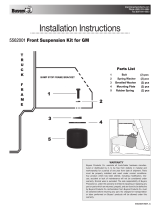Page is loading ...

Website Payments
Standard Integration
Guide
Last updated: September 2008

PayPal Website Payments Standard Integration Guide
Document Number: 100000.en_US-200809
© 2008 PayPal, Inc. All rights reserved. PayPal is a registered trademark of PayPal, Inc. The PayPal logo is a trademark of PayPal, Inc. Other
trademarks and brands are the property of their respective owners.
The information in this document belongs to PayPal, Inc. It may not be used, reproduced or disclosed without the written approval of PayPal, Inc.
Copyright © PayPal. All rights reserved. PayPal (Europe) S.à r.l. et Cie., S.C.A., Société en Commandite par Actions. Registered office: 22-24 Boulevard
Royal, L-2449, Luxembourg, R.C.S. Luxembourg B 118 349.
Consumer advisory: The PayPal™ payment service is regarded as a stored value facility under Singapore law. As such, it does not require the approval
of the Monetary Authority of Singapore. You are advised to read the terms and conditions carefully.
Notice of non-liability:
PayPal, Inc. is providing the information in this document to you “AS-IS” with all faults. PayPal, Inc. makes no warranties of any kind (whether express,
implied or statutory) with respect to the information contained herein. PayPal, Inc. assumes no liability for damages (whether direct or indirect), caused
by errors or omissions, or resulting from the use of this document or the information contained in this document or resulting from the application or use
of the product or service described herein. PayPal, Inc. reserves the right to make changes to any information herein without further notice.

Website Payments Standard Integration Guide September 2008 3
Contents
Preface . . . . . . . . . . . . . . . . . . . . . . . . . . . . . . . . . .13
About This Guide. . . . . . . . . . . . . . . . . . . . . . . . . . . . . . . . . . . . . . . 13
Intended Audience . . . . . . . . . . . . . . . . . . . . . . . . . . . . . . . . . . . . . . 15
Revision History . . . . . . . . . . . . . . . . . . . . . . . . . . . . . . . . . . . . . . . 15
Where to Go for More Information . . . . . . . . . . . . . . . . . . . . . . . . . . . . . . 16
Documentation Feedback . . . . . . . . . . . . . . . . . . . . . . . . . . . . . . . . . . 16
Chapter 1 Single-Item Payments – Buy Now Buttons . . . . . . . . .17
Getting Started With Buy Now Buttons. . . . . . . . . . . . . . . . . . . . . . . . . . . . 18
Using the Button Creation Tool for a Basic Buy Now Button . . . . . . . . . . . . . . 18
Creating Basic Buy Now Buttons With JavaScript Disabled . . . . . . . . . . . . . . . 19
Creating Buy Now Buttons Before You Create Your PayPal Account . . . . . . . . . . 22
The Checkout Experience With Buy Now Buttons . . . . . . . . . . . . . . . . . . . . . . 25
Begin – Buyers are Ready to Purchase Your Item on Your Website . . . . . . . . . . 26
1 – Buyers Enter Their Billing Information or They Log In to PayPal . . . . . . . . . . 27
2 – Buyers Confirm Their Transaction Details Before Paying . . . . . . . . . . . . . . 29
3 – Buyers View and Print Their PayPal Payment Confirmations . . . . . . . . . . . . 30
End – Buyers Receive Payment Authorization Notices by Email . . . . . . . . . . . . 31
Enhancing the Checkout Experience With Buy Now Buttons . . . . . . . . . . . . . . 32
Managing Buy Now Transactions . . . . . . . . . . . . . . . . . . . . . . . . . . . . . . 34
Using Email Notices to Track Buy Now Transactions . . . . . . . . . . . . . . . . . . 34
Using Recent Activity to Track Buy Now Transactions . . . . . . . . . . . . . . . . . 35
Using Transaction History to Track Buy Now Transactions . . . . . . . . . . . . . . . 35
Using Downloadable History Logs to Track Buy Now Transactions . . . . . . . . . . . 35
Using Instant Payment Notification to Track Buy Now Transactions . . . . . . . . . . 36
Advanced Features of Buy Now Buttons. . . . . . . . . . . . . . . . . . . . . . . . . . . 36
Offering Product Options With Buy Now Buttons . . . . . . . . . . . . . . . . . . . . 36
Prompting for Item Quantities With Buy Now Buttons . . . . . . . . . . . . . . . . . . 37
Creating Advanced Buy Now Buttons on the PayPal Website. . . . . . . . . . . . . . . . 37
Generating Code for Payment Buttons and Email Payment Links . . . . . . . . . . . 37
Protecting HTML Code for Payment Buttons . . . . . . . . . . . . . . . . . . . . . . 38
Using the Button Creation Tool for Advanced Buy Now Buttons . . . . . . . . . . . . 38
Creating Advanced Buy Now Buttons With JavaScript Disabled . . . . . . . . . . . . 52

Contents
4 September 2008 Website Payments Standard Integration Guide
Avoiding Problems With Pasted HTML Code . . . . . . . . . . . . . . . . . . . . . . 61
Sample HTML Code for Buy Now Buttons . . . . . . . . . . . . . . . . . . . . . . . . . 61
Sample HTML Code for a Basic Buy Now Button . . . . . . . . . . . . . . . . . . . . 61
Sample HTML Code for Buy Now Buttons With Product Options . . . . . . . . . . . . 62
Sample HTML Code for a Buy Now Button that Prompts for Quantities. . . . . . . . . 66
Sample URL Code for a Buy Now Email Payment Link . . . . . . . . . . . . . . . . . . . 67
Chapter 2 Contribution Payments – Donate Buttons . . . . . . . . . .69
Getting Started With Donate Buttons . . . . . . . . . . . . . . . . . . . . . . . . . . . . 69
Using the Button Creation Tool for a Basic Donate Button . . . . . . . . . . . . . . . 70
Creating Basic Donate Buttons With JavaScript Disabled. . . . . . . . . . . . . . . . 71
Creating Donate Buttons Before You Create Your PayPal Account . . . . . . . . . . . 74
The Checkout Experience With Donate Buttons . . . . . . . . . . . . . . . . . . . . . . . 76
Begin – Donors are Ready to Contribute on Your Website . . . . . . . . . . . . . . . 77
1 – Donors Enter Their Billing Information or They Log In to PayPal . . . . . . . . . . 78
2 – Donors Confirm Their Contribution Details Before Paying. . . . . . . . . . . . . . 80
3 – Donors View and Print Their PayPal Contribution Confirmations . . . . . . . . . . 81
End – Donors Receive Contribution Authorization Notices by Email . . . . . . . . . . 82
Enhancing the Checkout Experience With Donate Buttons . . . . . . . . . . . . . . . 83
Managing Contributions . . . . . . . . . . . . . . . . . . . . . . . . . . . . . . . . . . . 85
Using Email Notices to Track Donate Transactions . . . . . . . . . . . . . . . . . . . 85
Using Recent Activity to Track Donate Transactions . . . . . . . . . . . . . . . . . . 85
Using Transaction History to Track Donate Transactions . . . . . . . . . . . . . . . . 86
Using Downloadable History Logs to Track Donate Transactions . . . . . . . . . . . . 86
Using Instant Payment Notification to Track Donate Transactions . . . . . . . . . . . 86
Creating Advanced Donate Buttons on the PayPal Website. . . . . . . . . . . . . . . . . 87
Generating Code for Payment Buttons and Email Payment Links . . . . . . . . . . . 87
Protecting HTML Code for Payment Buttons . . . . . . . . . . . . . . . . . . . . . . 87
Using the Button Creation Tool for Advanced Donate Buttons . . . . . . . . . . . . . 87
Creating Advanced Donate Buttons With JavaScript Disabled . . . . . . . . . . . . . 97
Avoiding Problems With Pasted HTML Code . . . . . . . . . . . . . . . . . . . . . .104
Sample HTML Code for Donate Buttons . . . . . . . . . . . . . . . . . . . . . . . . . .104
Sample HTML Code for a Basic Donate Button . . . . . . . . . . . . . . . . . . . . .105
Sample HTML Code for a Donate Button With a Fixed Contribution Amount . . . . . .105

Website Payments Standard Integration Guide September 2008 5
Contents
Chapter 3 Recurring Payments – Subscribe Buttons . . . . . . . . 107
Getting Started With Subscribe Buttons . . . . . . . . . . . . . . . . . . . . . . . . . . .108
Using the Button Creation Tool for a Basic Subscribe Button . . . . . . . . . . . . . .108
Creating Basic Subscribe Buttons With JavaScript Disabled . . . . . . . . . . . . . .109
Creating Subscribe Buttons Before You Create Your PayPal Account . . . . . . . . . 112
The Checkout Experience With Subscribe Buttons . . . . . . . . . . . . . . . . . . . . . 115
Begin – Subscribers Are Ready to Sign Up on Your Website . . . . . . . . . . . . . . 116
1 – Subscribers Enter Their Billing Information or They Log In to PayPal . . . . . . . . 116
2 – Subscribers Confirm Their Subscription Details Before Signing Up . . . . . . . . . 119
3 – Subscribers View and Print Their Subscription Confirmations. . . . . . . . . . . .120
End – Subscribers Receive Subscription Authorization Notices by Email . . . . . . . .121
Enhancing the Checkout Experience With Subscribe Buttons . . . . . . . . . . . . .122
Managing Subscriptions . . . . . . . . . . . . . . . . . . . . . . . . . . . . . . . . . . .123
Tracking Subscription Transactions . . . . . . . . . . . . . . . . . . . . . . . . . . .124
How Billing Cycles and Recurring Payments Work . . . . . . . . . . . . . . . . . . .126
Downloading Subscriber Lists . . . . . . . . . . . . . . . . . . . . . . . . . . . . . .128
Canceling Individual Subscriptions . . . . . . . . . . . . . . . . . . . . . . . . . . .128
Canceling Multiple Subscriptions at One Time . . . . . . . . . . . . . . . . . . . . .129
End of Term Messages Sent Through Instant Payment Notification. . . . . . . . . . .131
Advanced Features of Subscribe Buttons . . . . . . . . . . . . . . . . . . . . . . . . . .132
Offering Trial Periods and Introductory Rates With Subscribe Buttons . . . . . . . . .132
Limiting the Number of Billing Cycles With Subscribe Buttons . . . . . . . . . . . . .133
Offering Product Options With Subscribe Buttons . . . . . . . . . . . . . . . . . . . .134
Working With Modify Subscription Buttons . . . . . . . . . . . . . . . . . . . . . . .134
Working With Unsubscribe Buttons . . . . . . . . . . . . . . . . . . . . . . . . . . .137
Generating Usernames and Passwords With Subscribe Buttons . . . . . . . . . . . .139
Reattempting Failed Recurring Payments With Subscribe Buttons . . . . . . . . . . .141
Creating Advanced Subscribe Buttons on the PayPal Website . . . . . . . . . . . . . . .142
Generating Code for Payment Buttons and Email Payment Links . . . . . . . . . . .142
Protecting HTML Code for Payment Buttons . . . . . . . . . . . . . . . . . . . . . .142
Using the Button Creation Tool for Advanced Subscribe Buttons . . . . . . . . . . . .142
Creating Advanced Subscribe Buttons With JavaScript Disabled . . . . . . . . . . . .155
Avoiding Problems With Pasted HTML Code . . . . . . . . . . . . . . . . . . . . . .165
Sample HTML Code for Subscribe Buttons . . . . . . . . . . . . . . . . . . . . . . . . .165
Sample HTML Code for a Basic Subscribe Button . . . . . . . . . . . . . . . . . . .165
Sample HTML Code for a Subscribe Button With Trial Periods . . . . . . . . . . . . .166
Sample HTML Code for a Subscribe Button With Limits on Billing Cycles . . . . . . .167
Sample HTML Code for Subscribe Buttons With Product Options . . . . . . . . . . .168
Sample HTML Code for a Modify Subscription Button . . . . . . . . . . . . . . . . .170

Contents
6 September 2008 Website Payments Standard Integration Guide
Sample HTML Code for an Unsubscribe Button. . . . . . . . . . . . . . . . . . . . .171
Sample HTML Code for a Subscribe Button With Password Management . . . . . . .172
Sample HTML Code for a Subscribe Button That Reattempts Payments . . . . . . . .172
Sample URL Code for Subscribe Email Payment Links . . . . . . . . . . . . . . . . . . .173
Chapter 4 The PayPal Shopping Cart – Add to Cart and View Cart
Buttons . . . . . . . . . . . . . . . . . . . . . . . . . . 175
Getting Started With The PayPal Shopping Cart. . . . . . . . . . . . . . . . . . . . . . .176
Getting Started With Add To Cart Buttons . . . . . . . . . . . . . . . . . . . . . . . .176
Getting Started With View Cart Buttons . . . . . . . . . . . . . . . . . . . . . . . . .183
The Checkout Experience With the PayPal Shopping Cart . . . . . . . . . . . . . . . . .191
Begin – Buyers Add Your Items to the PayPal Shopping Cart. . . . . . . . . . . . . .193
1 – Buyers Enter Their Billing Information or They Log In To PayPal . . . . . . . . . .194
2 – Buyers Confirm Their Transaction Details Before Paying . . . . . . . . . . . . . .196
3 – Buyers View and Print Their PayPal Payment Confirmations . . . . . . . . . . . .197
End – Buyers Receive Payment Authorization Notices by Email . . . . . . . . . . . .198
Enhancing the Checkout Experience With Add to Cart Buttons . . . . . . . . . . . . .200
Managing PayPal Shopping Cart Transactions . . . . . . . . . . . . . . . . . . . . . . .201
Using Email Notices to Track PayPal Shopping Cart Transactions . . . . . . . . . . .201
Using Recent Activity to Track PayPal Shopping Cart Transactions . . . . . . . . . .202
Using Transaction History to Track PayPal Shopping Cart Transactions . . . . . . . .202
Using Downloadable History Logs to Track PayPal Shopping Cart Transactions . . . .203
Using Instant Payment Notification to Track PayPal Shopping Cart Transactions . . .203
Advanced Features of Add to Cart Buttons . . . . . . . . . . . . . . . . . . . . . . . . .203
Offering Product Options With Add to Cart Buttons . . . . . . . . . . . . . . . . . . .203
Creating Advanced PayPal Shopping Cart Buttons on the PayPal Website. . . . . . . . .204
Generating Code for Payment Buttons and Email Payment Links . . . . . . . . . . .204
Protecting HTML Code for Payment Buttons . . . . . . . . . . . . . . . . . . . . . .204
Pricing Items in Multiple Currencies . . . . . . . . . . . . . . . . . . . . . . . . . . .205
Working with View Cart Buttons . . . . . . . . . . . . . . . . . . . . . . . . . . . . .205
Using the Button Creation Tool for Advanced Add to Cart Buttons . . . . . . . . . . .205
Creating Advanced Add to Cart Buttons With JavaScript Disabled . . . . . . . . . . .220
Avoiding Problems With Pasted HTML Code . . . . . . . . . . . . . . . . . . . . . .228
Sample HTML Code for Add to Cart Buttons . . . . . . . . . . . . . . . . . . . . . . . .228
Sample HTML Code for a Basic Add to Cart Button. . . . . . . . . . . . . . . . . . .229
Sample HTML Code for Add to Cart Buttons With Product Options. . . . . . . . . . .229
Sample HTML Code for Add to Cart Buttons that Open the Shopping Cart in the Merchant
Window . . . . . . . . . . . . . . . . . . . . . . . . . . . . . . . . . . . . . . . . .233
Sample HTML Code for Add to Cart Buttons that Continue Shopping on the Current
Merchant Webpage . . . . . . . . . . . . . . . . . . . . . . . . . . . . . . . . . . .236

Website Payments Standard Integration Guide September 2008 7
Contents
Sample HTML Code for View Cart Buttons . . . . . . . . . . . . . . . . . . . . . . . . .238
Sample HTML Code for a View Cart Button . . . . . . . . . . . . . . . . . . . . . . .239
Sample HTML Code for a View Cart Button That Opens the Shopping Cart in the Merchant
Window . . . . . . . . . . . . . . . . . . . . . . . . . . . . . . . . . . . . . . . . .239
Sample HTML Code for View Cart Buttons that Continue Shopping on the Current
Merchant Webpage . . . . . . . . . . . . . . . . . . . . . . . . . . . . . . . . . . .240
Chapter 5 Third-Party Shopping Carts – The Cart Upload Command 243
How A Third Party Shopping Cart Works . . . . . . . . . . . . . . . . . . . . . . . . . .243
What The Buyer Sees With Third Party Shopping Carts . . . . . . . . . . . . . . . .243
What Merchants See . . . . . . . . . . . . . . . . . . . . . . . . . . . . . . . . . .248
Integrating PayPal with Third Party Shopping Carts . . . . . . . . . . . . . . . . . . . . .249
Required Third Party Shopping Cart Variables . . . . . . . . . . . . . . . . . . . . .249
Passing Individual Item Details to PayPal . . . . . . . . . . . . . . . . . . . . . . . .249
Setting the Tax for the Entire Cart . . . . . . . . . . . . . . . . . . . . . . . . . . . .251
Setting the Shipping Charge for the Entire Cart . . . . . . . . . . . . . . . . . . . . .251
Setting the Weight for the Entire Cart . . . . . . . . . . . . . . . . . . . . . . . . . .251
Passing the Aggregate Shopping Cart Amount to PayPal. . . . . . . . . . . . . . . .251
Securing Your Shopping Cart . . . . . . . . . . . . . . . . . . . . . . . . . . . . . .251
Chapter 6 Securing Your Website Payments Standard Buttons . . . 253
Creating Protected Payment Buttons on the PayPal Website . . . . . . . . . . . . . . . .254
How Protected Payment Buttons Help Prevent Fraudulent Payments . . . . . . . . .254
Using the Button Creation Tool to Create a Protected Payment Button . . . . . . . . .254
Creating a Protected Payment Button with JavaScript Disabled . . . . . . . . . . . .255
Saving Payment Buttons in Your PayPal Account . . . . . . . . . . . . . . . . . . . . . .256
Reconciling Payments Manually Through Transaction History . . . . . . . . . . . . . . .257
Reconciling Payments Through Instant Payment Notification . . . . . . . . . . . . . . . .258
Protecting Payment Buttons by Using Encrypted Website Payments . . . . . . . . . . . .258
How Encrypted Website Payments Helps Prevent Fraudulent Payments . . . . . . . .258
Public Key Encryption Used by Encrypted Website Payments . . . . . . . . . . . . .259
Setting Up Certificates Before Using Encrypted Website Payments . . . . . . . . . .260
Using Encrypted Website Payments to Protect Your Payment Buttons . . . . . . . . .262
Blocking Unprotected and Non-encrypted Website Payments. . . . . . . . . . . . . . . .264

Contents
8 September 2008 Website Payments Standard Integration Guide
Chapter 7 Using Your PayPal Account Profile . . . . . . . . . . . . 265
The Account Profile . . . . . . . . . . . . . . . . . . . . . . . . . . . . . . . . . . . . .265
Account Information . . . . . . . . . . . . . . . . . . . . . . . . . . . . . . . . . . .265
Financial Information . . . . . . . . . . . . . . . . . . . . . . . . . . . . . . . . . .265
Selling Preferences . . . . . . . . . . . . . . . . . . . . . . . . . . . . . . . . . . .266
Correspondence Between Profile Settings and HTML Variables . . . . . . . . . . . .266
Co-Branding the PayPal Checkout Pages . . . . . . . . . . . . . . . . . . . . . . . . . .267
Working With Custom Payment Pages . . . . . . . . . . . . . . . . . . . . . . . . .268
Adding or Editing a Page Style . . . . . . . . . . . . . . . . . . . . . . . . . . . . .269
Making a Page Style Primary . . . . . . . . . . . . . . . . . . . . . . . . . . . . . .270
Overriding Page Styles On Individual Payment Buttons. . . . . . . . . . . . . . . . .270
Overriding Co-Branding Options on Individual Payment Buttons . . . . . . . . . . . .271
Tailoring the Checkout Experience. . . . . . . . . . . . . . . . . . . . . . . . . . . . . .271
Auto Return . . . . . . . . . . . . . . . . . . . . . . . . . . . . . . . . . . . . . . .271
Getting Contact Telephone Numbers . . . . . . . . . . . . . . . . . . . . . . . . . .274
PayPal Account Optional . . . . . . . . . . . . . . . . . . . . . . . . . . . . . . . .276
Automatic Calculation of Sales Tax . . . . . . . . . . . . . . . . . . . . . . . . . . . . .285
Displaying the Sales Tax that PayPal Calculates During Checkout . . . . . . . . . . .286
Accessing Your Sales Tax Rates in Your Account Profile . . . . . . . . . . . . . . . .286
Setting Up Domestic Sales Tax Rates . . . . . . . . . . . . . . . . . . . . . . . . . .287
Setting Up International Sales Tax Rates . . . . . . . . . . . . . . . . . . . . . . . .289
Resolving Overlapping Sales Tax Rates. . . . . . . . . . . . . . . . . . . . . . . . .289
Editing or Deleting Sales Tax Rates . . . . . . . . . . . . . . . . . . . . . . . . . . .290
Overriding Sales Tax Calculations on Individual Transactions . . . . . . . . . . . . .290
Automatic Calculation of Shipping Charges (U.S. Merchants Only) . . . . . . . . . . . .290
Displaying the Shipping Charges that PayPal Calculates During Checkout. . . . . . .291
Shipping Regions . . . . . . . . . . . . . . . . . . . . . . . . . . . . . . . . . . . .293
Shipping Methods . . . . . . . . . . . . . . . . . . . . . . . . . . . . . . . . . . . .294
Shipping Rate Bases . . . . . . . . . . . . . . . . . . . . . . . . . . . . . . . . . .294
Shipping Rate Tables . . . . . . . . . . . . . . . . . . . . . . . . . . . . . . . . . .294
Shipping Rates and Currencies . . . . . . . . . . . . . . . . . . . . . . . . . . . . .295
Adding Shipping Rates for the First Time . . . . . . . . . . . . . . . . . . . . . . . .295
Adding Shipping Methods by Using a Wizard . . . . . . . . . . . . . . . . . . . . . .296
Viewing, Editing, and Adding Shipping Rates . . . . . . . . . . . . . . . . . . . . . .298
Viewing the Configuration of an Existing Shipping Method . . . . . . . . . . . . . . .300
Editing the Configuration Settings of an Existing Shipping Method . . . . . . . . . . .300
Deleting Shipping Methods . . . . . . . . . . . . . . . . . . . . . . . . . . . . . . .301
Examples of Rate Bases and Shipping Calculations . . . . . . . . . . . . . . . . . .302
Overriding Shipping Calculations on Individual Transactions . . . . . . . . . . . . . .303

Website Payments Standard Integration Guide September 2008 9
Contents
Automatic Calculation of Shipping Charges (non-U.S. Merchants Only) . . . . . . . . . .304
Examples of Cost Methods and Shipping Calculations . . . . . . . . . . . . . . . . .305
Overriding Shipping Calculation on Individual Transactions. . . . . . . . . . . . . . .306
Blocking Certain Kinds of Payments . . . . . . . . . . . . . . . . . . . . . . . . . . . . .307
Accessing Your Payment Receiving Preferences to Block Payments . . . . . . . . . .307
Blocking Payments From U.S. Payers Without a Confirmed Address. . . . . . . . . .308
Blocking Payments in Currencies That You Do Not Hold . . . . . . . . . . . . . . . .309
Blocking Payments from Payers With Non-U.S. PayPal Accounts . . . . . . . . . . .309
Blocking Payments Initiated Through the Pay Anyone Subtab . . . . . . . . . . . . .310
Blocking Payments by Credit Card Instead of Bank Account . . . . . . . . . . . . . .310
Blocking Payments Funded With eChecks . . . . . . . . . . . . . . . . . . . . . . .310
Adding Your Credit Card Statement Name. . . . . . . . . . . . . . . . . . . . . . . . . .310
Allowing Multiple Users to Access Your PayPal Account . . . . . . . . . . . . . . . . . .312
Adding a User Login to Your Account . . . . . . . . . . . . . . . . . . . . . . . . . .312
Changing the Privileges for a User Login . . . . . . . . . . . . . . . . . . . . . . . .313
Resetting the Password for a User Login . . . . . . . . . . . . . . . . . . . . . . . .314
Removing a User Login . . . . . . . . . . . . . . . . . . . . . . . . . . . . . . . . .315
Handling Multiple Currencies . . . . . . . . . . . . . . . . . . . . . . . . . . . . . . . .315
Managing Currency Balances . . . . . . . . . . . . . . . . . . . . . . . . . . . . . .316
Accepting or Denying Cross-Currency Payments . . . . . . . . . . . . . . . . . . . .317
Language Encoding Your Data. . . . . . . . . . . . . . . . . . . . . . . . . . . . . . . .317
About Language Encoding for Exchanging Data With PayPal . . . . . . . . . . . . .318
Changing Your Default Language Encoding. . . . . . . . . . . . . . . . . . . . . . .318
Chapter 8 Using Authorization & Capture . . . . . . . . . . . . . . 321
Basic Authorization Process . . . . . . . . . . . . . . . . . . . . . . . . . . . . . . . . .321
Honor Period and Authorization Period . . . . . . . . . . . . . . . . . . . . . . . . .321
Basic Authorization & Capture Scenarios . . . . . . . . . . . . . . . . . . . . . . . . . .322
Capturing A Single Authorization . . . . . . . . . . . . . . . . . . . . . . . . . . . .323
Batch Capturing Multiple Authorizations. . . . . . . . . . . . . . . . . . . . . . . . .323
Voiding an Authorization . . . . . . . . . . . . . . . . . . . . . . . . . . . . . . . . .324
Capture Within 3 Days . . . . . . . . . . . . . . . . . . . . . . . . . . . . . . . . . .325
Capture From 4 - 29 Days . . . . . . . . . . . . . . . . . . . . . . . . . . . . . . . .325
One Authorization, Multiple Captures, and a Refund . . . . . . . . . . . . . . . . . .326
Lower Capture Amount . . . . . . . . . . . . . . . . . . . . . . . . . . . . . . . . .327
Capture Up to 115% . . . . . . . . . . . . . . . . . . . . . . . . . . . . . . . . . . .328
Authorization Expires . . . . . . . . . . . . . . . . . . . . . . . . . . . . . . . . . .329
Void . . . . . . . . . . . . . . . . . . . . . . . . . . . . . . . . . . . . . . . . . . .330
Reattempted Capture . . . . . . . . . . . . . . . . . . . . . . . . . . . . . . . . . .331

Contents
10 September 2008 Website Payments Standard Integration Guide
Recommendations for Best Use of Authorization & Capture . . . . . . . . . . . . . . . .332
Capturing Funds on Basic Authorizations . . . . . . . . . . . . . . . . . . . . . . . .332
Buyer Approval for Basic Authorizations. . . . . . . . . . . . . . . . . . . . . . . . .332
Voiding Basic Authorizations. . . . . . . . . . . . . . . . . . . . . . . . . . . . . . .332
Chapter 9 Issuing Refunds . . . . . . . . . . . . . . . . . . . . . . 333
Refunding Within 60 Days of Payment. . . . . . . . . . . . . . . . . . . . . . . . . . . .333
Refunding After 60 Days . . . . . . . . . . . . . . . . . . . . . . . . . . . . . . . . . . .333
Chapter 10 Testing Payment Buttons in the PayPal Sandbox . . . . . 335
Chapter 11 HTML Form Basics for Website Payments Standard . . . 337
Form Attributes – ACTION and METHOD . . . . . . . . . . . . . . . . . . . . . . . . . .337
Hidden Input Variables . . . . . . . . . . . . . . . . . . . . . . . . . . . . . . . . . . . .337
Specifying the Kind of Payment Button – cmd . . . . . . . . . . . . . . . . . . . . . . . .338
Variations on Basic Variables . . . . . . . . . . . . . . . . . . . . . . . . . . . . . . . .338
Record Keeping with Passthrough Variables . . . . . . . . . . . . . . . . . . . . . .338
Setting the Character Set – charset . . . . . . . . . . . . . . . . . . . . . . . . . . .339
Setting The Return URL on Individual Transactions. . . . . . . . . . . . . . . . . . .339
Desired Currency on Individual Transactions . . . . . . . . . . . . . . . . . . . . . .340
Using HTML Variables With Saved Payment Buttons . . . . . . . . . . . . . . . . . . . .340
Prepopulating FORMs . . . . . . . . . . . . . . . . . . . . . . . . . . . . . . . . . . . .341
Sample HTML for FORM Prepopulation . . . . . . . . . . . . . . . . . . . . . . . . .341
Overriding Addresses Stored With PayPal. . . . . . . . . . . . . . . . . . . . . . . . . .342
Sample HTML for Overriding Addresses Stored With PayPal . . . . . . . . . . . . . .342
Instant Payment Notification – notify_url . . . . . . . . . . . . . . . . . . . . . . . . . . .343
Appendix A HTML Variables for Website Payments Standard . . . . . 345
Technical HTML Variables . . . . . . . . . . . . . . . . . . . . . . . . . . . . . . . . . .345
HTML Variables for Individual Items . . . . . . . . . . . . . . . . . . . . . . . . . . . . .347
HTML Variables for Payment Transactions . . . . . . . . . . . . . . . . . . . . . . . . .351
HTML Variables for Shopping Carts . . . . . . . . . . . . . . . . . . . . . . . . . . . . .353
HTML Variables for Subscribe Buttons . . . . . . . . . . . . . . . . . . . . . . . . . . .356
HTML Variables for Displaying PayPal Checkout Pages . . . . . . . . . . . . . . . . . .358
HTML Variables for Prepopulating PayPal Checkout Pages. . . . . . . . . . . . . . . . .361

Website Payments Standard Integration Guide September 2008 11
Contents
Appendix B Address Handling (U.S. Merchants Only) . . . . . . . . . 363
Address Handling With PayPal Account Optional Turned On . . . . . . . . . . . . . . . .364
Endpoint A . . . . . . . . . . . . . . . . . . . . . . . . . . . . . . . . . . . . . . . .364
Endpoints B, C, and D . . . . . . . . . . . . . . . . . . . . . . . . . . . . . . . . . .365
Endpoint E . . . . . . . . . . . . . . . . . . . . . . . . . . . . . . . . . . . . . . . .365
Endpoints F and H . . . . . . . . . . . . . . . . . . . . . . . . . . . . . . . . . . . .365
Endpoint G . . . . . . . . . . . . . . . . . . . . . . . . . . . . . . . . . . . . . . . .365
Endpoint I . . . . . . . . . . . . . . . . . . . . . . . . . . . . . . . . . . . . . . . .365
Endpoints J and L . . . . . . . . . . . . . . . . . . . . . . . . . . . . . . . . . . . .366
Endpoint K . . . . . . . . . . . . . . . . . . . . . . . . . . . . . . . . . . . . . . . .366
Address Handling With PayPal Account Optional Turned Off . . . . . . . . . . . . . . . .366
Endpoint A . . . . . . . . . . . . . . . . . . . . . . . . . . . . . . . . . . . . . . . .366
Endpoints B, C, and D . . . . . . . . . . . . . . . . . . . . . . . . . . . . . . . . . .366
Endpoint E . . . . . . . . . . . . . . . . . . . . . . . . . . . . . . . . . . . . . . . .366
Endpoints F and H . . . . . . . . . . . . . . . . . . . . . . . . . . . . . . . . . . . .367
Endpoints G and K. . . . . . . . . . . . . . . . . . . . . . . . . . . . . . . . . . . .367
Endpoint I . . . . . . . . . . . . . . . . . . . . . . . . . . . . . . . . . . . . . . . .367
Endpoints J and L . . . . . . . . . . . . . . . . . . . . . . . . . . . . . . . . . . . .367
Appendix C Country Codes . . . . . . . . . . . . . . . . . . . . . . 369
Index. . . . . . . . . . . . . . . . . . . . . . . . . . . . . . . . . . . 381

Contents
12 September 2008 Website Payments Standard Integration Guide

Website Payments Standard Integration Guide September 2008 13
P
Preface
About This Guide
The Website Payments Standard Integration Guide describes how to integrate your website
with PayPal by using HTML buttons and forms. Website Payments Standard lets you accept
payments for:
z Single-item purchases with Buy Now buttons – Sell from websites that offer single or
mutually exclusive products.
z Contribution payments with Donate buttons – Raise financial support for any cause.
z Recurring bills with Subscribe buttons – Collect membership dues, set up installment
plans, and offer other subscription services.
z Multiple-item purchases with Add to Cart and View Cart buttons – Sell from online
stores with catalogs and shopping carts.
The following table summarizes the contents of this guide.
TABLE P.1 Summary of the Contents of This Guide
Feature Description See
Buy Now Buttons Accept payments for single items at one time.
Chapter 1, “Single-Item
Payments – Buy Now
Buttons
”
Donate Buttons Accept payments for donation and contributions.
Chapter 2, “Contribution
Payments – Donate Buttons
”
Subscribe Buttons Accept recurring payments for membership dues,
installment plans, and other subscription services.
Chapter 3, “Recurring
Payments – Subscribe
Buttons
”
The PayPal Shopping
Cart
Accept payments for multiple items at one time.
Chapter 4, “The PayPal
Shopping Cart – Add to Cart
and View Cart Buttons
”
Third-Party Shopping
Carts
Develop a third-party shopping cart that is
compatible with PayPal and Website Payments
Standard.
Chapter 5, “Third-Party
Shopping Carts – The Cart
Upload Command
”
Button Protection and
Encrypted Website
Payments
Protect against fraudulent payments by protecting
the code in your payment buttons with the
encryption setting when you create buttons on the
PayPal website or with Encrypted Website
Payments when you write or generate payment
buttons yourself.
Chapter 6, “Securing Your
Website Payments Standard
Buttons
”

Preface
About This Guide
P
14 September 2008 Website Payments Standard Integration Guide
Automatic Calculation
of Sales Tax
Specify tax rates that PayPal uses to calculate taxes
automatically.
“Automatic Calculation of
Sales Tax” on page 285
Automatic Calculation
of Shipping Charges
Specify shipping rates that PayPal uses to calculate
shipping charges automatically.
“Automatic Calculation of
Shipping Charges (U.S.
Merchants Only)” on
page 290
– or –
“Automatic Calculation of
Shipping Charges (non-U.S.
Merchants Only)” on
page 304
Custom Payment Pages Brand the PayPal checkout pages with your own
logo and colors.
“Co-Branding the PayPal
Checkout Pages” on page 267
PayPal Account
Optional
Let people pay by credit card without having to
sign up for a PayPal account.
“PayPal Account Optional”
on page 276
Auto Return Redirect people to your website automatically after
they pay you on PayPal.
“Auto Return” on page 271
Payer Contact
Telephone
Prompt people for their contact telephone numbers
when they pay you on Paypal.
“Getting Contact Telephone
Numbers” on page 274
Multi-User Access Create separate user names for your account with
different permission levels.
“Allowing Multiple Users to
Access Your PayPal Account”
on page 312
Authorization &
Capture
Authorize payments during checkout, and capture
payment amounts or portions of them later.
Chapter 8, “Using
Authorization & Capture
”
Refunds Refund entire payments or portions of them.
Chapter 9, “Issuing Refunds”
T
ABLE P.1 Summary of the Contents of This Guide
Feature Description See

Website Payments Standard Integration Guide September 2008 15
Preface
Intended Audience
P
Intended Audience
This guide is for:
z Merchants and developers who want to understand:
– The checkout experiences that people go through when they make payments with
Website Payments Standard payment buttons
– How account profile settings affect the way that Website Payments Standard works
z Developers who want to learn how to implement Website Payments Standard
Revision History
The following table lists the revisions made to the Website Payments Standard Integration
Guide.
TABLE P.2 Revision History for This Guide
Date Published Description
September 2008 Revised information on creating payment buttons on the PayPal website,
including saving buttons in your PayPal account and tracking inventory; see
button -specific chapters for details.
Added sample code for Add to Cart buttons that open the PayPal Shopping Cart
in the same window as the merchant website and how to use the shopping_url
variable to control which merchant page buyers return to when they click the
Continue Shopping button; see
“Sample HTML Code for Add to Cart
Buttons” on page 228
.
June 2008 Added chapter on Subscribe buttons; see
Chapter 3, “Recurring Payments –
Subscribe Buttons
.” Added chapter on Third-Party Shopping Carts; see
Chapter 5, “Third-Party Shopping Carts – The Cart Upload Command.”
March 2008 Changes to definition of authorization honor periods; see
“Honor Period and
Authorization Period” on page 321
.”
January 2008 Separate checkout experience and command for Donate buttons; see
Chapter 2,
“Contribution Payments – Donate Buttons
.”
August 2007 Shipping calculations with tiered rates in different destination regions; see
“Automatic Calculation of Shipping Charges (U.S. Merchants Only)” on
page 290
.
May 2007 Added information on securing buttons; see
Chapter 6, “Securing Your
Website Payments Standard Buttons
.”
April 2007 Added
Appendix B, “Address Handling (U.S. Merchants Only).”
October 2006 Minor clarifications.

Preface
Where to Go for More Information
P
16 September 2008 Website Payments Standard Integration Guide
Where to Go for More Information
z Merchant Gift Certificates Guide
z Order Management Integration Guide
z Sandbox User Guide
z Password Management Installation Guide
Documentation Feedback
Help us improve this guide by sending feedback to:
documentationfee[email protected]
August 2006 New PayPal Shopping Cart variable, shopping_url
The value _ext-enter of the cmd variable for FORM prepoulation is now no
longer necessary.
Clarification of values for the rm variable
– 0, 1, or 2; not the strings "GET" or
"POST".
July 2006 Added information on how to use PayPal Authorization & Capture with Website
Payments Standard, including how to capture multiple authorizations in batches
on the PayPal website; see
Chapter 8, “Using Authorization & Capture.”
March 2006 Miscellaneous minor corrections.
Expanded description of creating Encrypted Website Payments buttons.
T
ABLE P.2 Revision History for This Guide
Date Published Description

Website Payments Standard Integration Guide September 2008 17
1
Single-Item Payments – Buy Now
Buttons
Use Buy Now buttons to accept single-item purchase payments. A Buy Now button can sell
one or more units of a single item. Make additional Buy Now buttons for additional items that
you want to sell.
You can create Buy Now buttons that you add to your website by using a tool on the PayPal
website, or you can write the HTML code for Buy Now buttons manually. You can create
buttons with limited functionality before you create your PayPal account or with JavaScript
disabled in your browser.
Read the following topics to learn more about Buy Now buttons:
z “Getting Started With Buy Now Buttons” on page 18
z “The Checkout Experience With Buy Now Buttons” on page 25
z “Managing Buy Now Transactions” on page 34
z “Advanced Features of Buy Now Buttons” on page 36
z “Creating Advanced Buy Now Buttons on the PayPal Website” on page 37
z “Sample HTML Code for Buy Now Buttons” on page 61
z “Sample URL Code for a Buy Now Email Payment Link” on page 67

Single-Item Payments – Buy Now Buttons
Getting Started With Buy Now Buttons
1
18 September 2008 Website Payments Standard Integration Guide
Getting Started With Buy Now Buttons
The easiest way to add a Buy Now button to your website is by using the button creation tool
on the PayPal website. As soon as you add the button, you can begin accepting payments on
your website.
Follow one of these procedures to get started creating your own Buy Now buttons:
z “Using the Button Creation Tool for a Basic Buy Now Button” on page 18
z “Creating Basic Buy Now Buttons With JavaScript Disabled” on page 19
z “Creating Buy Now Buttons Before You Create Your PayPal Account” on page 22
N OTE: For more detailed instructions, see “Creating Advanced Buy Now Buttons on the
PayPal Website” on page 37.
Using the Button Creation Tool for a Basic Buy Now Button
To use the button creation tool for a basic Buy Now button:
1. Log in to your PayPal Premier or Business account at
https://www.paypal.com.
The My Account Overview page opens.
2. Click the Profile subtab.
The Profile Summary page opens.
3. Under the Selling Preferences heading, click the Create new button link.
The Create PayPal payment button page opens.
4. In the Accept payments for dropdown menu, select “Products” or “Services”.
5. Select the No; create a “Buy Now” button radio button.
6. Enter the payment details of your item.
– Item name – Enter the name of the item or service that you wish to sell.
– Price – Enter the price of your item.

Website Payments Standard Integration Guide September 2008 19
Single-Item Payments – Buy Now Buttons
Getting Started With Buy Now Buttons
1
7. Scroll to the bottom of the page, and click the Create Button button.
The You are viewing your button code page opens.
8. Click the Select Code button on the Websites tab to select all of the generated HTML
code.
9. Copy the text that you selected to the clipboard, by:
– pressing Ctrl+C.
– or –
– right-clicking your mouse, and selecting Copy.
10.In your web editing tool, open the webpage where you want the button to be seen.
IMPORTANT: Be sure that your tool is ready for you to paste HTML code, such as by
switching to an HTML view from a design view of your webpage.
11. Paste the text that you copied from the clipboard onto your webpage where you want the
button to appear, by:
– pressing Ctrl+V.
– or –
– right-clicking your mouse, and selecting Paste.
Creating Basic Buy Now Buttons With JavaScript Disabled
The button creation tool for Buy Now buttons, described above, requires JavaScript. If
JavaScript is disabled in your browser, PayPal automatically offers you an alternative button
creation tool that does not require JavaScript.
Read these topics to learn more about creating Buy Now buttons with JavaScript disabled:
z “Limitations When Creating Payment Buttons With JavaScript Disabled” on page 19
z “Creating a Basic Buy Now Button With JavaScript Disabled” on page 20
z “Enabling JavaScript in Your Browser” on page 21
Limitations When Creating Payment Buttons With JavaScript Disabled
The alternative tool that works with JavaScript disabled lets you create Buy Now buttons on
the PayPal website. However, the following features are not supported by the alternative tool:
z Saving your buttons in your PayPal account
z Tracking inventory
z Product options with separate pricing
z Language choices for button images
z Creating payment buttons before you create your PayPal account
To use any of the above features when creating payment buttons on the PayPal website, you
must enable JavaScript in your browser.

Single-Item Payments – Buy Now Buttons
Getting Started With Buy Now Buttons
1
20 September 2008 Website Payments Standard Integration Guide
For more information, see “Enabling JavaScript in Your Browser” on page 21.
Creating a Basic Buy Now Button With JavaScript Disabled
To create a basic Buy Now button for your website with JavaScript disabled:
1. Log in to your PayPal Premier or Business account at
https://www.paypal.com.
The My Account Overview page opens.
2. Click the Edit Profile link.
The Profile Summary page opens.
3. Under the Selling Preferences heading, click the Create New Button link.
The Create PayPal payment button page opens.
4. Click the Buy Now link.
The Buy Now buttons page opens.
5. Enter the details of your item.
– Item name/service – Enter the name of the item or service that you wish to sell.
– Price – (optional) Enter a fixed price for your item. If you leave the field blank, buyers
“name their own price” after they click the Buy Now button.
IMPORTANT: PayPal recommends that you enter a price so that you collect an
appropriate amount for the item.
6. Scroll to the bottom of the page, and click the Create Button Now button.
The Add a Buy Now button to your website page displays the generated code.
7. Click the HTML code for Websites text box to select all of the generated HTML code.
8. Copy the text that you selected to the clipboard, by:
– pressing Ctrl+C.
– or –
– right-clicking your mouse, and selecting Copy.
9. In your web editing tool, open the webpage where you want the button to be seen.
/