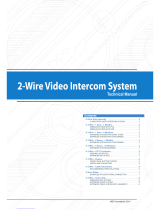2 -Wire Intercom System
DT591/592 User Manual
DT-ENG-591/592-V1 100S719
DT591 DT592

CONTENTS
1.Parts and Functions............................................................................................. 1
2.Terminal Descriptions .......................................................................................... 1
3.Specications ...................................................................................................... 2
4.Mounting .............................................................................................................. 2
4.1 Mounting Without Rainy Cover ...................................................................... 2
4.2 Mounting With Rainy Cover ........................................................................... 3
4.3 Placing Name Label ...................................................................................... 3
4.4 Adjusting Camera Angle ................................................................................ 4
5.System Wiring and Connections ......................................................................... 4
5.1 Basic Connection........................................................................................... 4
5.2 Electric Lock Connection ............................................................................... 5
5.2.1 Door Lock Controlled with Internal Power ............................................ 5
5.2.2 Door Lock Controlled with Dry Contact ................................................ 5
5.2.3 Unlock parameter setting(set on monitor) ............................................. 6
5.3 Multi Doorstations Connection....................................................................... 7
5.4 Multi Monitors Connection ............................................................................. 8
5.4.1 Basic IN-OUT Wiring Mode ................................................................. 8
5.4.2 With DBC4A Wiring Mode ................................................................... 9
6.Setup ................................................................................................................... 10
6.1 DIP Switches Settings of Doorstation ............................................................ 10
6.2 Ringtone Mode Settings ................................................................................ 10
6.3 Unlock Time Settings ..................................................................................... 12
7.Cables Requirements .......................................................................................... 13

-1-
1.Parts and Functions
Rainy Cover
Camera Lens
Night View LED
Speaker
Nameplate
Call Button
Microphone
90 mm
176 mm
23 mm
2.Terminal Descriptions
BUS
PL
S1+ S2+ S-
1 2
ON
1 2
ON
MIC adjustment
Lock Control Jumper
Doorstation Code DIP
Main Connect Port
1 2 3
SPK adjustment
Note: DT592 has two call buttons.

-2-
•Lock Control Jumper: To select the lock type: see 5.2.1 , 5.2.2
•Doorstation Code DIP: Total 4 doorstations can be supported,see 6.1
•Main Connect Port: To connect the bus line and the electronic locks.
•BUS: Connect to the bus line, no polarity.
•PL: External lock power input, connect to the power positive(power +).
•S1+, S2+: Lock power(+) output, to connect 2 locks.
•S-: Lock power(-) output, connect to the power(-) input of locks(only when using the camera to
power the locks, if using the external power supply for the locks, the S- will not be connected).
3.Specications
Lock Power supply: 12Vdc, 300mA(Internal Power)
Power Consumtion: 1W in standby, 12W in working
NO, COM dry contact: Max. 48V dc 1.5A
Unlocking time: 1 to 9 seconds, set by Monitor
Working temperature: -10ºC ~ 45ºC
4.Mounting
4.1 Mounting Without Rainy Cover
160-165cm
1
2
1 2 3 4

-3-
4.2 Mounting With Rainy Cover
160-165cm
1
2
1 2 3 4
4.3 Placing Name Label
Move the plastic cover away to open the transparent name label cover, insert a name paper, then put
the plastic cover back to the panel.
name label
1 2
ON

-4-
4.4 Adjusting Camera Angle
5.1 Basic Connection
use a screwdriver to loosen the screw and then adjust
the angle of the camera ,then x the screw.
5.System Wiring and Connections
BUS(IM) BUS(DS)
PC6
AC~
Doorbell Button
Switch
1 2 3
ON
DIPS
-
+
12
ON
L1 L2 PL S1+ S2+ S-

-5-
5.2 Electric Lock Connection
5.2.1 Door Lock Controlled with Internal Power
connect one lock connect two locks
Note:
1. Electronic lock of Power-on-to-unlock type should be used.
2. The door lock is limited to 12V, and holding current must be less than 250mA.
3. The door lock control is not timed from Exit Button(EB).
4. The Unlock Mode Parameter of Monitor must be set to 0 (by default).
EB
*
LOCK
BUS PL S1+ S2+ S-
LOCK
2nd
1ST
2nd
EB
*1ST
Jumper position in
Connect two locks
1-2
EB
*
LOCK
BUS PL S1
+
S2
+S-
Jumper position in
Connect one lock
1-2
5.2.2 Door Lock Controlled with Dry Contact
Note:
1. The external power supply must be used according to the lock.
2. The jumper must be taken off before connecting.
3. Setup the Unlock Mode of Monitor for different lock types.
•Power-on-to-unlock type:Unlock Mode=0 (by default)
•Power-off-to-unlock type:Unlock Mode=1

-6-
LOCK
BUS PL S1
+
S2
+S-
Take off the Jumper
POWER
SUPPLY
LOCK
BUS PL S1
+
S2
+S-
Take off the Jumper
POWER
SUPPLY
LOCK
connect one lock connect two locks
5.2.3 Unlock parameter setting(set on monitor)
Note:
1.must connect DT591/592 correctly before setting.
2.the parameter will be saved in DT591/592 automatically,so you need only set on one monitor.
3.Here we take DT47M(the monitor) for example, please refer to the corresponding user manual.
1.Touch icon on
main menu page.
2.Touch UNLOCK
button and hold for 2s.
3.A digital keypad will
be shown.
About
Local Address 00.00
Video Standard AUTO
System Verson 00.01.00
Display Driver 1.0
Front 1.0
UI 1.0
INSTALLER SETUP 123
_

-7-
5.3 Multi Doorstations Connection
12
ON
L1 L2 PL S1+ S2+ S-
12
ON
L1 L2 PL S1+ S2+ S-
12
ON
L1 L2 PL S1+ S2+ S-
12
ON
L1 L2 PL S1+ S2+ S-
1 2
ON
1 2
ON
1 2
ON
1 2
ON
1# Camera
ID=00
ID=10
ID=01ID=11
2# Camera3# Camera4# Camera
100~240VAC
DBC4A
A B C D
OFF
ON
Impedance
switch
BUS(IM) BUS(DS)
PC6
AC~

-8-
5.4.1 Basic IN-OUT Wiring Mode
5.4 Multi Monitors Connection
ID=00
1 2
ON
Code=14
Code=15
NOTE:Here we take DT47M(the monitor) for example.
Code=0
BUS(IM) BUS(DS)
PC6
AC~
100~240VAC

-9-
5.4.2 With DBC4A Wiring Mode
Code=0
OFF ON
OFF ON
DBC4A
A B C D
DBC4A
A B C D
Impedance
switch
Impedance
switch
NOTE:Here we take DT47M(the monitor) for example.
100~240VAC
BUS(IM) BUS(DS)
PC6
AC~
Code=2
Code=1
Code=3
Code=12
Code=14
Code=13
Code=15
ID=00
1 2
ON

-10-
6.Setup
6.1 DIP Switches Settings of Doorstation
Total 2 bits on the DIP switches can be congured.The switches can be modied either before or after
installation.
Bit state Descriptions
Default setting, ID = 0(00), set to the rst Door Station.
ID = 1(10), set to the second Door Station.
ID = 2(01), set to the third Door Station.
ID = 3(11), set to the fourth Door Station.
12
ON
1 2
ON
1 2
ON
1 2
ON
ON(1)
=
OFF(0)
=
ON
ON
The system supports three ringtone modes: [1]one ringtone, [2]continuous ringtone, [3]forbid ringtone. The
default is one ringtone.
Note:Monitors response button A must set the user code from 0
to 15.and button B set the user code from 16 to 31.
A
B
A
6.2 Ringtone Mode Settings

-11-
1)Power-on within 5 seconds;
2)Press and hold "B" button for 3
seconds, it will enter the setting the
state of prepare.
Indicator Buzzer
beep+,beep
(ash)
Press and hold "B" button for 3
seconds, it will enter the state of
ringtone mode setting.
Indicator Buzzer
beep+
(off)
Followed by pressing the "B" button,
each time you press "B" button to
replace the ringtone mode;
Note:The ringtone mode will cycle
between [1] [2] [3].
Indicator Buzzer
beep
[1]:
beep,beep
[2]:
beep,beep,beep
[3]:
(ash one)
(ash twice)
(ash 3 times)
Note: In all steps, if there isn’t any operation within 5s, or press Call button, it will exit the
setting.

-12-
6.3 Unlock Time Settings
1)Power-on within 5 seconds;
2)Press and hold "B" button for 3
seconds, it will enter the setting the
state of prepare.
Indicator Buzzer
beep+,beep
(ash)
Press and hold "A" button for 3
seconds, it will enter the state of
unlock time setting.
Indicator Buzzer
beep+
(off)
At this time press and hold "B"
button,timing starts; release "B"
button to end the timing. The time of
press and hold "B" button equal to
unlock time.(Timing Unit: 1s)
Indicator Buzzer
beep once
per second
(ash once per second)
The unlock time can be set to 1~30 seconds. The default is 1s.
Note: In all steps, if there isn’t any operation within 5s, or press Call button, it will exit the
setting.

-13-
7.Cables Requirements
The maximum distance of the wiring is limited in the DT system. Using different cables may also affect the
maximum distance which the system can reach.
When Monitor quantity < 20
Cable Usage A B C
Twisted cable 2x0.75 mm260 60 30
Twisted cable 2x1 mm280 80 40
When Monitor quantity > 20
Cable Usage A B C
Twisted cable 2x1 mm270 30 20
Twisted cable 2x1.5 mm270 50 30
The farest monitor
B
A
C
DBC4A
monitor
monitor
monitor
with two or four monitors
100~240VAC
BUS(IM) BUS(DS)
PC6
AC~
Note:If the monitor has been specied the distance,refer to the
parameter.

The design and specications can be changed without notice to the user. Right to interpret
and copyright of this manual are preserved.
/