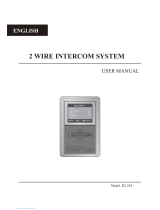Page is loading ...

1
LOOK-C INSTRUCTIONS
WES Australasia 2014
2-Wire Video Intercom System
Technical Manual
Contents
DoorEntrySecurity2
2 WIRE DOOR VIDEO INTERCOM SYSTEM 2
2Wire-1Door-1Monitor 2
MINIMUM SYSTEM WITH PC6 2
MINIMUM SYSTEM WITH DPS 2
2Wire-1Door-4Monitors 3
EXPANDED SYSTEM WITH DAISY CHAIN 3
EXPANDED SYSTEM WITH STAR WIRING 3
2Wire-4Doors-1Monitor 3
EXPANDED SYSTEM WITH STAR WIRING 3
2Wire-4Doors-16Monitors 4
EXPANDED SYSTEM MAXIMUM 4
2Wire-CCTVController 5
GENERAL SETUP DCU 5
EXPANDED SETUP DCU 5
2Wire-Duplex6
H292RH DUAL BUTTON SYSTEM 6
H292RH MULTI-MONITORS 6
2Wire-CableInformation 6
RECOMMENDED WIRE SOLUTIONS 6
DoorStrike7
EXAMPLES OF DOOR STRIKE CONNECTION 7
2Wire-AudioOnly8
MINIMUM AUDIO SYSTEM 8
EXPANDED AUDIO SYSTEM 8
EXTENDED VIDEO SYSTEM WITH HANDSETS 8

2LOOK-C INSTRUCTIONS
2 Wire - 1 Door - 1 Monitor
Door Entry Security
2WIREDOORVIDEOINTERCOMSYSTEM
MINIMUMSYSTEMWITHPC6
MINIMUMSYSTEMWITHDPS
Latest in home door intercom innovation Intelligent twin wire system that helps in creating
a quick, simple and economical installation System setup is easy via the comprehensive
yet simple menu system With design and style to suit todays modern home decors
The simplest setup involves a Monitor, a Door Station Camera
and a Bus Power Supply (PC6) Two wire setup as follows:
The simplest setup involves a Monitor, a Door Station Camera
and a Bus Power INJECTOR (DPS) and Requires 24-28Vdc
*Further information available, see Door Strike Info
*Further information available, see Door Strike Info
• No Polarity, twisted pair, easily to wire solution Use CAT5 or twin core drop cable
• One common power supply to all type solution PC6 will run 6 units, more use PS524
• Supports from 1 to a Max of 16 Monitors connected in one system (Use DBC4S)
• Expanding a system to multiple door station cameras with DBC4S (Up to 4 max)
• Each door camera can control 2 locks Door locks are an optional extra (EL971)
• All 2-Wire H2 products are compatible All operate on the same twisted pair wire
• No Polarity, twisted pair, easily to wire solution
• Use CAT5 or twin core drop cable or equivalent
• Cable distances can be up to 100M Total (CAT5)
• One common power supply to all type solution (PC6)
• PC6 is a Mains 240Vac power to 24Vdc injector 12A
• The door camera can control a door strike*
• Door Strike connections may vary to that shown*
• System is expandable with additional components
• No Polarity, twisted pair, easily to wire solution
• Use CAT5 or twin core drop cable or equivalent
• Cable distances can be up to 100M Total (CAT5)
• One common power supply to all type solution (DPS)
• DPS is an injector that requires an external power source
• Requires 24Vdc to 28Vdc with 1A for this minimal system
• Each door camera can control a door strike*
• Door Strike connections may vary to that shown*
• System is expandable with additional components
AC~
Door
Strike*
PC6
Monitor
Impedance DIP-6=on
Monitor 1 DIP=00
1 2 3 4 5 6
ON
Door
Camera
1
2
ON
#1
BUS
DS
BUS
IM
Monitor
Impedance DIP-6=on
Monitor 1 DIP=00
1 2 3 4 5 6
ON
1
2
ON
#1
Door
Camera
Door
Strike*
DC
24V
1.2A+
DPS
BUS
DS
BUS
IU
• Monitors: 1
• Door Camera: 1
• Power Source: PC6
• Dip Switches: Default
• Menu Settings: Default
• Monitors: 1
• Door Camera: 1
• Power Source: DPS
• Dip Switches: Default
• Menu Settings: Default

3
LOOK-C INSTRUCTIONS
Door
Camera
Monitor
On To Further
Optional Monitors
Up To 4 Total
Door
Strike*
PC6
Monitor Monitor Monitor
Impedance DIP-6=off
Monitor #2 DIP=01
1 2 3 4 5 6
ON
Impedance DIP-6=off
Monitor 1 DIP=00
1 2 3 4 5 6
ON
Impedance DIP-6=off
Monitor #3 DIP=02
1 2 3 4 5 6
ON
Impedance DIP-6=on
Monitor 4 DIP=03
1 2 3 4 5 6
ON
1
2
ON
#1
BUS
DS
BUS
IM
AC~
2 Wire - 1 Door - 4 Monitors
2 Wire - 4 Doors - 1 Monitor
EXPANDEDSYSTEMWITHDAISYCHAIN
EXPANDEDSYSTEMWITHSTARWIRING
EXPANDEDSYSTEMWITHSTARWIRING
System can be simply expanded to include 1 to up to 4 monitors using the existing PC6 power
solution and extending the cable in a daisy chain, up to a maximum of 100 metres cable (CAT5)
An alternative wiring system radiating from a single point by use of
the DBC-4S Bus Splitter Allows adding additional monitors, up to 4
Up to four cameras can be connected to a system with the
addition of a DBC-4S Bus Splitter Each Camera Station can
control a door by use of a Door strike PC6 Power Injector is
sufcient to run ALL Door Cameras plus up to four monitors
*Further information available, see Door Strike Info
*Further information available, see Door Strike Info
*Further information available, see Door Strike Info
• No Polarity, twisted pair, easily to wire solution Use CAT5 or twin core drop cable or equivalent
• Cable distance can be up to 100M total when using CAT5 cable (from camera to last monitor)
• One common power supply to all type solution (Use PC6 Mains Power or DPS Power Injector)
• Connect multiple monitors from 2 to 4 on the one Bus with PC6 Power and a Door Camera
• Monitor DIP Switches need setting Monitor Menu needs setting for Master/Slave (See manual)
• DBC-4S Splitter for a Star Wiring alternative
• No Polarity, twisted pair, easily to wire solution
• Use CAT5 or twin core drop cable or equivalent
• Cable distance can be up to 100M when using CAT5 cable
from the Door Camera to the furthest of the monitors
• One common power supply to all type solution (PC6 or DPS)
• Monitor DIP Switches need setting Monitor Menu needs
setting for Master/Slave (See Monitor Instruction Manual)
• DBC-4S Splitter for expanding to extra Door Cameras
• DBC-4S Supports Two to Four Door Camera Stations
• Allows view and control of each Door Camera & Door strike
• Auto switches the monitor to the appropriate camera
• Cameras are internally terminated, so no Impedance switch
to set and Daisy-chain wiring is not available for cameras
• Cable distance can be up to 100M from Camera to Monitor
• PC6 has enough power to supply more Monitors
in a further expanded system (See above) †
• Each door camera can control a door strike*
• Door Strike connections may vary to that shown*
Door
Camera
Monitor
Door
Strike*
PC6 DBC-4S
BUS
DS
BUS
IM
BUS
Monitor Monitor Monitor
Impedance DIP-6=on
Monitor #2 DIP=01
1 2 3 4 5 6
ON
Impedance DIP-6=on
Monitor 1 DIP=00
1 2 3 4 5 6
ON
Impedance DIP-6=on
Monitor #3 DIP=02
1 2 3 4 5 6
ON
Impedance DIP-6=on
Monitor 4 DIP=03
1 2 3 4 5 6
ON
1
2
ON
#1
OFF
ON
Impedance
Switch
AC~
Monitors
AC~
PC6 DBC-4S
BUS BUS
Door
Camera
Door
Strike*
Door
Camera
Door
Camera
Door
Camera
1
2
ON
#1
1
2
ON
#2
1
2
ON
#3
1
2
ON
#4
OFF
ON
Impedance
Switch
BUS
DS
BUS
IM
Single or
Multiple
Monitors
Multiple monitors need to be identied for the
system to operate This is done by changing
DIP Switch settings (1-16) See DIP settings
Multiple monitors need to be identied for the
system to operate This is done by changing
DIP Switch settings (1-16) See DIP settings
Multiple cameras need to be identied for the
system to operate This is done by changing
DIP Switch settings (1-4) See DIP settings
In this conguration, all monitors impedance
switches need to be set to OFF, except the
end (last) monitor’s impedance is set to ON
In this conguration, all the monitors are at the
end of each Bus so their impedance switches
need to be set to ON
In this conguration, only one monitor is shown
Further monitors can be added, see multi-
monitor congurations for further information

4LOOK-C INSTRUCTIONS
2 Wire - 4 Doors - 16 Monitors
EXPANDEDSYSTEMMAXIMUM
An example of the maximum expansion of a system
This layout demonstrates the best conguration for
low noise pictures, dependable operation with good
distance of cable runs using CAT5 or drop cable
When designing a large layout of a Look-C Door
Intercom, you can use this topology of a full system
and then remove any camera or monitor not required
The Master Bus (dotted line) is Daisy-Chain wired to
each of the DBC-4S Bus Splitters, which in turn are
Star-Wired to each unit on a branch Bus
Up to sixteen Monitors can be added to a system
This is the maximum amount of monitors identied on
a system by the monitor ID (See DIP Switches)
A maximum of four cameras can be connected to a
system with the addition of a DBC-4S Bus Splitter
Each Camera Station can control a Door strike
To power this system requires an external 24V 5 Amp
High Current Power supply and DPS Power Injector
See each units instruction manual for further details
*Further information available, see Door Strike Info
• DBC-4S Splitter for expanding to extra Monitors
• Supports up to a maximum of 16 Monitors
• Each Monitor can intercom with any other Monitor
• DBC-4S Splitter for expanding to extra Door Cameras
• Supports Two to Four Door Camera Stations
• Allows view and control of each Door Camera
• Auto switches the monitor to the appropriate camera
• Each door camera can control a door strike*
• Door Strike connections may vary to that shown*
• No Polarity, twisted pair, easily to wire solution
• Use CAT5 or twin core drop cable or equivalent
• Cable distance can be up to 100M from the Camera
• DPS Injector requires a 24V 5 Amp Power Pack
DC
24V
5A+
Monitor
DBC-4S
BUS-DS BUS-IM BUS BUS
Monitor
Monitor
Monitor
Monitor
DBC-4S
BUS BUS
Monitor
Monitor
Monitor
Monitor
DBC-4S
BUS BUS
Monitor
MonitorMonitor
Monitor
DBC-4S
BUS
Monitor
MonitorMonitor
DPS
DBC-4S
BUS BUS
Door
Camera
Door
Strike*
Door
Camera
Door
Camera
Door
Camera
Impedance DIP-6=on
Monitor 1
1
2
3
4
5
6
ON
1
2
ON
#1
Impedance DIP-6=on
Monitor 5
1
2
3
4
5
6
ON
1
2
ON
#2
Impedance DIP-6=on
Monitor 3
1
2
3
4
5
6
ON
1
2
ON
#3
Impedance DIP-6=on
Monitor 7
1
2
3
4
5
6
ON
Impedance DIP-6=on
Monitor 15
1
2
3
4
5
6
ON
Impedance DIP-6=on
Monitor 13
1
2
3
4
5
6
ON
Impedance DIP-6=on
Monitor 11
1
2
3
4
5
6
ON
Impedance DIP-6=on
Monitor 9
1
2
3
4
5
6
ON
Impedance DIP-6=on
Monitor 10
1
2
3
4
5
6
ON
Impedance DIP-6=on
Monitor 12
1
2
3
4
5
6
ON
Impedance DIP-6=on
Monitor 14
1
2
3
4
5
6
ON
Impedance DIP-6=on
Monitor 16
1
2
3
4
5
6
ON
Impedance DIP-6=on
Monitor 2
1
2
3
4
5
6
ON
Impedance DIP-6=on
Monitor 4
1
2
3
4
5
6
ON
Impedance DIP-6=on
Monitor 6
1
2
3
4
5
6
ON
Impedance DIP-6=on
Monitor 8
1
2
3
4
5
6
ON
1
2
ON
#4
OFF
ON
Impedance
Switch
OFF
ON
Impedance
Switch
OFF
ON
Impedance
Switch
OFF
ON
Impedance
Switch
OFF
ON
Impedance
Switch
Multiple monitors need to be identied for the
system to operate This is done by changing
DIP Switch settings (1-16) See DIP settings
Multiple cameras need to be identied for the
system to operate This is done by changing
DIP Switch settings (1-4) See DIP settings
In this conguration, all the monitors are at the
end of each Bus so their impedance switches
need to be set to ON
The master Bus needs to be terminated at
end-of-line This is done by selecting the
DBC-4S Impedance Switch to ON

5
LOOK-C INSTRUCTIONS
2 Wire - CCTV Controller
GENERALSETUPDCU
EXPANDEDSETUPDCU
Multi-function device designed to connect one or
two Standard CCTV Analogue Video Cameras into
the Look-C Two Wire Video Intercom System
Also enables a zone control point for door actuator
or Light with programmable automatic features
The diagram below shows an example of multiple DCU unit setup The DCU is identied as also the Door Cameras with a maximum of four units
Thus you can have a combination of one door station and three DCUs, or three door cameras and one DCU See manual for more information
• Connects CCTV vision into the Look-C System
• One or Two analogue video camera inputs
• Includes 12Vdc power source for the cameras
• If two cameras are connected, then on-screen
viewing is cycled between the two cameras
• Requires at least one Door Camera in system
• Connect Optional Door Actuator or a Light
DPS
1 2 3 4 5 6
ON
DCU
1 2 3 4
ON
AC
Door
Camera
#1
Door
Camera
#2a
Door
Camera
#2b
See Door Strike*
For wiring connections
Monitors
1
2
ON
#2
1
2
ON
#1
Push
Button
Single or
Multiple
Monitors
CoaxPower
DC
24V
5A+
OR
Door
Strike*
1 2 3 4 5 6
ON
DCU #3 #4
1 2 3 4
ON
AC
Door
Camera
#2
1
2
ON
#3
1
2
ON
#2
Push
Button:
Toggle
or Timer
Remote
Control
by
Monitor
No More
Door Cameras
Push
Button
Exit w/
delay
*Wiring
Depends
on Strike
DPS
1 2 3 4 5 6
ON
DCU
1 2 3 4
ON
Monitors
1
2
ON
#4
Exit
Button
Push
Button
Single or
Multiple
Monitors
DC
24V
5A+
Door
Strike*
DBC-4S
BUS
OFF
ON
Impedance
Switch
Door
Camera
#1
Door
Strike*
1
2
ON
#1
*POWER
Door
Camera
#3a & b
The Video Source can be a Camera
or other Composite Video Source.
eg. Connect to your existing DVR
Video Surveillance System, etc.
CoaxPower
Door
Camera
#4a & b
CoaxPower
• See “Examples of Door Strike Connections”
• “Exit Button” with time delay for door actuator
• Requires external power for door actuator
• Wiring connection depends on Door Strike
• DCU Contacts programmed for NO/NC*
OPTIONALDOORACTUATOR
OPTIONALLIGHTCONTROL
• or alternatively you can connect a light
• Light is triggered by push button ON with timer
or Light is toggled on/off by the push-button
or by Door Camera Station #1 call button
or by any monitor viewing the DCU
• DCU uses dry contact relay (Normally Open)
• Relay Contacts up to 240Vac 7A max
Visitor Presses
Door Bell #1
Light Switches
On (for a preset time)
Monitor Shows
Door Camera #1
Visitor Leaving
Presses Exit Button
Door Latch Activates
for X seconds
Monitor Selects
Door Camera #2
Screen Cycles
Cameras #2a & #2b
• Door Bell Pressed on Door Camera #1 or #2 both activate the Light
• Push Button Pressed will activate/de-activate the light (toggle)
• In Auto Mode, the light will stay on for a pre-set delay, then switch off
• In manual mode, light is switched Off by the push button only (Not the Monitor)
Door Bell
Button
123
456
789
0
Exit
Button
Coded
Entry
Keypad
Entry
N/C
Door
Strike
Fail-Safe
Power-OFF-To-Release
Door
Camera
N/C
Power
Supply
DCU
Exit
N/C
Door Bell
Button
123
456
789
0
Exit
Button
Coded
Entry
Keypad
Entry
N/O
Door
Strike
Fail-Secure
Power-ON-To-Release
Door
Camera
N/O
Power
Supply
DCU
Exit
N/O
• Fail-Safe / Power-OFF-To-Release type Door Strike Connections
• DCU allows a programmable Time Delay Activation for Exiting
• Shown with optional Keypad or RFID entry module
• Fail-Secure / Power-ON-To-Release type Door Strike Connections
• DCU allows a programmable Time Delay Activation for Exiting
• Shown with optional Keypad or RFID entry module

6LOOK-C INSTRUCTIONS
2 Wire - Duplex
H292RHDUALBUTTONSYSTEM
H292RHMULTI-MONITORS
The H292RH Door Camera Station is a single camera with two door-bell buttons A & B Monitors are pre-set to ring on either one of the button
presses A or B The door strike is shared and monitors can intercom between each other This makes the H292RH suitable for Duplex Units with
a common door, or share situations in a common dwelling, Dual occupancy, Grannie Flats, Teenagers, Private/Ofce, Business A or B, etc
Two door strikes can be attached, however, both camera systems A & B can control both door strikes
Look-C 2-Wire System is shown here with monitors in Daisy-Chain or a
combination of Splitter and Daisy-Chain with the PS6 Power Injector The system
can be further expanded to more monitors and cameras with the DPS Power
Injector See other 2-Wire diagrams for other extended system examples
Monitor
A
Impedance DIP-6=on
Monitor #1 Button=A
1 2 3 4 5 6
ON
Monitor
B
Impedance DIP-6=off
Monitor #17 Button=B
1 2 3 4 5 6
ON
Duplex
Door
Camera
Power
A
B
Door
Strike*
PC6
AC~
Duplex
B
Duplex
A
• Two separated systems share a single camera
• Door Camera has two Door-Bell Buttons A or B
• Requires a minimum of two Monitors (A & B)
• DIP Switch 5 selects as Monitor for Button A or B
• Monitors control common door strike*
• Door Strike connections may vary to that shown*
• System can expand to a maximum of 16 Monitors
• Monitor at the end of a chain must be terminated
• Door Camera has two Door-Bell Buttons A or B
• DIP Switch 5 selects as Monitor for Button A or B
• Monitors control common door strike*
• Monitor at the end of a chain must be terminated
Monitor
A
Impedance DIP-6=on
Monitor #2 Cam=A
1 2 3 4 5 6
ON
Monitor
B
Impedance DIP-6=off
Monitor #18 Cam=B
1 2 3 4 5 6
ON
Monitor
A
Impedance DIP-6=off
Monitor #1 Cam=A
1 2 3 4 5 6
ON
Monitor
B
Impedance DIP-6=off
Monitor #17 Cam=B
1 2 3 4 5 6
ON
Power
Door
Strike*
PC6
BUS
DS
BUS
IM
AC~
Duplex
A
Duplex
B
Duplex
Door
Camera
A
B
Monitor
A
Power
Door
Strike*
PC6
Monitor
A
Monitor
B
Monitor
B
Impedance DIP-6=off
Monitor #2 Cam=A
1 2 3 4 5 6
ON
Impedance DIP-6=off
Monitor #1 Cam=A
1 2 3 4 5 6
ON
Impedance DIP-6=off
Monitor #17 Cam=B
1 2 3 4 5 6
ON
Impedance DIP-6=on
Monitor #18 Cam=B
1 2 3 4 5 6
ON
BUS
DS
BUS
IM
AC~
Duplex
Door
Camera
A
B
Button A rings Monitor A Button B rings Monitor B
Monitor A and B control the common door strike
Monitor A can intercom with B (and vice-versa)
PC6
Power
DBC-4S
Splitter
DBC-4S
Splitter
A
(Cam)
Monitor Monitor
B
(Master Bus)
C
(Branch)
Monitor
Door
Camera
C
(Branch)
2 Wire - Cable Information
RECOMMENDEDWIRESOLUTIONS
The maximum distance of the wiring is limited on the Look-C 2-Wire system Using different cables may also affect the maximum distance which
the system can reach The cable caries both video and data plus the power, so It is recommended that you use better quality with larger gauge
for best results over longer distances For relatively short distances, under 20 Meters, the cable choice is less critical
• Twisted pair cable is to be used
• For best Monitor Image results:
Keep runs as short as practical
Use larger gauge quality cable
• Maximum distance is approximately
100 Meters from furthest end to end
• Greater distances may be possible by
use of a DBC-4S as an in-line booster
• 24Vdc is suitable for general installs
Results may be improved with 28Vdc
• Be sure to check termination of items
at end of line (Impedance Switch)
Cable Gauge A B C
Twisted cable 2x0.75 mm
260M 40M 20M
Twisted cable 2x1 mm
270M 50M 30M
Twisted cable 2x1.5 mm
Use as a general guide only. Results may vary depending on application.
See Notes for further assistance in gaining distances and image quality.
280M 60M 40M

7
LOOK-C INSTRUCTIONS
Door Strike
EXAMPLESOFDOORSTRIKECONNECTION
• (a) Door Camera Stations can supply power to an electronic lock of Power-On-To-Unlock type with a holding power of no more than 12V
250mA Connection cable should be less than two metres
• (b) For higher power door strikes or longer cabling, an external power source (Local) is required Connection is by dry-contact relay (NO/NC)
Removal of the “Jumper Connector” is required
• (c) The addition of an “Exit Button” is a momentary contact that triggers the door latch for door release
• (d) External Power with “Exit Button” is available
• (2a) Dual Door Strike Connection is available for controlling two door strikes Local power optional (2b)and Exit Button option (2c) or both (2d)
• (e) Power-OFF-To-Release is available and the setting programmed at the monitor Requires external power
• (f) Power-OFF-To-Release Door Strikes x2 (Optional)
• (x) Other options are available See DCU module
*Door
Strike
(a) (b) (c)
*Door
Strike
POWER
SUPPLY
BUS PL S1 S2 SCBUS PL S1 S2 SC
*Door
Strike
EXIT
Button
EXIT
Button
EXIT
Button
BUS PL S1 S2 SC
1 2 3
JUMPER
1 2 3
JUMPER
(d)
POWER
SUPPLY
BUS PL S1 S2 SC
1 2 3
JUMPER
1 2 3
JUMPER
(f)
POWER
SUPPLY
BUS PL S1 S2 SC
1 2 3
JUMPER
DOOR LATCH SECURE
Strike is set as Default
Power-On-To- Release
Note: Exit Button does
Not have actvation delay.
See DCU for time delay.
INTERNAL POWERDOOR LATCH MODE EXTERNAL POWER EXIT BUTTON (Int Pwr)
EXIT BUTTON (Ext Pwr)
BUS PL S1 S2 SC
1 2 3
JUMPER
BUS PL S1 S2 SCBUS PL S1 S2 SC
1 2 3
JUMPER
1 2 3
JUMPER
BUS PL S1 S2 SC
1 2 3
JUMPER
POWER
SUPPLY
DOOR LATCH SECURE
Strikes is set as Default
Power-On-To- Release
Two Door Strikes
POWER
SUPPLY
(x) (e) (x)
*Door
Strike
POWER
SUPPLY
BUS PL S1 S2 SCBUS PL S1 S2 SC BUS PL S1 S2 SC
1 2 3
JUMPER
1 2 3
JUMPER
1 2 3
JUMPER
DOOR LATCH SAFE
Strike can be set as
Power-Off-To- Release
This is programmed into
the door station via the
monitor menu system.
See the Instruction
Manuals for details.
(a) (b) (c) (d)
NOT
AVAILABLE
NOT
AVAILABLE
SEE DCU
Look-C 2-Wire System can control two door strikes per door station These door strikes can be powered by the door station (12Vdc @ 250mA)
or for more current or a higher voltage, you can add an external power source and use the door stations internal relay to activate the door strike
Door strikes are of two types “Fail Secure” is when power is momentarily applied to the strike to allow the door to open (Power-ON-To Release)
“Fail Safe” is when power is always on to hold the door locked, and momentarily switched off to allow the door to open (Power-OFF-To Release)
Release activation is programmed at the monitor for Fail-Secure(Default) / Fail-Safe Activation time is set from 1 to 9 seconds
Exit buttons are usually located on the inside of the premises to allow electronic door release so the person can exit the secured area
Exit buttons are not time delayed and not compatible with Fail-Safe door strikes If these features are required then see the DCU add-on
Door Bell
Button
123
456
789
0
Exit
Button
Coded
Entry
Keypad
Entry
N/C
Door
Strike
Fail-Safe
Power-OFF-To-Release
Door
Camera
N/C
Power
Supply
DCU
Exit
N/C
Door Bell
Button
123
456
789
0
Exit
Button
Coded
Entry
Keypad
Entry
N/O
Door
Strike
Fail-Secure
Power-ON-To-Release
Door
Camera
N/O
Power
Supply
DCU
Exit
N/O
• Fail-Safe / Power-OFF-To-Release type Door Strike Connections
• DCU allows a programmable Time Delay Activation for Exiting
• Shown with optional Keypad or RFID entry module
• Fail-Secure / Power-ON-To-Release type Door Strike Connections
• DCU allows a programmable Time Delay Activation for Exiting
• Shown with optional Keypad or RFID entry module

8LOOK-C INSTRUCTIONS
2 Wire - Audio Only
AC~
Door
Strike*
PC6
Audio
Handset
Door
Station
BUS
IN
BUS
OUT
Impedance DIP-6=on
Monitor 1 DIP=00
1 2 3 4 5 6
ON
1
2
ON
#1
MINIMUMAUDIOSYSTEM
EXPANDEDAUDIOSYSTEM
EXTENDEDVIDEOSYSTEMWITHHANDSETS
The simplest setup involves a Door Station with a Handset
and a Bus Power Supply (PC6) Two wire setup as follows:
The 2-Wire Audio Intercom has the same connection topology as the
Video Intercom 2-Wire system and can be expanded in a similar way
An Audio Only Handset can be used in place of a Video Monitor for
circumstances where audio only communication with the door camera
*Further information available, see Door Strike Info
*Further information available, see Door Strike Info
• No Polarity, twisted pair, easily to wire solution
• Use CAT5 or twin core drop cable or equivalent
• Cable distances can be up to 100M total (CAT5)
• One common power supply to all type solution (PC6)
• PC6 is a Mains 240Vac power to 26Vdc injector
• Each door camera can control a door strike*
• Door Strike connections may vary to that shown*
• System is expandable with additional components
• A maximum of 32 Handsets can be used in one system
• A combination of Daisy-Chain and Star wiring (DBC-4A)
• Set each Door Station & Handset unique ID using the DIP Switches
• End-Of-Line units require termination Set the DIP6=ON
Set all other Handsets in a Daisy-Chain to DIP6=OFF
• PC6 has ample power to supply a fully expanded system
• Each Door Station can control a door strike*
• Door Strike connections may vary to that shown*
• A maximum of 16 Handsets and Monitors can be used in a system
• A combination of Daisy-Chain and Star wiring (DBC-4A) is shown
• Set each Door Station, Monitor & Handset with its own unique ID
• End-Of-Line units require termination Set the DIP6=ON
Set all other Handsets/Monitors in a Daisy-Chain to DIP6=OFF
• DPC with 24Vdc high power to supply a fully expanded system
• Each Door Station can control a door strike*
• Door Strike connections may vary to that shown*
Door
Station
Door
Strike*
Door
Station
Door
Station
Door
Station
DBC-4A
BUS
OFF
ON
Impedance
Switch
AC~
PC6
BUS
DS
BUS
IM
Handset Handset Handset Handset
Impedance DIP-6=off
Monitor 1 DIP=00
1 2 3 4 5 6
ON
Impedance DIP-6=off
Monitor 2 DIP=01
1 2 3 4 5 6
ON
Impedance DIP-6=off
Monitor 3 DIP=02
1 2 3 4 5 6
ON
Impedance DIP-6=on
Monitor 4 DIP=03
1 2 3 4 5 6
ON
1
2
ON
#1
1
2
ON
#2
1
2
ON
#3
1
2
ON
#4
DBC-4A
BUS
OFF
ON
Impedance
Switch
DBC-4A
BUS-IN BUS-OUT
OFF
ON
Impedance
Switch
Monitor
Impedance DIP-6=on
Monitor #1
1 2 3 4 5 6
ON
Monitor
Impedance DIP-6=on
Monitor #4
1
2
3
4
5
6
ON
Monitor Handset
Impedance DIP-6=on
Monitor #6
1
2
3
4
5
6
ON
Handset
Impedance DIP-6=on
Monitor #2
1
2
3
4
5
6
ON
Handset
Impedance DIP-6=on
Monitor #3
1
2
3
4
5
6
ON
DPS
1 2 3 4 5 6
ON
DCU
1 2 3 4
ON
AC
Door
Camera
#3a
Door
Camera
#3b
1
2
ON
#3
Push
Button
CoaxPower
DC
24V
5A+
OR
Door
Strike*
Impedance DIP-6=off
Monitor #5
1
2
3
4
5
6
ON
Door
Camera
#1
Door
Strike*
Door
Camera
#2
1
2
ON
#1
1
2
ON
#2
#3
AC~
Door
Strike*
PC6
Audio
Handset
Door
Station
BUS
DS
BUS
IM
Impedance DIP-6=on
Monitor 2 DIP=01
1 2 3 4 5 6
ON
1
2
ON
#1
Monitor
Impedance DIP-6=off
Monitor 1 DIP=00
1 2 3 4 5 6
ON

1
LOOK-C INSTRUCTIONS
WES Australasia VT Manual Update 2014
4-Wire Video Intercom System
Technical Manual
Contents
4Wire-BasicSetup3
ONE DOOR STATION & ONE MONITOR 3
TWO DOOR STATIONS 4
EXTEND CCTV CAMERA 5
MDS MULTI DOOR STATION SWITCH 6
DUAL BUTTON DOOR STATION 7
DOOR STRIKE 7
4Wire-MonitorExpanded 8
MULTI-MONITOR READ-ME ! 8
EXTEND TO AN EXTRA MONITOR H427 8
EXTEND MULTIPLE MONITORS 9
EXTEND TO A TV MONITOR 10
EXTEND AUDIO HANDSET 11
4Wire-ConnectionExpanded 12
BDU BRANCH DISTRIBUTION UNIT 12
BDU DISTANCE EXTENDING 12
BDU EXTENSION TOPOLOGY 14
4Wire-Accessories15
RLC LOCK/LAMP CONTROL UNIT 15
RLC LAMP CONTROL 16
RLC LOCK CONTROL 17
4Wire-TechnicalConnections 18
CABLE DISTANCES 18
CABLE CONNECTION 19

2LOOK-C INSTRUCTIONS
MONITORINSTRUCTIONSAPPLYINGTOH424&H427
4 Wire Look-C Door Intercom Surveillance System Instruction Manual
H424&H427Inter-compatability
Although both monitors can operate on the same 4-Wire system, some of the features are not
compatible between the H424 and H427 Monitors For example, the majority of functions will work,
including Door Camera monitoring, but the intercom feature between monitor units will not work and the
Memory feature of H427SDD will not share It is therefore recommended, for a professional setup, to
restrict monitor choice to one of the two models available
The H427 Monitor has a Two Door Station Camera Switch built-in This enables you to connect one
or two door station cameras to the system If you require three or four cameras (Maximum), then the
addition of a VT-MDS Camera Switch is required See the “Two Door Stations” page for connecting two
cameras and see the “MDS Multi-Door Station Switch” page for connecting three or four cameras
The M424 Monitor has a single camera input If you require two, three or four cameras (Maximum), then
the addition of a VT-MDS Camera Switch is required See “MDS Multi-Door Station Switch” page for
further information
The diagrams on the following pages show connections for Look-C 4 Wire Monitors and door cameras
Where applicable, both H424 and H427 connections are shown on the same diagrams
For all features to work as per their respective instruction manuals, it is recommended to use only H424
with H424 Monitors and to only use H427 with other H427 Monitors Both monitors are fully compatible
with all 4-Wire Door Station Cameras and the other modules as shown on each page
A Maximum of Four Monitors
You can identify each of the monitors via the menu system from Monitor #1 through to Monitor #4 This
enables you to use the intercom function between monitors within an installation Further Monitors can
be connected to the system and can view and operate the door camera, but will not be compatible with
the monitor to monitor intercom feature It is therefore recommended for a professional setup to use a
maximum of four monitors within a system See “Multi-Monitor” pages for more information
The following diagrams show wiring topologies as recommended by the factory and tested here by our
technicians Other wiring solutions may work in some circumstances, however were not included as they
have not been tested or recommended by the factory and may not give best results in all installations
Door Station
TALK
H4.24 Monitor
OR
H4.27 Monitor
1
2
3
4
H4.24
or
H4.27
Monitor

3
LOOK-C INSTRUCTIONS
4 Wire - Basic Setup
ONEDOORSTATION&ONEMONITOR
The most common way to use the VT system in a house is one Doorstation connected with one Monitor.
4 wires (with color Red, White, Yellow and Black) will be used to connect the Doorstation and Monitor,
●1R (Red): Power positive. +12V present when Door Station calling or being monitored.
●2W (White): Power negative (Ground).
●3Y (Yellow): Image signal (Video signal).
●4B (Black): Talk and control signal (Audio signal).
It is recomended to use CAT5 Cable for standard installs and shielded cable for noisy installations when runing cable
with other wires (like mains cord, etc.) or steel structure buildings, industrial, etc.
[1] Power supply for the lock. This adapter is not included
in our product, please purchase the appropriate adapter
required by the electronic lock. Not required if no door lock.
[2] Relay Contact for lock control of Fail-Secure Latch.
2 Common Terminal, 1 Normally Open Terminal.
[3] Electronic Lock. See pages Lock for detailed lock
connection information, or RLC for exit button or Fail-Safety.
[4] Screw Terminal Door Station Camera
[5] RVVP cable. See Cable Pages
For simple installations with shorter cable runs use
CAT5 Twisted Pair Cable. For improved picture quality over
longer runs or in noise environments, use coax for 3Y & 2W
for detail information
[6] Shielded layer of the RVVP Cable.
[7] JP_VD jumper. To adjust the video impedance; keep the
jumper on the last Monitor and remove all on other Monitors.
When only one Monitor installed, keep the jumper (as in this
case). Jumper on the position by default.
[8] Menu settings out-of-the-box in default are all preset for this
simplest of setup configurations. See manual for menu information.
[9] JS_OS1: Connect to Doorstation.
[10] JS_OS2: Connect to second Doorstation / CCTV camera.
[11] JS_AP: Connect to Audio Phone (Plug compatible with H424).
[12] If extending H427 to further H427 Monitors, connect the extra
monitor to the JS-VD connector (See multi-monitor diagram).
[13] Adapter: Power supply for the Monitor and Doorstation.
24V DC, 1000mA output.
1R
1R 2W 3Y 4B 2 1
2W
3Y
4B
1R
2W
3Y
4B
Electronic Lock
Adapter
Door Station
+
+
-
AC ~
Black
Black
Yellow
Red
Red
White
Black
Yellow
Red
White
[1]
AC ~
Adapter
[13]
[2]
[3] [10]
[7]
[4] [6]
[5]
[12]
[11]
[11]
[9]
Back View
AC ~
JS/PS
JS/OS1
JVDJS/AP
P+
1R
2W
3Y
4B
2W
12V
4B
P-
TALK
H4.24 Monitor
OR
H4.27 Monitor
[7]
1
2
3
4
JS-OS1
Input 1 Input 2 Output
JS-AP
Handset 75 Ohm Power
JP/VD DC-IN
DC- DC+
JS-OS2 JS-VD
1R
12V
2W
4B
2W
3Y
4B
1R
2W
3Y
4B
1R
2W
3Y
4B
Combine spare wires together for Power AWG
Combine All Twisted pair wires for Common Ground
Use Screw Terminals
Or Solder & Heatshrink
3Y(Yellow) Video Composite
4B(Black) Audio & Control
2W(White) Ground Common
1R(Red) Power 12Vdc
Use Screw Terminals
Or Solder & Heatshrink
3Y(Yellow) Video Composite
4B(Black) Audio & Control
2W(White) Ground Common
1R(Red) Power 12Vdc
H4.24
or
H4.27
Monitor

4LOOK-C INSTRUCTIONS
4 Wire - Camera Expanded
TWODOORSTATIONS
1
2
3
4
[1] The Doorstation connect to the JS-OS1 port.
[2] The second Doorstation connect to the JS-OS2 port.
[3] The electronic lock used for each Doorstation must be
of the Power on to Unlock type. Power can be external as
shown, or internal (see door lock page for options).
[4] JP-VD jumper. To adjust the video impedance; keep the
jumper on the last Monitor and remove all on other Monitors.
When only one Monitor installed, keep the jumper (as in this
case). Jumper on the position by default.
[5] System can be expanded to further monitors, see the
Multi-monitor setup pages for connection topologies.
[6] When using two door stations the 2 Way Input menu
should be set from 0 to 1 on 1# Monitor
go to User Setup > Installer Setup > 2 Way Input
and change the value to 1.
AC ~
1R
2W
3Y
4B
1R
2W
3Y
4B
1# Electronic Lock
Adapter
Adapter
1# Door Station
Monitor
+
+
-
-
2# Door Station
AC ~
1R
2W
3Y
4B
1R
2W
3Y
4B
2# Electronic Lock
Adapter
+
+
-
-
AC ~
Black
Yellow
Red
White
Black
Yellow
Red
White
[6]
[3]
[3]
[5]
[4]
[1]
[2]
Black
Yellow
Red
White
1R 2W 3Y 4B 2 1
Black
Red
[3]
Black
Yellow
Red
White
1R 2W 3Y 4B 2 1
Black
Red
[3]
The H4.27 Monitor is equipped with Two Input connection ports which allows a user to connect two door stations
or one door station and one CCTV Camera directly. It is required that this monitor be menu set as Monitor #1 (Default).
Door station control is automatic. eg., when any Monitor activates the door unlock function, only the door latch
connected to the operating door station will be unlocked. H424 does not suport 2 Inputs. See MDS for other options.
JS-OS1
Input 1 Input 2 Output
JS-AP
Handset 75 Ohm
JP-VD DC-IN
DC- DC+
JS-OS2 JS-VD
1R
12V
2W
4B
2W
3Y
4B
1R
2W
3Y
4B
1R
2W
3Y
4B

5
LOOK-C INSTRUCTIONS
4 Wire - Camera Expanded
EXTENDCCTVCAMERA
A standard video CCTV camera can be connected to one of the built in 2 way port of the Monitor. Video can be
switched between Doorstation and CCTV camera on the Monitor just as switching video from 2 Doorstations.
[1] The power supply for the CCTV camera is not included
in the system, please use an appropriate power supply
which is suitable for the CCTV camera.
[2] Please connect the wire firmly, iron soldering is
recommended. Screw terminals can be used, need encasing.
[3] Connect the Doorstation to the JS-OS1 port.
[4] Connect the CCTV camera to the JS-OS2 port.
[5]
When using 2 door stations, the 2 Way Input menu should
be set to 1 on Monitor 1#. On the Monitor Menu system,
go to User Setup > Installer Setup > 2 Way Input and
change the value from 0 to 1.
AC ~
1R
2W
3Y
4B
1R
2W
3Y
4B
1# Electronic Lock
Adapter
Adapter
Door Station
CCTV Camera
CCTV Video Coax Cable
Monitor #1
+
+
-
-
AC ~
Adapter
AC ~
2W
3Y
3Y(Yellow)
4B(Black)
2W(White)
1R(Red)
3Y(Yellow): Connect to the
Core of the Video Cable
4B(Black): Not Connected
2W(White): Connect to the
shielded layer of the Video
Cable
1R(Red): Not Connected
Blac
Black
Yellow
Red
White
Black
Yellow
Red
White
[5]
[3]
[1]
[4]
[2]
Black
Yellow
Red
White
1R 2W 3Y 4B 2 1
Black
Red
[2]
1
2
3
4
JS-OS1
Input 1 Input 2 Output
JS-AP
Handset 75 Ohm Power
JP-VD DC-IN
DC- DC+
JS-OS2 JS-VD
1R
12V
2W
4B
2W
3Y
4B
1R
2W
3Y
4B
1R
2W
3Y
4B

6LOOK-C INSTRUCTIONS
1
2
3
4
The MDS unit is used to extended Multiple Door Stations or CCTV cameras to one 4-Wire bus to suit H424 or H427 Monitors
Multi-Monitor support - See Multi-Monitor Pages for connection topologies.
VT-MDS
4 Cameras Switch
IN USE
86 mm 45 mm
86 mm
DS1,2,3,4
DS1,2,3
DS1,2
3 2 1
JS_VB LB
1R
2W
3Y
4B
1R
2W
3Y
4B
VT-MDS
CCTV or Doorstation
or
or
or
N# Camera
CCTV Video Cable
Adapter
AC ~
1R
2W
3Y
4B
1R
2W
3Y
4B
N# Electronic Lock
N#
Adapter
VT-MDS
Doorstation connection CCTV Camera connection
VT-MDS
+
+
-
-
AC ~
2W
3Y
or
Black
Yellow
Red
White
Black
Yellow
Red
White
Black
Yellow
Red
White
Black
Yellow
Red
White
Black
Black
Yellow
Red
Red
White
White
SET
DS4
DS3
DS2
DS1
1#
2#
3#
4#
JW_VP
JW_VP
DS N DS N
[2]
[4]
[3]
[5]
[1]
[6]
[1]
Doorstation or CCTV Camera can be connected to any
of
the DS1 / DS2 / DS3 / DS4 ports. At least two sources
should
be connected (See [3]).
[2]
Note that only one MDS unit can be installed in a
system,
DO NOT connect multiple MDS in one system.
[3]
SET switch, for Doorstation or CCTV total number
selec
tion; if connect 2 Doorstations(and / or Cameras), set
to
left position; set to middle position for 3 Doorstations(and
/
or Camras); set to right position for 4 Doorstations( and / or
Cameras)
[4]
For MDS Video Combiner, the JW-VP Video Impedance jumper
is in (Reserved) for Monitor #1 at the beguining of the chain even if
multiple monitors are used (See Multi-Monitors), JP-VP always in #1.
[5] When using MDS in the system, the H427 JS-OS2 port
becomes invalid, so DO NOT connect any Doorstation or
CCTV camera to JS-OS2 port.
[6] When using a MDS unit, the 2 Way Input menu should
be set to 0 on all the Monitors (including 1# Monitor). On the
Monitor, go to User Setup > Installer Setup > 2 Way Input
and
change the value to 0. This is the default value.
H4.24 Monitor
Back View
AC ~
JS/PS
JS/OS1
JVDJS/AP
P+
1R
2W
3Y
4B
2W
12V
4B
P-
TALK
H4.27 Monitor
H4.24
or
H4.27
Monitor
Reserved
JS-OS1
Input 1 Input 2 Output
JS-AP
Handset 75 Ohm Power
JP-VD DC-IN
DC- DC+
JS-OS2 JS-VD
1R
12V
2W
4B
2W
3Y
4B
1R
2W
3Y
4B
1R
2W
3Y
4B
4 Wire - Camera Expanded
MDSMULTIDOORSTATIONSWITCH

7
LOOK-C INSTRUCTIONS
4 Wire - Camera Expanded
4 Wire -Camera Expanded
DUALBUTTONDOORSTATION
DOORSTRIKE
JS_VB
1R
2W
3Y
4B
Door Station
Black
Yellow
Red
White
JS_VB
1R
2W
3Y
4B
Black
Yellow
Red
White
3 2 1
LB
Electronic Lock
Adapter
+
+
-
-
Black
Red
White
JS_OS1
1R
2W
3Y
4B
Black
Yellow
Red
White
JS_OS1
1R
2W
3Y
4B
Black
Yellow
Red
White
[Button A]
[Button B]
Monitor A Monitor B
Indoor Monitor
Connection Port
-
-
+
+
1R 2W 3Y 4B LK+ LK-
1R 2W 3Y 4B
Indoor Monitor
Connection Port
-
+
1R 2W 3Y 4B LK+ LK-
1R 2W 3Y 4B
The H492RH Door Camera Station is a single camera with two door-bell buttons Monitors are connected on
either A or B branch line and ring only on one of the button presses A or B
The door strike is shared and monitors can intercom between each other This makes the H492RH suitable for
Duplex Units with a common door, or share situations in a common dwelling, Dual occupancy, Grannie Flats,
Teenagers, Private/Ofce, Business A or B, etc
Fail-SecureisPower-On-To-Release
The Door Station Camera has a Dry Relay Contact Connection, Normally Open
Connect using internal power is 12V at 200mA max hold current with a lead from station to strike of no more that 2 metres
For higher power door strike or a longer wire, it is recommended to add an external power pack for the door strike
Fail-SafetyisPower-Off-To-Release
The Door Station Camera is NOT compatible with power always on type systems For this feature there is an optional extra
module for Fail-Safety door lock control See RLC Relay Lock Control module for more information This module is Fail-Secure
compatible too and also offers an Exit-Button with programmable time delay
More monitors can be added to either branch line, see multi-monitor topology
Only one monitor can be set as monitor #1 for intercom feature to function and Monitors can intercom between each other
If only two monitors total are used and both are set as Monitor #1, then the intercom feature will not function

8LOOK-C INSTRUCTIONS
[1] [1]
[2][2] [2]
The 4-Wire system uses a common Bus system wired in series for a daisy-chain type configuration. Cable distance
between the Door Station and the Last Monitor (#n) depends on cable used. Typically 50M to 100M for CAT5.
See Cable page for more information. Junctions should be directly next to the monitor for best image results.
Notice the JVD Jumpers and Menu settings on Monitor #2 -> User Setup -> Installer Setup -> User Code = 2.
Shown below is H424 Monitors, this same topology can be applied using H427 Monitors with the consequence of
JP-OS2 no longer functioning. Multiple Door Stations can however be added with the addition of a MDS module.
[1] Change the setting on Monitor #2 to User Code = 2, etc.
[2] Remove the JVD jumper on 1# Monitor Keep the
JVD jumper
JVD is the “Jumper Video” for terminating 75Ω end of line.
on N# Monitor being the last monitor on the chain.
[3] Only one Door Station on this wiring topology.
For more Door Stations, see the MDS module.
[4] Cable length depends on cable used. CAT5 gives up to 50M to 100M
Use shielded for noisy environments. Use BDU as a booster if required.
White
Red
Yellow
Black
Back View
AC ~
User code=1 User code=2 User code=N(N<5)
JS/PS
JS/OS1
JVDJS/AP
P+
1R
2W
3Y
4B
2W
12V
4B
P-
Back View
Removed!
Removed!
AC ~
JS/PS
JS/OS1
JVDJS/AP
P+
1R
2W
3Y
4B
2W
12V
4B
P-
Back View
Reserve!
AC ~
JS/PS
JS/OS1
JVDJS/AP
P+
1R
2W
3Y
4B
2W
12V
4B
P-
TALK TALK TALK
Door Station
[3]
4 Wire - Monitor Expanded
4 Wire - Monitor Expanded
MULTI-MONITORREAD-ME!
EXTENDTOANEXTRAMONITORH427
Installer Setup
Master
Monitor Time Calendar Day Time Installer Restore
Setup default
Call tone Call tone Call tone
Slaver Intercom Ring Volume Night Ring
Volume
Enter Code
• DONOTMIXMONITORS
Two styles of Monitors: H424 (4” Screen) and H427 (7” Screen) models are available
in the 4-Wire system The menu system on these two models are different and some
of the extended features may not be available or compatible when mixing a system
using both H424 and H427 models For this reason it is recommended that for a
professional system, an installer use only the same model monitor in one system
• MONITOR#1
By default, Monitors out of the box are set as Monitor #1 For some features to work
it is necessary to change some settings via the menu system See the units user
manual for specic instructions The master unit should be set to Monitor #1 and
further monitors should be set in sequence, #2, #3, #4, etc
• JP-VDJUMPER
If multiple monitors are used then some attention to video termination is necessary
for maintaining picture quality This involves sometimes removing the JP-VD terminal
See the following diagrams for details depending on which wiring topology is used
• SECURITYCODE2412
If you are presented with a security code screen, please enter the 4 digit code: 2412
(store this number with the instruction manual for future reference)
• MEMORYMODULE
Optional memory for capturing images of door bell button presses for retrieval is
available with the H427SDD Only one SDD model can be used in one system and
should be set as Monitor #1 The other monitors in a system are the standard model
and can each access this memory to view the sequence of images of the visitors
• Pleasenote: If using a BDU Splitter, be sure to set the monitors setup menu option
“BDU Installed” = “1”, see BDU Star Wiring Topology page for further information

9
LOOK-C INSTRUCTIONS
Cable length depends on cable used. See cable pages for
information. Total distance is restricted to the length between
the Door Station and the last monitor in a single chain.
Note: BDU can be used as an inline booster.
See BDU Distance Extending page for information.
[1] The 1st monitor in this chain is set to default being
Monitor #1, all subsequent monitors need to be identified
via the menu system (User Code) as monitors #2, #3, etc.
This is required for some advanced features to function.
[2] Remove the JP-VD jumper on all Monitors except the
last one. This is the 75 ohm terminator for end of line.
[3] JS-OS2 is available for a second Door Station or CCTV
Camera connection. See “Two Door Stations” for information.
[4] All the extended Monitor MUST be connected to the
JS_VP of the 1# Monitor. DO NOT connect extended
further Monitors to the JS_VP port of any other Monitor
except the 1# Monitor.
[5]
[6]
This topology is particularly suited to using the H427’s second
Video input JS-OS2. This can be a second Door Station or a CCTV
Video Camera, etc. See Two Door Stations page and the
Extend CCTV Camera page for further information.
[7]
When using 2 door stations, the 2 Way Input menu should
be set to 1 on Monitor 1#. On the Monitor Menu system,
go to User Setup > Installer Setup > 2 Way Input and
change the value from 0 to 1.
[8]
Use JS-OS1 of all extended Monitors to connect
to the JS-VP of 1#. Monitor Do not use JS-OS2 on other monitors.
Do not attach a door station or camera on any other monitor.
Extended Monitors in a single line bus 4-wire system;
An extra Monitor can be connected to Monitor #1 directly in this topology. When visitors call from the Doorstation, both Monitors will ring
at the same time, and either of them can answer the call, the other unit will then stop ringing. For further Monitors, a BDU module is required.
See BDU pages for Star-Wire topologies of up to four Monitors.
Audio-Only handsets can also be added to the system, see “Extend Audio Handset” page for more information.
[1]
1R
2W
3Y
4B
Electronic Lock
Adapter
Door Station
1# Monitor
+
+
-
-
AC ~
Adapter 2# Monitor
[2]
[3]
[3]
[1]
[4]
[4]
[6]
[5]
[2]
Black
Red
Black
Yellow
Red
White
1R 2W 3Y 4B 2 1
1
2
3
4
1
2
3
4
JS-OS1
Input 1 Input 2 Output
JS-AP
Handset 75 Ohm Power
JP-VD DC-IN
DC- DC+
JS-OS2 JS-VD
1R
12V
2W
4B
2W
3Y
4B
1R
2W
3Y
4B
1R
2W
3Y
4B
JS-OS1
Input 1 Input 2 Output
JS-AP
75 Ohm Power
JP-VD DC-IN
DC- DC+
JS-OS2 JS-VD
1R
12V
2W
4B
2W
3Y
4B
1R
2W
3Y
4B
1R
2W
3Y
4B
1R
2W
3Y
4B
Black
Yellow
Red
White
1R
2W
3Y
4B
Black
Yellow
Red
White
1R
2W
3Y
4B
Black
Yellow
Red
White
[8]
1R
1R 2W 3Y 4B 2 1
2W
3Y
4B
Door Station
Black
Black
Yellow
Red
Red
White
1R
2W
3Y
4B
Black
Yellow
Red
White
1R
2W
3Y
4B
Black
Yellow
Red
White
[Door Latch #1]
1R
1R 2W 3Y 4B 2 1
2W
3Y
4B
Door Station #2
Black
Black
Yellow
Red
Red
White
[Door Latch #2]
[3]
H4.27 Monitor #1
1
2
3
4
JS-OS1
Input 1 Input 2 Output
JS-AP
Handset 75 Ohm Power
JP/VD DC-IN
DC- DC+
JS-OS2 JS-VD
1R
12V
2W
4B
2W
3Y
4B
1R
2W
3Y
4B
1R
2W
3Y
4B
[7]
4 Wire - Monitor Expanded
EXTENDMULTIPLEMONITORS

10 LOOK-C INSTRUCTIONS
Television can be connect to the Monitor directly; when the visitor calls from the Doorstation,
press
the AV Button on the TV remote to view the video from the Doorstation.
Video Cable
Video
Audio-L
Audio-R
2W
3Y
Black
Yellow
Red
White
[1]
[3]
[4]
[2]
[1] Connect the video cable core to 3Y and the shielded layer to 2W.
[2] The Television can be connect to any H4.27 JS-VD port, even if multiple monitors are installed.
Otherwise, the TV can be connected on a BDU branch. BDU will be required if using H4.24 units.
[3] Connect the video cable to the VIDEO terminal of the Televison, Composite Video Input.
[4] Press the AV Button on the TV remote to switch the picture from TV to Doorstation.
1R
2W
3Y
4B
1R
2W
3Y
4B
Electronic Lock
Adapter
Door Station
1# Monitor
+
+
-
-
AC ~
Black
Yellow
Red
White
[1]
Black
Yellow
Red
White
1R 2W 3Y 4B 2 1
Black
Red
1
2
3
4
JS-OS1
Input 1 Input 2 Output
JS-AP
Handset 75 Ohm Power
JP-VD DC-IN
DC- DC+
JS-OS2 JS-VD
1R
12V
2W
4B
2W
3Y
4B
1R
2W
3Y
4B
1R
2W
3Y
4B
VIDEO IN
Video Cable
Video
Audio-L
Audio-R
2W
3Y
Black
Yellow
Red
White
[1]
[3]
[2]
VIDEO IN BDU
4 Wire - Monitor Expanded
EXTENDTOATVMONITOR

11
LOOK-C INSTRUCTIONS
4 Wire - Monitor Expanded
EXTENDAUDIOHANDSET
Audio Phones can be connected to the Monitor system. The Audio Phone can answer the calling
from Doorstation and unlock the door. When visitors call from the Doorstation, Monitor(s) and
Audio Phone(s) will ring at the same time, and any of them answer the call, the other will stop
ringing. The Handset operates similar to a monotor involving conversation and door opening, etc.
[1] The power supply for the Handset is not required. The
4 wire system incorporates 12Vdc to operate the handset.
[2] Please co n n e ct t h e wire firmly, iron weldin g is
recommended. Screw terminals optional, will need enclosure.
[3] Connect the Doorstation to the JS-OS1 port (H427).
[4] Connect the Audio Phone to the JS-AP port (H424).
[5] Audio only handsets have no Video termination,
If Monitor end-of-line then set last monitor JP-VD (JVD) = Closed
[5]
1R
2W
3Y
4B
1R
2W
3Y
4B
Electronic Lock
Adapter
Door Station
+
+
-
-
AC ~
Black
Yellow
Red
White
1R 2W 3Y 4B 2 1
Black
Red
[3]
Black
Red
White
[5]
[4]
[3]
Back View
AC ~
JS/PS
JS/OS1
JVDJS/AP
P+
1R
2W
3Y
4B
2W
12V
4B
P-
TALK
H4.24 Monitor
1R
2W
3Y
4B
1R
2W
3Y
4B
Electronic Lock
Adapter
Door Station
+
+
-
-
AC ~
Adapter
Black
Yellow
Red
White
Black
Yellow
Red
White
1R 2W 3Y 4B 2 1
Black
Red
[3]
[5]
H4.27 Monitor
JS-OS1
Input 1 Input 2 Output
JS-AP
75 Ohm Power
JP-VD DC-IN
DC- DC+
JS-OS2 JS-VD
1R
12V
2W
4B
2W
3Y
4B
1R
2W
3Y
4B
1R
2W
3Y
4B
1
2
3
4
Red
White
Black
Black
White
Red
+12
2W
4B
GX-3P
JS-AP
JS-LK

12 LOOK-C INSTRUCTIONS
[7]
The BDU can be used
to extend the wiring distance from Doorstation to Monitor or from Monitor to Monitor in a chain.
● Connect the BDU directly between Doorstation and Monitor(s). Maximum distance 100 meters.
[1] 75 ohm coax RG59 video cable, connect the video core
to 3Y and connect the shielded layer to 2W.
[2] Connect the Doorstation to the JW-OS port of the BDU.
[3] The use of higher guage cables can help maximise range
[4] Set the SET 3Y to 75R position(middle position)
[5] Illustrated with a Door station as source. Can also be from
another BDU branch line or Output of Monitor #1, etc.
[6] Connect the JW/VP 1 to the Monitor #1.
Optional Multi-Monitor setup. See Multi-Monitor pages.
[7] H427 Requires Set Menu to:
User Setup -> Installer Setup -> BDU Installed = 1
[8] Multiple Monitors can be supported when using the
BDU unit, refer to Extend Multiple Monitors section for
connection detail).
[9] The JS-OS2 can be connected to the second Doorstation,
only if this H427 is the master Monitor #1.
[10]
H424 is shown for alternative conection Illustration purposes.
More BDU units can be inserted in the chain to further extend.
Please note that a BDU will not fix issues with cable selection.
BDU
SET-3Y
JW-OS
JW-VP3
JW-VP2
JW-VP1
3 2 1
JS_VB LB
1R
2W
3Y
4B
1R
2W
3Y
4B
Electronic Lock
Adapter
Doorstation
+
+
-
-
Black
Yellow
Red
White
Black
Black
Yellow
Red
Red
White
White
JW-OS
1R
2W
3Y
4B
1R
2W
3Y
4B
Black
Yellow
Red
White
Black
Yellow
Red
White
JW-VP1
[6]
[8]
[1]
[9]
[10]
[4]
[5]
[3] [3]
[2] [2]
75 ohm coax RG59 75 ohm coax RG59
TALK
JS/PS
JS/OS1
JVDJS/AP
P+
1R
2W
3Y
4B
2W
12V
4B
P-
H4.24
Monitor
H4.27
Monitor
[2]
The BDU unit is designed as a repeater and distribution amplifier for splitting a Bus into three branches.
●Distribute the 4-Wire system in star topology, for splitting the Audio/Video/Control/Voltage Bus.
●Muitiple BDUs can be used when multiple distributor nodes need to be applied (up to 3 max.).
●BDU can work
●There is a maximum of three BDU’s that can be used in one system, in any configuration.
If the system also uses a MDS Camera splitter, then only two BDU’s can be used.
as a signal repeater in a long wiring distance system (up to 100 meters).
● The Video Signal quality requires 75Ω to be maintained. Please pay attention to the
setting of JP-VD or JVD of the monitors (See Star Wiring Topology) and SET-3Y below:
●SET 3Y: Video impedance setting; 1 When multiple BDU uints are installed in the system,
all the BDU units must be set to HI except the last one of the chain (which is end-of-line).
2 The last BDU unit (or only one*)
*If there is only one BDU installed, the settings are the
same as being the end-of-line unit.
it should be set to 75R or 150R according the following:
when
the distance from the door station to the BDU is over 50 meters, set to 150R,
other wise set to 75R.
●JW/OS: Input port; Connect to the door station, or previous BDU unit.
●JW/VP1/2/3:
●H427 Requires Set Menu to: User Setup -> Installer Setup -> BDU Installed = 1
Output port; connect to indoor monitors or next BDU unit.
SET-3Y
SET-3Y
JW/OS
150R
75R
HI
JW/VP1
JW/VP2
JW/VP3
BDU
1
2
3
4
JS-OS1
Input 1 Input 2 Output
JS-AP
Handset 75 Ohm Power
JP-VD DC-IN
DC- DC+
JS-OS2 JS-VD
1R
12V
2W
4B
2W
3Y
4B
1R
2W
3Y
4B
1R
2W
3Y
4B
BDU BDU
4 Wire - Connection Expanded
BDUBRANCHDISTRIBUTIONUNIT
BDUDISTANCEEXTENDING
/