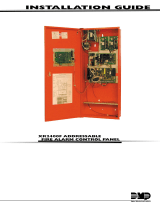Page is loading ...

INSTALLATION SHEET
LM110 Light Sensor
Description
The DMP Model LM110 is a wireless Light Sensor used with the XR200, XR2400F, and XR200-485 Command Processor™
Panels. Two modules work as a pair to detect illumination levels. The LM110 is housed in a weatherproof enclosure
made from UV light-resistant gray ABS plastic.
The DMP Model LM110 Light Sensor detects changes in the amount of light in the surrounding area and reports to the
central station if the light falls below a determined level. The module is adjustable to meet any light monitoring
application.
The XR200 (Firmware version 112), XR2400F (Firmware version 112), and XR200-485 (Firmware version 206) panels
have an added feature that allows arming type zones to have a delay before arming and disarming. The retard delay
allows temporary changes in light, such as a shadow, to be ignored by the panel. This feature reduces unwanted
armings and disarmings of the panel as well as false alarms: A true false alarm reduction feature.
Light Module Interaction
Two light sensors work together to measure the level of light illumination. One module is used for arming and
disarming and the other is used to send zone alarms when the light is blocked. The arming/disarming module should
be adjusted to the sunlight levels, so that arming and disarming can occur at sunrise and sunset. This module should
be programmed into the panel as an arming zone.
The second module sends alarm message to the central station if the light is blocked for a length of time that is
longer than the retard delay programmed in the panel. For example, if a person momentarily blocks the light near
the ATM, the LM110 will not report a zone alarm. If a person breaks the light near the ATM, the LM110 will send a
zone alarm to the central station. This module is programmed as an Auxiliary 2 zone type in the panel.
Programming the Transmitter into the Panel
The LM110 must be used with an FA426 16-Point Receiver or 472 Inovonics 900MHz Interface Card with an FA400-
DMP Remote Receiver. The wireless transmitter must be programmed into the panel as a zone. Refer to the FA426
Installation Sheet (LT-0313) and the 472 Installation Sheet (LT-0289) for complete programming instructions.
Transmitter Programming Options
Programming Option Programming Selection
Internal Contact No
End-of-Line No
Normally Open No
Check-in Time 10 - 60
Observing the Green LED
The green LED indicates when the transmitter sends a “change in illumination status”. When the illumination drops
below the threshold the LED emits two sets of ashes, separated by about 2 seconds. When the illumination raises
above the threshold the LED emits a single set of ashes.
By observing the LED, you can easily set the illumination threshold as discussed in Adjusting the Sensor. Two sets of
ashes indicates a transition from light to dark. One set of ashes indicates a transition from dark to light.
Removing the Cover
Using a Snake Eyes Screwdriver®, remove all four screws from the cover of the sensors.
Note: You must have a screwdriver specically designed to remove Snake Eyes® screws.
Mounting the Light Sensor
After removing the cover, place the LM110 in the desired position on a wall or other at surface. Secure the LM110
with two screws in the mounting holes on the LM110 casing. Refer to Figure 1 on the following page for mounting
hole locations.

LT-0688 (5/03) © 2003 Digital Monitoring Products, Inc.
800-641-4282
www.dmp.com
Made in the USA
INTRUSION • FIRE • ACCESS • NETWORKS
2500 North Partnership Boulevard
Springfield, Missouri 65803-8877
Installing the Battery
After the cover of the LM110 is removed, remove the case to the wireless transmitter as directed in the wireless
transmitter’s installation sheet. Install the battery in the battery holder, while observing polarity. See Figure 1.
Reset the transmitter after properly installing the battery. Test the sensor, as described below, before replacing the
cover to the transmitter and the sensor cover.
Figure 1: LM110 Wiring Diagram
Write down the installation date on the label on the inside of the sensor’s casing for future reference. The
estimated battery life is 3 years.
Testing the Sensor
After you have properly installed the battery and pressed the transmitter’s reset button, test the operation of the
sensor as described below.
1. Using your hand, cover the light-detecting element located in the center of the sensor’s cover. The green
LED located on the side of the cover will immediately ash two sets of 7 ashes. There will be about a two-
second pause between the sets of ashes.
2. Expose the light-detecting element to normal room lighting. The LED will ash one set of 7 ashes.
Two sets of ashes indicates a transition from light to dark. One set of ashes indicates a transition from dark to
light.
Note: Be sure that the internal wireless transmitter cover is removed before testing the sensor.
Adjusting the Sensor
When the sensor is shipped, the foot candle threshold is set to 7 ftcd. To adjust the illumination trip threshold,
remove the Phillips head screw located next to the LED on the side of the sensor casing. Adjust the turn pot
clockwise for tripping at higher illumination levels and counterclockwise for lower illumination levels. The threshold
ranges from about 1 ftcd to 40 ftcd.
If a specic luminous threshold is desired, use a light meter and a shadowing means to measure and control the light
level at the sensor. Observe the LED indicator while the light level at the sensor is alternately changed to above and
below the threshold. The LED will conrm the change in the status as discussed in the Observing the Green LED
section.
Specications
Dimensions .75” x 3” x 5.5”
Battery Life Up to 3 Years
Panel Compatibility
XR200 (Firmware version 112 or higher)
XR200-485 (Firmware version 206 or higher)
XR2400F (Firmware version 112 or higher)
Note: FA426 or FA400-DMP with 472 Card is required.
/