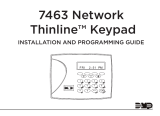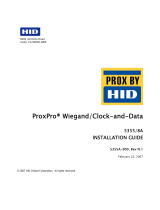Page is loading ...

2841 E. Industrial Drive Springfield, MO 65802-6310 800-641-4282
2-Button Panic Keys
The Panic key function of the 791 and 793 keypads allows users
to send Panic, Emergency, or Fire reports to the central station.
The user must press and hold the two SELECT keys until a beep
from the keypad is heard. At the beep, the panel sends an alarm
report to the central station with the following zone numbers:
19 = Panic, 29 = non-medical Emergency, and 39 = Fire.
The Panic key function must be programmed if the Panic keys are
to be used. See the back of this page for programming instructions.
Install the supplied icon label below the top row of Select keys.
Internal Speaker Operation
The Easy Entry keypads emit standard tones for key presses,
entry delay, and system alerts. When used with the XR200
Command Processor Panel, the speaker also provides distinct
burglary, fire, zone monitor, and prewarn tones.
Keyboard Backlighting
The Easy Entry™ keyboards light anytime
a key is pressed or the speaker sounds.
During an alarm condition, the keyboard
turns Red to visually alert persons on-site.
The Red backlighting is turned off when all
areas in the system are disarmed or when
the Sensor Reset function is used. The
keypad backlighting dims to medium
brightness whenever the speaker is on.
Panel Compatibility
The access control capability of the 791 and 793 is compatible
with the 1812, XR10 (version 103, 8/27/96), XR20, XR200, and
1912XR (version 114) Command Processor Panels.
Description
The DMP 791 and 793 Easy Entry™ LCD Keypads are the
industry's first burglary/fire keypads with integrated access control
capability.
Each keypad provides three 2-button Panic keys, an AC power
LED, an Armed LED, 32-character display, backlit keyboard with
easy to read lettering, and an integral speaker. The 791 and 793
also provide four fully programmable Class B protection zones
you can program for a variety of burglary, fire, and access control
applications.
Installing the keypad
The Easy Entry keypads each use the same plastic housing and
are designed to easily install on any 4 square box, 3-gang switch
box, 695 and 696 backbox, or flat surface. The diagram below
shows the mounting hole locations on the keypad base.
Removing the Base
The keypad housing is made up
of two parts: the
front
, which
contains the circuit board and
other components, and the
base
.
To remove the base, insert a flat screwdriver into
one of the openings on the bottom and
gently
twist
while pulling the halves apart. Repeat with
the other opening.
Voltage Protection Diode
A separate clamping diode is included with each keypad in the
shipping package. This diode may be installed across the power
inputs of an electromagnetic lock to shunt excessive voltages
away from the keypad. Install diode as shown in the diagram
below.
Harness Wiring
The 791 and 793 keypads are each supplied with one 12-wire
data bus/zone harness and one 5-wire output/reader harness.
The harness connections and color codes are shown in Figure 3.
You can install individual keypads on wire runs of up to 500' using
22 gauge wire or up to 1,000' using 18 gauge wire.
LT-0291 (12/98)
Wire harness
entrances.
Surface and backbox
mounting holes.
Surface mounting holes.
Figure 1: Base mounting locations
Combined 4 square and 3-gang
switch box mounting holes.
INSTALLATION 791 and 793 Easy Entry™ Keypads
Figure 3: keypad harness wiring
-
+
+
-
supply
voltage
Note: Banded end
of diode must be
connected to the
positive side of
supply voltage
electromagnetic lock
or
electric solenoid
type lock
1N4001
1 Amp rectifier
Figure 4: Panic key label placement
}
Label
shows
icons only
Top row SELECT keys
Police Emergency Fire
Output/Reader Harness
Violet - Door Strike Normally Closed
Gray - Door Strike Common
Orange - Door Strike Normally Open
White - Connect Reader Data 1
Green/White - Connect Reader Data 0
Data Bus/Zone Harness
To keypad data bus
Zone 2 White/Red (Connect access door contact)
Zone 3 White/Orange (Connect Request to Exit)
Zone 1 White/Brown
Zone 4 White/Yellow
A C D E F G H I J KL
VWXMNO P Q R STU
Y Z
COMMAND
0
1234
56
7
8
POWER
ABC SECURITY
ALARM: FIRE
9
ARMED
B

Power Requirements
Model Voltage Normal/Alarm Current Relay On
791 8.5 to 15 VDC 100mA 135mA
793 8.5 to 15 VDC 130mA 165mA
Below are the specifications for individual readers:
MP-5365 MiniProx® Proximity Reader - 60mA at 12 VDC
PP-6005 ProxPoint™ Proximity Reader - 35mA at 12 VDC
PR-5355 ProxPro® Proximity Reader - 60mA at 12 VDC
TL-5395 ThinLine II™ Switchplate Reader - 60mA at 12 VDC
580 Magnetic Stripe Card Reader - 50mA at 12 VDC
How the Easy Entry Keypads Work
The 791 and 793 keypads allow users to present a card or token
to an access control reader that in turn sends data containing their
user code to the keypad. (Users can also manually enter their
user code into the keypad). The keypad reads the user code,
verifies its authority with the panel, and then powers its on-board
Form C relay releasing a door strike or magnetic lock.
Door contact zone with Soft-Shunt™
If the door being released by the keypad is protected, you can
provide a 30-second shunt by connecting its contact to zone two
(White/Red pair) on the keypad and enabling the Soft-Shunt
feature. See Keypad Options on page 3. Once the door strike
relay is activated, the user has 5 seconds to open the door
connected to Zone #2. The zone is then shunted for 30 seconds.
Door contacts may be N/C or N/O.
Zone three Request to Exit
You can also connect a normally open PIR (or other motion
sensing device) or a mechanical switch to zone three (White/
Orange pair) on the keypad to provide a request to exit capability
to the system. See Keypad Options on page 3. When zone three
is shorted, the keypad relay activates for five seconds. During
this time, the user can open the protected door to start the 30-
second "Soft-Shunt™" entry/exit timer. If the door is not opened
within five seconds, the relay restores the door to its locked state.
12 VDC access control readers
To use 12 VDC readers with the keypad, connect the Red and
Black power wires from the reader to the power wires from the
panel. These connect in parallel with the keypad power wires.
Connect the White data wire from the reader (Data 1) to the White
wire on the 5-wire keypad harness. Connect the Green data wire
from the reader (Data 0) to the Green/White wire on the 5-wire
keypad harness.
End User Options
The 791 and 793 Easy Entry™ Keypads provide three adjustments
to the keypad that can be made by the end user through a User
Options Menu. Below is a description of the adjustments and
instructions on their operation.
To access the User Options portion of the keypad, press and
hold the ARROW and COMMAND keys for two seconds. The
keypad display changes to SET BRIGHTNESS.
Backlighting brightness
This option allows the user to set the brightness level of the
keypad's Liquid Crystal Display (LCD), AC LED, and the Green
keyboard backlighting.
NOTE: If the brightness level is lowered, it reverts to maximum
intensity whenever a key is pressed. If no keys have been
pressed, and the speaker has not sounded for 30 seconds, the
user selected brightness level is restored.
At the SET BRIGHTNESS display, use the left SELECT key to
lower the keypad brightness. Use the right SELECT key to
increase the brightness. Press COMMAND to go to SET TONE.
Internal speaker tone
This option allows the user to set the tone of the keypad's internal
speaker. At the SET TONE display, use the top left SELECT key
to make the tone lower. Use the right SELECT key to make the
tone higher. Press COMMAND to go to SET VOLUME LEVEL.
Volume level
This option allows the user to set the volume level of the keypad's
internal speaker for normal operation. During alarm, trouble, and
prewarn conditions, the volume is always at maximum level.
At the SET VOLUME LEVEL display, use the top left SELECT key
to lower the keypad volume. Use the right SELECT key to raise the
keypad volume. Press the ARROW key to exit the User Options
function. After the volume is set, the keypad model is displayed.
Installer Options Menu
The Easy Entry keypads also contain a Keypad Options and
Keypad Diagnostic program that allows installers and service
technicians to configure and test the keypad operation.
How to get in
You can only access the Installer Options Menu through the
User Options function. After holding down the ARROW and
COMMAND keys for two seconds and getting the SET
BRIGHTNESS display, enter the code 3577 (INST) and press
COMMAND. The display now changes to KPD OPT (keypad
options) KPD DIAG (keypad diagnostics) and STOP.
Keypad Options (KPD OPT)
This option allows you to:
• set the keypad address
• select supervised or unsupervised mode
• change the default keypad message
• individually arm the 2-button Panic keys
• select Soft-Shunt, Request to Exit, and 4-digit entry cards
To enter, press the left SELECT key under KPD OPT. The display
changes to CURRENT KEYPAD ADDRESS: # #.
Figure 5: 12 VDC reader wiring
2841 E. Industrial Drive Springfield, MO 65802-6310 800-641-4282
Easy Entry Keypad Installation
2
Black
12 VDC Card Reader
Zone 2 White/Red DOOR CONTACT
Zone 3 White/Orange REQUEST TO EXIT
Violet - Door Strike Normally Closed
Output/Reader Harness
Data Bus/Zone Harness
Gray - Door Strike Common
Orange - Door Strike Normally Open
}
}
}
}
To keypad data bus
Zone 1 White/Brown
Zone 4 WhiteYellow
White - Connect Reader Data 1
Red
Green/White - Connect Reader Data 0

Set the CURRENT KEYPAD ADDRESS:
You can set the keypad address from 00 to 16. The factory default
address is set at 01. To change the current address, press any
SELECT key and then enter the new address using the appropriate
number keys on the keyboard. It's not necessary to enter a leading
zero for addresses 01 to 09.
Select Supervised or Unsupervised KEYPAD MODE:
You can configure the keypads for either supervised or
unsupervised operation. Supervised keypads cannot share
addresses with other keypads. Unsupervised keypads
can
operate
with other unsupervised keypads sharing the same address.
Zones cannot be used on unsupervised keypads. To change the
current setting, press the SELECT key under SUP or UNSUP. An
asterisk appears next to the selected option.
Change the DEFAULT KEYPAD MESSAGE:
You can enter a custom message of up to 16 characters that
appears on the top line of the keypad display whenever that line
is not being used for any other purpose. Press any SELECT key
to clear the current display and use the data entry keys to enter a
new custom display. See your Command Processor™
programming guide for instructions on entering alpha characters.
ARM PANIC KEYS:
You can use this option to configure the top row of SELECT keys
as 2-button Panic keys. To enable or disable a Panic, press the
SELECT key under the appropriate display: PN (Panic), EM
(Emergency), and FI (Fire). Once the panic is enabled, an asterisk
appears next to the description. Refer to the 2-Button Panic
Keys section on the front of this document.
ACTIVATE ZONE 2 SHUNT: NO YES
Select YES to enable the Soft-Shunt™ feature on zone two.
ACTIVATE ZONE 3 EXIT: NO YES
Select YES to enable the Request to Exit feature on zone three.
4 DIGIT ENTRY CARDS: NO YES
Select YES to enable the 4-Digit Entry Cards function on Home/
Away, or other systems that require 4-digit user codes.
ALL? NO YES DELAY: 2
Select the number of seconds the keypad should wait when an
area system displays ALL? NO YES during arming or disarming.
If the NO or YES is not pressed before the delay expires, the
keypad will automatically select the YES key. Select zero (0) to
disable this feature. The delay can be one to nine (1-9) seconds.
Keypad Diagnostics (KPD DIAG)
This option allows you to:
• check the display segments
• check the keyboard backlighting
• test individual keys
Press the SELECT key under KPD DIAG. The keypad lights
all segments of the display and illuminates the keyboard in Green.
A few seconds later the keypad turns off the display and illuminates
the keyboard in Red. The keypad then alternates between these
two states for approximately two minutes.
Press COMMAND at any time to continue. The display changes
to PRESS KEY TO TEST. This option allows you to test each key
on the keyboard to ensure it's operating properly. Press and hold
each key for about two seconds. The number of the key being held
appears in the display. Verify it's the correct number before
testing the next key.
Zone test
This option allows the keypads to display the current electrical
status of the their four protection zones. The status is shown as
either OPEN, SHRT, or OKAY.
INPUT WIEGAND
This option tests the reader input from access cards. The display
shows OKAY each time a good card is read.
Exiting the Installer Options
When done, press the COMMAND key once to return to the
Installer Options screen. Press the SELECT key under STOP to
exit the Installer Options function.
Programming Cards into the System
From the User Menu, select USER CODES?. Choose ADD. At
the ENTER CODE: - display, present the user's card to the reader.
The keypad works by reading the 4 or 5 digit user code from the
data sent by the access control reader. For more information,
refer to keypad user's guide section on adding, deleting, and
changing user codes.
Additional Power Supply
If current draw for all keypads exceeds the panel's output, you can
provide additional current by adding an auxiliary power supply.
Connect all keypad common wires to the negative terminal of the
power supply. Run a jumper wire from the power supply's negative
terminal to the common terminal of the panel. Connect all keypad
power (+12 VDC) wires to the positive terminal of the power
supply. Do NOT connect the positive terminal of the power supply
to any terminal of the panel.
Door Strike Relay Specifications
The Easy Entry keypads provide one internal Form C (SPDT)
relay for controlling door strikes or magnetic locks. Three wires on
the 5-wire harness, Violet (N/C), Gray (Com), and Orange (N/O),
allow you to connect devices to the relay.
The Form C relay draws up to 35mA of current and its contacts are
rated for 1 Amp at 24 VDC or 0.5 Amps at 120 VAC.
2841 E. Industrial Drive Springfield, MO 65802-6310 800-641-4282
Easy Entry Keypad Installation
3

Door Strike Relay Operation
As soon as the user code sent from the reader has been verified by the panel, the keypad Door Strike relay activates for five seconds.
(Note: The length of the five second delay is programmable when the keypad is used on an XR200-485 system.) During this time, the
access door (connected to zone #2) must be opened to start the 30 second entry/exit timer and zone soft shunt. See the timeline shown
below.
The relay activates for
five seconds during
which time you can open
the door.
Once you open the door,
you have 40 seconds to
exit and close the door
before the zone 2 Soft-
Shunt expires.
Select NO to arm or disarm
individual areas. Select YES, or
simply wait, and the keypad will
automatically arm or disarm all
areas for which you are authorized.
The system disarms the
areas and activates the Door
Strike relay. Area systems
may allow a delay for you to
select only certain areas.
See Arming and Disarming.
2841 E. Industrial Drive Springfield, MO 65802-6310 800-641-4282
Digital Monitoring Products
ABC SECURITY
ARM DISARM
ABC SECURITY
ENTER CODE: –
ABC SECURITY
ALL? NO YES
POWER POWER POWER
ABC SECURITY
FRI 2:51 AM
POWER
While the keypad is in
the Status List, present
your access card.
PERIM ALL
DISARM?
or
POWER
1 ----------- 5
5 Second
Strike
Access door
is opened.
30 Second "Soft-Shunt"
and entry/exit timer.
30
Seconds
At 20 seconds, the
keypad begins
beeping if door
has not closed.
If access door is still
open past 30 seconds, a
zone fault is indicated.
End of
timer.
Using the access reader for user menu access
You can also use a card reader to access the User Menu when the MENU? NO YES display is shown.
ENTRY DELAY
All Systems - Once the protected door is opened and the
entry delay starts, the keypad displays ENTER CODE: -.
Present your card to the reader and, once it is validated, the
system disarms all areas accessible by you and activates the
Door Strike relay. Area systems provide a delay to allow
selected areas only to be disarmed. See Arming and Disarming
above.
The system arms or disarms
the areas and activates the
Door Strike relay.
There are three different operating modes: Door Strike, Arming
and Disarming, and Entry Delay. All of the examples below
assume that CLOSING CODE is YES in the panel's programming.
DOOR STRIKE
Area and All/Perimeter Door Strike - From the Status List,
present your card to the reader. Once it is validated by the
system, the Door Strike relay activates. See Door Strike Relay
Operation above. Home/Away systems only activate the Door
Strike relay when arming and disarming.
ARMING AND DISARMING
Area system Arming and Disarming - Press Command. The keypad displays ARM DISARM. Press the Select key under either
option. The keypad displays ENTER CODE: -. Present your card to the reader. Once it is validated by the system, all areas accessible
by you arm or disarm automatically and the Door Strike relay activates.
All/Perimeter system Arming and Disarming - Press
Command. The keypad displays PERIM ALL (when arming)
or DISARM?. Press the Select key under the desired option.
The keypad displays ENTER CODE: -. Present your card to
the reader. Once it is validated by the system, both areas arm
or disarm automatically and the Door Strike relay activates.
Home/Away system Arming and Disarming - Present your card to the reader. If the system is armed, once the card is validated
all areas are disarmed.
If the system is disarmed when you present your card, once it is validated all areas are armed in the AWAY mode.
POWER
ABC SECURITY
ENTER CODE: -
Access door is
opened.
POWER
User's Guide
/