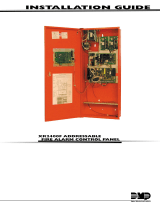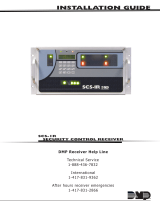Page is loading ...

INSTALLATION SHEET
491 Load/Save Module
Description
The 491 module allows you to copy the program memory, user codes, and user schedules from DMP XR200, 1912XR
Command Processor™, or XR2400F Fire Alarm Control panels. The 491 can store the memory of one panel at a time
for an indefinite period of time, allowing you to copy its program and download the contents at your convenience.
Default programs
The 491 Load/Save Module also contains one factory default program for the XR200 or 1912XR panels. This
provides you with a basic set of program options and settings.
Note: The 491 module does not contain default programming for XR2400F panels.
Installation
The panel must be completely installed and grounded before you begin.
Note: The 491 Load/Save Module must be inserted directly into the J6 header of an XR200 or XR2400F panel. The 491
module is not compatible with 460 Interface Adaptors or XR200-485 panels.
1. Install the Reset jumper on the Command Processor Panel as shown in the diagrams above.
2. Install the load/save module.
XR200 or XR2400F: With the side of the 491 labeled “XR200” facing left, insert the module into
the J6 connector on the right side of the XR200 or XR2400F.
1912XR: With the side labeled “1912XR” facing down, insert the 491 into the J9 connector on the
top right corner of the 1912XR.
3. Remove the Reset jumper. The keypad now displays PR:wwwx PNL:yyyz.
See below for a description of this display:
www = 491 firmware level
x = 491 firmware level modifier (if used)
yyy = panel firmware level
z = panel firmware level modifier (if used)
Note: If a Programmer Access Code is required by the panel, the keypad first displays: ENTER CODE: —. Enter a valid
access code to see the firmware level displays shown above. An invalid code displays ACCESS DENIED.
Ground Yourself Before Handling the Panel! Touch any grounded metal, such as the enclosure,
before touching the panel to discharge static.
Remove All Power From the Panel! Remove all AC and Battery power from the panel before
installing or connecting any modules, cards, or wires to the panel.
Figure 1: Interface header locations on XR200, XR2400F, and 1912XR panels
AC BELL
AC
1234 567 89
10 11 12 13 14 15 16 17 18 19
GND RED YEL GRN BLKB + B - SMK L5+ L5- L1 L2 L3 L4GNDGND
1k Ω
3.3k Ω Resistor
DMP Model 309
1k Ω1k Ω
Battery Only Restart
J16
Command Processor Reset
1k Ω
Cold Water Pipe
Earth Ground
Connect the 491 Load/Save
Module to the J9 connector.
J16
Command Processor Reset
AC
12345678 10 11 12 13 14 15 16 17 18 19
AC +B -B BELL GND SMK GND
9
RED YEL GRN BLK
20 21 22 23 24 25 26 27 28
L1 L2
GND GND GND GND
L3 L4 L5 L6 L7 L8 L9- L9+ L10- L10+
XR200 and XR2400F 1912XR
Command Processor
Reset
Connect the 491 Load/Save
Module to the J6 connector

LT-0213 (7/02) © 2002 Digital Monitoring Products, Inc.
The Load/Save options
After the firmware information is displayed, press the COMMAND key to display the following options:
SAVE INTO 491 - Copies the current panel's program memory into the 491 module.
LOAD INTO PANEL - Loads a previously saved or default program into the panel.
COMPUTE CHECKSUM - After loading or copying a program, this function allows you to compute checksum values
by which you can compare the program just transferred to the original file. If both values are the same, the data
transfer occurred successfully.
STOP - Ends the 491 Load/Save function allowing you to return the panel to service.
Using the 491 Load/Save options
SAVE INTO 491
Pressing one of the keypad's four top row Select keys displays SURE? YES NO.
Select NO to return to SAVE INTO 491.
Select YES to copy the panel's program into the 491 module. The keypad displays MEM SUM:ssss. The s
characters after SUM represent a memory checksum value. See COMPUTE CHECKSUM below.
LOAD INTO PANEL
Pressing any Select keys displays MEM DFLT. Press the Select key under MEM to load a previously saved panel's
program from the 491 module into the panel. If the 491 contains the saved program of a different panel type, the
keypad displays WRONG PANEL TYPE and the loading is not allowed.
Press the Select key under DFLT to load a factory default program into the current panel.
Important: The 491 module does not contain default values for XR2400F panels. If you attempt to load defaults
into a XR2400F panel, the 491 will load XR200 defaults into the panel and you will not receive a WRONG PANEL
TYPE message.
Note: To prevent accidental loading, selecting either the MEM or DFLT option displays SURE? YES NO. Select YES
to continue with the loading. The new program will overwrite the current panel's program memory. Press NO to
return to the LOAD INTO PANEL display.
COMPUTE CHECKSUM
Press any Select key to display MEM PNL DFLT.
Select MEM to compute a checksum of the panel program held in the 491 module's memory. Select PNL to compute
a checksum of the program currently in the panel's memory. Select DFLT to compute a checksum of the default
program held in the 491 module's memory.
After loading or copying a program, use the Checksum function to compare the program just transferred to the
original file. If both values are the same, the data transfer was successful.
STOP
Press any Select keys to display 491 STOPPED.
Once you select this option, the panel performs an internal reset causing the following to occur:
• All areas in all partitions are DISARMED
• All zones in all partitions are DISARMED
• The panel's status list is cleared
• The panel's event buffer is cleared
The 491 STOPPED display remains on the keypad until you reset the panel.
Removing the 491 module
Place the Reset jumper over the two reset pins. Remove the 491 module and then the Reset jumper to restore the
panel to normal service.
INTRUSION • FIRE • ACCESS • NETWORKS
2500 North Partnership Boulevard
800-641-4282
www.dmp.com
Made in the USA Springfield, Missouri 65803-8877
/