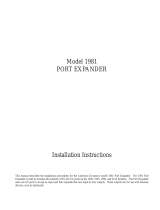Page is loading ...

This manual describes the installation and operating procedures for the American Dynamics 1676B Series Operator Keyboards.
The 1676B Series keyboards are used with the following matrix switching systems: the 1650B MicroPower, the 2050
MegaPower II, the 2150 System V, and the 2350 systems. Two 1676B operator keyboards are available for full function control:
the 1676B for system monitors 1 - 64, and the 1676B2 for system monitors 65 - 128. Executive desktop keyboard versions of
both are available which will only access matrix switching functions.
Installation Instructions
Models 1676B and 1676B2
Operator Keyboard

This software/firmware is confidential to and is copyrighted by SENSORMATIC ELECTRONICS CORPORATION. It is not to
be copied or disclosed in any manner without the express written consent of SENSORMATIC. The software is furnished to the
purchaser under a license for use on a single system.
NOTE: Information furnished by SENSORMATIC is believed to be accurate and reliable. However, no responsibility is
assumed by SENSORMATIC for its use; nor for any infringements of other rights of third parties which may result from its use.
No license is granted by implications or otherwise under any patent or patent rights of SENSORMATIC.
Copyright 1997 by SENSORMATIC. All rights reserved.

The installation of this product should be made by qualified
service personnel and should conform to all local codes.
QA301C
Warning: This product generates, uses, and can
radiate radio frequency energy and if not
installed and used in accordance with the
instructions manual, may cause interference to
radio communications. It has been tested and
found to comply with the limits for a Class A
computing device pursuant to Part 15 of FCC
Rules, which are designed to provide reasonable
protection against such interference when
operated in a commercial environment.
Operation of this product in a residential area is
likely to cause interference in which case the
user at his own expense will be required to take
whatever measures may be required to correct
the interference.
!
WW
WW
AA
AA
RR
RR
NN
NN
II
II
NN
NN
GG
GG
To reduce the risk of fire or shock hazard, do
not expose this product to rain or moisture.
AMERICAN
DYNAMICS
CAUTION: TO REDUCE THE RISK OF ELECTRIC SHOCK,
DO NOT REMOVE COVERS (OR BACK) .
NO USER-SERVICEABLE PARTS INSIDE.
REFER SERVICING TO QUALIFIED SERVICE PERSONNEL
RISK OF ELECTRIC SHOCK
DO NOT OPEN
CAUTION
!
The lightning flash with arrowhead
symbol, within an equilateral
triangle, is intended to alert the
user to the presence of uninsulated
"dangerous voltage" within the
product's enclosure that may be of
sufficient magnitude to constitute a
risk of electric shock to persons.
The exclamation point within an
equilateral triangle is intended to
alert the user to the presence of
important operating and maintenance
(servicing) instructions in the
literature accompanying the product.
UU
UU
NN
NN
PP
PP
AA
AA
CC
CC
KK
KK
II
II
NN
NN
GG
GG
AA
AA
NN
NN
DD
DD
II
II
NN
NN
SS
SS
PP
PP
EE
EE
CC
CC
TT
TT
II
II
OO
OO
NN
NN
Unpack carefully. This is an electronic product and should
be handled as such. Compare the items received with the
packing list with your order.
Be sure to save:
1. The shipping cartons and insert pieces. They are the )
safest material in which to make future shipments of
the product.
2. The IMPORTANT SAFEGUARDS sheet.
3. These Installation and Operating Instructions.
MM
MM
AA
AA
II
II
NN
NN
TT
TT
EE
EE
NN
NN
AA
AA
NN
NN
CC
CC
EE
EE
User maintenance of this unit is limited to external cleaning
and inspection. For specific recommendations refer to the
IMPORTANT SAFEGUARDS sheet packaged with this product.
II
II
NN
NN
SS
SS
TT
TT
AA
AA
LL
LL
LL
LL
AA
AA
TT
TT
II
II
OO
OO
NN
NN
AA
AA
NN
NN
DD
DD
SS
SS
EE
EE
RR
RR
VV
VV
II
II
CC
CC
EE
EE
If you require information during installation of this
product or if service seems necessary, contact the
American Dynamics Repair and Service Department at
(800) 442-2225. You must obtain a Return Authorization
Number and shipping instructions before returning any
product for service.
Do not attempt to service this product yourself. Opening or
removing covers may expose you to dangerous voltages or
other hazards. Refer all servicing to qualified personnel.

Table of Contents
General Description.............................................................. 1
Keyboard Connections ......................................................... 2
Junction Box Mounting................................................... 2
Junction Box Connections............................................... 2
Keyboard Setup .................................................................... 4
Quantity of Monitors....................................................... 4
Base Monitor Number..................................................... 5
Keyboard Operation ............................................................. 6
RUN Mode ...................................................................... 6
HOLD Mode.................................................................... 6
CALL............................................................................... 6
Pan/Tilt, Lens, and Auxiliary .......................................... 7
Appendix - Typical System Connections
1676 to 1650................................................................... A
1676 to 1996 ................................................................... B
1676 to 2150/2350.......................................................... C
1676 to 1981 Port Expander........................................... D

GENERAL DESCRIPTION
The 1676 Series keyboards are used for full function control
with the following matrix switching systems: the 1650B
MicroPower, the 2050 MegaPower II, the 2150 System V, and
the 2350 System. Two 1676 operator keyboard models are
available: the 1676B for controlling system monitors 1 - 64,
and the 1676B2 for controlling system monitors 65 - 128.
1676 Series keyboards, when used with suitable accessory
equipment, allows camera call up, sequence programming, and
remote camera control. As a security feature, the 1676 cannot
access and change the system parameters of date/time, camera
titles, or preset scenes.
The 1676 keyboard controls 1, 2, 3, or 5 monitors of a pre-
selected group, allowing local partitioning of the system
monitors. Monitor access is accomplished by pressing the
MON button. This will advance the keyboard access to the
next monitor in the group. (See Keyboard Operation, page 6.)
The 1676 Operator keyboard uses reverse notation for the
entry of numeric camera number commands. The numbers
entered into the keyboard are not displayed. Cameras are
called to a monitor by selecting a camera number on the entry
pad then pressing the CAM button.
1
DESCRIPTION
Figure 1 - 1676 Keyboard Control Panel
MON - Depending on the internal
setup, selects 1,2, 3 or 5 monitors
Joystick - Controls up, down,
left, right Camera Pan/Tilt
PROG - Used to enter a
"scratch pad" sequence/tour
Used for Tour Programming:
NEXT - Next camera in sequence
RUN - Runs sequence
HOLD - Stops sequence
SHOT - Used to call a
pre-programmed (Preset) Shot
Controls LENS functions
for cameras
Numeric Entry Keys
ALARM Programming:
ON - Activates CAM for alarm contact
OFF - Turns off for alarm contact
ACK - Acknowledges an alarmed CAM
CAM - Used to
select a camera
AUX ON/OFF - Used to turn
ON/OFF Auxiliaries
LED
display
- ENTER -
PROG
- SWITCHER -
- ALARM -
- MONITOR -
- LENS -
ZOOM
FOCUS
IRIS
AUX
1
2
3
4
5
6
7
8
9
0
OFF
ON
ACK
OFF
ON
CLOSE
OPEN
NEAR
FAR
WIDE
TELE
MON
SHOT
CAM
NEXT
HOLD
RUN

KEYBOARD CONNECTIONS
The 1676 keyboard is supplied with a wall-mount transformer
(7.5 VAC), part number TP8059, a seven-foot 8-pin modular
cable, part number JJ0007, and an 8-pin modular junction box,
part number HP0047. The 8-pin modular format is commonly
referred to as a RJ-45.
Junction Box Mounting
The HP0047 Junction Box (Figure 2) interfaces with three
separate components: the 1676 keyboard, the wall-mount
transformer, and a Matrix Switching System (i.e., 1650B, 1996
CPU, 2150, 2350).
The junction box is connected to the 1676 keyboard with the
supplied modular cable. The wall-mount transformer is
connected to the junction box with a 2-wire cable. The
junction box must be located within reach of both the modular
cable and the cable from the wall-mount transformer. The
junction box is connected to a Matrix Switching System with
either another junction box (supplied with that switching
system) or via a 1981 Port Expander, using 9-pin connectors.
DO NOT INSERT THE WALL TRANSFORMER INTO
THE POWER SOURCE UNTIL ALL CONNECTIONS
HAVE BEEN VERIFIED.
Junction Box Connections
To connect the junction box to the keyboard, plug the modular
cable into the 8-pin modular jack both in the junction box and
on the bottom of the keyboard (Figure 3, page 3).
To connect the junction box to the wall transformer, refer to
illustrations in the Appendix and to Table 1 below.
Definition Designation Pin Color
Transformer In AC 1 Blue
Ground GND 2 Orange
No Connection NC 3 Black
Receive Data RCD 4 Red
Transmit Data XMIT 5 Green
No Connection NC 6 Yellow
Ground GND 7 Brown
Transformer In AC 8 Gray
Table 1 - Junction Box Terminal Definition
2
KEYBOARD CONNECTIONS
Pin 1
Pin 2
Pin 3
Pin
4
Pin
5
Pin 7
Pin 8
Pin 6
Figure 2 - Junction Box

To connect the 1676 keyboard to a particular switching system,
refer to the following steps and the illustrations contained in
the Appendices.
a) For 1650B Systems see Appendix A.
b) For 1996 CPU (2050 Systems) see Appendix B.
c) For 2150/2350 Systems see Appendix C.
d) For multiple keyboards using the 1981 Port Expander see
Appendix D.
1. Wire the pendant cable from the wall plug transformer to
the AC input connectors 1 and 8 on the Junction Box .
2. Plug the transformer into the power source, 120 VAC
standard or 230 VAC for X models.
3. Verify 7.5 VAC between terminals 1 and 8.
4. After verification, remove the transformer and continue the
connections.
5. Connect a 3-wire RS-232 type cable to pins 4 (RCD), 5
(XMIT), and 7 (GND) on the junction box.
For RS-232 connections, connect the Transmit (XMIT) of
the keyboard junction box to the Receive (RCD) of the unit
and the Receive (RCD) of the keyboard junction box to the
Transmit (XMIT) of the Video Switching System.
DO NOT CONNECT THE CABLE SHIELD AT THE
JUNCTION BOX.
Note: Modem "control" lines, CTS and DTR, are not used.
Some Modems require that these lines be tied together.
6. Plug the transformer into the power source. Press the MON
button several times until the monitor number appears on
the LED display. This operation initializes the keyboard.
3
KEYBOARD CONNECTIONS

KEYBOARD SETUP
The 1676 keyboard is designed to control a maximum of five
contiguous monitors. The number of monitors controlled by
the keyboard is set using a DIP switch located on the under
side of the unit (see Figure 3, below). By selecting the
appropriate combination (shown in Table 4), the keyboard can
control either 1, 2, 3, or 5 monitors.
This DIP switch also determines the starting number (base
number) for the specified group of monitors. Table 5 on page
5 lists the DIP switch settings for the desired base number.
The keyboard LED shows the relative monitor number within
the group which is currently defined for the keyboard. The
number will appear as a 1, 2, 3, 4, or 5, depending on which
monitor is selected.
For Example: An operator wants to manage five monitors,
starting with monitor number 27.
The DIP switch is set to the group code for five monitors,
and to the base monitor number 27.
The operator now can access monitors 27, 28, 29, 30, and
31. If monitor number 31 is selected, then the number 5
will be displayed in the keyboard LED.
To set up a keyboard for monitor control, turn the keyboard
over and remove the plastic plug. This provides access to the
programming DIP switch (see Figure 3, below).
As delivered, the 1676B model is set to control one monitor in
the first group of monitors (1 through 5) which is monitor
number 1. The 1676B2 model is set to control one monitor in
the first group of monitors (65 through 69) which is monitor
number 65.
Quantity of Monitors Selection
To select the quantity of monitors to be controlled by the
keyboard use Table 4, below. This set up uses S7 and S8 of
the DIP switch. The location of S7 and S8 are shown in Figure
3, below.
Quantity S7 S8
100
210
301
511
0 = off; 1 = on
Table 4 - S7 and S8 Configuration Select
4
KEYBOARD SETUP
1
8
8-position DIP Switch
8-pin Modular Plug
Figure 3 - DIP Switch Location

Base Monitor Number Selection
The selection of the starting monitor for the group uses S1, S2, S3, S4, S5, and S6 of the DIP switch. The monitor number is
selected on the DIP switches by calculating the monitor number in binary, minus 1. This allows the keyboard to be programmed
for access to different groups of monitors. As delivered, all the switches are in the down, or off, position, corresponding to
monitor 1. The monitor numbers are listed for each of the two keyboard models, 1676B and 1676B2.
1676B 1676B2 DIP SWITCH 1676B 1676B2 DIP SWITCH
MONITOR NUMBER 6 5 4 3 2 1 MONITOR NUMBER 6 5 4 3 2 1
01 65 0 0 0 0 0 0 33 97 1 0 0 0 0 0
02 66 0 0 0 0 0 1 34 98 1 0 0 0 0 1
03 67 0 0 0 0 1 0 35 99 1 0 0 0 1 0
04 68 0 0 0 0 1 1 36 100 1 0 0 0 1 1
05 69 0 0 0 1 0 0 37 101 1 0 0 1 0 0
06 70 0 0 0 1 0 1 38 102 1 0 0 1 0 1
07 71 0 0 0 1 1 0 39 103 1 0 0 1 1 0
08 72 0 0 0 1 1 1 40 104 1 0 0 1 1 1
09 73 0 0 1 0 0 0 41 105 1 0 1 0 0 0
10 74 0 0 1 0 0 1 42 106 1 0 1 0 0 1
11 75 0 0 1 0 1 0 43 107 1 0 1 0 1 0
12 76 0 0 1 0 1 1 44 108 1 0 1 0 1 1
13 77 0 0 1 1 0 0 45 109 1 0 1 1 0 0
14 78 0 0 1 1 0 1 46 110 1 0 1 1 0 1
15 79 0 0 1 1 1 0 47 111 1 0 1 1 1 0
16 80 0 0 1 1 1 1 48 112 1 0 1 1 1 1
17 81 0 1 0 0 0 0 49 113 1 1 0 0 0 0
18 82 0 1 0 0 0 1 50 114 1 1 0 0 0 1
19 83 0 1 0 0 1 0 51 115 1 1 0 0 1 0
20 84 0 1 0 0 1 1 52 116 1 1 0 0 1 1
21 85 0 1 0 1 0 0 53 117 1 1 0 1 0 0
22 86 0 1 0 1 0 1 54 118 1 1 0 1 0 1
23 87 0 1 0 1 1 0 55 119 1 1 0 1 1 0
24 88 0 1 0 1 1 1 56 120 1 1 0 1 1 1
25 89 0 1 1 0 0 0 57 121 1 1 1 0 0 0
26 90 0 1 1 0 0 1 58 122 1 1 1 0 0 1
27 91 0 1 1 0 1 0 59 123 1 1 1 0 1 0
28 92 0 1 1 0 1 1 60 124 1 1 1 0 1 1
29 93 0 1 1 1 0 0 61 125 1 1 1 1 0 0
30 94 0 1 1 1 0 1 62 126 1 1 1 1 0 1
31 95 0 1 1 1 1 0 63 127 1 1 1 1 1 0
32 96 0 1 1 1 1 1 64 128 1 1 1 1 1 1
0 = off; 1 = on
Table 5 - S1-6 Monitor Number Selection Switch Settings
5
KEYBOARD SETUP

KEYBOARD OPERATION
Keyboard control of system functions is "monitor oriented" in
that a keyboard controls only those system functions associated
with the display on the monitor to which it is "connected".
System monitors not under keyboard control continue to
operate in whatever state they were left.
As a security feature, 1676 keyboards cannot alter the system
settings of date and time, camera title, and camera preset.
The number of the monitor within the specified group (1-5) to
which keyboard is currently connected is shown in the
keyboard LED display, MONITOR. See Figure 1 (pg. 1).
The programming functions of the 1676 keyboards are
restricted to those monitors under control of the 1676
keyboard. These programming features are:
● Arming cameras and monitors for alarm inputs.
● Disarming cameras/monitors for alarm inputs.
● Programming sequences for monitors. This is limited to
"Scratch Pad Tours".
On startup, the LED display will be blank.
1. Press the MON button to cause the display to turn on and
remain on after the keyboard is powered up.
System functions are accessed from a keyboard by first placing
one of the monitors of the system under the control of the
keyboard ("Calling" a monitor to a keyboard) and then
"Calling" cameras in the system to that monitor.
A monitor is "connected to" or placed under the control of the
1676 keyboard by "selecting" the monitor from the group of
monitors specified by the switch settings.
To "SELECT" a monitor:
1. Press the MON button. The keyboard will select the next
monitor in the group.
The NUMBER OF THE MONITOR (within the group)
NOW UNDER CONTROL will appear in the MON
display.
The monitor will be displaying either a sequence of
camera scenes (RUN mode) or a single camera scene
(HOLD or CALL mode).
The monitor screen will incorporate the system on-screen
display shown in Figure 4.
If the system includes an Alarm Interface, this interface will
override operator control of an armed monitor. The on-screen
display will indicate when such an override has occurred.
RUN Mode
The RUN mode is established, from the HOLD or CALL
mode, by depressing the RUN button. The monitor will then,
depending on the system setup, either continuously display a
sequence of camera scenes or display a sequence of camera
scenes and hold on a selected scene. For information on how
to program a Sequence/Tour, refer to the appropriate
Switching System Manual.
HOLD Mode
The HOLD mode is established, from the RUN mode or by
depressing the HOLD button when the monitor is displaying
the desired camera scene. The monitor continues to display
this camera scene until another instruction is received.
CALL
A specific camera may be called to the monitor from either the
RUN or the HOLD mode.
To "Call" a camera to the monitor under control:
1. Enter the number of the desired camera.
2. Press the CAM (Camera) button on the keyboard.
The monitor will continue to display this camera scene until
another instruction is received.
6
KEYBOARD OPERATION
8 Characters
per line
004 UPSTAIRS 07-18 - 87
02 ENTRANCE 15: 22: 06
Figure 4 - On-Screen Dwell Time Display

Pan/Tilt, Lens, and Auxiliary Control
When called on-screen, cameras at sites equipped with 1680
and/or 1640 Series Receivers are controlled as follows:
Pan and Tilt - Hold the joystick in the direction you wish to
move the camera. The camera will continue to move until the
joystick is centered.
Iris, Focus, and Zoom - Push and hold the function button
designating the desired action. The function will continue to
change as long as the button is depressed. Release the button
when the desired effect has been obtained.
Auxiliaries - Momentary or Latching action of auxiliaries
depends on the options installed on the 1680 Series Receiver at
the site being controlled.
1. Enter the auxiliary number
2. Press the AUX ON Button to activate the auxiliary.
3. Release the AUX ON button:
If auxiliary action stops the auxiliary is momentary.
If auxiliary action continues the auxiliary action is latching.
4. Press the AUX OFF button to deactivate a latching
auxiliary.
Note: The current state of latching functions such as locks or
gates is not indicated on the keyboard. If critical, operator
feedback should be provided via the monitor or some other
device.
KEYBOARD OPERATION
7


APPENDIX


TYPICAL SYSTEM CONNECTIONS
1676 TO 1650
NOTE : THESE CONNECTIONS ARE TYPICAL OF ONE KEYBOARD.
EACH RS232 PORT IS PROGRAMMABLE.
1650A/1650B
A
1
2
3
45
6
7
8
1
2
3
45
6
7
8
O
U
T
O
U
T
MONITOR
21
A
A
B
B
O
U
T
O
U
T
MONITOR
43
A
A
B
B
O
U
T
O
U
T
MONITOR
65
A
A
B
B
O
U
T
O
U
T
MONITOR
87
A
A
B
B
RS-232
12
34
J1
OUT
RED
GREEN
BROWN
THREE CONDUCTOR SHIELDED
BELDEN 8770 OR EQUIVALENT
TP8059
7.5 VOLTS AC
1.5 AMP
HP0047
JJ0007
HP0047
44
44
1676
JJ0007

NOTE : THESE CONNECTIONS ARE TYPICAL OF ONE KEYBOARD.
EACH RS232 PORT IS PROGRAMMABLE.
1996
B
TYPICAL SYSTEM CONNECTIONS
1676 TO 1996
1
2
3
45
6
7
8
RED
GREEN
BROWN
THREE CONDUCTOR SHIELDED
BELDEN 8770 OR EQUIVALENT
TP8059
7.5 VOLTS AC
1.5 AMP
1
2
3
45
6
7
8
HP0047
JJ0007
HP0047
44
44
1676
JJ0007
12 3456789
10
PROG MONDATA LINE PORTS
12
120V
60HZ

NOTE : THESE CONNECTIONS ARE TYPICAL OF ONE KEYBOARD.
EACH RS232 PORT IS PROGRAMMABLE.
2150/2350
C
TYPICAL SYSTEM CONNECTIONS
1676 TO 2150/2350
RS232 PORTS
MONITORS
12
3
45
12
3
ALARMS
RELAY
KEYBOARDS
12
3
4
2468101214161820222426283032
135791113151719212325272931
CAMERAS
-CODE-
1
2
3
45
6
7
8
1
2
3
45
6
7
8
RED
GREEN
BROWN
THREE CONDUCTOR SHIELDED
BELDEN 8770 OR EQUIVALENT
TP8059
7.5 VOLTS AC
1.5 AMP
HP0047
JJ0007
HP0047
44
44
1676
JJ0007

D
TYPICAL SYSTEM CONNECTIONS
1676 TO 1981 Port Expander
1996
12 3456789
10
PROG MONDATA LINE PORTS
12
120V
60HZ
To
CPU
KBD
d
KBD
c
KBD
b
KBD
a
1
2
3
45
6
7
8
12 345
67 89
12345
67 89
12 345
67 89
1981
HP0047
JJ0007
3-wire, shielded Belden 8770,
or equivalent
44
44
1676
44
44
1676
1
2
3
45
6
7
8
HP0047
1
2
3
45
6
7
8
HP0047


An American Dynamics Product
Designed and built by
Sensormatic CCTV Systems Division
One Blue Hill Plaza
Pearl River, New York, 10965
(914) 624-7600
Technical Support Center 1-800-442-2225
FAX: 914-624-7685
8000-0884-01 OP1676BC
June 1996 Printed in USA
Specifications
SIZE: 3.0"H x 5.5"D x 10.8"W
WEIGHT: 1.7 Lbs. (0.8 kg)
VOLTAGE INPUT: 1676B/1676B2 - 7.5V A.C. Wall Transformer 120V/60Hz Nominal
1676BX/1676B2X - 7.5V A.C. Wall Transformer 230V/50Hz Nominal
POWER CONSUMPTION: 4.5W Nominal
/