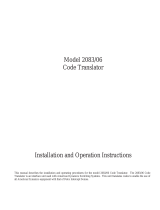Page is loading ...

®
Installation/Operation
KBD200A
Universal Keyboard
C526M-J (3/04)
SHIFT
S
E
Q
U
E
N
C
E
F
1
F
2
F
3
F
4
F
5
MON
ACK PREV
NEXT
HOL
D
PA
TTER
N
PRESET
M
AC
RO
PG
M
ZO
OM
WIDE
C
LO
SE
F
A
R
IR
IS
1
23
4
5
6
7
8
9
0
C
LE
A
R
C
A
M
KBD20
0A
M
A
DE
IN
US
A
.
Pelco World Headquarters • 3500 Pelco Way, Clovis, CA 93612-5699 USA • www.pelco.com
USA & Canada: Tel: 800/289-9100 • Fax: 800/289-9150
International: Tel: 1-559/292-1981 • Fax: 1-559/348-1120

[ 2 ] Pelco Manual C526M-J (3/04)
CONTENTS
Section Page
IMPORTANT SAFTY INSTRUCTIONS ............................................................................................................. 4
REGULATORY NOTICES .................................................................................................................................. 5
DESCRIPTION ................................................................................................................................................. 6
INSTALLATION – CM6700 MODE .................................................................................................................. 8
Connecting a Keyboard to the Local Keyboard Port ............................................................................. 8
Connecting Keyboards to the Remote Keyboard(s) Port ...................................................................... 8
INSTALLATION – CM6800 MODE ................................................................................................................ 10
Connecting KBD200A Direct-Powered Keyboards ............................................................................. 10
Connecting KBD200A Remote Keyboards .......................................................................................... 12
INSTALLATION – DIRECT MODE .................................................................................................................. 14
Connecting the Keyboard ................................................................................................................... 14
INSTALLATION – CM6700 ASCII MODE ...................................................................................................... 16
RS-232 Interface (CM6700) ................................................................................................................ 16
RS-422 Interface (CM6700) ................................................................................................................ 18
INSTALLATION – CM6800 ASCII MODE ...................................................................................................... 20
RS-232 Interface (CM6800) ................................................................................................................ 20
RS-485 Interface (CM6800) ................................................................................................................ 22
SWITCH SETTINGS ...................................................................................................................................... 25
PROGRAMMING AND OPERATION .............................................................................................................. 26
Scanning Functions ............................................................................................................................ 31
Programming Limit Stops ................................................................................................................... 31
Zones .................................................................................................................................................. 32
SPECIFICATIONS ........................................................................................................................................... 33
PRODUCT WARRANTY AND RETURN INFORMATION ................................................................................ 34

Pelco Manual C526M-J (3/04) [ 3 ]
List of Illustrations
Figure Page
Figure 1. Wiring Diagram for Local/Remote Keyboards 9
Figure 2. Keyboard Cabling Diagram ............................................................................................................ 9
Figure 3. Data Cables Plugged into COM 5 and 6 (CM6800-48X8 Shown) ................................................ 11
Figure 4. Connecting Remote Keyboards (CM6800-48X8 Shown) .............................................................. 13
Figure 5. Direct Mode Keyboard and Receiver Wiring ............................................................................... 15
Figure 6. RS-232 Interface connections (CM6700) ..................................................................................... 17
Figure 7. RS-422 Interface Connections (CM6700) ..................................................................................... 19
Figure 8. RS-232 Interface Connections (CM6800-48X8 Shown) ............................................................... 21
Figure 9. RS-485 Interface Connections (CM6800-48X8 Shown) ............................................................... 23
Figure 10. COM Port Connections and RJ-45 Connector Pin-Outs ............................................................. 24
Figure 11. Keyboard Rear Panel .................................................................................................................. 25
Figure 12. Keyboard Functions .................................................................................................................... 29
List of Tables
Table A. KBD200A Operational Features ..................................................................................................... 7
Table B. Keyboard Addresses ...................................................................................................................... 25
Table C. Keyboard Modes ........................................................................................................................... 25
Table D. Keyboard Functions ....................................................................................................................... 26
Table E. KBD200A Button Functions ........................................................................................................... 30
Table F. Operating Scan Functions with Various Receivers ........................................................................ 31
Table G. Limit Set Codes ............................................................................................................................. 31
Table H. Zone Programming Procedure ....................................................................................................... 32

[ 4 ] Pelco Manual C526M-J (3/04)
IMPORTANT SAFTY INSTRUCTIONS
Read these instructions.
Keep these instructions.
Heed all warnings.
Follow all instructions.
Do not use this apparatus near water.
Clean only with dry cloth.
Do not block any ventilation openings. Install in accordance with the manufacturer’s instructions.
Do not install near any heat sources such as radiators, heat registers, stoves, or other apparatus
(including amplifiers) that produce heat.
Only use attachments/accessories specified by the manufacturer.
Refer all servicing to qualified service personnel. Servicing is required when the apparatus has been
damaged in any way, such as power-supply cord or plug is damaged, liquid has been spilled or objects
have fallen into the apparatus, the apparatus has been exposed to rain or moisture, does not operate
normally, or has been dropped.
Apparatus shall not be exposed to dripping or splashing and that no objects filled with liquids, such as
vases shall be placed on the apparatus.
WARNING: To reduce the risk of fire or electric shock, do not expose this apparatus to rain or
moisture.
Installation should be done only by qualified personnel and conform to all local codes.
Unless the unit is specifically marked as a NEMA Type 3, 3R, 3S, 4, 4X, 6, or 6P enclosure, it is designed for
indoor use only and it must not be installed where exposed to rain and moisture.
CAUTION: These servicing instructions are for use by qualified service personnel only. To reduce the risk of
electric shock do not perform any servicing other that contained in the operating instructions unless you are
qualified to do so.
Only use replacement parts recommended by Pelco.

Pelco Manual C526M-J (3/04) [ 5 ]
REGULATORY NOTICES
This device complies with part 15 of the FCC Rules. Operation is subject to the following two conditions:
(1) this device may not cause harmful interference, and (2) this device must accept any interference re-
ceived, including interference that may cause undesired operation.
RADIO AND TELEVISION INTERFERENCE
This equipment has been tested and found to comply with the limits of a Class B digital device, pursuant
to part 15 of the FCC rules. These limits are designed to provide reasonable protection against harmful in-
terference in a residential installation. This equipment generates, uses, and can radiate radio frequency
energy and, if not installed and used in accordance with the instructions, may cause harmful interference
to radio communications. However there is no guarantee that the interference will not occur in a particu-
lar installation. If this equipment does cause harmful interference to radio or television reception, which
can be determined by turning the equipment off and on, the user is encouraged to try to correct the inter-
ference by one or more of the following measures:
• Reorient or relocate the receiving antenna.
• Increase the separation between the equipment and the receiver.
• Connect the equipment into an outlet on a circuit different from that to which the receiver is
connected.
• Consult the dealer or an experienced radio/TV technician for help.
You may also find helpful the following booklet, prepared by the FCC: How to Identify and Resolve Radio-
TV Interference Problems. This booklet is available from the U.S. Government Printing Office, Washington
D.C. 20402.
Changes and Modifications not expressly approved by the manufacturer or registrant of this equipment
can void your authority to operate this equipment under Federal Communications Commissions rules.

[ 6 ] Pelco Manual C526M-J (3/04)
DESCRIPTION
The KBD200A Universal Keyboard has many operational features (refer to Table A) and can be used in
numerous operational modes:
CM6700 Mode: Program and operate the CM6700 Matrix Switcher/Controller Unit (SCU). Also control a
Genex
®
multiplexer from a CM6700 SCU. Multiple keyboards can be used in this mode.
CM6800 Mode: Program and operate the CM6800 Matrix Switcher/Controller Unit (SCU). Also control a
Genex multiplexer from a CM6800. Multiple keyboards can be used in this mode.
Direct P Mode: Control up to 16 receivers connected directly to the keyboard. Only one keyboard can be
used in this mode. A separate system, such as an MS500 or VA6100 Switcher, is needed to route video to
the monitor.
NOTE: The KBD200A keyboard also can be used in Direct Mode to program a
CM9760-MDA Master Distribution Amplifier. Refer to the CM9760-MDA manual for details.
CM6700 ASCII Mode: Use an RS-232 or RS-422 interface to operate the CM6700 and RS-232 or RS-485
to operate the CM6800. Also control a Genex multiplexer from a CM6700 or CM6800. Use this mode with
communication facilities that introduce any type of delay, such as dial-up or fiber optic. The ASCII Mode
uses a non-polling protocol that is immune to delays. One keyboard can be used in ASCII Mode, but oth-
ers may be connected at the local and remote keyboard ports (CM6700 Mode or CM6800 Mode). The
CM6700 and CM6800 cannot be programmed from a keyboard operating in ASCII Mode.
The latest firmware release (version 5.00) allows two additional modes:
CM6800 ASCII Mode: This mode supports the CM6800 GPI commands. The F1, F2, and F3 keys control
the relays on an REL2064 that is connected to a CM6800 switcher. To enable this mode, DIP switch 6
must be ON and DIP switch 8 must be ON.
Direct D Mode: This mode is similar to the Direct P Protocol that already exists, except that the same
set of commands are now sent in Direct D Protocol. To enable this mode, DIP switches 5 and 6 must
be ON.
NOTE: You must upgrade your KBD firmware to version 5.00 if the application requires you to select
two-digit monitor numbers.

Pelco Manual C526M-J (3/04) [ 7 ]
Table A. KBD200A Operational Features
CM6700/ Direct CM6700 CM6800 Direct
Function CM6800 P* ASCII** ASCII*** D***
Automatically recognize the mode Yes Yes No No No
Select cameras Yes Yes Yes Yes Yes
Select monitors Yes No Yes Yes No
Control lenses Yes Yes Yes Yes Yes
Set and call presets/patterns Yes Yes Yes Yes Yes
Create Zones Yes Yes Yes Yes Yes
Control latching receiver auxiliaries Yes Yes Yes Yes Yes
Control momentary receiver auxiliaries Yes Yes Yes Yes Yes
Control multiplexer Yes No Yes Yes No
Control Matrix Switcher Yes No Yes Yes No
Program Matrix Switcher Yes No No No No
Sequencing Yes No Yes Yes No
Operate frame, auto, and random scans Yes Yes Yes Yes Yes
Program and operate patterns Yes Yes Yes Yes Yes
Control CM6700 auxiliaries Yes No Yes No No
Control CM6800 GPIs Yes No No Yes No
***Firmware version 2.00 and higher
***Firmware version 3.00 and higher
***Firmware version 5.00 and higher

[ 8 ] Pelco Manual C526M-J (3/04)
INSTALLATION – CM6700 MODE
There are two keyboard ports on the CM6700 SCU.
The LOCAL KEYBOARD port is for connecting a single keyboard within a distance of 25 feet (7.6 meters).
The REMOTE KEYBOARD(S) port is for connecting additional remote keyboards.
Connecting a Keyboard to the Local Keyboard Port
Use the data cable that is supplied with the keyboard. Plug one end of the cable into the RJ-45 connec-
tor on the rear of the keyboard and the other end into the LOCAL KEYBOARD port on the SCU (refer to
Figure 1). Set the switches according to the instructions in the
Switch Settings
section.
Go to step 2 to install remote keyboards, or go to step 10.
Connecting Keyboards to the Remote Keyboard(s) Port
NOTE: A KBDKIT or KBDKIT-X is required for this application. The KBDKIT consists of two RJ-45 wall
blocks and a 120 VAC to 12 VAC transformer. The KBDKIT-X is for 230 VAC. Use one KBDKIT for each
keyboard.
Refer to Figures 1 and 2 for the following steps.
Decide on a suitable location for each keyboard and wall block. Keyboards must be within 25 feet (7.6
meters) of the wall block. Wall blocks must be within 6 feet (1.8 m) of the nearest suitable electrical out-
let. Do not mount the wall block at this time.
Run wall block interconnect cable (user-supplied) from the SCU to the closest keyboard location, then
to the next nearest location, and the next, etc.
Communication to the keyboards is RS-485. Maximum cable distance for RS-485 communication over 24-
gauge wire is 4,000 feet (1,219 m). Pelco recommends using shielded twisted pairs cable that meets or
exceeds the basic requirements for EIA RS-485 applications.
Remove the wall block cover and make cable connections at each wall block.
At each wall block, wire the transformer to pins 3 and 4. Polarity is unimportant.
Replace the cover on the wall block. Secure the wall block to a suitable surface. A double-sided sticky
pad is provided to mount the wall block.
Set the switches for each keyboard according to the instructions in the
Switch Settings
section.
Plug in all keyboard data cables.
Plug the KBDKIT or KBDKIT-X transformer into a suitable outlet.
To initialize the keyboard, wait five seconds after powering-up the CM6700, enter the number for the
monitor you are viewing (1-4), and press MON. The LED display shows the number entered.
NOTE: You must re-initialize whenever power is cycled.
Go to the
Programming and Operation
section and program and test for proper operation.

Pelco Manual C526M-J (3/04) [ 9 ]
KBDKIT
25-FOOT KEYBOARD
DATA CABLE
KBD
KBD
ADDITIONAL
KEYBOARDS
USER-SUPPLIED CABLE
25-FOOT KEYBOARD DATA CABLE
KBD
LOCAL
KEYBO ARD
LOCAL
KEYBOARD
REMOTE KEYBOARDS
8
8
2
2
3
1
CM6700
6
REPLACE
COVER
7
6
REPLACE
COVER
7
25-FOOT KEYBOARD
DATA CABLE
SET SWITCHES
(PAGE 12)
Figure 1. Wiring Diagram for Local/Remote Keyboards
TERMINAL
1
2
3
4
5
6
7
8
TERMINAL
1
2
3
4
5
6
7
8
R+R-T-T+
LOCAL
RJ-45WALL BLOCK TERMINALS
1
2
3
45
6
7
8
12 VAC12 VAC
4 4
TX+
TX-
AC
AC
GND
RX-
RX+
5 5
9 9
USER-SUPPLIED CABLE
TX+
TX-
AC
AC
GND
RX-
RX+
Figure 2. Keyboard Cabling Diagram

[ 10 ] Pelco Manual C526M-J (3/04)
INSTALLATION – CM6800 MODE
You can connect up to eight KBD200A keyboards to any of the following ports:
For the CM6800-48X8:
COM 5 (one direct-powered keyboard or up to eight remotely connected keyboards)
COM 6 (same as COM 5)
COM 7 (up to eight remotely connected keyboards)
COM 8 (same as COM 7)
The total number of KBD200A Series keyboards connected to the CM6800-48X8 cannot exceed 16.
For the CM6800-32X6:
COM 4 (up to eight remotely connected keyboards)
COM 5 (one direct-powered keyboard or up to eight remotely connected keyboards)
The total number of KBD200A Series keyboards connected to the CM6800-32X6 cannot exceed eight.
Connecting KBD200A Direct-Powered Keyboards
For direct-powered local keyboards, use COM 5 and 6 (serial ports 5 and 6) for the CM6800-48X8 and
COM 5 (serial port 5) for the CM6800-32X6. Each port can power one KBD200A keyboard. A KBDKIT(-X) is
required if the distance between the CM6800 and the keyboard exceeds 25 feet.
Refer to Figure 3 (CM6800-48X8 shown).
Using the 25-foot (7.62 m) straight data cable supplied with the keyboard, plug one end into the RJ-45
connector on the rear of the keyboard. Plug the other end into either COM 5 or 6 on the CM6800-48X8
or COM 5 on the CM6800-32X6.
Set the keyboard switches according to the instructions in the
Switch Settings
section. Go to the next
section,
Connecting KBD200A Remote Keyboards.
Go to step 1 to install remote keyboards, or go to
step 9.

Pelco Manual C526M-J (3/04) [ 11 ]
COM 1
1
2
3
4
5
6
7
8
16
87
3231
43
VIDEO O UTPUTS
120/230~
50/60 HZ
25 WATTS
COM
ALAR M
12345 678
CONTROL
PTZ
OUT
AT
+
T
-
R
+
R
-
T
+
T
-
R
+
R
-
B
1
2
F
3
MAXIMUM NUMBER OF KEYBOARDS POWERED BY COM 5 & 6: 1 PER PORT
NOTE: THE TOTAL NUMBER OF KBD200A SERIES
KEYBOARDS CONNECTED TO THE CM6800 CANNOT EXCEED 16.
KBDKIT(-X) REQUIRED WHEN WIRING MORE THAN 1 KEYBOARD
TO A PORT.
KBD200A
RJ-45 PIN-OUTS
1 Tx+
2 Tx-
3 12V
4 12V
5 GROUND
6 NC
7 Rx-
8 Rx+
CM6800 COM 5 & 6
RJ-45 PIN-OUTS
1 Rx+
2 Rx-
3 KBD 12V
4 KBD GROUND
5 GROUND
6 NC
7 Tx-
8 Tx+
KBD200A
KBD200A
01233
Figure 3. Data Cables Plugged into COM 5 and 6 (CM6800-48X8 Shown)

[ 12 ] Pelco Manual C526M-J (3/04)
Connecting KBD200A Remote Keyboards
For remote keyboard connections, use COM 5, 6, 7, or 8 for the CM6800-48X8 and COM 4 or 5 for the
CM6800-32X6. Each port can support up to eight KBD200A keyboards. Do not exceed 16 total keyboards for
the CM6800-48X8 and eight total keyboards for the CM6800-32X6.
A KBDKIT or KBDKIT(-X) is required to connect remote keyboards. Each kit contains two RJ-45 wall blocks
and a transformer. Use one wall block for each keyboard.
Refer to Figure 4 (CM6800-48X8 shown).
Pick a suitable location for each keyboard and wall block. Wall blocks must be within 6 feet (1.8 m) of
a suitable electrical outlet. Do not mount the wall blocks yet.
Connect each keyboard to a wall block, using the supplied keyboard data cable.
Remove the wall block covers and wire the connections between each wall block. Connect to a final
wall block (which will be connected to the CM6800).
Communication to the keyboards is RS-485. Maximum cable distance for RS-485 communication over
24-gauge wire is 4,000 feet (1,219 m). Pelco recommends using shielded twisted pair cable that
meets or exceeds the basic requirements for EIA RS-485 applications.
At each wall block, wire the KBDKIT or KBDKIT(-X) transformer to pins 3 and 4. Polarity is unimportant.
Replace the wall block cover. Secure the wall block to a suitable surface using the double-sided sticky pad.
Set the address switches for each keyboard (refer to the
Switch Settings
section). (If using COM 7 or 8, the
port settings on the CM6800-48X8 must be changed from the default settings. Refer to the CM6800 manual.)
Connect the final wall block to COM 5, 6, 7, or 8 on the CM68000-48X8 or COM 4 or 5 for the
CM6800-32X6 using a straight data cable (supplied with the CM6800).
Plug the KBDKIT or KBDKIT-X transformers into a suitable outlet.
To initialize the keyboard, wait five seconds after powering-up the CM6800, enter the number for the
monitor you are viewing, and press MON. The LED display shows the number entered.
NOTE: You must re-initialize whenever power is cycled.
Go to the
Programming and Operation
section and program and test for proper operation.

Pelco Manual C526M-J (3/04) [ 13 ]
COM 1
1
2
3
4
5
6
7
8
16
87
3231
43
VIDEO OU TPUTS
120/230~
50/60 HZ
25 WATTS
COM
ALARM
12345678
CONTROL
PTZ
OUT
AT
+
T
-
R
+
R
-
T
+
T
-
R
+
R
-
B
1
2
F
3
MAXIMUM NUMBER OF KEYBOARDS: 8 PER PORT
NOTE: THE TOTAL NUMBER OF KBD200A SERIES
KEYBOARDS CONNECTED TO THE CM6800 CANNOT EXCEED 16.
KBD200A
RJ-45 PIN-OUTS
1 Tx+
2 Tx-
3 NC
4 NC
5 GROUND
6 NC
7 Rx-
8 Rx+
CM6800 COM 7 & 8
RJ-45 PIN-OUTS
1 Rx+
2 Rx-
3 12V
4 12V
5 GROUND
6 NC
7 Tx-
8 Tx+
2
3
4
5
6
7
1
8
2
3
4
5
6
7
1
8
2
3
4
5
6
7
1
8
2
3
4
5
6
7
1 8
KBD200A
KBDKIT(-X)
1 REQUIRED
PER KEYBOARD
WALL
BLOCK
12V
TRANSFORMER
4-CONDUCTOR, SHIELDED,
24-GAUGE, SUCH AS BELDEN
9843 (USER-SUPPLIED)
KBD200A
KBD200A
Figure 4. Connecting Remote Keyboards (CM6800-48X8 Shown)

[ 14 ] Pelco Manual C526M-J (3/04)
INSTALLATION – DIRECT MODE
Direct Mode is for a single-keyboard installation only. You can communicate using Pelco P or Pelco D Pro-
tocol. The keyboard is wired directly to a maximum of 16 receivers. Direct Mode installation/operation is
not the same as CM6700 Mode or CM6800 Mode installation/operation. A separate system, such as an
MS500 or VA6100 switcher, is required for routing video to the monitor(s).
In Direct P and Direct D modes you can now change the zoom speed of a PTZ by entering a number from 1
to 4 followed by a zoom command. This causes the zoom speed command to be sent.
Connecting the Keyboard
Refer to Figure 5.
Make sure all receivers are configured to communicate using Pelco P or Pelco D Protocol and that
each receiver has a unique address. Refer to your receiver manual for switch settings.
NOTE: A KBDKIT or KBDKIT-X is required to use the keyboard in Direct Mode. The KBDKIT consists of
two RJ-45 wall blocks and a 120 VAC to 12 VAC transformer. The KBDKIT-X is for 230 VAC. Only one wall
block is required for this application.
Decide on a suitable location for the keyboard and wall block. The keyboard must be within 25 feet
(7.6 meters) of the wall block. The wall block must be within 6 feet (1.8 m) of the nearest suitable
electrical outlet. Do not mount the wall block at this time.
Remove the cover from the KBDKIT or KBDKIT-X wall block. Connect the transmission wires from the
receiver (Spectra/Esprit system) to the wall block. Refer to Figure 10 and do the following:
• Connect RX+ from receiver/driver to TX+ (terminal 1) on the wall block.
• Connect RX- from receiver/driver to TX- (terminal 2) on the wall block
NOTE: Communication to the keyboards is RS-422. Maximum cable distance for RS-422 communica-
tion over 24-gauge wire is 4,000 feet (1,219 m). Pelco recommends using shielded twisted pair cable
that meets or exceeds the basic requirements for EIA RS-422 applications.
At the wall block wire the transformer to pins 3 and 4. Polarity is unimportant.
Replace the cover on the wall block. A double-sided sticky pad is provided to mount the wall block.
Secure the wall block to a suitable surface.
Set the keyboard DIP switches according to the instructions in the Switch Settings section.
Plug in the keyboard data cable.
Plug the KBDKIT or KBDKIT-X transformer into a suitable outlet. The LED display shows number 1,
which is the default camera number.
Go to the
Programming and Operation
section and program and test for proper operation.

Pelco Manual C526M-J (3/04) [ 15 ]
6
REPLACE
COVER
2
3
4
5
6
7
18
KBD300A
25-FOOT KEYBOARD
DATA CABLE
TO RECEIVER(S)
RX-/RX+
TWISTED
PAIR
12 VA C
TX-
TX+
KBDKIT OR
KBDKIT-X
9
CONFIGURE RECEIVERS
6
SET SWITCHES
20110
Figure 5. Direct Mode Keyboard and Receiver Wiring

[ 16 ] Pelco Manual C526M-J (3/04)
INSTALLATION – CM6700 ASCII MODE
One ASCII keyboard can be installed, using either an RS-232 or RS-422 interface. If additional local and
remote keyboards are used, you should install them according to the instructions in the
Installation –
CM6700 Mode and Installation – CM6800 Mode
sections before doing an ASCII installation.
For installation at a remote location that is served by an RS-232 communications facility (such as via dial-
up phone lines), use an RS-232 connection at both the KBD keyboard and the matrix switcher. (Refer to
the
RS-232 Interface
section below.)
For installation at a remote location that is served by an RS-422 communications facility (such as direct-wire
or fiber-optic terminals), use an RS-422 connection at both the KBD keyboard and the matrix switcher.
(Refer to the
RS-422 Interface
section.)
NOTE: A KBDKIT or KBDKIT-X is required to use the keyboard in ASCII Mode. The KBDKIT consists of
two RJ-45 wall blocks and a 120 VAC to 12 VAC transformer. The KBDKIT-X is for 230 VAC.
Use one wall block.
RS-232 Interface (CM6700)
An RS-232/RS-422 converter and power supply (Pelco part number PV130) are required. They are not in-
cluded and must be ordered separately.
Refer to Figure 6.
Remove the cover from the CM6700 SCU and verify that the DIP switches for COM 2 are set for
RS-232. Refer to the
COM 2 Port
section in the CM6700 Installation/Operation Manual for setting the
switches. Reinstall the cover.
Use an existing CM6700 keyboard to program the COM 2 communication port. (If there is no other
keyboard, use the one you are installing. Set all DIP switches OFF and plug the keyboard into the Lo-
cal Keyboard port on the back of the CM6700. Remove when programming is completed.) Refer to the
Setting COM 2 Communication Parameters
section in the CM6700 Installation/Operation Manual for
programming instructions. Set COM 2 port parameters as follows:
Baud: 9600, Parity: Odd, Stop Bits: 1
At the CM6700 SCU, connect the COM 2 RS-232 port to the output of the RS-232 device at the SCU
side of the transmission link.
Decide on a suitable location for the keyboard and wall block. The keyboard must be within 25 feet
(7.6 m) of the wall block. The wall block must be within 6 feet (1.8 m) of the nearest suitable electri-
cal outlet. Do not mount the wall block at this time.
Remove the wall block cover and make connections between the wall block and the RS-232/RS-422
converter.
Wire the +12 VDC power supply to the converter.
Connect the RS-232 side of the converter to an RS-232 device that interfaces the transport network.
At the wall block wire the transformer to pins 3 and 4. Polarity is unimportant.
Replace the cover on the wall block. A double-sided sticky pad is provided to mount the wall block.
Secure the wall block to a suitable surface.

Pelco Manual C526M-J (3/04) [ 17 ]
LOCAL
KEYBOARD
1
2
3
4
5
6
7
8
12 VA C
KBDKIT
RJ-45 WALL BLOCK
TERMINALS
RS-232
RS-422
CM6700SCU
RS-232 DEVICE
RS-232 DEVICE
PV130
RS-232/RS-422
CONVERTER
RD (B)
RD (A)
TD (A)
TD (B)
TX+
TX-
TERMINAL
RX-
RX+
POWER
SUPPLY
+12 VDC GND
9-PIN, MALE
CONNECTOR
ON CONVERTER
CUSTOMER SUPPLIED WIRING.
50 FEET MAXIMUM DISTANCE.
MAXIMUM DISTANCE
OF 4,000 FEET. USE
SHIELDED TWISTED
PAIRS SUCH AS BELDEN
9843 OR EQUIVALENT.
SCU COM 2
PIN
7 (TX+)
9 (GND)
12 (RX+)
12
6
7
13
5
8
RS-232
CUSTOMER SUPPLIED WIRING.
50 FEET MAXIMUM DISTANCE.
3
KBD200A
4
25-FOOT
KEYBOARD
DATA CABLE
10
WALL BLOCK
1
2
3
14
POWERUP
SCU
9
REPLACE
COVER
11
SET SWITCHE
S
DB9 PINS
3(TX+)
2(RX+)
5(GND)
ANY RS-232 NETWORK
TRANSPORT
NETWORK
1
2
3
45
6
7
8
NOTE: A SEPARATE PATH MUST BE PROVIDED
FOR VIDEO TO THE MONITOR.
Set the keyboard DIP switches for ASCII Mode according to the instructions in the
Switch Settings
section.
Plug in the keyboard data cable.
Plug the +12 VDC power supply into a suitable outlet.
Plug the KBDKIT or KBDKIT-X transformer into a suitable outlet.
Apply power to the CM6700 SCU (if not already powered). To initialize the keyboard, wait five sec-
onds after power-up, enter the number for the monitor you are viewing (1-4), and press MON. The LED
display shows the number entered. You can now use the keyboard to perform all normal keyboard
functions except you cannot program the CM6700.
Go to the
Programming and Operation
section and program and test for proper operation.
Figure 6. RS-232 Interface connections (CM6700)

[ 18 ] Pelco Manual C526M-J (3/04)
RS-422 Interface (CM6700)
Refer to Figure 7.
Remove the cover from the CM6700 SCU and verify that the DIP switches for COM 2 are set for
RS-422. Refer to the
COM 2 Port
section in the CM6700 Installation/Operation Manual for setting the
switches. Reinstall the cover.
Use an existing CM6700 keyboard to program the COM 2 communication port. (If there is no other
keyboard, use the one you are installing. Set all DIP switches OFF and plug the keyboard into the Lo-
cal Keyboard port on the back of the CM6700. Remove when programming is completed.) Refer to the
Setting COM 2 Communication Parameters
section in the CM6700 Installation/Operation Manual for
programming instructions. Set COM 2 port parameters as follows:
Baud: 9600, Parity: Odd, Stop Bits: 1
Decide on a suitable location for the keyboard and wall block. The keyboard must be within 25 feet
(7.6 meters) of the wall block. The wall block must be within 6 feet (1.8 m) of the nearest suitable
electrical outlet. Do not mount the wall block at this time.
Remove the wall block cover and make connections between the wall block and COM 2 of the
CM6700 SCU.
At the wall block wire the transformer to pins 3 and 4. Polarity is unimportant.
Replace the cover on the wall block. A double-sided sticky pad is provided to mount the wall block.
Secure the wall block to a suitable surface.
Set the keyboard DIP switches according to the instructions in the
Switch Settings
section.
Plug in the keyboard data cable.
Plug the KBDKIT or KBDKIT-X transformer into a suitable outlet.
Apply power to the CM6700 (if not already powered). To initialize the keyboard, wait five seconds
after power-up, enter the number for the monitor you are viewing (1-4), and press MON. The LED dis-
play shows the number entered.
Once you apply power to the keyboard and the CM6700 SCU, you can use the keyboard in the same
manner as a normal keyboard except that in ASCII Mode you cannot program the CM6700.
Go to the
Programming and Operation
section and program and test for proper operation.

Pelco Manual C526M-J (3/04) [ 19 ]
KBDKIT
RJ-45 WALL BLOCK
TERMINALS
POWERUP
SCU
REPLACE
COVER
SCU COM 2
PIN
12 (RX+)
11 (RX-)
8 (TX-)
7 (TX+)
WALL BLOCK
TERMINAL
1 (TX+)
2 (TX-)
7 (RX-)
8 (RX+)
TO
1
2
3
45
6
7
8
10
SET SWITCHES
LOCAL
KEYBOARD
1
2
3
4
5
6
7
8
12 VA C
CM6700SCU
TERMINAL
MAXIMUM DISTANCE
OF 4,000 FEET. USE
SHIELDED TWISTED
PAIRS SUCH AS BELDEN
9843 OR EQUIVALENT.
KBD200A
25-FOOT
KEYBOARD
DATA CABLE
1
2
4
3
5
7
4
9
6
8
NOTE: A SEPARATE PATH MUST BE PROVIDED
FOR VIDEO TO THE MONITOR.
Figure 7. RS-422 Interface Connections (CM6700)

[ 20 ] Pelco Manual C526M-J (3/04)
INSTALLATION – CM6800 ASCII MODE
RS-232 Interface (CM6800)
An RS-232/RS-422 converter and power supply (Pelco part number PV130) are required. They are not in-
cluded and must be ordered separately.
Refer to Figures 8 (CM6800-48X8 shown) and 10.
Use an existing CM6800 keyboard to program the COM 1, 2, 7, or 8 communication port for the
CM6800-48X8 or COM 1 or 2 communication port for the CM6800-32X6. (If there is no other key-
board, use the one you are installing. Set all DIP switches OFF and plug the keyboard into the Local
Keyboard port on the back of the CM6800. Remove when programming is complete.)
Do the following to program the COM port:
a. Press the PGM key. At the prompt, enter the password (default is 2899100). The CM6800 Main
Menu appears.
b. Select PORT. The Set Serial Port screen appears.
c. Select the number of the desired port.
d. Set COM port parameters as follows: Device: ASCII, Type: RS-232, Baud: 9600, Parity: Odd, Data
Bits: 8, Stop Bits: 1.
e. Select RETURN, and RETURN again.
At the CM6800, connect the COM 1, 2, 7, or 8 RS-232 port (CM6800-48X8) or COM 1 or 2 RS-232 port
(CM6800-32X6) to the output of the RS-232 device on the CM6800 side of the transmission link.
Decide on a suitable location for the keyboard and wall block. The keyboard must be within 25 feet
(7.6 m) of the wall block. The wall block must be within 6 feet (1.8 m) of the nearest suitable electri-
cal outlet. Do not mount the wall block yet.
Remove the wall block cover and make the connections between the wall block and the
RS-232/RS-422 converter.
Wire the +12 VDC power supply to the converter.
Connect the RS-232 side of the converter to an RS-232 device that interfaces the transport network.
At the wall block, wire the transformer to pins 3 and 4. Polarity is unimportant.
Replace the cover on the wall block. Use the double-sided sticky pad to mount the wall block to a
suitable surface.
Set the keyboard DIP switches according to the instructions in the
Switch Settings
section.
Plug in the keyboard data cable.
Plug the +12 VDC power supply into a suitable outlet.
Plug the KBDKIT or KBDKIT-X transformer into a suitable outlet.
/