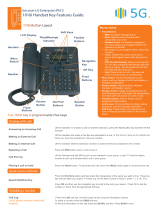Page is loading ...

Using the Phone Book Directory
Access the stored
telephone numbers in your system
Press the Directory button followed by one of the following options:
1 - Station Speed
2 - Group Speed
3 - Station Name
Once selected you can then use the navigation keys to scroll through the list. To alpha dial, press
the button showing the letter you wish to dial – e.g. press 2 for the letter B. Then, press the button
with the second letter. The system will show all matches. Then press OK to dial the number.
Accessing your Voicemail
Press the Message button followed by one of the following options:.
1 – accesses messages to give an internal user a call back
2 – to access your voicemail
3 – to sort internal messages
If you do not know your pin, contact your system administrator
Listening to Voicemail (Options)
Lift the handset
Press the Dir button
Select; (1) Station Speed --> (2) Group Speed --> (3) Station Name
For options 1 & 2, follow the on-screen instructions.
For option 3, scroll through names or search using the key pad
Fixed
Buttons
Fixed
Buttons
Navigation
Key
Flexible
Buttons
OK Key
LCD Display
Handset
Speaker
Menu
Button
Dial Pad
Buttons
Speaker
Button
Volume
Button
Soft Keys
Ring/Message
Indicator
• Fixed Buttons
• MSG: Accesses message boxes
• Mute: Mute the call so that the caller
cannot hear your voice.
• Headset (icon): If a headset is plugged in
this button allows you to toggle between the
headset and handset.
• Dir: Assign or use assigned station speed dial
numbers.
• Trans: Transfer the current active call or
access the Program menu while the phone is
idle.
• DND (Do-Not-Disturb): Blocks incoming calls.
You can also activate Do-Not-Disturb while the
phone is ringing - this terminates the call and
the caller will get a busy tone.
• Hold: Place a call on hold – the caller will
receive on-hold music or comfort tones.
• Menu button: Access the settings for your
phone, such as changing the font and display or
• Volume button: Adjust the Ring, Headset,
Handset, and Speaker volume.
• Speaker button: Toggle the speakerphone On
and Off during a call. The button will automatically
illuminate when the phone is in menu mode.
• Flexible buttons: A line or feature can be
assigned to these buttons.
• LCD screen: Phone interface for status, dialing
directories, and text message information.
• Soft Keys: These buttons are interactive and
have a changing function based on the phone’s
status.
Phone Guide
Ericsson-LG Enterprise iPECS
1030i Cloud Handset Key Features Guide
Phone Directory
Voicemail
GreenTelecom

Do-Not-Disturb
Makes your extension unavailable
Press the DND key to activate. Press the DND key again to deactivate.
Please note that this is not available on the attendant handset.
Ad Hoc Conference Calls
3 way calling
Call the second party (as above).
calls.
Programming Call Forward
(Routes your calls to another
extension/group/speed dial)
All these features will override
your voicemail functions.
Dial 501 (or assigned feature code) then select one of the following options:
1 - Unconditional Forward (forwards all calls instantly)
2 - Busy Call Forward (Only forward calls when you are on the phone)
3 - No Answer Call Forward (Only forwards calls if you don’t answer)
4 - Busy / No Answer Call Forward (Mix of 2 & 3)
Dial the extension number
To disable all call forwarding, dial 502 (or assigned feature code)
Transferring a Call
During an active call, press either the Transfer button or the TRANS soft key. Dial the extension
announce the call, or simply hang up to complete the call transfer.
Returning to Caller from a Transfer
return to the caller.
Parking a call
To park an active external call, press Transfer, dial the park code (i.e. #601 for Park 1), and hang
up to return to idle. To retrieve a parked call, lift the handset and dial the park code.
Camp On (Call Waiting)
When dialling an extension that is engaged, the Camp On feature
itiate camp on.
Answering an Incoming Call
Lift the handset. To answer a call on another extension that is programmed to one of the phones
pick-up and group call pick-up.
Making an External Call
or dial 9 to pick up an outside line.
Once you have an outside line, dial your number.
Making an Internal Call
y assigned to the contact.
Rejecting a Call
Press the DND button when a call comes in.
Placing a call on hold
Press the Hold
Call Redial
Press the Redial soft key.
The content of this document is subject to revision without notice due to continued progress in methodology, design and
manufacturing. Ericsson-LG Enterprise shall have no liability for any error or damage of any kind resulting from the use of this document
Dealing with calls
Parking a call
Transferring a call
Redialling a number
Features
GreenTelecom
Green Telecom Limited
Phone: 01494 775 500
Phoenix House, Desborough Park Road, High Wycombe, Buckinghamshire, HP12 3BQ
[email protected] | www.greentelecom.co.uk
/