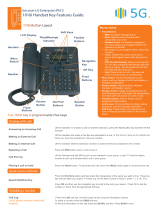Page is loading ...

LIP-9010 Button Layout
10. Speaker
11. Volume
Navigation
Using the Phone Book Directory
Access the stored
telephone numbers in your system
Press the Directory button followed by one of the following options:
Enter a minimum of 3 characters using the phone keypad (A = 2 + 1, B = 2 + 2 etc.)
Use the navigation key to select a number or a name and press OK
Press Send
Speed Dial (ALL):
Press the Speaker button
Dial the desired Speed Dial number or * to call the last dialled number
Phone Directory
Ericsson-LG Enterprise
iPECS LIP-9010 Handset Key Features Guide
1. Menu: access the settings for your phone, such
as changing the font and display or changing the
2. Transfer: transfer the current active call or access
the Program menu while the phone is idle.
3. Directory: accesses the private, public and internal
phone books.
4. Speed: assign or use assigned speed dial numbers.
5. DND (Do-Not-Disturb): blocks incoming calls. You
can also activate Do-Not-Disturb while the phone is
ringing - this terminates the call and the caller will
get a busy tone.
6. Message: access your voicemail box.
7. Hold: place a call on hold – the caller will receive
on-hold music or comfort tones.
8. Headset: if a headset is plugged in this button allows
you to toggle between the headset and handset.
9. Mute: mute the call so that the caller cannot hear
your voice.
10. Speakerphone: toggle the speakerphone On and
Off during a call.
11. Volume control: adjust the Ring, Headset, Handset,
and Speaker volume.
12. Call log: a list of calls received, dialed and missed.
13. Flex keys: A line, feature or quick dial can be
assigned to these 5 programmable buttons.
1.
2.
3.
4.
5. 6.
7. 8.
9.
Button Guide
}
13. Flex keys
12. Call
log
Accessing your Voicemail
Press the Voicemail softkey (if programmed) or press the Message button
Select option 3 (Voicemail)
Enter Station Number followed by your Password
Listening to Voicemail (Options)
Once you have accessed your voice mail box the following options are available;
Main Menu:
Press 1: New Messages
Press 2: Saved Messages
Press 8: Set personal greeting & password
Press #: Disconnect
Press 0: Operator
Press 9: Repeat options
New Message Menu (Based on pressing 1 from Main Menu)
Press 1: Mew Messages (Press 1 to replay message)
Press 2: Skip to next message
Press 3: Delete current message
Press 4: Forward message to another user
Press 5: Call back the person who left the message
Press 6: Skip the current message
Voicemail
Portsmouth
COMMUNICATIONS

Dealing with calls
Transferring a call
Redialling a number
Features
Parking a call
Do-Not-Disturb
Makes your extension unavailable
Parking a Call
Answering an Incoming Call
Making an External Call
Making an Internal Call
Rejecting a Call
Placing a Call on Hold
Camp On (Call Waiting)
Transferring a Call
Returning to Caller from a Transfer
Call Log
Ad Hoc Conference Calls
3 way calling
Programming Call Forward
(Routes your calls to another
extension/group/speed dial)
All these features will override
your voicemail functions.
Press the DND key to activate. Press the DND key again to deactivate.
Please note that this is not available on the attendant handset.
To park an active external call, press Transfer, dial the park code (i.e. #601 for Park 1), and hang
up. To retrieve a parked call, lift the handset from any handset and dial the park code.
Lift the handset. To answer a call on another extension that is programmed to one of the phones 5
before lifting the handset. You can also dial 566 to pick up any
handset in your group, or dial *77 and the station number to pick up a handset that’s not in your
group.
or dial 9 to pick up an outside line.
Once you have an outside line, dial your number.
y assigned to the contact.
Press the DND button when a call comes in.
Press the DND button when a call comes in.
When dialling an extension that is engaged, the Camp On feature
that there is a call waiting. Press * to wait off-hook or Message to request a call back.
During an active call, press the Transfer button. Dial the extension number, external number or
to complete the call transfer.
Press the right navigation button. Scroll through the list using the Navigation buttons.
To redial a number press the OK button.
Once connected press the pre-programmed CONF
Call the second party (as above).
Once connected, press the CONF
Transfer then the key you wish to assign, dial 91 and then press OK.
Press Speaker button
Press Forward soft key
Press 1: Unconditional
Press 2: Busy
Press 3: No-Answer
Press 5: Off-Net Call Forward
Press 0: Remote Forward
Dial the Extension/Group/Speed Dial/Phone Number
Disable a forward by pressing the Speaker button then pressing the Forward soft key, following by
pressing the # key
Portsmouth
COMMUNICATIONS
Portsmouth Communications Ltd
Phone: 01329 235 050
Unit 13, Regent Trade Park, Barwell Lane, Gosport, Hants, PO13 0EQ
[email protected] | portsmouthcomms.co.uk
/