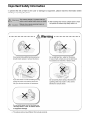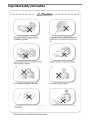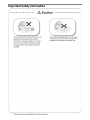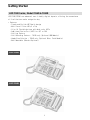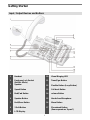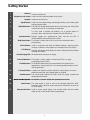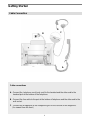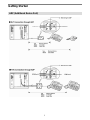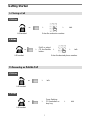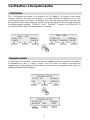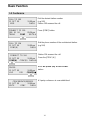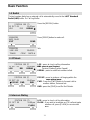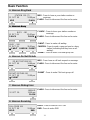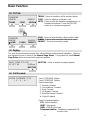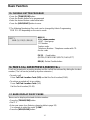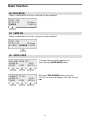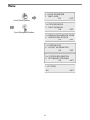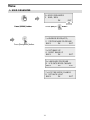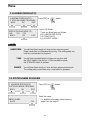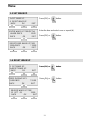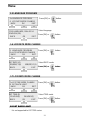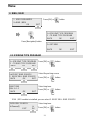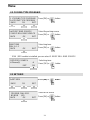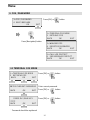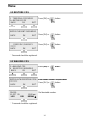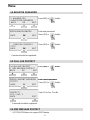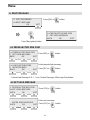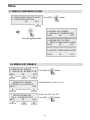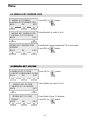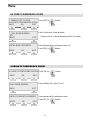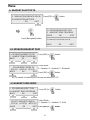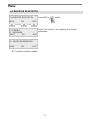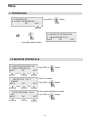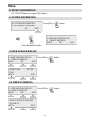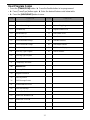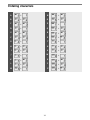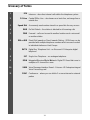The LG-Ericsson LDP-7016D digital keyset phone offers user-friendly features for efficient communication. With 16 flexible buttons, you can customize your speed dialing and other functions to suit your preferences. The additional device port (ADP) allows for easy connection of a secondary device, such as a fax machine or headset. Call log and recording features (with an optional USB module) help you keep track of important conversations. For hands-free operation, the LDP-7016D supports an optional Bluetooth module, allowing you to seamlessly manage calls without being tied to the handset.
The LG-Ericsson LDP-7016D digital keyset phone offers user-friendly features for efficient communication. With 16 flexible buttons, you can customize your speed dialing and other functions to suit your preferences. The additional device port (ADP) allows for easy connection of a secondary device, such as a fax machine or headset. Call log and recording features (with an optional USB module) help you keep track of important conversations. For hands-free operation, the LDP-7016D supports an optional Bluetooth module, allowing you to seamlessly manage calls without being tied to the handset.




















-
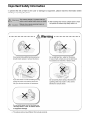 1
1
-
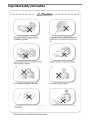 2
2
-
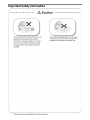 3
3
-
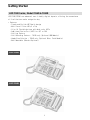 4
4
-
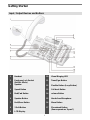 5
5
-
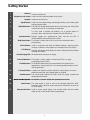 6
6
-
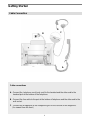 7
7
-
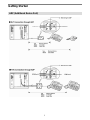 8
8
-
 9
9
-
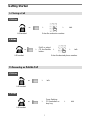 10
10
-
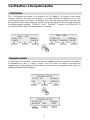 11
11
-
 12
12
-
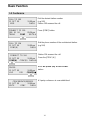 13
13
-
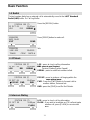 14
14
-
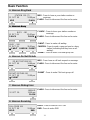 15
15
-
 16
16
-
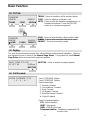 17
17
-
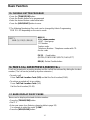 18
18
-
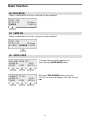 19
19
-
 20
20
-
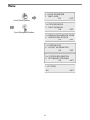 21
21
-
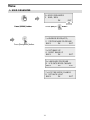 22
22
-
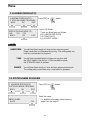 23
23
-
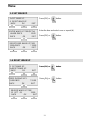 24
24
-
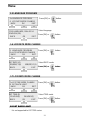 25
25
-
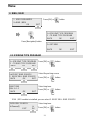 26
26
-
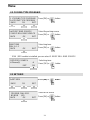 27
27
-
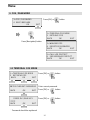 28
28
-
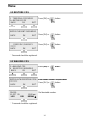 29
29
-
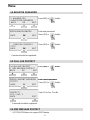 30
30
-
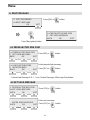 31
31
-
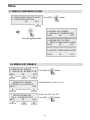 32
32
-
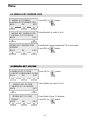 33
33
-
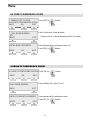 34
34
-
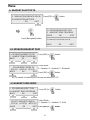 35
35
-
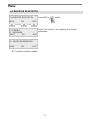 36
36
-
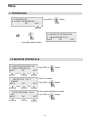 37
37
-
 38
38
-
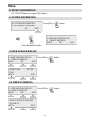 39
39
-
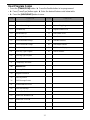 40
40
-
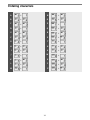 41
41
-
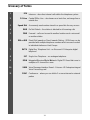 42
42
LG-Ericsson LDP-7016D User manual
- Type
- User manual
- This manual is also suitable for
The LG-Ericsson LDP-7016D digital keyset phone offers user-friendly features for efficient communication. With 16 flexible buttons, you can customize your speed dialing and other functions to suit your preferences. The additional device port (ADP) allows for easy connection of a secondary device, such as a fax machine or headset. Call log and recording features (with an optional USB module) help you keep track of important conversations. For hands-free operation, the LDP-7016D supports an optional Bluetooth module, allowing you to seamlessly manage calls without being tied to the handset.
Ask a question and I''ll find the answer in the document
Finding information in a document is now easier with AI
Related papers
-
LG-Ericsson 1030i Features Manual
-
LG-Ericsson iPECS 1030i Features Manual
-
LG-Ericsson LDP-7008D User manual
-
LG-Ericsson LDP-7008 D User manual
-
LG-Ericsson LDP-9224D User manual
-
LG-Ericsson LDP-7224D Quick Reference Manual
-
LG-Ericsson LDP-7016D User manual
-
LG-Ericsson LDP-7016D User manual
-
LG-Ericsson iPECS LDP-9030D User manual
-
LG-Ericsson LDP-6212D Getting Started
Other documents
-
iPECS LDP-9008D Quick Manual
-
Vertical LDP-9030D Quick Manual
-
Vertical SBX IP 320 Quick Reference Manual
-
Vertical SBX IP 320 Quick Reference Manual
-
iPECS LIP-9010 Features Manual
-
jWIN JT-P540 User manual
-
LG Aria LDK 300 User manual
-
Vertical SBX 320 IP Quick Reference Manual
-
Vertical SBX 320 IP Quick Reference Manual
-
LG Electronics LIP-7004N User manual