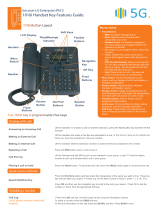Page is loading ...

3
Important Safety Information

4
Important Safety Information

5
Important Safety Information

6
Getting Started
LDP-6212D & LDP-6230D
Input / Output Devices and Button
Cable Connection
Getting Started
1. Placing a call
2. Answering an Outside call
3 Soft Button
Basic Function
1. Idle
1.1 Pickup
1.2 Conference
1.3 Redial
2. Off Hook
3. Intercom Dialing
4. Intercom Ring Back
5. Intercom Busy
6. Intercom Do Not Disturb
7. Intercom Dialing Error
8. Intercom Receiving
9. Intercom Talk
10. CO Dialing
10.1 Manual Dialing
10.2 Speed Dialing
11. CO Line Busy
12. CO Talk
13.Two way Recording
14.Checking Voice mail messages
15.Paging
16.Call Forward
16.1 Follow-me Forward
16.2 Unconditional, Busy, No Answer, Busy/No answer Forward
16.3 Unconditional, No Answer Off-net Forward with speed bin
16.4 Unconditional, No Answer Off-net Forward telephone number
17.Flexible Button Program
18.Park a call and Retrieve a Parked call
19. Name Display On my phone
20. Barge-In Monitor
21.Use my voice mail (VMIB card required)
22.Call Back
23.Camp on
24.Voice over
9
9
10
12
13
13
13
14
15
15
15
16
17
17
17
18
18
18
18
18
19
19
19
19
19
20
20
20
21
21
21
21
21
21
22
23
23
23
24
25
25
25
Table of Contents

7
Call Log
1. Received Call
2. Dialed Call
3. Lost Call
3.1 Answer
3.2 Del Cur (Delete Current)
3.3 Del All (Delete All)
3.4 Save
3.5 Name/Tel
Program
1. Station name program
2. Mode(H/T/P) PROGRAM
3. Password Register
4. Password Change
5. Language Program
6. Wake up Program
6.1 Setting
6.2 Canceling
7. Pre-selected MSG PGM
7.1 Select the MSG PGM
7.2 Canceling/ Changing
8. Station COS Program
8.1 COS Down Mode
8.2 Restoring COS Mode
8.3 Walking COS Mode
9. SPK/Headset Program
10. EAR MIC Program
11. Speed Program
12. Conference Room PGM
12.1 Create CONF Room
12.2 Delete CONF Room
13. Hot Desk Program
13.1 Hot Desk Log in
13.2 Hot Desk Log out
26
26
27
28
28
28
29
29
29
30
30
31
32
32
32
33
33
34
34
34
35
36
36
37
37
38
38
39
40
40
40
41
41
41
Table of Contents

8
Dial by name
1. Dial By ICM Name
2. Dial By STA SPD name
3. Dial By SYS SPD Name
Attendant Function
1.Set or Change the DATE/TIME
2.Change DATE Format
3.Attendant intrusion
4.Overriding an Extension in DND Mode
5.Setting DAY/NIGHT/WEEKEND Mode
6.Storing System Dials
7.Changing Temporary COS(Class of service)
Entering characters
Glossary of Terms
42
42
43
43
44
44
44
44
45
45
46
46
47
48
Table of Contents

9
LDP-6212D & LDP-6230D
LDP-6212D & LDP-6230D are advanced, user-friendly digital keysets, offering the
convenience of 3 soft buttons.
• Features
-.Trendy and Stylish LDP Family design
-.Multi Level 3 Line LCD (3 x 24)
-.11 or 29 flexible buttons with dual-color LED’s
-.Call Log Feature
-.Wall Mountable (Bracket Optional)
Getting Started
LDP-6212D
LDP-6230D

10
Input / Output Devices and Buttons
Handset
Earphone-Jack Socket
(Ear/Mic Mode)
Speaker
Speed Button
Dnd/Fwd Button
Volume Button
Speaker Button
Hold/Save Button
3 Soft Button
LCD Display
Visual Ringing LED
Trans/Pgm Button
Call back Button
Flexible Button (Loop Button)
Hands-free Microphone
Getting Started
1
2
3
4
5
6
7
8
9
10
11
12
13
14
15

11
Used for handset call.
Used to connect optional headset to the phone.
Outputs tones and voice.
Used to access speed dialing, speed programming, save number redial,
and last number redial.
The DND (Do Not Disturb) feature blocks all incoming calls. When DND
is active, the red LED in this button is illuminated.
It is also used to activate call forward, e.g. to another station or
voicemail. When call forward is activated, the red LED flashes.
Speaker toggles the speakerphone state, and the red LED is
illuminated when the speakerphone is active.
This button is used to put a call on hold or save information when
programming.
Used in conjunction with fixed and flexible features, and the function
changes in relation to call progress, as indicated on the LCD display.
Displays information about telephone status, dialing directories,and test
message information.
Illuminates when the phone is ringing.
This button is used to initiate a call transfer (TRS) or to enter
programming mode (PGM)
Some flexible buttons are pre-programmed in the system for line
appearances, loop functions etc. The remaining flexible buttons can be
user-programmed.
A station can initiate a call back request to a busy station. Once that
station becomes idle, the initiating station is signaled.
The volume button adjusts the audio levels for ringing, handset and
speakerphone functions.
Microphone is used for hands-free speakerphone function.
Handset
Earphone-Jack Socket
Speaker
Speed Button
DND/Fwd Button
Volume Button
Speaker Button
Hold/Save Button
3 Soft Buttons
LCD Display
Visual Ringing LED
Trans/PGM Button
Call back Button
Flexible Button
Hands-free Microphone
Getting Started
1
2
3
4
5
6
7
8
9
10
11
12
13
14
15

12
Cable Connection
Cable connections
A - Connect the telephone cord (curly cord) to the handset and the other end to the
handset jack at the bottom of the telephone.
B - Connect the line cable to the port at the bottom of telephone and the other end to the
wall socket.
C - Connect the Headphone to the headphone jack on the left side of the telephone.
(As viewed from the front.)
Getting Started
B
A
C

13
1. Placing a Call
Lift handset
▶
Enter the extension number
Dial 0 or select
CO line flexible
button.
talk
▶
2. Answering an Outside Call
or
Lift handset
or
▶
talk
CO Line
ICM Line
Lift handset
▶
Enter the desired phone number
talk
▶
or
▶
CO Line
ICM Line
Lift handset
or
▶
talk
Press flashing
CO line button or
loop key.
▶
Getting Started
The following CO access code ‘0’ can be changed by Admin Programming 107 depending
on the user’s needs.

14
The 3 Soft Buttons are located on the bottom of the LCD display. The function of each button
changes, subject to call status and progress. The current functions are displayed on the LCD
screen, directly above each button. For example, if the user calls a busy extension, busy tone will
be heard and the busy status displayed. The LCD screen will display the busy message along with
the different options available - “Message Wait”, “Camp-On” and “Flash”. By pressing the relevant
button the desired feature is activated.
3 Soft Button
BUSY : STA 100
[CALLBK] CAMP(*) STEP
MSG CAMP-ON FLASH →
3 Soft Buttons

15
By pressing one of the 3 soft buttons you are able to select the indicated function. For instance, if
you want to select call pickup (as shown below), press the first button on the left. If there are more
than three functions available at any point, an arrow will be displayed on the LCD display. Use the
navigation key to move the next or previous screen to display additional functions.
3 Soft Buttons are located below the LCD display.
1. Idle
PICKUP : press to pickup a call ringing within the same pickup
group.
CONF : press to initiate & activate a conference.
REDIAL : press to redial last number called.
1.1 Pickup
CALL TO STA 104
FROM 100 05:37pm
TRANS CONF MUTE→
A station can pickup a call ringing to an unattended station within the same pickup group by using
the pickup procedure.
* Refer to ipLDK-60 system programming manual.
Press [PICKUP] button.
Talk
STATION 100 (T)
FEB 01 04 05:34 pm
PICKUP CONF REDIAL
STATION 100 (T)
FEB 01 04 05:34 pm
PICKUP CONF REDIAL
Basic Function

16
1.2 Conference
CALL TO STA 100
FEB 01 04 05:34 pm
MSG FLASH
CALL TO STA 100
FEB 01 04 05:34 pm
TRANS CONF MUTE
Dial the desired station number.
(e.g.100)
Station 100 answers the call.
Press [CONF] button.
CONFERENCE
FEB 01 04 05:34 pm
FWD CONF REDIAL →
Dial the phone number of the next desired station.
(e.g.104)
CALL TO STA 104
FEB 01 04 05:34pm
MSG FLASH
Station 104 answers the call.
CALL TO STA 104
FEB 01 04 05:34 pm
TRANS CONF MUTE
Press the [CONF] button twice.
CONFERENCE
FEB 01 04 05:34 pm
CONF MUTE
A 3-party conference is now established.
Basic Function
You can establish a Conference with up to 15 parties. The other parties in the
Conference may be internal or external.

17
1.3 Redial
Press the [REDIAL] button.
123456789
FEB 01 04 05:34 pm
BACK DELETE OK
Press [OK] button to call.
123456789
LINE 008 00:00:10
TRANS CONF MUTE →
Talk
STATION 100 (T)
FEB 01 04 05:34 pm
PICKUP CONF REDIAL
2. Off Hook
STATION 100 (T)
FEB 01 04 05:34 pm
FWD CONF REDIAL→
FWD : Press the [FWD] button to forward calls to another
station, Voicemail etc.
CONF : Press the [CONF] button to initiate a conference call.
REDIAL : Press the [REDIAL] button to call last number dialed.
3. Intercom Dialing
STATION 100 (T)
FEB 01 04 05:34 pm
PICKUP CONF REDIAL
STATION 100 (T)
FEB 01 04 05:34 pm
← ICM FLASH
ICM : If, while on a call, ICM call is received, press the [ICM]
button to place 1
st
call on hold and answer 2
nd
call.
FLASH : If you wish to terminate an ICM call and make another
call, press [FLASH] to re-seize dial tone.
Basic Function
The last number dialed on an external call is automatically saved in the LAST Number&
Redial (LNR) buffer Or Call Log Buffer.
※ See the Page 26.
Dial Station number or press programmed flexible button for
station number.

18
4. Intercom Ring Back
CALL TO STA 100
FEB 01 04 05:34 pm
MSG FLASH
MSG : Press to leave a your station number or message.
FLASH : Press to disconnect the line and re-seize.
5. Intercom Busy
BUSY : STA 100
[CALL BK] CAMP ( * ) STEP
MSG CAMP-ON FLASH→
MSG : Press to leave your station number or message.
CAMP-ON : Press to send a call waiting tone to a busy station
(indicating that they have a call waiting).
FLASH : Press to disconnect the line and re-seize.
7. Intercom Dialing Error
INVALID
FEB 01 04 05:34 pm
FLASH
FLASH : Press to disconnect the line and re-seize.
6. Intercom Do Not Disturb
DO NOT DISTURB STA 100
CALL BK FLASH
CALLBK : Press leave a call back request or message.
FLASH : Press to disconnect the line and re-seize.
8. Intercom Receiving
CALL FROM STA 104
FEB 01 04 05:34 pm
DND
DND : Press to block all incoming calls. (Do Not Disturb)
Basic Function

19
9. Intercom Talk
CALL FROM STA 104
FEB 01 04 05:34 pm
TRANS CONF MUTE
TRANS : Press to transfer an incoming call to another station.
CONF : Press to initiate a conference call.
MUTE : Press to mute the handset, speakerphone, or headset
microphone. Press the [SPEAK] button to re- activate
microphone.
10. CO Dialing
Basic Function
11. CO Line Busy
CO LINE 01 BUSY
QUEUING ([CALLBK])
CALL BK
CALLBK : If, after dialing ‘9’ for a CO line, busy tone indicates
no lines are available, press [CALLBK] to reserve a
CO line.
STATION 100 (T)
LINE 08 00:00:03
TRANS CONF MUTE →
Press programmed flexible button for CO.
(CO can be accessed by dialing CO access code 9 or individual
CO access code 88XX. XX : CO line number, 01-12)
Dial telephone number.
10.1 Manual Dialing
SPD_NO LAST(*) SAVE(#)
DIAL_BY_NAME([SPEED])
SPEED
10.2 Speed Dialing
Press [SPEED] button.
Dial speed bin number.
(Station speed bin:000-099, System speed bin :2000-2499)
SPD_NO LAST(*) SAVE(#)
DIAL_BY_NAME([SPEED])
SPEED
Press SPEED to search speed dial by name.
1. DIAL BY ICM NAME
2. DIAL BY STA SPD NAME
OK
Press OK to enter DIAL BY STA / SYS SPD NAME.
Refer to Phone Book in page 51.
The following CO access codes ‘0’, ‘88XX’ can be changed by Admin Programming 107
depending on the user’s needs.

20
12. CO Talk
13. Two way Recording
Basic Function
14. Checking Voice mail messages
123456789
LINE 08 00:00:03
← RECORD FLASH ACNR
RECORD : Press to record the current conversation. (if fitted)
FLASH : Press to disconnect the line and re-seize.
ACNR : Press to set automatic called number redial.
123456789
LINE 08 00:00:03
TRANS CONF MUTE →
TRANS : Press to transfer a call to another station.
CONF : Press to initiate a conference call.
MUTE : Press to mute the handset, speakerphone, or headset
microphone. Press the [SPEAK] button to re- activate
microphone.
123456789
LINE 08 00:00:03
← RECORD FLASH ACNR
Press RECORD to record CO conversation on VMIU.
or, Press programmed Two way record button.
If Phone have Two way recording button, the LED is flashing
while recording.
Two way record button PGM:
[TRANS/PGM] + Flexible button + [TRANS/PGM] + 5 4
VMIB MSG FROM EXTERNAL
NEXT REPEAT DELETE →
VMIB MSG FROM EXTERNAL
← ADD REWIND CALLBK
ADD : Press to tag the current message with your comment
before forwarding.
REWIND : Press to repeat part of current message.
CALLBK : Press to request a call back to the caller who leaved
message.
NEXT : Press to move to the next message.
REPEAT : Press to repeat the current message.
DELETE : Press to erase the current message.
※ Voice mail message can be transferred to desired
station by dialing station number while the message is
heard.

21
15. Paging
Basic Function
You may receive announcements from other stations and/or external speakers. Stations
are assigned to one or more of the Internal Page Zones. The system has one External
Page Zones that are connected to external speakers.
PAGE FROM STA 103
20 AUG 04 11:51am
MEET ME
MEET ME : Press to answer a paging request.
16. Call Forward
FOLLOW-ME FORWARD
ENTER STATION NO.
Enter Dial 0.
Enter follow-me station number.
16.1 Follow-me Forward
ENTER FORWARD TYPE
( 0 – 9 , # )
Press [ SPEAKER ] button.
Press [ DND/FWD ] button.
16.2 Unconditional, Busy, No Answer, Busy/No answer Forward
UNCONDITIONAL FORWARD
ENTER STA/HUNT/#(VMIB)
Enter forward type.
1: Unconditional 2: Busy
3: No answer 4: Busy/No answer
Enter forward destination (STA/HUNT/VMIB).
STA : station number, 100-147.
HUNT : Hunt group, 620-629.
VMIB : # ( Forward to VMIU)
16.3 Unconditional, No Answer Off-net Forward with speed bin
FORWARD TO OFF-_NET
ENTER CO BTN/SPD-BIN
Enter off-net forward type.
5: Unconditional 6: No answer
Press desired CO button for off-net( This can be skipped.)
Enter speed bin number.
(station speed bin :000-099, system speed bin:2000-2499)
16.4 Unconditional, No Answer Off-net Forward with telephone number
FORWARD TO OFF-_NET
ENTER CO BTN/SPD-BIN
Enter off-net forward type.
8: Unconditional 9: No answer
Press desired CO button for off-net( This can be skipped.)
Enter telephone number.

22
17. FLEXIBLE BUTTON PROGRAM
Basic Function
• Press the [TRANS/PGM] button
• Press the flexible button to be programmed
• Enter the desired feature code below table.
• Press the [HOLD/SAVE] button to save
Direct Station Select
Call Park
Hunt Group
Alarm Reset
Group Call Pick-up
Universal Night Answer
Speed Dial
Station speed dial
System speed dial
Outside Line Access
Group access
Group
Individual Line Access
Ring Type
Ring Answer Mode
COS Down
COS Restore
Walking COS
Auth. Code Register
Auth. Code Change
Set Wake-up Time
Wake-up Disable
Set Pre-selected MSG
Set Customer MSG
Record User Greeting
Listen Time & Date
Listen Station Number
Listen Station Status
Record Page MSG
Erase User Greeting
Erase Page MSG
LCD Display Language
MPB Version Display
Background Music
Register Station Name
Speakerphone/Headset
Headset Ring Mode
station number
100 ~ 147
parking location
601~610
internal hunt group
620~629
5 6 5
5 6 6
5 6 9
SPEED+000~099
SPEED+2000~2449
0
8 0 1~ 824
8 8+ 01 ~ 36
TRANS/PGM + 11
TRANS/PGM + 12
TRANS/PGM + 21
TRANS/PGM + 22
TRANS/PGM + 23
TRANS/PGM + 31
TRANS/PGM + 32
TRANS/PGM + 41
TRANS/PGM + 42
TRANS/PGM + 51
TRANS/PGM + 52
TRANS/PGM + 61
TRANS/PGM + 62
TRANS/PGM + 63
TRANS/PGM + 64
TRANS/PGM + 65
TRANS/PGM + 66
TRANS/PGM + 67
TRANS/PGM + 71
TRANS/PGM + 72
TRANS/PGM + 73
TRANS/PGM + 74
TRANS/PGM + 75
TRANS/PGM + 76
Button Assignment
CONF button TRANS + 9 1
CALLBK button TRANS + 9 2
DND button TRANS + 9 3
FLASH button TRANS + 9 4
MUTE button TRANS + 9 5
MON button TRANS + 9 6
REDIAL button TRANS + 9 7
Account Code TRANS/PGM + 80
ICM Hold TRANS/PGM + 83
LOOP button TRANS/PGM + 84
Camp-on TRANS/PGM +85
Two way recording TRANS/PGM +54
Call log TRANS/PGM +57
*) The following Numbering Plan code can be changed by Admin Programming
104-107, 109 depending on the user’s needs.
/