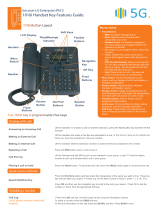Page is loading ...

LDP-9008D & LDP-9030D
User Guide
Please read this manual carefully before
operating Phone. Retain it for future reference.

LDP-9008D & LDP-9030D User Guide
Revision History
Issue
Date
Remark
1.0
May. 2014
Initial Release
Disposal of your old appliance
1. When the crossed-out wheeled bin symbol is
attached to a product, it means the product is
covered by the European Directive 2012/19/EC.
2. All electrical and electronic products should be
disposed of separately from the municipal waste
stream via designated collection facilities appointed
by government or the local authorities.
The correct disposal of your old appliance will help
prevent potential negative consequences for the
environment and human health.
4. For more detailed information about disposal of
your old appliance, please contact your city office,
waste disposal service or the shop where you
purchased the product.
Copyright© 2014 Vertical Communications. All Rights Reserved
This material is copyrighted by Vertical Communications. Any unauthorized
reproductions, use or disclosure of this material, or any part thereof, is
strictly prohibited and is a violation of Copyright Laws. Vertical
Communications reserves the right to make changes in specifications at
any time without notice. The information furnished by Vertical
Communications in this material is believed to be accurate and reliable, but
is not warranted to be true in all cases. If you are not the intended
recipient, you should destroy or retrieve this material to Vertical
Communications.
All other brand and product names are trademarks or registered trademarks of their
respective companies.

LDP-9008D & LDP-9030D User Guide
Important Safety Information
To prevent unexpected danger or damage please read this information
before installing or attempting to repair you phone. Warning and Caution
information is provided to alert the consumer of known dangers:
Warning: To reduce the possibility of electric shock, do not expose
your phone to high humidity areas, such as a bathroom, swimming
area, etc.
Caution: Use only Ericsson-LG Enterprise approved batteries and
desktop chargers to avoid the damage to the phone. Using other
batteries or chargers voids your warranty and may cause an
explosion.
1. Only trained and qualified service personnel shall install, replace or
service the phone.
2. Do not spill liquid life water on the phone. If so, call the service
center as this may result in fire or electric shock.
3. If you see smoke or smell something during use, unplug the power
cord and the phone line. Call the service center immediately.
4. If the power adapter is used, do not touch the plug with wet hands.
This may result in a fire or an electric shock or equipment damage.
5. Do not use the phone during a thunderstorm. Lightning strike may
result in fire, severe electrical or acoustic shock.
6. Do not use the power adapter if the power cord or wall outlet is
damaged. This may result in fire or an electric shock.
1. Ensure that children do not pull on phone cords. This may injure
children or result in equipment damage.
2. The ear-piece houses a magnetic device which may attract pins or
small metal objects. Keep headset clear of such objects and check
before use.
3. Avoid placing the phone in an area that is excessively dusty, damp
or subject to vibration.
4. Choose a site for the phone that is well-ventilated and dry.
5. Do not plug multiple plug-packs into one power outlet. This may
result in the plug overheating and may result in a fire or plug pack
failure.
6. Do not put heavy things on the phone.
7. Do not drop or throw the phone.
8. Static electricity discharge will damage electronic components.

LDP-9008D & LDP-9030D User Guide
9. Keep out of direct sunlight and away from heat.
10. No user-serviceable parts inside. Do not insert a screwdriver or any
metal objects into the phone. This may cause electric shock or
damage the equipment and will render the warranty void.
11. Clean the phone with a soft, dry cloth only. Do not use volatile
liquids such as petrol, alcohol, or acetone as this may cause a fire or
result in discoloration or damage to plastics. Do not clean with wax
or silicon products as these may enter the equipment and cause
operation to become unstable.
[EU]
European Union Declarations of Conformity
Ericsson-LG Enterprise Co., Ltd. declare that the equipment specified in
this document bearing the ― CE‖ mark conforms to the European Union
Radio and Telecommunications Terminal Equipment Directive(R&TTE
1999/5/EC), including the Electromagnetic Compatibility
Directive(2004/108/EC) and Low Voltage Directive(2006/95/EC).
Copies of these Declarations of Conformity (DoCs) can be obtained by
contacting your local sales representative.
[USA/CSA]
FCC/IC Interference Statement
This equipment has been tested and found to comply with the limits for a
Class B digital device, pursuant to part 15 of the FCC Rules.
These limits are designed to provide reasonable protection against
harmful interference in a residential installation.
This equipment generates, uses and can radiate radio frequency energy
and, if not installed and used in accordance with the instructions, may
cause harmful interference to radio communications. However, there is
no guarantee that interference will not occur in a particular installation. If
this equipment does cause harmful interference to radio or television
reception, which can be determined by turning the equipment off and on,
the user is encouraged to try to correct the interference by one or more
of the following measures:
Reorient or relocate the receiving antenna.
Increase the separation between the equipment and receiver.
Connect the equipment into an outlet on a circuit different from
that to which the receiver is connected.
Consult the dealer or an experienced radio/TV technician for
help.

LDP-9008D & LDP-9030D User Guide
This device complies with part 15 /RSS-GEN of the FCC/IC rules.
Operation is subject to the following two conditions:
(1)This device may not cause harmful interference; and (2) This device
must accept any interference received, including interference that may
cause undesired operation.
This Class B digital apparatus complies with Canadian ICES-003.
Cet appareil numérique de la classe B est conforme à la norme NMB-
003 du Canada.
The use of this device in a system operating either partially or
completely outdoors may require the user to obtain a license for the
system according to the Canadian regulations.
CAUTION : Any changes or modifications in construction of this device
which are not expressly approved by the party responsible for
compliance could void the user's authority to operate the equipment.

LDP-9008D & LDP-9030D User Guide
i
TABLE OF CONTENTS
1. INTRODUCTION ....................................................................... 1
1.1 General .............................................................................................. 1
1.2 Feature Information ........................................................................... 1
1.3 Feature Groupings ............................................................................ 1
1.4 LDP-9008D & 9030D Phone Description .......................................... 2
1.5 LDP-9008D & LDP-9030D Phone Installation .................................. 3
1.5.1 Phone Connections ................................................................. 3
1.5.2 Wall Mount .............................................................................. 4
1.6 DSS(Direct Station Select) Console Installation ............................... 4
2. LCD, SPEAKERPHONE & RELATED FEATURES ......................... 5
2.1 Using the Display Menu .................................................................... 5
2.1.1 Attendant menu ....................................................................... 5
2.2 Using the Speakerphone ................................................................... 6
3. RECEIVING CALLS ................................................................... 7
3.1 Answering a Call While Idle .............................................................. 7
3.2 Responding to a Call While Busy ...................................................... 8
3.3 Using Answering Machine Emulation (AME) .................................... 9
3.4 Differential Ring Signals .................................................................. 10
3.5 Answering Calls at Night ................................................................. 10
3.6 Answering Calls to Other Stations .................................................. 10
3.7 Using Do-Not-Disturb (DND) to Block Incoming Calls .................... 11
3.8 Forwarding Calls ............................................................................. 11
3.8.1 Forwarding calls to another Station or Voice Mail ................ 11
3.8.2 Forwarding calls to an external number ................................ 13
3.8.3 Forwarding callers to a Text Message .................................. 14
4. PLACING A CALL ................................................................... 16
4.1 Internal Calls ................................................................................... 16
4.1.1 Using Camp-On when calling a busy station ........................ 16

LDP-9008D & LDP-9030D User Guide
ii
4.1.2 Leaving a Message Wait ....................................................... 17
4.2 External Calls .................................................................................. 17
4.2.1 Placing external CO/VoIP calls ............................................. 17
4.2.2 Waiting for the next available CO/IP line .............................. 19
4.2.3 Account Codes: Tracking External calls for billing ................ 19
4.2.4 Disable dialing from your phone ........................................... 19
4.2.5 Temporarily override dialing restrictions at a phone ............. 20
4.3 Using Directory ................................................................................ 20
4.3.1 Using Last Number Redial (LNR) ......................................... 20
4.3.2 Using and Entering Saved Number Dial ............................... 21
4.3.3 Using System Speed Dial Numbers ..................................... 21
4.3.4 Using and Entering Station Speed Dial Numbers ................. 21
4.3.5 Using Dial by Name and Entering Your Name ..................... 23
4.3.6 Using Automatic Called Number Redial (ACNR) .................. 24
5. TRANSFER, CONFERENCE & OTHER CALL HANDLING ............. 25
5.1 Call Transfer: Sending a call to a different destination ................... 25
5.2 Call Hold: Placing a call in a waiting state ...................................... 25
5.3 Broker Call: Switching between two calls........................................ 26
5.4 Joining Multiple People in a Conference ......................................... 26
5.4.1 Setting up a Conference Room............................................. 27
5.5 Call Park: Placing a call on Hold to Page........................................ 28
5.6 Two-Way Record: Recording a call ................................................. 28
6. SEND & RETRIEVE MESSAGES ............................................... 29
6.1 Responding to a Station Message Waiting Indication ..................... 29
6.2 Getting Voice Mail Messages .......................................................... 29
6.3 Sending and Receiving Short Text Messages ................................ 31
7. REMOTE SYSTEM ACCESS .................................................... 32
7.1 Direct Inward System Access (DISA) .............................................. 32
7.2 Mobile Phone Extension ................................................................. 32
8. MISC. FEATURES .................................................................. 34
8.1 Call Log ........................................................................................... 34
8.2 Background Music and Music on Hold ............................................ 34

LDP-9008D & LDP-9030D User Guide
iii
8.3 Using Internal, External and Meet-Me Paging ................................ 35
8.4 Push-To-Talk (PTT) Page ............................................................... 35
8.5 Wake-Up Alarm ............................................................................... 36
8.6 Alarm/Door Bell ............................................................................... 36
8.7 Power Fail Transfer (PFT) ............................................................... 36
8.8 System Voice Memo ....................................................................... 37
8.9 Hot Desk .......................................................................................... 38
9. PBX, CENTREX & ISDN FEATURES ....................................... 39
9.1 Access PBX or Centrex features ..................................................... 39
9.2 Access the ISDN Network ............................................................... 39
9.2.1 Using the Keypad facility to access ISDN features............... 39
9.2.2 Using ISDN Supplementary Services ................................... 40
9.2.3 Activating ISDN Caller ID Restriction .................................... 40
10. FEATURES & FLEX BUTTONS ................................................. 41
10.1 Entering Station Program Data ....................................................... 41
10.2 Assigning Features to Flex Buttons ................................................ 41
APPENDIX A USER PROGRAM CODE ........................................... 42
APPENDIX B FLEXIBLE NUMBERING PLAN ................................... 45

LDP-9008D & LDP-9030D User Guide
1
1. INTRODUCTION
1.1 General
Your telephone is connected to an advanced-technology,
highly-versatile, fully-featured telecom system designed to
make office communications easy and productive.
1.2 Feature Information
We have taken every effort to make this user guide simple and
straight forward. The guide starts with the simpler operations
of the Phone Speakerphone, moves on to receiving and
placing calls, and then to more advanced features. Each
section includes a brief and basic description of each feature
and step-by-step operation instructions.
The operations shown in this guide use the System‘s base
default Numbering Plan. Your specific Numbering Plan may be
different. Some features may not be available for you to
access or may be subject to certain limitations based on the
set-up of the System.
Under certain operating conditions, this equipment may not be
able to make emergency calls. Alternative arrangements
should be made for access to emergency services.
1.3 Feature Groupings
Every effort has been taken to divide the features into a logical
and consistent sequence so that features can be quickly
located.
Features have been divided into groups, Receiving Calls,
Placing Calls etc. Within each group, features are arranged
according to the difficulty of operation and frequency of use.

LDP-9008D & LDP-9030D User Guide
2
1.4 LDP-9008D & 9030D Phone Description
The LDP-9008D and LDP-9030D Phones (shown) incorporate
user interface to provide you with a cost effective, simple to use,
productive communications tool. It includes a 2-line (LDP-
9008D) or 3-line (LDP-9030D) 24-character per line LCD (refer
to Phone Diagrams). The bottom line of the display is an
interactive menu accessed with the 3 Soft buttons just below
the display.
Features and functions of your Phone are accessed either
using the Fixed or Flexible buttons or by selecting a menu item
using the Soft buttons. In the remainder of this User Guide, the
Fixed or Flexible buttons are shown with a box surrounding the
BUTTON designation while Soft button menu selections are
shown with a double underline.
The LCD display screens shown in this User Guide are
captured from the LDP-9030D. The screen may differ slightly in
the LDP-9008D.
LDP-9008D Phone Diagram

LDP-9008D & LDP-9030D User Guide
3
LDP-9030D Phone Diagram
1.5 LDP-9008D & LDP-9030D Phone Installation
1.5.1 Phone Connections
The LDP-9008D and LDP-9030D each have 3 connection ports
(refer to following graphic). each port is for connecting to :
Handset, Ear Mic., and the line cable.
Connect the telephone cord (curly cord) to the handset
and the other end to the handset jack at the bottom of
the telephone.
Connect the line cable to the port at the bottom of
telephone and the other end to the wall socket.
Connect the Ear Mic. to the jack at the bottom of the
telephone.

LDP-9008D & LDP-9030D User Guide
4
LDP-9008D & 9030D Connections
1.5.2 Wall Mount
The LDP-9000 series phones can be wall mounted as needed.
The following instructions describe how to perform a wall
mount installation. For more information on installing your LDP-
9000 series phone, refer to the iPECS Hardware Description
and Installation Manual.
Mark and drill two (2) 7mm holes for plastic wall anchors.
Insert the two (2) anchors into the holes and insert and
tighten the each screw leaving about 2.5 mm (1/8-inch) of
the screw exposed.
Slide the LDP-9000 phone over the screws and assure the
phone is secure.
NOTE—It may be necessary to remove the phone and
tighten or loosen the screws for a secure mounting.
1.6 DSS(Direct Station Select) Console
Installation
A DSS console can be installed with the LDP-9000 series phone.
For more detail installation, refer to the iPECS Hardware
Description and Installation manual.

LDP-9008D & LDP-9030D User Guide
5
2. LCD, SPEAKERPHONE & RELATED FEATURES
2.1 Using the Display Menu
The Liquid Crystal Display (LCD) of the LDP-9008D has two
lines, and the LDP-9030D has three lines of 24 characters
each. The LCD is used to convey information to you. It
provides the date, time and station number on the display while
idle. It will also provide called/calling name/number display,
feature status and an interactive menu to guide you through
feature access and User Program selections:
To activate the Display Menu:
Press PGM button,
Press the Volume buttons to select. Dial the associated
number (Menu selections shown).
1. RING/NEWKEYSET
2. COS
3. MSG RET/M-EXT
4. WAKE UP TIME
5. MESSAGE
6. HEADSET/HOTEL
7. SUPPLEMENTARY
[*] SYSTEM
[0] ATTENDANT
For more information, refer to the Appendix A.
2.1.1 Attendant menu
The Attendant menu is only available on the System Attendant
phone. For more information, refer to the Appendix A.

LDP-9008D & LDP-9030D User Guide
6
2.2 Using the Speakerphone
Activate the Speakerphone at any time (except for Paging) in
place of lifting the handset to receive or place calls.
Additionally, you may switch between the handset and
Speakerphone during a call. By keeping the handset Off-hook,
the Group Listen feature is activated, which provides incoming
audio over the speaker with outgoing audio from the handset.
This permits a local ‗group‘ to listen to both sides of the
conversation without interfering with the conversation.
While in a conversation using the Speakerphone, Mute the
microphone using the MUTE button. When Mute is active, the
MUTE button LED will be illuminated. To turn off Mute, press
the MUTE button again.
With Auto Speaker Select, activating or accessing a feature
by pressing its button will activate the Speakerphone
automatically.
When using a Headset, the SPEAKER button controls the
ON/OFF-hook state for the phone.
To use the Speakerphone to answer or place a call:
Press SPEAKER, the phone goes off-hook and sends audio
to the speaker and the microphone.
To control the volume of the Speakerphone or
handset:
Press the ▼ VOLUME ▲ button.
To Mute the microphone:
Select the MUTE button.
To turn off Mute (turn the microphone ON):
Press the MUTE button.
To activate Group Listen while on an active handset
call:
Press the SPEAKER button.

LDP-9008D & LDP-9030D User Guide
7
3. RECEIVING CALLS
3.1 Answering a Call While Idle
There are 3 basic types of incoming calls; internal/external
ringing calls, Intercom Voice Announce calls, and Hold
recalls.
Your phone may be assigned Ringing Line Preference; in this
case, calls that ring are answered by lifting the handset.
Otherwise, you must press the flashing Flex button.
External calls to a Phone will appear under the CO/IP line or a
LOOP button.
External calls are from CO lines or VoIP channels that are
programmed to ring at your phone. For external calls, Delay
Ring may be assigned allowing others to answer the call
before the call rings at your phone.
Calls can be forwarded in some manner from another user; if
providing call coverage for other users, you may also receive
Station Call Coverage calls.
Calls placed on Hold, including Transfers, parked calls, etc. will
recall if left on hold for too long.
ICM Voice Announce calls are answered based on the ICM
Signaling mode at the receiving phone; in Hands-free (HF)
mode, after the splash tone and announcement, speak
normally into the microphone. In the Privacy (PV) mode, lift the
handset to respond. The ICM Signaling mode can be
assigned in Station Programming.
The LCD will display the calling number or, if available, the
name of the station or CO/VoIP line, CO Line Name Display.
To answer a call ringing at your phone:
Lift the handset or press the flashing Flex button (as
needed), the call will be connected.
To respond to an Intercom Voice Announce call:
In HF mode, simply speak as normal into the microphone,
OR
In PV mode, lift the handset to respond.

LDP-9008D & LDP-9030D User Guide
8
3.2 Responding to a Call While Busy
While you are busy on another call, you may receive a Muted
Ring, Camp-On tones, or Voice-Over announcements. Muted
Ring is provided over the speaker of your Phone indicating a
Call Waiting. You also may receive Camp On tones, a burst
of tones on top of the existing call, as an indication of another
call waiting.
While busy, certain stations can activate Voice-Over to your
phone. In this case, audio is received from both the active call
and the Voice Over announcement at the same time.
Respond to any of these Off-hook Signals in one of several
ways; place the existing call on Hold and respond to the new
incoming call, activate One-time DND, send a Silent Text
Message, or ignore the new call.
Silent Text Message requires a TEXT MESSAGE button (not
available on a SLT or other non-display terminal).
The Attendant or Secretary may use Intrusion to announce a
call while you are busy.
To answer a Call Waiting:
Press HOLD/SAVE, and/or
Press the flashing CO/IP LINE button.
To activate One-time DND:
Press the DND button.
To send a Silent Text Message:
Press the programmed TEXT MESSAGE button,
Select the desired message to send.

LDP-9008D & LDP-9030D User Guide
9
3.3 Using Answering Machine Emulation (AME)
When a call is connected to your voice mail, you can screen
the call as with a normal Answering Machine. The caller‘s
voice is played over your speaker while the message is being
recorded. There are two methods of notification and call
screening provided, LED blink mode or Speaker hearing mode.
Ring Mode —the Answering Machine Emulation (AME) Flex
button will flash to notify you of a call. You may press the Flex
button to hear the caller as the voice message is stored.
Speaker Mode —when the call is sent to the voice mailbox,
the caller‘s voice is automatically broadcast over the speaker of
your Phone.
You may terminate screening, leaving the caller in voice mail to
record a message, talk with the caller and record the
conversation in the mailbox, or answer the call and disconnect
the Voicemail. The AME feature is only available when using
the VSF Voice Mail; a AME button should be programmed
(refer to Appendix A User Program Codes).
To screen a call in Ring mode:
Press the flashing AME button, the caller‘s voice is
broadcast over the station speaker and stored in the voice
mailbox (in the Speaker hearing mode, broadcast is
automatic).
To stop the voice broadcast and leave the caller in
Voice Mail:
Press the illuminated SPEAKER button.
To talk with the caller and record the conversation
in Voice Mail:
Press the MUTE button.
To answer the call and cancel the voice message
recording:
Press the illuminated AME button, the caller is connected
and the Voice Mail disconnected.

LDP-9008D & LDP-9030D User Guide
10
3.4 Differential Ring Signals
When multiple phones in a small area ring, it can be difficult to
tell which are ringing. LDP-9000 Series Phone has 15 Ring
Tones available for differentiating one phone‘s ringing from
another.
To select a Ring Tone from phone memory:
Press the TRANS/PGM button,
Dial 1 for Ring Tones,
Dial 1 or 2 for Internal or External ring,
Dial 1-15 for the desired tone number; a confirmation tone
is heard,
Press HOLD/SAVE to make the selection.
3.5 Answering Calls at Night
In the Night mode, Loud Bell Control may be used to send
ring signals to external bells. You may answer these calls with
Universal Night Answer (UNA).
To answer a call ringing during night mode:
Lift the handset,
Dial 567.
3.6 Answering Calls to Other Stations
When nearby stations are ringing, you may pick-up (answer)
the call. Select to answer a call ringing at a specific station
(Directed Call Pick-Up) or you may choose to answer the
oldest call ringing to your station group (Group Call Pick-Up).
Assign a Flex button with the Group Call Pick-Up code (566)
for one-touch access.
NOTE—Pick-Up will not answer calls on the ringing station
Private Line unless the line appears on your phone.
To answer a call ringing at another station:
Lift the handset,
Dial 7 (Directed Call Pick-Up code),
Dial the Intercom Number of the ringing station; the call
will be connected.

LDP-9008D & LDP-9030D User Guide
11
To answer a call ringing at a station in your group:
Lift the handset,
Dial 566 (Group Call Pick-Up code), the call is connected.
3.7 Using Do-Not-Disturb (DND) to Block
Incoming Calls
Activate Do-Not-Disturb when you wish to not be interrupted;
the phone will block incoming calls. Internal callers will receive
a fast busy tone and the display will show the DND status.
Activate Do-Not-Disturb while ringing(One-Time DND); Ringing
terminates and the caller will get a fast busy tone and it
requires a DND button.
When an Executive activates DND, calls are forwarded to the
paired Secretary automatically.
The Attendants and Secretary may be able to activate DND
Override and Intrude on an active call. The Attendants may
also cancel DND at other stations.
To toggle DND ON and OFF:
Press the DND button.
3.8 Forwarding Calls
3.8.1 Forwarding calls to another Station or
Voice Mail
Incoming calls may be diverted to other resources of the
system. Resources include other stations, VSF Voice Mail
and External Voice Mail. Your LCD and the LCD of the
forward receiver will both indicate the forward status.
Call Forward can be activated from your phone or from a
different station (Call Forward, Remote). You may define the
conditions or ‗type of forward‘ as below:
0: Remote- activate Call Forward for your phone from a
different phone within the System.
1: Unconditional—all calls to the station, except recalls,
are forwarded.
2: Busy—Immediately forwards all calls, except recalls,
when the station is busy.
3: No Answer—forwards all calls to the station, except
recalls, when the station does not answer within the No
Answer timer.

LDP-9008D & LDP-9030D User Guide
12
4: Busy/No Answer—forwards calls if the station is busy
or does not answer within the No Answer timer.
5: Incoming CO Off-net: Forward calls to an external
destination; calls can be forwarded from an internal
station or a remote location.
When you forward calls from a different station, you may need
to enter your Authorization Code.
Calls on a Private Line will not forward except to a station with
an appearance of the Private Line or to Voice Mail.
To activate Call Forward from your phone to another
phone or internal system resource:
Lift the handset,
Press the Fwd Soft button,
Dial the type of forward code 1-4,
Dial the destination number.
To deactivate Call Forward from your phone:
Lift the handset,
Press the Fwd Soft button,
Dial #.
To activate Call Forward for your phone from a
different phone within the System (Call Forward,
Remote):
Lift the handset,
Press the Fwd Soft button,
Dial 0 (Remote Call Forward code),
Dial your Authorization code (Station number & Password),
Dial the ‗type of forward‘ code 1-4,
Dial the destination number.
To deactivate Call Forward, Remote:
Lift the handset,
Press the Fwd Soft button,
Dial 0 (Remote Call Forward code),
Dial your Authorization code (Station number & Password),
Press the # key.
/