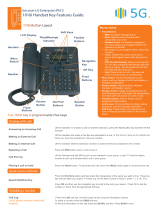Page is loading ...

Please read this manual carefully before operating your set.
Retain it for future reference.
www.ericssonlg.com
© Ericsson-LG Co., Ltd. 2012
The contents of this document are subject to revision without
notice due to continued progress in methodology, design and
manufacturing. Ericsson-LG shall have no liability for any error
or damage of any kind resulting from the use of this document.
Part No. MMBB9200501 / ISSUE 1.3
Printed in Thailand
User Guide
LDP-7224

Important Safety Information

Important Safety Information

Important Safety Information

Getting Started
1. LDP-7224D
2. Input /Output Diagram
3. Cable Connection
Pl i A i C ll
Table of Contents
1
1
2
4
5
Pl
ac
i
ng or
A
nswer
i
ng a
C
a
ll
1. Placing a Call
2. Answering a Call
3 Soft Buttons & Navigation Button
1. 3 Soft Buttons
2. Navigation Button
Basic Function
1. Idle
1.1 Picku
p
5
5
5
6
6
6
7
7
7
p
1.2 Conference
1.3 Redial
2. Off Hook
3. Intercom Dialing
4. Intercom Ring Back
5. Intercom Busy
6. Intercom Do Not Disturb
7. Intercom Dialing Error
8. Intercom Receiving
9. Intercom Talk
10 CO Dialing
8
9
9
9
10
10
10
10
10
11
11
10
.
CO
Dialing
10.1 Manual Dialing
10.2 Speed Dialing
11. CO Line Busy
12. CO Talk
13.Two-way Recording
14.Checking Voice Mail
15.Paging
16.Call Forward
16.1 Follow-me Forward
16.2 Unconditional
,
Bus
y,
No Answer
,
Bus
y
/No Answer Forward
11
11
11
11
12
12
12
13
13
13
13
,y, ,y
16.3 Unconditional, No Answer Off-net Forward w/Speed Bin
16.4 Unconditional, No Answer Off-net Forward w/Telephone Number
17.Flexible Button Programming
18.Call Park
19. Name Display
20. Barge-In Monitor
21.Voice Mail
ⅰ
13
13
14
15
15
15
16

22. Call Back
23. Camp On
24. Voice Over
Call Log
Table of Contents
17
17
17
18
1. Received Call
2. Dialed Call
3. Lost Call
3.1 Answer
3.2 Del Cur (Delete Current)
3.3 Del All (Delete All)
3.4 Save
3.5 Name/Tel
Menu
18
19
19
20
20
20
21
21
22
1. Basic Program
1.1 Station Name Program
1.2 Ring Program
1.2.1 Select Ring
1.2.2 Select CO Ring
1.3 Mode (H/T/P) Program
1.4 Password Program
1.4.1 Password Registration
1.4.2 Password Change
1.5 Lan
g
ua
g
e Pro
g
ram
23
23
24
25
25
26
27
27
28
29
gg g
1.6 Enblock Mode Program
2. Advanced Program
2.1 Wake-up Program
2.1.1 Setting
2.1.2 Canceling
2.2 Pre-selected MSG Program
2.2.1 Setting
2.2.2 Canceling/ Changing
2.3 Station COS Program
2 3 1 COS Down Mode
29
30
30
30
31
32
32
33
34
34
2
.
3
.
1
COS
Down
Mode
2.3.2 Restoring COS Mode
2.3.3 Walking COS Mode
2.4 SPK/Headset Program
2.5 EAR MIC Program
3. Speed Program
4. Conference Room PGM
4.1 Create Conference Room
ⅱ
34
35
35
36
36
37
38
38

4.2 Delete Conference Room
5 Hot Desk Program
5.1 Hot Desk Login
5.2 Hot Desk Logout
Table of Contents
39
39
40
40
Phone Book
1. Dial By ICM Name
2. Dial By STA SPD name
3. Dial By SYS SPD Name
Attendant Function
1. Set or Change the Date/Time
2. Change Date Format
3. Attendant intrusion
4. DND Mode Override
41
41
42
42
43
43
43
43
44
5. Setting Day/Night/Weekend Mode
6. System Speed Numbers
7. Temporary COS (Class of Service)
Character Entry Chart
Glossary of Terms
EC-Declaration of Conformity
44
45
45
46
47
48
ⅲ

1. LDP-7224D
LDP-7224D is an advanced, user-friendly digital keyset, offering the convenience of 3 soft
buttons and a navigation key.
• Features
Getting Started
- Trendy and stylish LDP Family product design
- Multi-line LCD (3 x 24)
- 24 Flexible buttons with dual-color LEDs
- Call Log feature
- Wall mountable (bracket not included - optional)
1

2. Input /Output Diagram
Getting Started
The diagram (shown) depicts the input/output items and buttons of the LDP-7224D, and is
described on the following page.
2
3
4
5
6
7
8
9
2

Used for handset calls.
Used to connect an optional headset to the phone.
Tone and voice output.
Used to access speed dialing, speed programming, saved number
Handset
Earphone Jack
Speaker
Speed Button
Getting Started
1
2
3
4
redial, and last number redial.
The DND (Do Not Disturb) feature blocks all incoming calls; when DND
is active, the red LED is illuminated.
Used to activate speakerphone (red LED will illuminate), also used to
initiate call forward (transfer call to another station or voicemail, the red
LED will flash).
Used to put a call on hold or save information when programming.
Used in conjunction with fixed and flexible features, and function
changes related to call progress (indicated on the LCD display).
DND/Fwd Button
Speaker Button
Hold/Save Button
3 Soft Buttons
5
6
7
8
Displays information abou
t
telephone status, dialing directories and tes
t
message information.
Illuminates when the phone is ringing.
Used to initiate a call transfer (TRANS) or to enter programming mode
(PGM).
Some flexible buttons are pre-programmed in the system for line
appearances, loop functions etc. The remaining flexible buttons can be
user-programmed.
A station can initiate a call back request to a busy station. Once that
station becomes idle, the initiating station is signaled.
LCD Display
Visual Ringing LED
TRANS/PGM Button
Flexible Button
Call Back Button
9
10
11
12
13
Adjusts the audio levels for ringing, handset and speakerphone.
Microphone is used for hands-free speakerphone function.
Used to move to the desired option (Dial, MSG, Program), and to select
the next screen when indicated by an arrow on the LCD display.
Used to access speed dialing, save number redial, and last number
redial, and to access flexible button programming.
Volume Button
Hands-free
Microphone
Menu Button
Phonebook Button
14
15
16
17
3

3. Cable Connection
Getting Started
The diagram (shown) depicts cable connections for the LDP-7224D; connection points are
described below.
B
C
A - Connect the telephone cord (spiral cord) to the handset and the other end to the
handset jack at the bottom of the telephone.
A
B - Connect the line cable to the port at the bottom of telephone and the other end to the
wall socket.
C - Connect the Headphone to the headphone jack on the left side of the telephone
(when viewed from the front).
4

1. Placing a Call
ICM Line
Placing or Answering a Call
The CO access code (ex., 9) can be changed by Admin Programming 107 depending on t
he user’s needs.
Lift handset
▶
Enter the extension number
talk▶
or
CO Line
ICM
Line
Press [Speaker]
Dial 9 or select
CO line flexible
button.
2. Answering a Call
Lift handset
▶
Enter the desired phone number
talk
▶
or
▶
Press [Speaker]
Lift handset
or
▶
talk
CO Line
ICM Line
Press [Speaker]
Lift handset
or
▶
talk
Press flashing
CO line button or
loop key.
▶
5
Press [Speaker]

The 3 Soft Buttons are located on the bottom of the LCD display. The function of each
button changes based on call status and progress. The current available functions are
displayed on the LCD screen, directly above each button. For example, if the user calls a
busy
extension
the
busy
tone
will
be
heard
and
the
busy
status
is
displayed
The
LCD
1. 3 Soft Buttons
3 Soft Buttons & Navigation Button
busy
extension
,
the
busy
tone
will
be
heard
and
the
busy
status
is
displayed
.
The
LCD
screen will display the busy message along with the different options available (shown in
image): MSG, Camp-On and Flash. Activate feature by pressing the corresponding button.
BUSY : STA 100
[CALLBK] CAMP(*) STEP
MSG CAMP-ON FLASH →
2. Navigation Button
In some instances, more than 3 current functions are available to the user. This is indicated
by the appearance of a left () or right () arrow in the LCD screen (shown).
STATION 100 (T)
FEB 01 04 05:34 pm
FEB
01
04
05:34
pm
FWD CONF REDIAL →
By pressing the navigation key (shown above), in the direction corresponding to the arrow,
the additional functions will be displayed.
STATION 100 (T)
FEB 01 04 05:34 pm
← ICM FLASH
6

Displayed functions can be selected by pressing one of the 3 soft buttons. For instance, if
you want to select Call Pickup (as shown below), press the first button on the left. If there
are more than three functions available at any point, an arrow will be displayed on the LCD
display. Use the navigation key to move the to next or previous screen to show additional
functions.
Basic Function
3 Soft Buttons are located below the LCD display.
1. Idle
PICKUP: press to answer a call ringing within the same pickup
group.
CONF: press to initiate & activate a conference.
REDIAL: press to redial the last number called.
STATION 100 (T)
FEB 01 04 05:34 pm
PICKUP CONF REDIAL
Astationcanpickupacallringingtoanunattendedstationwithinthesamepickupgroup
using the pickup procedure (refer to the System Programming manual).
Press the [PICKUP] button
1.1 PICKUP
CALL TO STA 104
FROM 100 05:37pm
TRANS CONF MUTE→
Press
the
[PICKUP]
button
.
Initiate conversation with calling party.
STATION 100 (T)
FEB 01 04 05:34 pm
PICKUP CONF REDIAL
7

CALL TO STA 100
Dial the desired station number
(
ex.
,
100
),
Basic Function
You can establish a Conference with up to 15 parties. The other parties in the Conference
may be internal or external.
1.2 CONFERENCE
CALL
TO
STA
100
FEB 01 04 05:34 pm
MSG FLASH
CALL TO STA 100
FEB 01 04 05:34 pm
TRANS CONF MUTE
(, ),
Station 100 answers the call.
Press [CONF] button.
CONFERENCE
Dial the
p
hone number of the next desired station
(
ex.
,
104
)
.
CONFERENCE
FEB 01 04 05:34 pm
FWD CONF REDIAL →
p(,)
CALL TO STA 104
FEB 01 04 05:34pm
MSG FLASH
Station 104 answers the call.
CALL TO STA 104
Press the
[
CONF
]
button
(
add more
p
arties as
CALL
TO
STA
104
FEB 01 04 05:34 pm
TRANS CONF MUTE
[] ( p
needed) then press again.
CONFERENCE
FEB 01 04 05:34 pm
CONF MUTE
3-party conference is established.
8

Press the
[
REDIAL
]
button.
STATION 100 (T)
Basic Function
The last number dialed on an external call is automatically saved in the Last Number
Redial (LNR) buffer or Call Log
buffer.
1.3 REDIAL
[]
>123456789
FEB 01 04 05:34 pm
BACK DELETE OK
Press [OK] button to call.
STATION
100
(T)
FEB 01 04 05:34 pm
PICKUP CONF REDIAL
123456789
LINE 008 00:00:10
TRANS CONF MUTE →
Initiate a conversation with the called party.
2. Off Hook
STATION 100 (T)
FEB 01 04 05:34 pm
FWD: Press to forward calls to another station, voicemail etc.
CONF: Press to initiate a conference call.
REDIAL
: Press to call last number dialed
When off-hook (receiving ICM dial tone) the Soft buttons can be used for the following:
FEB
01
04
05:34
pm
FWD CONF REDIAL→
REDIAL
:
Press
to
call
last
number
dialed
.
STATION 100 (T)
FEB 01 04 05:34 pm
← ICM FLASH
ICM: While on a call, press to answer ICM call (current call will
be placed on Hold).
FLASH : Press to terminate an ICM call and make another call,
press [FLASH] to access a dial tone.
9
3. Intercom Dialing
STATION 100 (T)
FEB 01 04 05:34 pm
PICKUP CONF REDIAL
Dial Station number or press programmed flexible button for
station number.

4. Intercom Ring Back
CALL TO STA 100
FEB 01 04 05:34 pm
MSG FLASH
MSG: Press to leave a your station number or message at the
called station when making a call that is unanswered.
FLASH: Press to disconnect and access a line to make a new
call.
Basic Function
5. Intercom Busy
BUSY : STA 100
[CALLBK] CAMP ( * ) STEP
MSG CAMP-ON FLASH→
MSG: Press to leave a callback or voice message.
CAMP-ON: Press to send a call waiting tone at the busy station.
FLASH: Press to disconnect the line and access a line to make a
new call.
6. Intercom Do Not Disturb
DO NOT DISTURB STA 100
CALLBK FLASH
CALLBK: Press leave a call back request or message at the
called station when making a call to a station in DND mode.
FLASH: Press to disconnect the line and access a line to make a
new call.
7. Intercom Dialing Error
INVALID
FEB 01 04 05:34 pm
FLASH
FLASH: Press to re-access the dial tone.
8. Intercom Receiving
CALL FROM STA 104
FEB 01 04 05:34 pm
DND
DND: Press to block all incoming calls (Do Not Disturb).
10

9. Intercom Talk
CALL FROM STA 104
FEB 01 04 05:34 pm
TRANS CONF MUTE
TRANS: Press to transfer an incoming call to another station.
CONF: Press to initiate a conference call.
MUTE: Press to mute the handset, speakerphone, or headset
microphone (press
[SPEAKER]
button to activate the
Basic Function
microphone
(press
[SPEAKER]
button
to
activate
the
microphone).
10. CO Dialing
STATION 100 (T)
LINE 08 00:00:03
Press the programmed flexible button for CO Line (CO Line also
can be accessed by dialing the CO access code 9, or 88XX (XX:
The CO access code (ex., 9, 88XX) can be changed by System Administrator.
10.1 MANUAL DIALING
LINE
08
00:00:03
TRANS CONF MUTE →
CO line number, 01-12).
Dial the desired telephone number.
SPD_NO LAST(*) SAVE(#)
DIAL_BY_NAME([SPEED])
SPEED
Press the [SPEED] button.
Dial the desired speed bin number (Station speed bin:000-099,
System speed bin :2000-2499).
10.2 SPEED DIALING
SPD_NO LAST(*) SAVE(#)
DIAL_BY_NAME([SPEED])
SPEED
Press SPEED to search speed dial by name.
1. DIAL BY ICM NAME
2. DIAL BY STA SPD NAME
OK
Press OK to enter DIAL BY STA / SYS SPD NAME (refer to
Phone Book).
11. CO Line Busy
CO LINE 001 BUSY
QUEUING ([CALLBK])
CALLBK
CALLBK: When attempting to place a call and no lines are
available, a busy tone will be returned; press the [CALLBK]
button to reserve a CO line.
11

12. CO Talk
Basic Function
123456789
LINE 08 00:00:03
TRANS CONF MUTE →
TRANS: Press to transfer a call to another station.
CONF: Press to initiate a conference call.
MUTE: Press to mute the handset, speakerphone, or headset
microphone. Press the [SPEAKER] button to reactivate
ih
123456789
LINE 08 00:00:03
← RECORD FLASH ACNR
RECORD: Press to record the current conversation.
FLASH: Press to disconnect and re-secure the line.
ACNR: Press to set automatic called number redial (ACNR).
m
i
crop
h
one.
13. Two-way Recording
123456789
LINE 08 00:00:03
← RECORD FLASH ACNR
RECORD: Press to record the current CO conversation on VMIU or
press the programmed Two-way record button.
To program the Two-way record feature to a button:
[TRANS/PGM] + Flexible button + [TRANS/PGM] + 5 4
14. Checking Voice Mail
VMIB MSG FROM EXTERNAL
NEXT REPEAT DELETE →
Voice mail messages can be transferred to a desired station
by dialing station number while the message is being played.
NEXT: Press to move to the next message.
REPEAT: Press to repeat the current message.
DELETE: Press to erase the current message.
VMIB MSG FROM EXTERNAL
← ADD REWIND CALLBK
ADD: Press to attach your comment to the current message before
forwarding.
REWIND: Press to repeat part of current message.
CALLBK: Press to place a call back to the caller whom left the
message.
12

15. Paging
Basic Function
You may receive announcements from other stations and/or external speakers. Stations
are assigned to one or more Internal Page Zones. The system has one External Page
Zone that is connected to external speakers.
PAGE FROM STA 103
20 AUG 04 11:51am
MEET ME
MEET ME: Press to answer a paging request.
16. Call Forward
ENTER FORWARD TYPE
( 0 – 9 , # )
To send incoming calls to an alternate destination:
Press the [SPEAKER] button.
Press the [DND/FWD] button.
Enter the Call Forward type 0-9, or # (explained in the
next sections
)
.
FOLLOW-ME FORWARD
ENTER STATION NO.
For Follow-me Forward:
Enter 0 (Follow-me Forward code).
Enter Follow-me station number (forward location).
Enter User Authorization Code.
)
UNCONDITIONAL FORWARD
Enter Forward type:
1
Uditil2
B3
N4
B/N
16.1 FOLLOW-ME FORWARD
16.2 UNCONDITIONAL, BUSY, NO ANSWER, BUSY/NO ANSWER FORWARD
UNCONDITIONAL
FORWARD
ENTER STA/HUNT/#(VMIB)
1
–
U
ncon
diti
ona
l
,
2
–
B
usy,
3
-
N
o answer,
4
-
B
usy
/N
o
answer
Enter forward destination (STA/HUNT/VMIB):
STA - Station number (100-151), HUNT - Hunt group
(620-629), VMIB - # (Forward to VMIU)
FORWARD TO OFF-_NET
ENTER CO BTN/SPD-BIN
Enter Off-net Forward type:
5 – Unconditional, 6 - No answer
Press the desired CO button for Off-net (can be omitted).
Enter speed bin number:
St ti d bi
000
099 S t d bi
2000
2499
16.3 UNCONDITIONAL, NO ANSWER OFF-NET FORWARD W/SPEED BIN
St
a
ti
on spee
d
bi
n -
000
-
099
,
S
ys
t
em spee
d
bi
n -
2000
-
2499
FORWARD TO OFF-_NET
ENTER CO BTN/SPD-BIN
Enter off-net Forward type.
8 – Unconditional, 9 - No answer
Press desired CO button for Off-net (can be omitted).
Enter telephone number for forward.
13
16.4 UNCONDITIONAL, NO ANSWER OFF-NET FORWARD W/TELEPHONE NUMBER
/