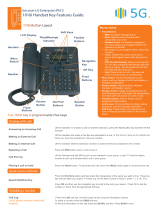Page is loading ...

Your Communications Solution
LIP-9010 Button Layout
10. Speaker
11. Volume
Navigation
Using the Phone Book Directory
(How to access the stored
telephone numbers in your system)
Press the Directory button followed by one of the following options:
1 - for your PRIVATE saved numbers
2 - for the PUBLIC saved numbers
3 - for all INTERNAL extension numbers
Once selected you can then use the navigation keys to scroll through the list and when you nd
the number you wish to dial press OK to dial the number.
Accessing your Voicemail
If you do not know your pin,
contact your system administrator
Press the Message button. Scroll down to the voicemail box (VSF MSG) and press OK. Enter your
password: this is is your extension number followed by your pin number.
Listening to Voicemail (Options)
Once you have accessed your voicemail inbox here are the options available to you:
Dial 1 – New messages (Dial 1 again to Replay Message)
Dial 2 – Next Message
Dial 3 – Delete Message (Conrm with #)
Dial 4 – Forward message to someone else
Dial 5 – Call back the person who left the message
Dial 6 – To skip the message
Dial 8 – Record/ re-record message
Hang up when nished.
Phone Directory
Voicemail
Ericsson-LG iPECS
LIP-9010 Handset User Guide
1. Menu: access the settings for your phone, such
as changing the font and display or changing the
conguration.
2. Transfer: transfer the current active call or access
the PGM menu while the phone is in idle state.
3. Directory: accesses the private, public and
internal phone books.
4. Speed: assign or use assigned speed numbers.
5. DND (Do-Not-Disturb): blocks incoming calls.
You can also activate Do-Not-Disturb while the
phone is ringing - this terminates the call and the
caller will get a fast busy tone.
6. Message: access your voicemail box.
7. Hold: place a call on hold – the caller will receive
on-hold music.
8. Headset: if a headset is plugged in this button
allows you to toggle between the headset and
handset.
9. Mute: mute the call so that the caller cannot hear
your voice.
10. Speakerphone: toggle the speakerphone On
and Off during a call. The button will automatically
illuminate when the phone is in menu mode.
11. Volume control: adjust the Ring, Headset,
Handset, and Speaker volume.
12. Flexkeys: A line or feature can be assigned to
these 5 programmable buttons.
13. Call log: a list of calls received, dialed and
missed.
1.
2.
3.
4.
5. 6.
7. 8.
9.
Button Guide
}
12. Flex Keys
13. Call log

Do-Not-Disturb
(Makes your extension
unavailable for calls)
Press the DND key to activate. Press the DND key again to deactivate.
Please note that this is not available on the attendant handset.
Conference Calls
(3 way calling)
To call the rst party, follow “Making an External/internal Call” above for instructions.
Once connected press the pre-programmed CONF Flexkey once.
Call the second party (as above).
Once connected, press the CONF Flexkey twice to connect the calls.
Programming Call Forward
(Routes your calls to another
extension/group/speed dial)
All these features will override
your voice mail functions.
Dial 554
Select your option:
1 - Immediate Call Forward (forwards all calls instantly)
2 - Busy Call Forward (Only forward calls when you are on the phone)
3 - No Answer Call Forward (Only forwards calls if you don’t answer)
4 - Busy / No Answer Call Forward (Mix of 2 & 3)
Dial the extension number
To disable all call forwarding, dial 554#
Transferring a Call
Press the Transfer button. Dial the extension number, external number or press the programmed
Flexkey. Either speak to the recipient to announce the call, or simply hang up.
Returning to Caller from a Transfer
If you are unable to transfer the call, press the Green ashing Loop/Line Flexkey to return to the
caller.
Parking a call
To park an active external call, press Transfer, dial the park code, and hang up to return to idle.
To retrieve a parked call, lift the handset and dial the park code.
Camp On
When dialling an extension that is engaged, the Camp On feature allows the station to be notied
that there is a call waiting. Press * to wait off-hook or Message to request a call back.
Dealing with calls
Transferring a call
Call Log
Press the right navigation button. Scroll through the list.
To redial a number press the OK button.
Redialling a number
Features
Holding a call
Answering an Incoming Call
Lift the handset. To answer a call on another extension, press the ashing Flexkey and then lift the
handset.
Making an External Call
Press a free Loop/Line Flexkey or the 9 key to pick up an outside line. Once you have the outside
line, dial your number.
Making an Internal Call
Dial the extension Number or press the Flexkey assigned to the contact.
Rejecting a Call
Press the DND button when a call comes in.
Call Pick Up (answer a call to another
extension)
If the extension is assigned to one of the handset’s 5 programmable Flexkeys, press the ashing
button beneath before lifting the handset.
Placing a call on hold
Press the HOLD button. To reconnect the call, press the Green ashing Loop/Line Flexkey.
Parking a call
/