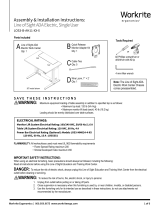Page is loading ...

Workrite Ergonomics | 800.959.9675 www.workriteergo.com 1 of 9
N/A
.020
.010
.030
.50mm
.25mm
.76mm
CHASSIS LOS SINGLE USER EL 36"
Petaluma CA, 94954 USA
www.workriteergo.com
DIMENSIONS ARE IN INCHES [MM]
INTERPRET DIMENSIONS AND TOLERANCES
PER ASME Y14.5-2003
TOLERANCES UNLESS OTHERWISE SPECIFIED:
INCH METRIC
.X
.X
.XX
.XX
.XXX
.XXX
ANGLE: X
1
PER PARTS
FINISH:
SCALE: NTS
6100721
DWG. NO.
SIZE:
C
SHEET 1 OF 1
TITLE:
MATERIAL:
PROPRIETARY AND CONFIDENTIAL
THE INFORMATION CONTAINED IN THIS
DRAWING IS THE SOLE PROPERTY OF
WORKRITE ERGONOMICS. ANY
REPRODUCTION IN PART OR AS A WHOLE
WITHOUT THE WRITTEN PERMISSION OF
WORKRITE ERGONOMICS IS PROHIBITED
Workr te
e
r
g
o
n
o
m
i
c
s
PER PARTS
THICKNESS:
or
Assembly & Installation Instructions:
Line of Sight Electric, Single User
LOS3-B-E11-XX-X
Parts Included
Tools Required
Optional/Sold Separately
½" Open ended wrench
9⁄16" Open ended wrench
4 mm Allen wrench Carpenters square
(T-square)
#2 Phillips screwdriver or
drill/driver with #2 tip
A Line of Sight Single
User Electric Chassis
Qty: 1
36" model shown
9/16"
Hex
13/16"
25/64" 1"
0.375"
3/8"-16 Thread
C Right Top Bracket
Qty: 1
K⅜"Glides
Qty: 4
G #10 × ¾" Phillips Pan
Head Screws
Qty: 14
D 5⁄16"-18 Serrated
Flange Nut
Qty: 4
J ⅜-16x1"Flange
Head Cap Screws
Qty: 4
B Left Top Bracket
Qty: 1
H Left Foot
Qty: 1
I Right Foot
Qty: 1
Required/Sold Separately
E Single User
Worksurface
Qty: 1 F Single User
Monitor Bay Lid
Qty: 1 Dual Monitor
Adapter Kit
Qty:1
LOS3-DUALMONBRKT-B
for Dual Monitor, Single User Congurations only
Q Quick Release
Monitor Adapter Kit
Qty: 1
R
Wire Loom, 1" × 2'
Qty: 1
M 3⁄16" P-Loops
Qty: 4
N#8×⅝"PhillipsPan
Head Screws
Qty: 4
L #5 × ¾ " Phillips Pan
Head Screws
Qty: 2
P Cable Ties
Qty: 5
O Cable Clips
Qty: 3
Note: These instructions cover three model lines. All three models
assemble in the same fashion. The Single User/Single Screen,
36" Chassis will be used for the assembly instructions.
Single/Single Single/Dual Lectern

2 of 9 Workrite Ergonomics | 800.959.9675 www.workriteergo.com
SAVE THESE INSTRUCTIONS
WARNING: Maximumequipmentloadingoftableassemblyinadditionto
speciedtopisasfollows:
■ Maximumtopload:120lb(54.4kg)
■ Maximummonitorliftload(each):40lb(18.2kg)
Loading should be evenly distributed over table surfaces.
FLAMMABILITY: AllworksurfacesusedmustmeetUL962ammabilityrequirements
■ FlameSpreadRatingmaximum200
■ SmokeDevelopedIndexmaximum450
IMPORTANT SAFETY INSTRUCTIONS:
When using an electrical furnishing, basic precautions should always be followed,
including the following:
Read all instructions before using this Line of Sight Education and Training Work Center.
DANGER: To reduce the risk of electric shock, always unplug this Line of Sight Education and Training Work Center from the electrical outlet
before cleaning or servicing.
WARNING: Toreducetheriskofburns,re,electricshock,orinjurytopersons:
1. Unplug from outlet before putting on or taking off parts.
2. Close supervision is necessary when this furnishing is used by, or near children, invalids, or disabled persons.
3. Use this furnishing only for its intended use as described in these instructions, do not use attachments not recommended by
the manufacturer.
4. Never operate this furnishing if it has a damaged cord or plug, is not working properly, has been dropped or damaged, or
droppedintowater.Returnthefurnishingtoaservicecenterforexaminationandrepair.
5. Keep the cord away from heated surfaces.
6. Never operate the furnishing with the air openings blocked. Keep the air openings free of lint, hair, and the like.
7. Neverdroporinsertanyobjectintoanyopening.
8. Do not use outdoors.
9. To disconnect, remove plug from outlet.
10. Mount only approved work surfaces and secondary surfaces (shelves) in accordance with instructions. Failure to do so may
cause instability, collapse, or failure of electrical components.
Polarized Plug Instructions (Only applicable to products having a polarized plug power cord):
Some products include a polarized plug—see Figure A (One A/C plug blade wider than the other)—to reduce the risk of
electricalshock.Apolarizedplugonlytsapolarizedpoweroutletoneway.Ifthepolarizedplugdoesnottproperlyintothe
electricaloutletturnthepowerplugovertoseeifitthentsproperlyandfullyintotheoutlet.Iftheplugdoesstilldoesnott
theoutlet,contactacertiedelectriciantoinstallthecorrectmatchingpolarizedelectricaloutlet.
Caution: Never modify the power cord plug in any way
Double-Insulated Products Instructions:
Some products are double-insulated. No means of grounding is required or provided on a double-insulated product; nor is a
means for grounding to be added to the product. The plug in a double insulated system is shown in Figure A. Double-insulated
productsareindicatedwithmarkingsof“double-insulated”orthe“doubleboxsymbol” or both.
Grounding Instructions (For grounded electric products only):
Products with grounded power cords are for use on a nominal 120 V circuit and has a grounded plug as shown in Figure B
MakesuretheproductisconnectedtoanelectricaloutlethavingthesamecongurationastheplugshowninFigure C.
Caution: Never modify, remove, or use adapters that eliminate the ground connections from the grounded power cord
A/C Power:
ProductssoldinNorthAmericaandotherregionsare120VA/Casmarkedonthepowersupply/controlboxofthefurnishing
and are to be used on a normal 120 V A/C circuit. Always follow the instructions above for power connection using grounded or
double insulated power cords as supplied.
• Only use power cord(s) supplied with your electric product
• Never modify, alter, use an adapter, or change the electrical system of this product in any way.
Warning: Doing so may cause risk of electrical shock or re
Illustration Disclaimer—Power Plug and Receptacle Images:
In some cases, the images in this instruction may not match the power cord supplied with your electrical furnishing based on your region.
Plug type, blade size, and shape may change.
Grounding Pin
Figure B
Grounded Outlet
Figure C
Polarized Plug
Figure A
ELECTRICAL RATINGS:
Monitor Li System Electrical Rating:
100/240 VAC, 50/60 Hz, 1.6 A
Power Track Electrical Ratings (Optional):
Models LOS3-PTXXXXX-XX-CXXXX
120/240 VAC, 20 A: E86969
120/208 VAC, 15 A: LR55351
120/240 VAC, 20 A: 117236
Power Bar Electrical Rating (Optional):
Models LOS3-MM024-4-XX
120 VAC, 60 Hz, 15 A : LR55351

Workrite Ergonomics | 800.959.9675 www.workriteergo.com 3 of 9
1.2
1.1
1.1
Rear Panel
Front Panel
Panel Lock
Protective Tape
2.1
Remove the Front and Rear Panels from the Chassis (A) by
turning the Panel Locks a quarter turn towards the center of the
panel (inward), then pivot the panels forward to remove
Use of key lock is optional. Use keys provided to lock or unlock
as required
Keep the protective tape around panels and on frame until
assemblyiscompletetoprotectnish
REMOVE FRONT AND REAR PANELS, SET POWER CORD ASIDE
1.1
1.2
1
Attach the Left Top Bracket (B) and Right Top Bracket
(C) to Chassis (A) with the four 5⁄16"-18 Locknuts (D).
Threaded studs on the brackets insert through holes in
the Chassis and are held in place with the Locknuts
ATTACH TOP BRACKETS
2.1
2
A
A
C
B
D
D 5⁄16"-18 Serrated Flange Nut
Hardware at actual size

4 of 9 Workrite Ergonomics | 800.959.9675 www.workriteergo.com
ATTACH FEET AND GLIDES
MOUNT WORKSURFACE & MONITOR BAY LID TO CHASSIS ASSEMBLY
3
4
Attach Left Foot (H) and Right Foot (I) to bottom of Chassis
usingfour⅜-16×1"FlangeHeadSocketCapScrews(J).
ScrewinthefourGlides(K)intothefeetapproximatelyhalfway.
You will level the Work Center once it is fully assembled.
With Worksurface correctly positioned on the Chassis Assembly,
attachWorksurfacetoChassisAssemblywithsix#10×¾"Phillips
HeadScrews(G),threescrewsperTopBracket(B&C)
Note: Chassis models over 48" have a Center Support which requires
two#10×¾"PhillipsHeadScrews(G)intotheCenterSupport
AttachMonitorBayLidtobothMonitorLidHingeswithsix
#10×¾"PhillipsHeadScrews(G)perhingeattheforwardlocation
Note: Therewillbeapproximately.15"ofclearancebetweenthe
Monitor Bay Lid and the Worksurface when properly installed
3.1
4.1
3.2
4.2
4.3
3.2
3.2
3.1
3.1
J ⅜-16x1"FlangeHeadCapScrew
Hardware at actual size
G #10 × ¾" Phillips
Pan Head Screws
Attach to Worksurface Attach to Monitor Bay Lid
4.3
Center Support on
models over 48" wide
4.1
4.1
4.2
H
J
I
K
G
G
K
B
C
J
Hardware at actual size
G

Workrite Ergonomics | 800.959.9675 www.workriteergo.com 5 of 9
ROUTE & ATTACH SWITCH
5
Detach the Switch taped to side of Chassis and route
the Control Switch around the frame and to the front of
the Worksurface as shown
Attach Switch at the pre-drilled holes at the front of the
worksurface with #5 × ¾" Phillips Head Screws (L)
Attach three P-Loops (M) to Desktop at pre-drilled
locations, making sure to wrap Cable Loop around
cablepriortoattachingusingthe#8×⅝"Phillips
Head Screws (N)
Note: Fasten P-Loops from the Switch (front) to
back, keeping cable tight against the bottom of the
worksurface. Take up slack with Cable Ties (P) to
keep wires from the Monitor Lift travel area
5.1
5.2
5.3
L #5 × ¾" Phillips Pan Head
Screws
Hardware at actual size
N#8×⅝"PhillipsPanHead
Screws
Hardware at actual size
5.1
Behind
frame
Switch taped
here
Power Cord
taped here
Switch
Underside of Switch
PLUG IN WORK CENTER
6
Detach the Power Cord taped to back of Chassis and
temporarily route the cord from the Power Supply and plug
into power
Note the location of your Optional Battery Backup:
Caution: Do not install batteries until all electronics
are installed and you are connected to a “constant on”
power circuit or you will drain the batteries!
By installing two 9 V batteries (not included) in this
location you will have enough power for two to three
emergency closures if power goes out. Wait until your
entirecongurationispoweredinStep 16 to install
6.1
6.2
6.1
6.2
5.3
1
2
3
L
M
N
L
5.2
Fasten front to
back, picking
up slack

Workrite Ergonomics | 800.959.9675 www.workriteergo.com 6 of 9
X
X
.25"
≤ .25"
X
X
.25"
≤ .25"
X
.25
X
X
.25"
≤ .25"
INSTALL POWER DISTRIBUTION OPTIONS FOR YOUR CONFIGURATION
WiththeWorkCenterbuilt,youwillnowneedtoaddyourpoweroptionsforyourspecicconguration.Followtheinstructionsthatcame
withthePowerSystemOptionstocompleteyourconguration
If you did not purchase the Power Track or Power Bar, skip to Step 8
INSTALL QUICK RELEASE MONITOR ADAPTER(S)
Note: You will need to mount the monitors in order to determine the correct installation height.
Remove the monitor from the factory mount, if necessary, and retain the screws that came with
the monitor
Attach Quick Release Monitor Adapter (Q) to the back of your VESA compatible Monitor
Note: Use the screws (and spacers) that best fasten your monitor to the Adapter. These may be
the original monitor screws, or one of the three lengths included with the Quick Release Adapter
hardware kit. Many monitors (Dell) have a recessed mount where the spacers will be required
Note: You can install the monitor directly on the Monitor Lift VESA plate and NOT use the Quick
ReleaseAdapterifsecurityisanissue.Thismakesitmoredifcult(butnotimpossible)toremove
the monitors quickly
Ifyouarebuildingadualmonitorconguration,usetheQuickReleaseAdapterfromtheDual
Monitor Adapter Kit for the second monitor
SET MONITOR HEIGHT
Measure and note the distance from the top of the Quick
Release Adapter to the top of the monitor ("X")
Remove the Monitor Lift VESA Plate by removing the two
atheadscrewswiththe4mmAllenwrench
Reposition so that when installed, the monitor is at least .25"
below the Monitor Lift top
X +.25" = installation height
Dual Monitor Conguration:
Attach the Dual Monitor Adapter to
the Monitor Lift Vesa Plate with the
included hardware
Reattachusingthetwoathead
screws with the 4 mm Allen wrench
9.5
8.1
9.1
9.4
9.3
Monitor top
Monitor
Quick Release top
Back view
Side view
Installed
Quick Release from Dual
Monitor Adapter Kit for dual
monitor congurations
8.2
Dual Monitor Adapter
from back
9.2
9.6
9.3
Monitor Lift
Monitor Lift Monitor Lift
VESA Mount
Plate
Remove
Replace
Flathead
screws
Keps Nuts
Threaded bolt
7
8
9
8.1
9.1
8.2
9.2
9.3
9.4
9.5
9.6
Q
Q

7 of 9 Workrite Ergonomics | 800.959.9675 www.workriteergo.com
INSTALL MONITORS
INSTALL OPTIONAL ACCESSORIES FOR YOUR CONFIGURATION
INSTALL TECHNOLOGY FOR YOUR CONFIGURATION
MANAGE CABLING
10
11
12
13
10.1
10.2
O
R
P
Single Monitor Conguration:
Slide the Quick Release Monitor Adapter onto the VESA mount
Dual Monitor Conguration: Slide the Quick Release Monitor
Adapters onto the VESA mounts until they snap into place
IMPORTANT:ConrmthattheMonitorLiftraisestheMonitorLid
and not the monitor!
Withthemonitorsandpowercomponentsinstalled,youwillnowneedtoaddyouroptionalaccessorieslikeWorksurfaceGrommets,
Remote Controls and CPU Holders. Follow the instructions with the Optional Accessories to complete this step
With all Line of Sight components installed, you will now need to install all the technology components to complete your system. Install
all computers, peripherals like keyboards and mice, and network cabling to complete your installation according to the manufacturers
specicationsandyourspecicapplication
With monitors and technology installed, you'll want to start
considering all the cabling requirements
Note: It is critical that no wires interfere with the travel of
the Monitor Lift. Use Cable Clips (O) for single wires (mouse
&keyboard)andCableTies(P)formultiplewirestofasten
all cabling securely out of the way of all moving Monitor Lift
components
Use the Wire Loom (S) to manage all user cables routing from
the keyboard tray to the CPU. This may include keyboard,
mouse, monitor and data cables
10.1 10.2
Dual Monitor CongurationSingle Monitor Conguration
Keyboard tray
cable access
Inside Chassis
To CPU
Monitor Lift

Workrite Ergonomics | 800.959.9675 www.workriteergo.com 8 of 9
REMOVE PROTECTIVE TAPE & REPLACE FRONT AND REAR PANELS
14
14.1
14.2
Remove the protective tape on the Panels and Chassis
Reattach your front and rear panels. You now have a complete
Work Center. Finish building all Work Centers before proceeding
tonalroomassembly
ASSEMBLE FINAL ROOM CONFIGURATION & CONNECT TO POWER SOURCE
INSTALL BATTERIES IN POWER SUPPLY FOR BATTERY BACKUP (OPTIONAL)
15
16
WithallindividualWorkCentersbuiltandelectricalinstalled,arrangeWorkCentersaccordingtoyournal
roomconguration.YouwillneedatleasttwopeopletomoveaWorkCenter
AdjusttheGlides(K)onthebottomoftheFeettoassureeachWorkCenterislevelandstableinitsnallocation
Note:Itiscriticalthatyoufollowallwarningsandcautionswhenyougettonalassembly.Consulttheinstructionsthatcamewith
yourelectricalcomponentsandfollowallcautionsandwarningscarefully!Congurationswithsharedpowermustconformtocode
andincludeuseofGangingBracketsforSidetoSidecongurationsorBacktoBackFillerPlatesforBacktoBackcongurations
Final assembly will include testing of electrical components and functioning of all Monitor Lifts
With all technology installed, cables routed and fastened and the system connected to constant power, add two 9 V batteries to the
Power Supply for Battery Backup. In the event of a power outage, the battery backup will allow 2–3 emergency closures to stow the
technology. See Step 6.2 for backup battery installation location
Important: The Power Supply MUST be plugged into a “constant on” power circuit or the batteries will discharge! Replace batteries
once a year
Remove
Front & Rear Panels Chassis
Remove
14.1
14.1

9 of 9 Workrite Ergonomics | 800.959.9675 www.workriteergo.com
1500552 Rev B
Laminate Worksurfaces:
For everyday cleaning, wipe the surface with a damp cloth or sponge. Use a spray cleaning agent sparingly if necessary (suggested spray
cleaning agents are indicated below). Do not pour water directly onto the worksurface. Wipe completely dry with a soft rag using a straight
line motion
• Worksurfaces may need occasional dusting. To keep the surface in ideal condition, use a non-oily furniture spray
• Difcultstainssuchascoffeecanberemovedusingamildcleaningdetergentandasoftbristled(non-metallic)brush.Donotscrub
surfaceswithtoomuchforce,otherwisethesurfacecouldloseitsnish
• Stubborn stains that resist any of the above cleaning methods may require the use of undiluted household bleach. Apply a very small
amountofbleach(approximately¼-capful)tothestainandletstandnolongerthantwominutes.Rinsethoroughlywithwarmwaterand
wipe dry. WARNING:Prolongedexposureofthelaminatesurfacewithbleachwillcausediscoloration
• Ensure to always rinse laminate surfaces after cleaning. Even a small amount of cleaning residue can result in permanent discolorations
• Recommended Laminate Worksurface cleaning agents:
•Non-abrasivespraycleaningagents:Dawn,Fantastik,Windex,Lysol
• Furniture spray: Pledge
•Stainremovers:Lestoil,Clorox
Painted steel parts:
• Clean surfaces regularly with damp cloth
• If necessary, use a spray cleaning agent (e.g. Fantastik) sparingly. Wipe completely dry with a soft rag using a straight line motion
• Lightly brush both vertical and horizontal surfaces to prevent dust build-up
Polished chrome feet:
• The feet can be polished when they become dull with Aluminum polish (e.g. Flitz or Mothers Mag Polish) with special attention to keep
polish from painted surfaces. Follow manufacturers instructions for best results
CLEANING INSTRUCTIONS
✓
/