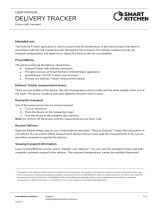8/2022
Activation of measurement devices
The temperature measurement devices used must be activated for the account. Select the
Settings menu → Measurement Devices → Add New Device.
Note! Kikkoman Lumitester is not activated for the account.
2. Record measurement results manually
The results of the samples are entered into the service manually if manual measurement devices or, for
example, the strip method for surface hygiene testing are used.
Making entries manually:
1. Select Sampling place.
2. Select ” Add the sample result manually”
3. Make the entries and comments on the form and approve (yes/no) the sample.
3. Record measurement results using wireless devices
KithenHelper application
KitchenHelper is an Android application used to transfer measurement result from wireless
measurement devices to the SmartKitchen service. Note! Use KithenHelper app version 1.3 or later.
The following samples are recorded using the KitchenHelper:
1. Temperature sample from the SmartKitchen I hand probe
2. Temperature sample from the RayTemp infrared thermometer
3. Surface hygiene sample from the Kikkoman Lumitester luminometer
3.1. Temperature sampling with the SmartKitchen I hand probe
Conditions for temperature sampling:
• The measurement device is activated for a user account in the online service
• Sampling place, groups and items are defined with temperature limits
• The KitchenHelper application is installed on your phone
Performing the measurement:
1. Log in to the KitchenHelper app
2. Select ”Temperature”
3. Turn on the measurement device at the power switch.
4. Select the measurement device you are using, the performer of the measurement, the sampling
place, the group and the item.
5. Insert the spike of the measurement device into the object to be measured.
6. Select ”Save”
7. Write a comment if needed.
3.2. Temperature sampling with the RayTemp infrared thermometer
Conditions for temperature sampling:
• The measurement device is activated for a user account in the online service
• Sampling place, groups and items are defined with temperature limits