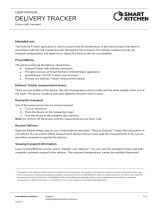ALARM MANAGEMENT IN THE SMARTKITCHEN SERVICE
In alarm management, the unit main user defines the events that cause the alarm and to whom the alarm
notification is forwarded. There can be multiple recipients of an alarm. The alarms are sent as both a text
message (SMS) and an email.
The alarm is triggered by three events:
1. Exceeding or falling below the alarm limit set for the measurement device
2. Measurement device is disconnected
3. Gateway is disconnected
1. With the set temperature alarm limit, the service user receives an alarm if, for example, the door of the
freezer room is left open or the refrigeration appliance is broken. The temperature alarm limit can be
used to avoid extensive damage by preventing cold chain breakage and food spoilage. In addition to
temperature, the alarm limit can be set for humidity and carbon dioxide content.
2. A disconnection of the measurement device will cause an alarm if the device has not transferred the
measurements to the SmartKitchen service within the last 4 hours. This may be due to, for example,
running out of batteries or placing the meter out of range. If the measurement device has been switched
on during the disconnection, the measurement results are stored in its internal memory. The data can be
read and transferred to the service after an interruption with the SmartKitchen Handy application.
3. A disconnection of the Gateway device causes an alarm if the device has not been connected to the
SmartKitchen service during the last 3 hours. The connection loss may be due to, for example, poor
mobile network coverage or by accidentally unplugging the Gateway. Note that a Gateway
disconnection usually also causes a measurement device disconnection, which is corrected when the
problem that caused the Gateway disconnection is corrected. If the measurement devices have been
switched on during the disconnection, the measurement results are stored in their internal memories.
The data can be read and transferred to the SmartKitchen service after an interruption with the
SmartKitchen Handy application.
The user must take immediate corrective action whenever an alarm is received. Managing alarms requires
that your account has a valid SmartKitchen license.
SETTING ALARM RECIPIENTS
The unit main user directs alarms to the desired email addresses and / or SMS numbers. To activate the
contact, the recipient of the alarm must acknowledge the confirmation message sent to the e-mail address