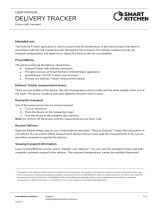Description of operation
The Mobile Gateway receives measurement data from SmartKitchen measurement devices via Bluetooth
and LoRa (also repeated) radios and transfers the measurement data to the SmartKitchen cloud service via
mobile network. The device is meant to be powered from mains current, although it includes an internal
rechargeable battery, which keeps the device operating during the short power failures. The battery
capacity is enough to support about 20 hours of operation.
The device operation requires that it is located within the coverage area of the mobile network and within
the range of the measurement devices’ data transfer signals.
The device scans and chooses the best available network operator during the startup (Mobile Gateway
version 2.1 and newer).
The Mobile Gateway does not transfer stored measurement data from the measurement devices, like other
SmartKitchen Gateway devices do. If it is necessary to transfer the stored measurement data, it can be done
with an Android phone using SmartKitchen Handy application. The device is not designed to be used in a
moving vehicle, because rapid switching of mobile network base station may cause loss of the network
connection.
Internet connection
The Mobile Gateway includes a factory assembled international SIM card, and it does not have to be
connected to WiFi or LAN network. All the network parameters and settings are preset. The device
connects to 4G/LTE network and internet automatically. The SIM card can be removed or replaced only by
an authorized service.
The SIM card operates in following countries: Bosnia & Herzegovina, Bulgaria, Croatia, Czech Republic,
Denmark, Estonia, Finland, France, Germany, Greece, Hungary, Iceland, Italy, Jersey, Luxembourg,
Macedonia, Malta, Monaco, Netherlands, Norway, Poland, Serbia, Slovakia, Spain, Sweden, Switzerland, and
United Kingdom.
Starting the use
The Mobile Gateway is activated by connecting the device to the mains and switching it on. The version 2.1
searches for the available Mobile networks and chooses the best available one. This takes normally 5-15
minutes depending on the quality of the networks.
1. Functional check in the SmartKitchen service
Mobile Gateway must be activated in the SmartKitchen service:
→ Device settings
→ Gateway devices
The data transfer device is activated by adding its serial number to the service, giving the device a
nickname, and selecting “Activate”. After the activation, the data transfer device and its information is
displayed here.