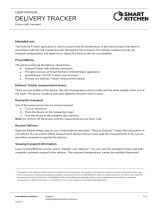Page is loading ...

USER MANUAL
MOBILE GATEWAY
Gateway device with Internet connection
Ceruus Oy, ioLiving
Support:
1 (3)
ioliving.com
helpdesk@ioliving.com
Mobile Gateway
The Mobile Gateway receives data from ioLiving measurement devices and
transfers it to the ioLiving cloud service via mobile network.
Dimensions: 100*58*25 mm
Power supply: Powered with included USB charger and rechargeable
battery. Battery capacity 20 hours.
Protection: IP65, protected against water jets
Status lights: The LEDs (red, blue, and green) indicate the operation
of the device and possible error conditions
Temperature: Operating temperature 0° - 40°C
4G/LTE radio: Channels 3 and 20, Cat M1 and NB1
Bluetooth LE radio: 2.4 GHz
LoRa radio: 871.5 MHz

USER MANUAL
MOBILE GATEWAY
Gateway device with Internet connection
Ceruus Oy, ioLiving
Support:
2 (3)
ioliving.com
helpdesk@ioliving.com
Description of operation
The Mobile Gateway receives measurement data from ioLiving measurement devices via Bluetooth and
LoRa (also repeated) radios and transfers the measurement data to the ioLiving cloud service via mobile
network. The device is meant to be powered from mains current, although it includes an internal
rechargeable battery, which keeps the device operating during the short power failures. The battery
capacity is enough to support about 20 hours of operation.
The device operation requires that it is located within the coverage area of the mobile network and within
the range of the measurement devices’ data transfer signals.
The device scans and chooses the best available network operator during the startup (Mobile Gateway
version 2.1 and newer).
The Mobile Gateway does not transfer stored measurement data from the measurement devices, like other
ioLiving Gateway devices do. If it is necessary to transfer the stored measurement data, it can be done with
an Android phone using ioLiving Handy application. The device is not designed to be used in a moving
vehicle, because rapid switching of mobile network base station may cause loss of the network connection.
Internet connection
The Mobile Gateway includes a factory assembled international SIM card, and it does not have to be
connected to WiFi or LAN network. All the network parameters and settings are preset. The device
connects to 4G/LTE network and internet automatically. The SIM card can be removed or replaced only by
an authorized service.
The SIM card operates in following countries: Bosnia & Herzegovina, Bulgaria, Croatia, Czech Republic,
Denmark, Estonia, Finland, France, Germany, Greece, Hungary, Iceland, Italy, Jersey, Luxembourg,
Macedonia, Malta, Monaco, Netherlands, Norway, Poland, Serbia, Slovakia, Spain, Sweden, Switzerland, and
United Kingdom.
Starting the use
The Mobile Gateway is activated by connecting the device to the mains and switching it on. The version 2.1
searches for the available Mobile networks and chooses the best available one. This takes normally 5-15
minutes depending on the quality of the networks.
1. Functional check in the ioLiving service
Mobile Gateway must be activated in the ioLiving service:
→ Device settings
→ Gateway devices
The data transfer device is activated by adding its serial number to the service, giving the device a
nickname, and selecting “Activate”. After the activation, the data transfer device and its information is
displayed here.

USER MANUAL
MOBILE GATEWAY
Gateway device with Internet connection
Ceruus Oy, ioLiving
Support:
3 (3)
ioliving.com
helpdesk@ioliving.com
2. Operation of status lights
You can view the operation of the Mobile Gateway with the cover light. The following table describes
the operation of the indicator light in different situations.
Status lights on startup (0-15 min)
Status lights after the startup
TURQUOISE
VIOLET
Connecting to mobile network
GREEN
TURQUOISE
On alternately =
The device receives the LoRa
message and is connected to the
server
BLUE
RED
Blinks alternately = SIM card is
missing or incorrectly inserted.
No mobile network connection.
BLUE
RED
Blinks alternately = SIM card is
missing or incorrectly inserted.
No mobile network connection.
GREEN
On 500 ms = The device is on
and starts operating
On 1000 ms = Self-test
completed successfully
Constantly on = The device is
connected to a mobile network
RED AND
VIOLET
On alternately =
The device receives the LoRa
message. No connection to the
server.
BLUE
Blinks once per second
10 times = The Bluetooth
communication starts
Fast blinking =
LoRa module failure
Constantly on =
The device is connected via
Bluetooth to a mobile phone, for
example
BLUE
Blinks once per second
10 times = The Bluetooth
communication starts
Fast blinking =
LoRa module failure
Constantly on =
The device is connected via
Bluetooth to a mobile phone, for
example
RED
Blinks 3 times =
Battery voltage low, connect the
device to the power supply
Fast blinks = IOT module failure
Constantly on = Could not
connect to mobile network
RED
Blinks 3 times =
Battery voltage low, connect the
device to the power supply
Fast blinks = IOT module failure
Manufacturer
ioLiving
Teollisuustie 1, FI-90830 Haukipudas
Product support: helpdesk@ioliving.com
/